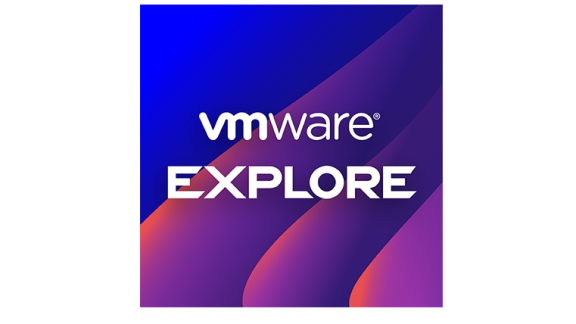In my last post, I covered how to perform Storage Throughput Analysis using vCenter Operations Manager. In this post, I’d like to take a step back and provide a quick reference of some of the things I hope that you’ve learned so far in my vC Ops series of posts, all wrapped up as “vC Ops Tips for Success”. This post should also be a valuable resource for those who aren’t familiar with vC Ops or don’t’ use it very often. I’ve covered why you need vC Ops, how to select the right tool, how to evaluate vC Ops, editions, architecture, licensing, badges, and how to use vC Ops for right-sizing, performance, and capacity analysis. Throughout the research and testing, here are some of the most important things that I’ve learned about vC Ops.
vCenter Operations Basic Knowledge
- vC Ops isn’t just an optional VMware management tool nor does it try to be in the same class as all the other virtualization management tools out there. The goal of vC Ops is to be the central management and monitoring tool for the Software Defined Data Center. To accomplish that, its database is designed to be a central repository of management data and its analysis engine is designed such that plugins can be created to analyze that data. In other words, VMware has planned and designed vC Ops to analyze ALL of the SDDC, not just VMware components. vC Ops will be the performance and capacity monitoring platform for VMware products like VSAN, NSX, and others as well as third-party applications like OpenStack and storage arrays.
- vC Ops Foundation edition is the free edition and is the default installation mode until you enter either a 60-day evaluation key or a key that you’ve purchased for one of the vC Ops editions – either standard, advanced, or enterprise (or as part of vSOM).
- vC Ops can contain just vCenter Operations Manager or, with enterprise edition, can go all the way up to having Configuration Manager, Hyperic, Infrastructure Navigator, the custom user interface, monitoring of middleware applications, and monitoring of 3rd party OS and apps.
For more info, see my posts on why you need another tool, selecting a tool, and evaluating vCenter Operations, and vCenter Ops editions.
vCenter Operations Installation
- You should of course always review the installation requirements for vC Ops but also know that vC Ops requires that you configure a network pool (covered in my installation post), that you have a cluster created and it has DRS enabled. Also, don’t try to deploy vC Ops unless you have a reliable and decent speed network connection (for example, I could never deploy it over my wifi network). Finally, ensure that you have forward and reverse DNS properly configured.
- The URLs to access a deployed vC Ops installation are-
– vC Ops Administrative Interface – x.x.x.x/admin
– vC Ops User Interface – x.x.x.x/vcops-vsphere
and the default login is admin (for the username) and admin (for the password). However, during the initial setup, when you are asked for the credentials, the default root account password for the vC Ops virtual console is “vmware”.
- Once deployed, you’ll need to add your license key (or evaluation license key) to gain full functionality. To do this, use the vCenter Web Client and assign the license key (making sure that you follow the steps in the article link above).
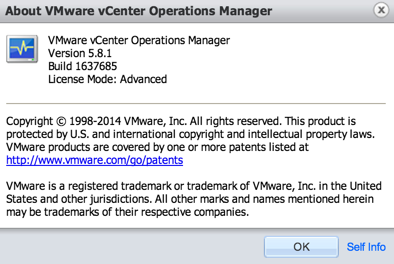
vCenter Operations Usage
- Once vC Ops Manager is installed, make sure you are familiar with the various pieces that make up the suite. For example, you don’t want to only use vC Ops Manager if you are licensed for the suite that includes vCenter Configuration Manager, vCenter Infrastructure Navigator, and vCenter Hyperic. For more information, see my article Understanding vCenter Operations Editions.
- Ensure that you are familiar with the vCenter Operations Manager major and minor badges. The major badges are health, risk, and efficiency. Each of those major badges has minor badges. For example, with health, there is workload, anomalies, and faults. For complete info on the badges and system, checkout the most popular post in my series covers vCenter Operations Manager badges.
- Keep in mind that besides going to the dedicated vC Ops web page, you should also see vC Ops integrated into your vSphere Web Client, like this-
- Know that vC Ops has the same tabs in every screen that you view – dashboard, environment, operations, planning, alerts, analysis, and reports. Each of these has an important purpose. Many of these tabs have sub-tabs that give you alternate views of the data. Knowing which tab offers what will make your use of vC Ops much more efficient and save you time.
- While it will work if you don’t, you’ll gain a lot of benefits by creating some custom policies and groups in vC Ops and ensure that you understand and have vC Ops Alerts configured corrected.
- You should consider extending your vC Ops Manager installation to manage other types of devices and applications in the datacenter by leveraging the vCenter Operations Manager Solutions Exchange where you can download (both free and commercial) plugins that start using vC Ops to its maximum potential.
vCenter Operations Capacity Analysis
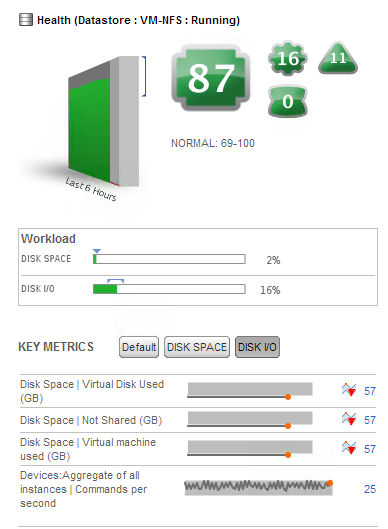 For performance and capacity analysis of vSphere you, of course, need to monitor for vCPU usage (VM), physical CPU usage (host), physical memory usage (host), virtual memory usage (VM), network I/O utilization, storage I/O utilization (host and VM), and storage capacity utilization. vC Ops provides performance monitoring and capacity analysis capabilities for all of these statistics. Most of these performance and capacity for all of these metrics. I’ve covered many of these in the following posts:
For performance and capacity analysis of vSphere you, of course, need to monitor for vCPU usage (VM), physical CPU usage (host), physical memory usage (host), virtual memory usage (VM), network I/O utilization, storage I/O utilization (host and VM), and storage capacity utilization. vC Ops provides performance monitoring and capacity analysis capabilities for all of these statistics. Most of these performance and capacity for all of these metrics. I’ve covered many of these in the following posts:
- Introduction to Capacity Planning from the World View
- Capacity Analysis of your vSphere Hosts
- Capacity Analysis of Virtual Machines
- Storage Capacity Analysis
- Storage Throughput Analysis
vCenter Operations – Tips for Success Summary
vCenter Operations is a powerful performance management and capacity analysis tool for the entire Software Defined Data Center. I encourage you to learn it and leverage it, in any way you can, to make you and your data center more efficient, available, and optimized.
Hopefully you have found this vC Ops “Tips for Success” blog to be helpful and will share it with others. There are more tips to come! (speaking of those tips, if you want to know about something specific, leave your comment below!)