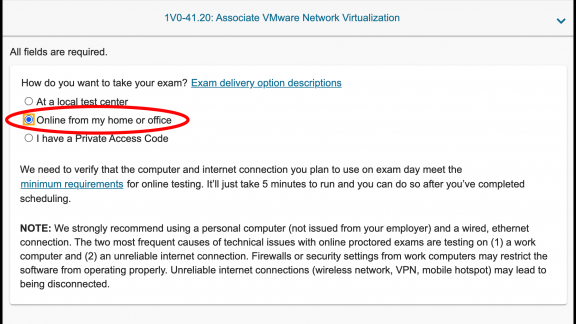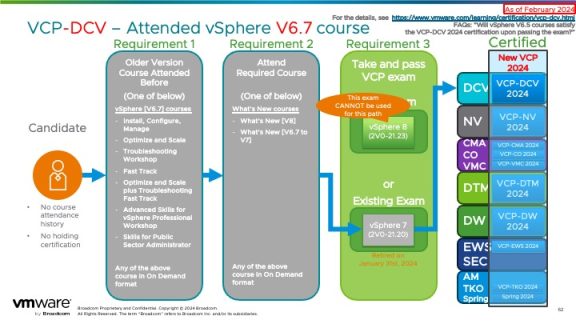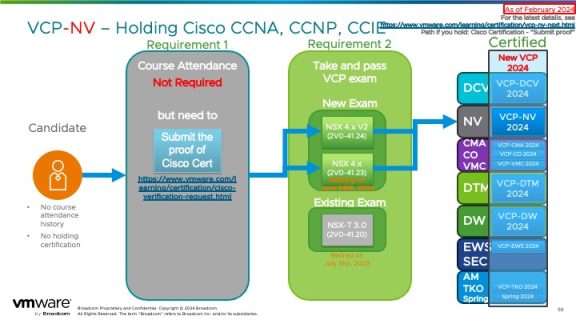Click here for Japanese Version. 日本語版はこちら。
This is a one of the blog series posts on Remote Proctored Exam. If you need to go to the other post, click the desired post below.
0. What an experience! Remote Proctored Exam – Header Page
1. What an experience! Remote Proctored Exam – Registration (You’re here)
2. What an experience! Remote Proctored Exam – Preparing Equipments and Testing Space
3. What an experience! Remote Proctored Exam – PC System Check
4. What an experience! Remote Proctored Exam – Take Your Exam
If you wanted to apply for the Remote Proctored Exam using PearsonVUE OnVUE feature, you first have to go to PearsonVUE VMware Exam web page and complete the exam registration. This is no different from applying for a usual Proctored exam but little options you need to be aware of during the registration. If you’re quite not sure how, the easiest way is to go to VMware Certification Web Page -> Register for an Exam

Or, you can go to your target certification & exam from VMware Certification Web Page, and click Schedule Exam. Below screen captures is the example for VCP-DCV & Professional VMware vSphere 7.x (2V0-21.20) exam.
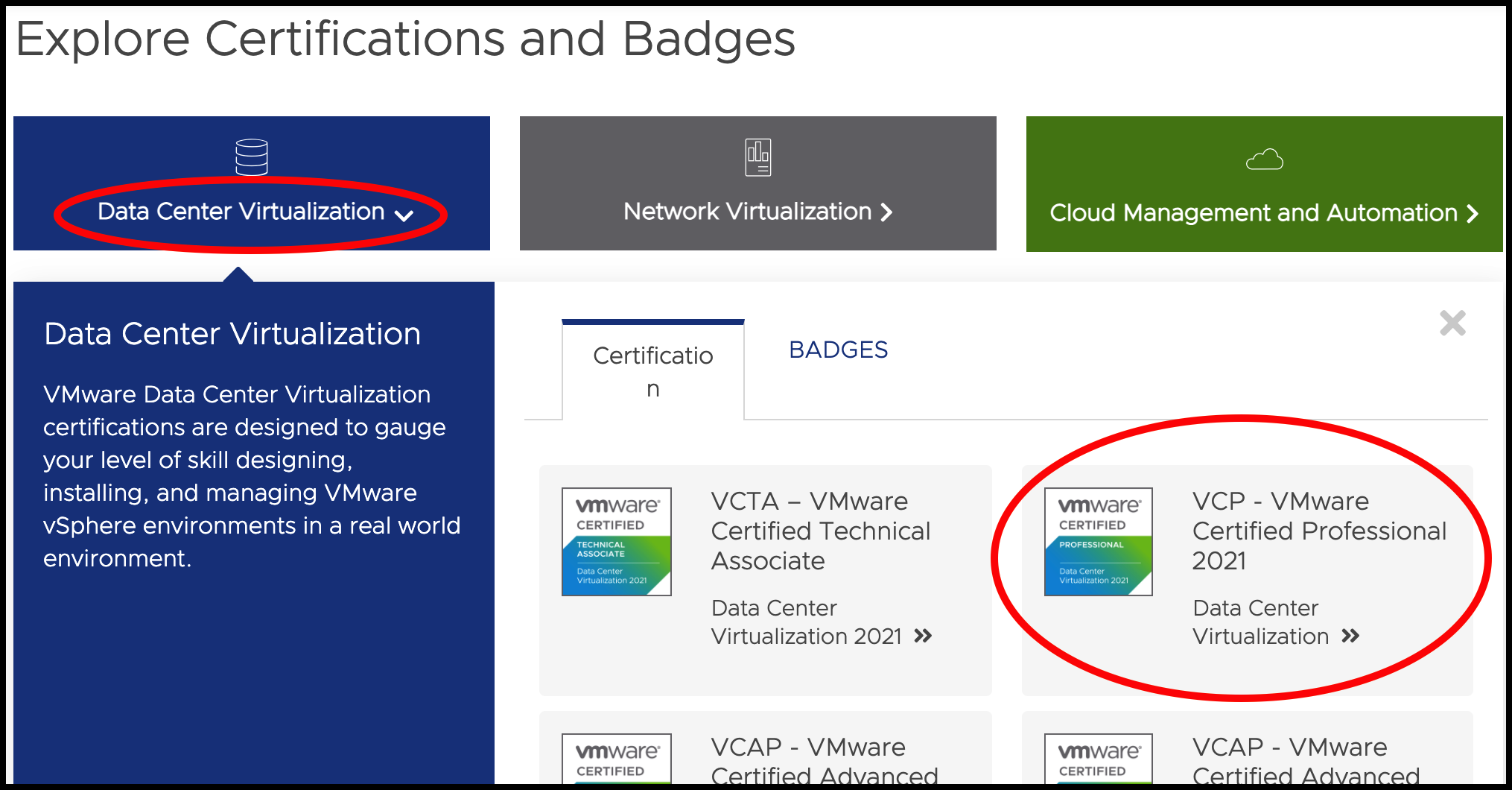
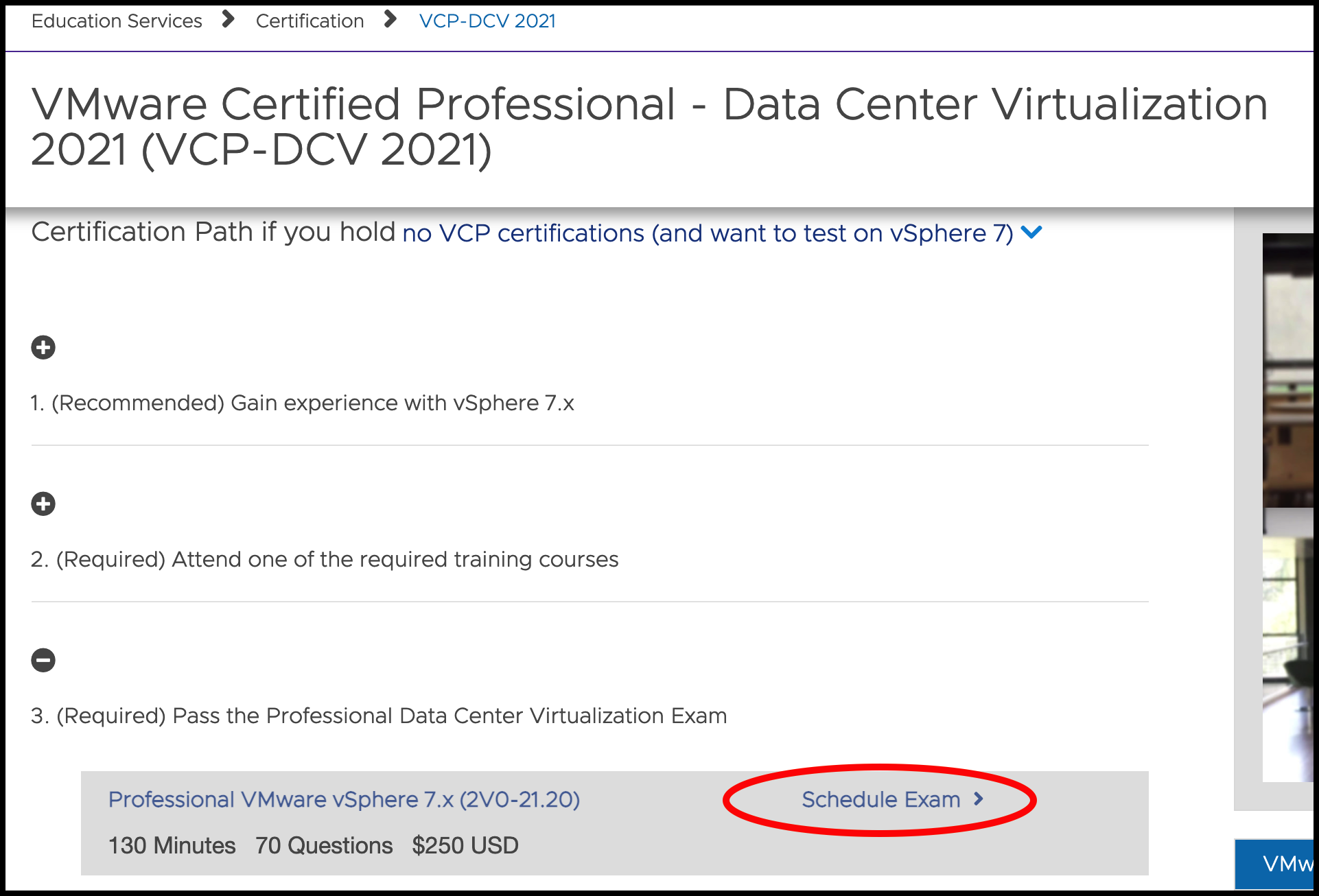
After clicking the link, you’ll be prompted to login with your myLearn account since PearsonVUE VMware web page account is tied to your myLearn account.
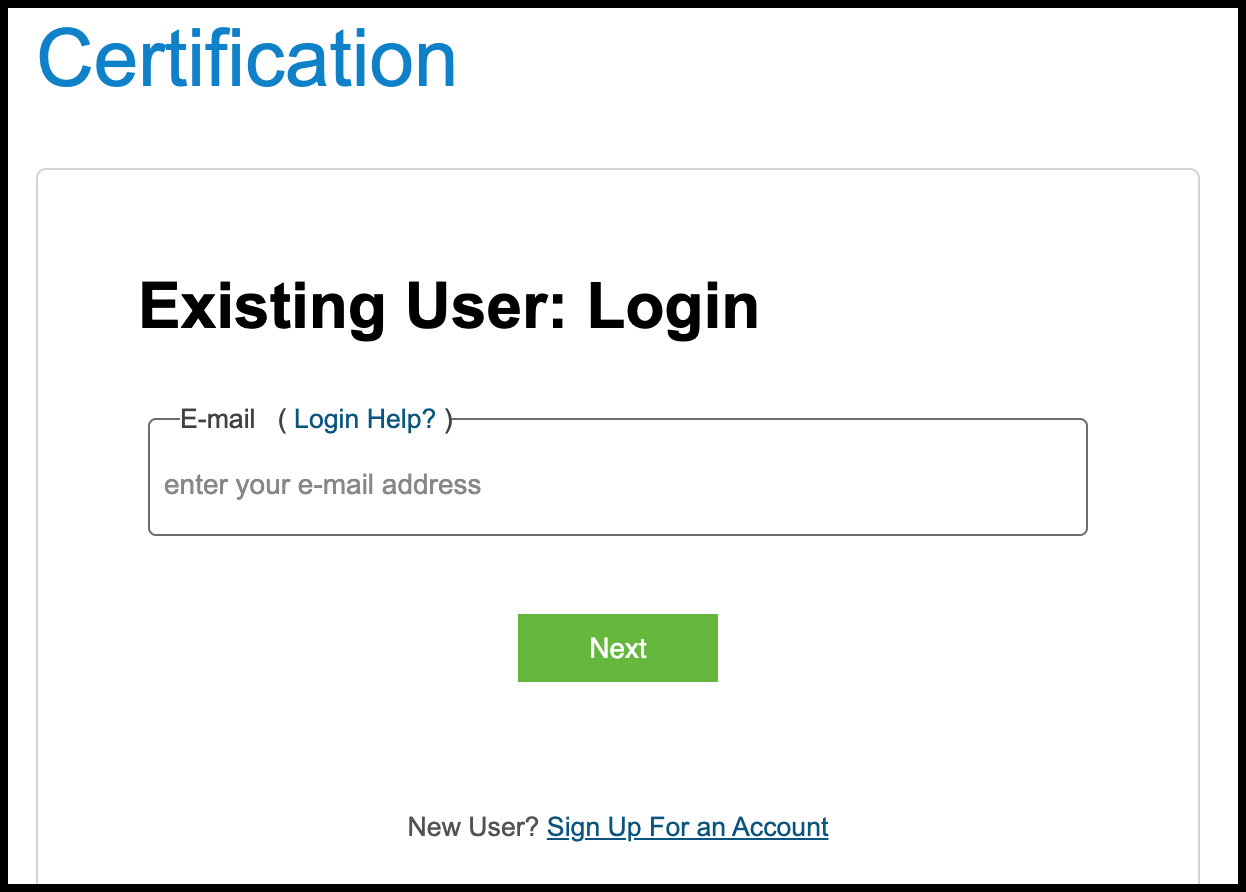
After logging in to myLearn is successful, you’ll be redirected to PearsonVUE VMware Exam web page like the below.
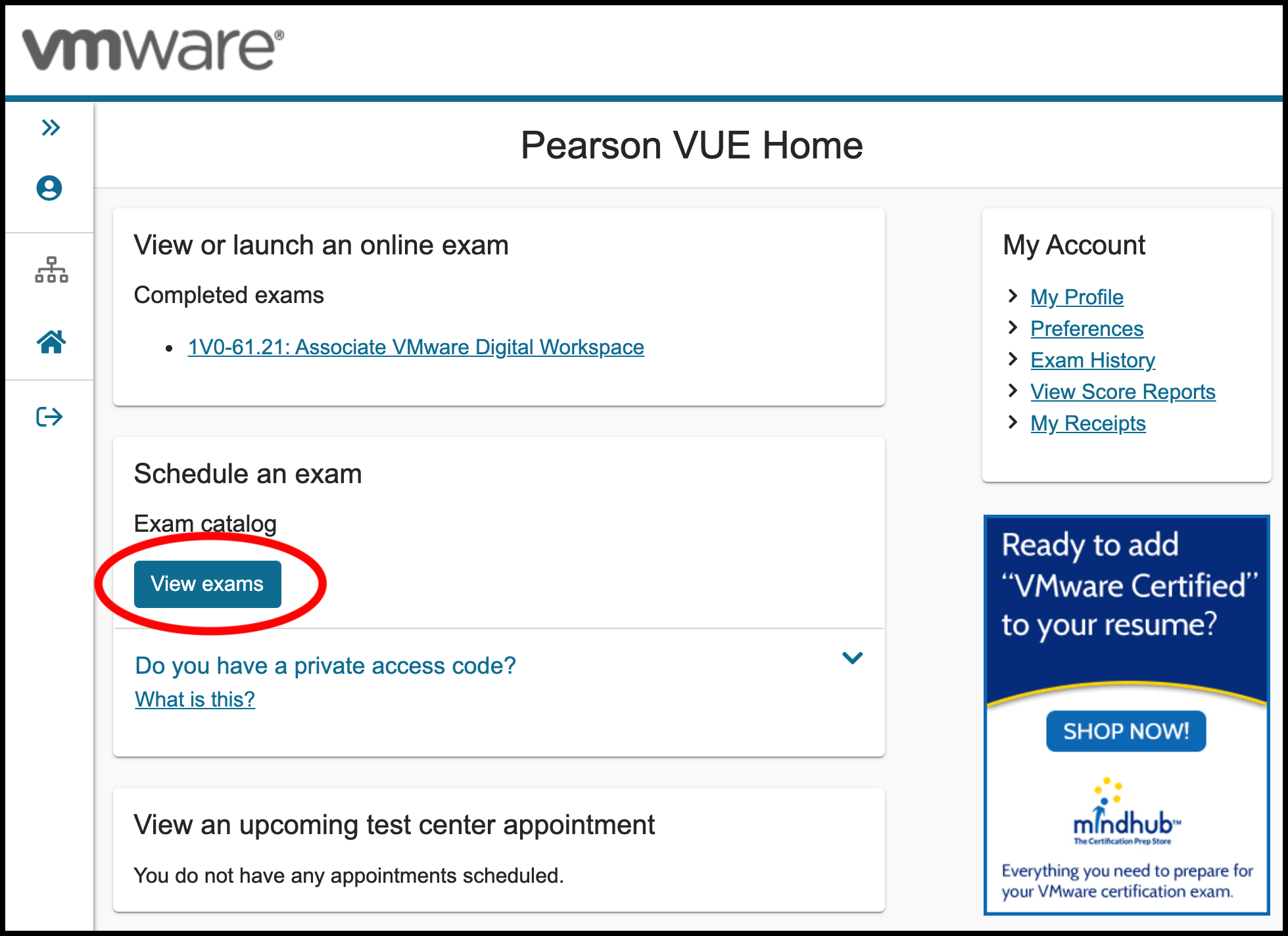
You’re now at the very first step for registering for the Remote Proctored Exam.
To see the list of exams available, click View exams. From the list, select the exam you wanted to take. Please note that Remote Proctored is NOT ready on VCAP Deploy exams (Advanced Level Exams with either having “Deploy” or “Deployment” in the exam title) as of now May 14th, 2021. It should be available anytime soon.
In this example, I’ll select a one of VCTA exams, which usually is a Proctored exam that is available to take only by going to the one of PearsonVUE test center.
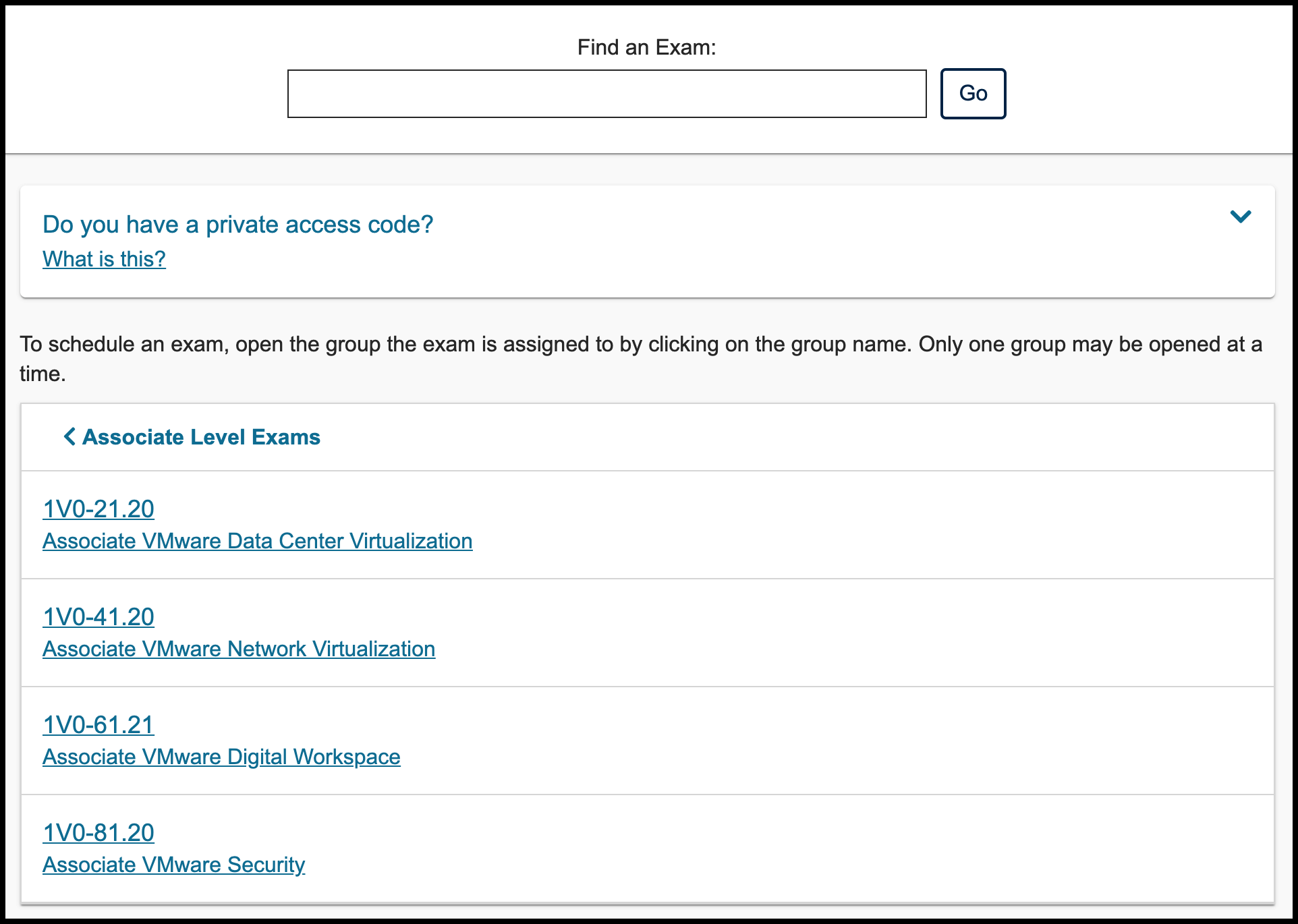
After clicking the exam title, you now see a difference that you’re now prompted for exam delivery options. You now have an option to select Online from my home or office in addition to take the exam at a local test center. Select Online from my home or office for applying for the Remote Proctored Exam (OnVUE).

You will be prompted to agree to online exam policies. You need to agree to all online exam polices to move on with the Remote Proctored Exam registration. Also confirm the exam details.
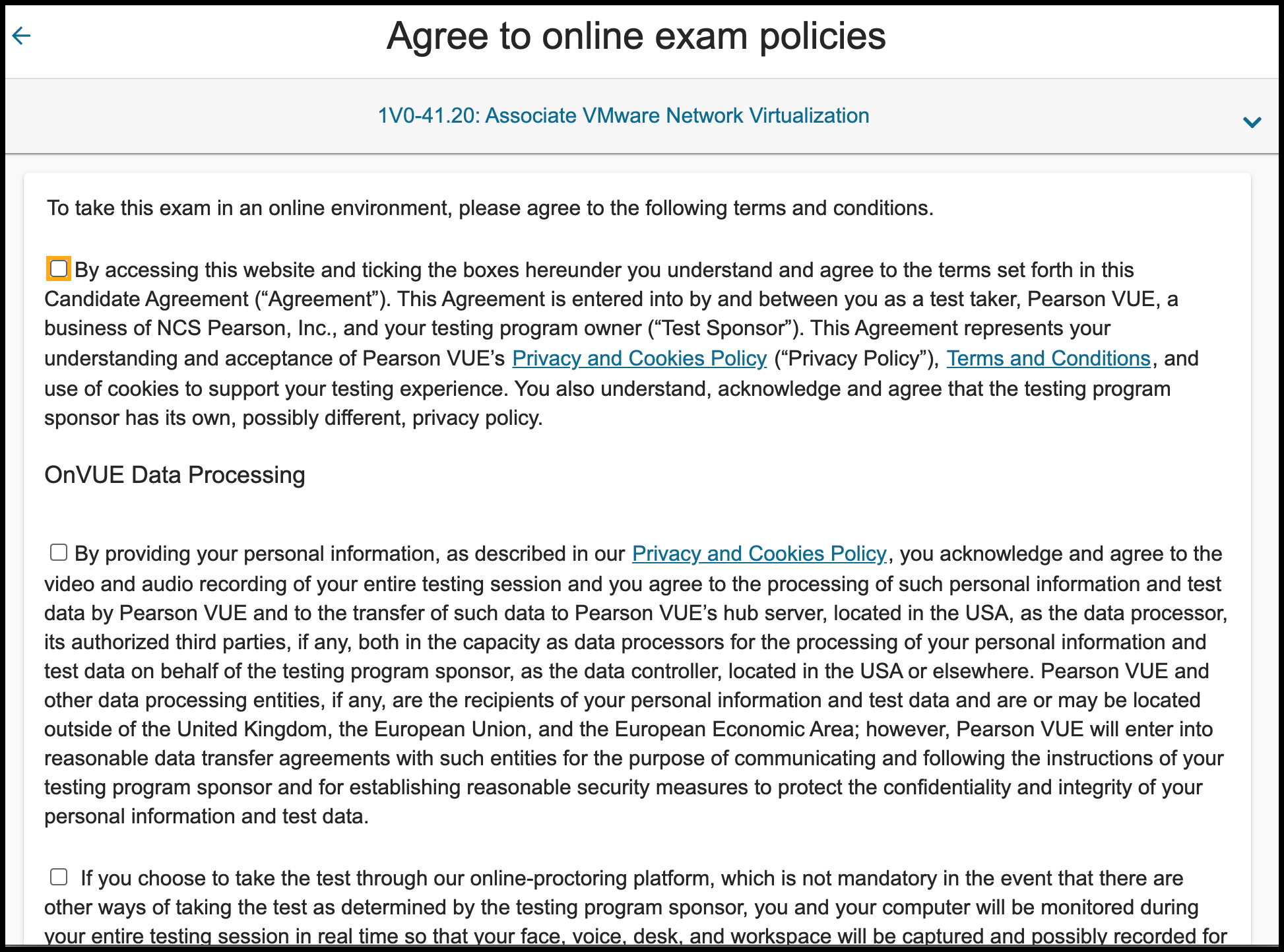
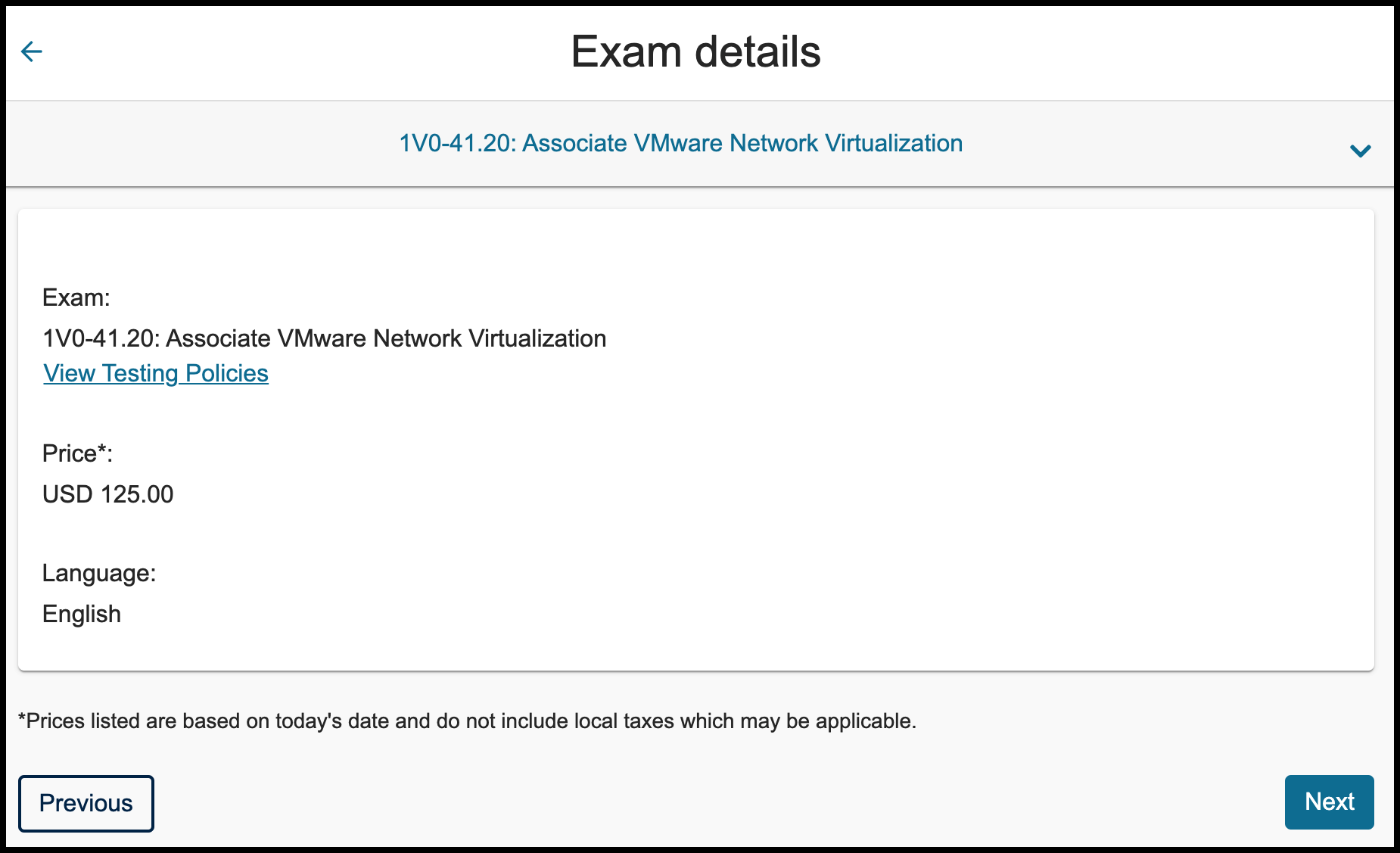
You will be prompted to select proctor language. This is NOT the language for the exam content but the language spoken by a proctor in charge of your exam. Since a proctor will help and assist you for taking the Remote Proctored Exam, you need to select the option you’re fluent in. They will help you either verbally or by using chat. There is an option for English and Japanese as of now May 14th, 2021.
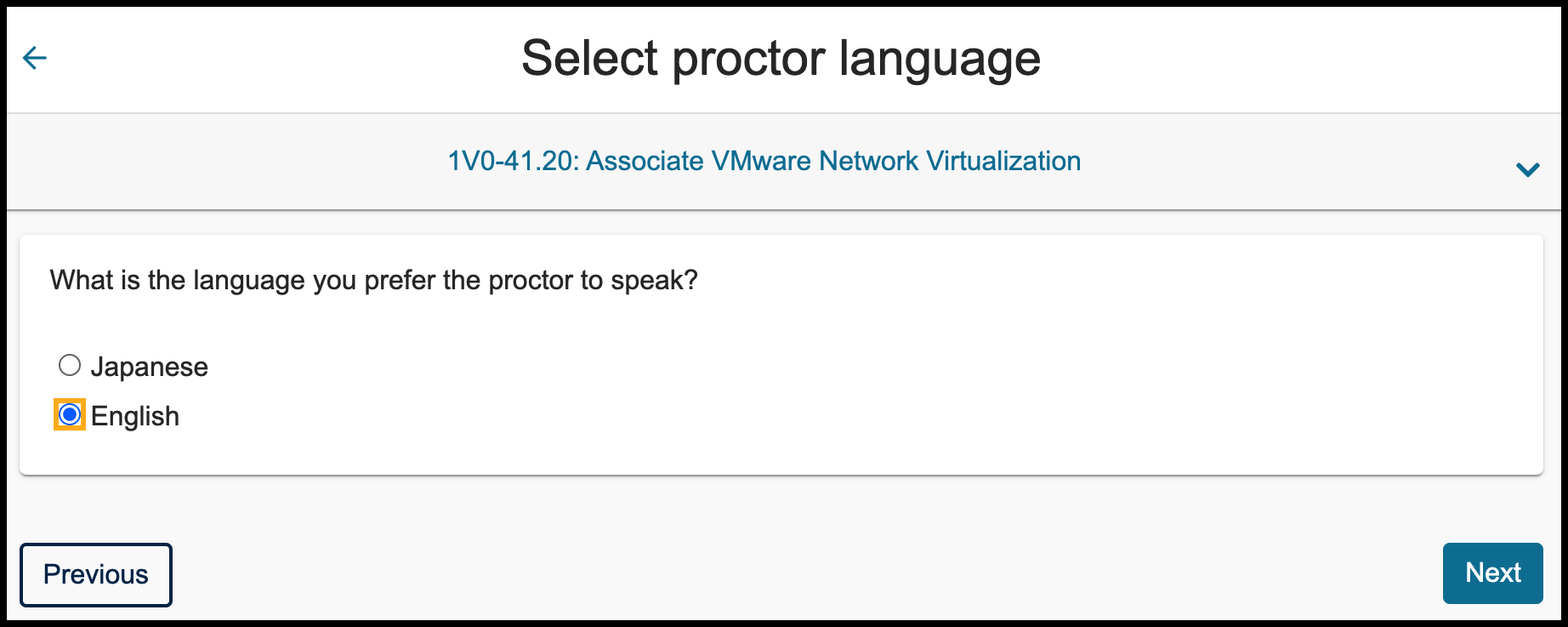
After selecting the proctor language, you’re now asked when to take your exam. Select a date, and select a time which is available in 15 min interval.
When you select Japanese as a proctor language, it looks like the available slots are within business hour in Japan time zone (JST) 09:00am to 18:00. But if you select English as a proctor language, some exams are available for near 24 hours a day. If you’re okay with having an English speaking proctor and wanted to take the exam before or after the business hours, this would be a good option to select your adequate time to take your exam.
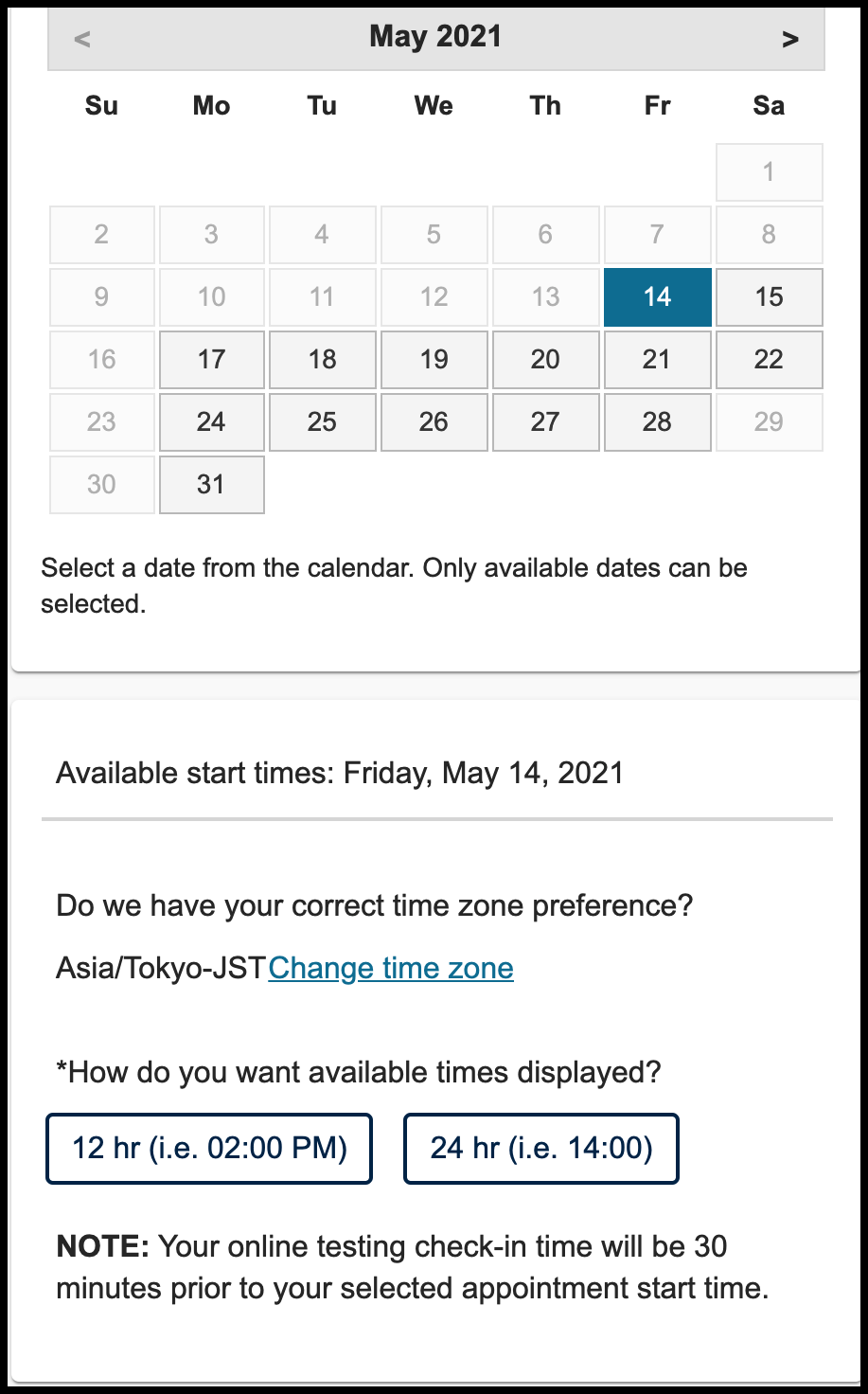
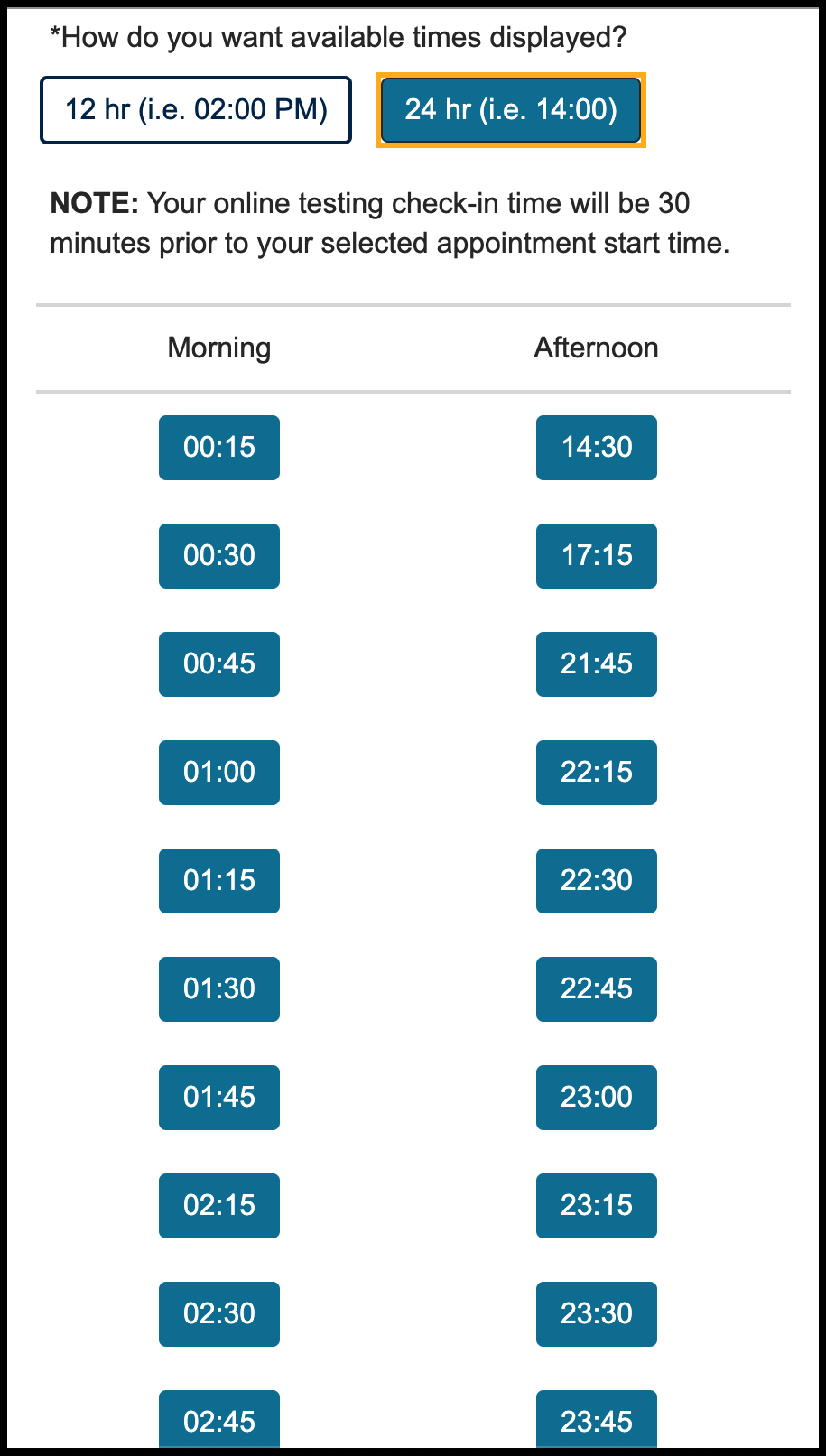
The following options and prompts are no different than the those for a usual proctored exam. Please confirm the exam registration details and complete the payment to complete the exam registration.
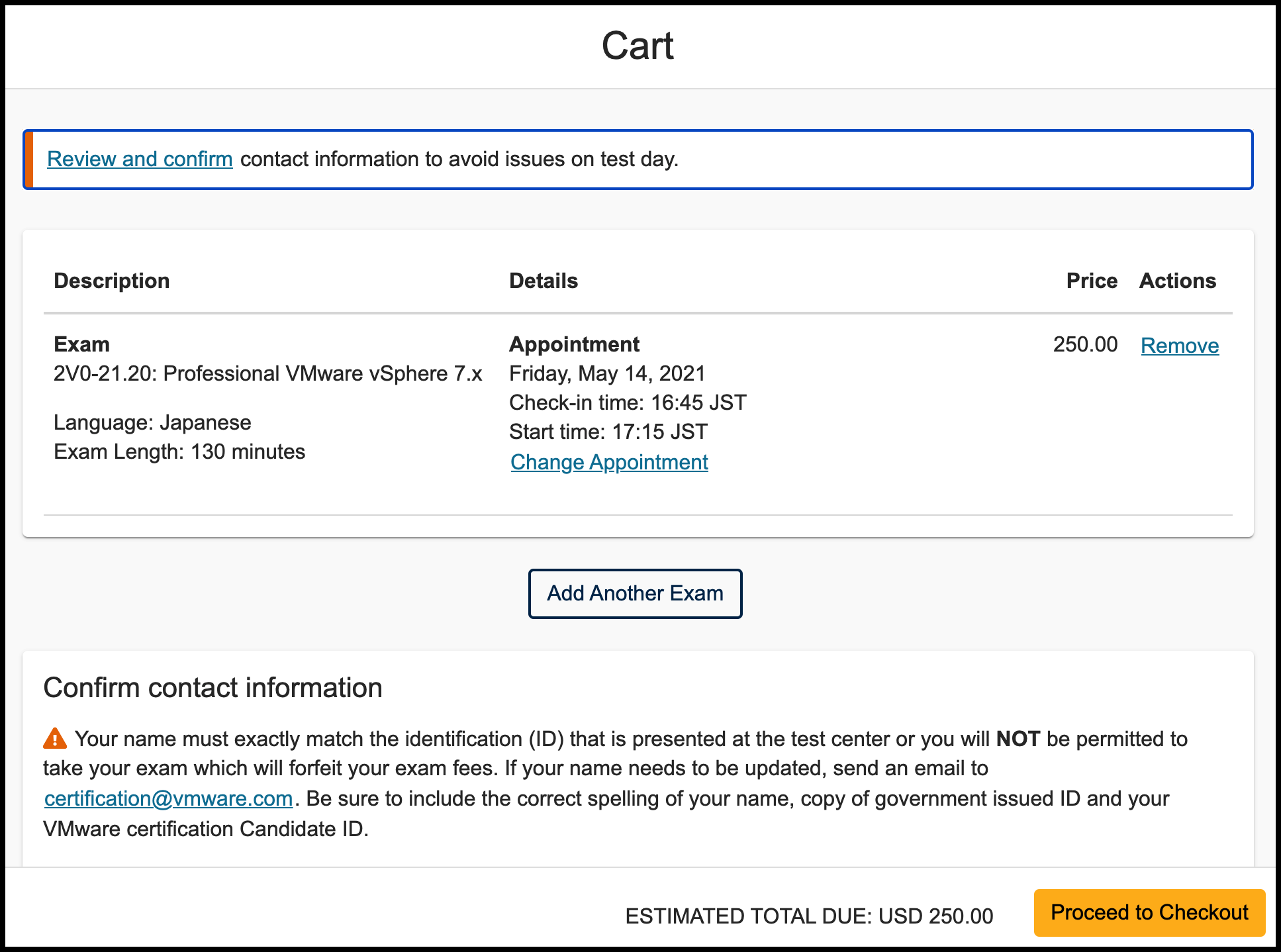
After completing the exam registration, you’ll receive an email confirmation from PearsonVUE. This email includes the steps for accessing the actual Remote Proctored Exam, how to system check and test your PC environment before the exam, and guidelines for preparing the testing space and ID. Please refer to next blog posts PC System Check and Room Preparation for preparing for the Remote Proctored Exam.
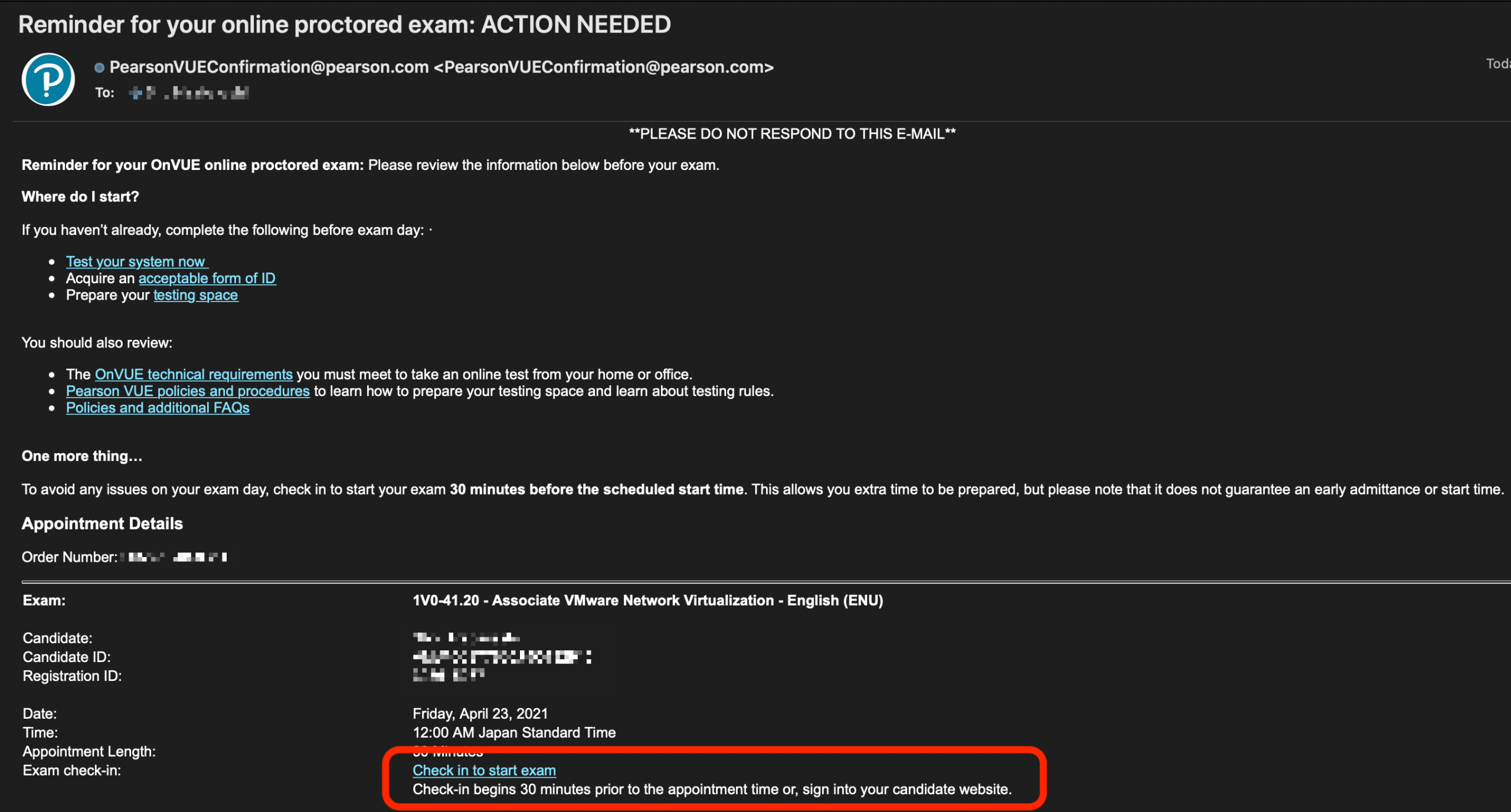
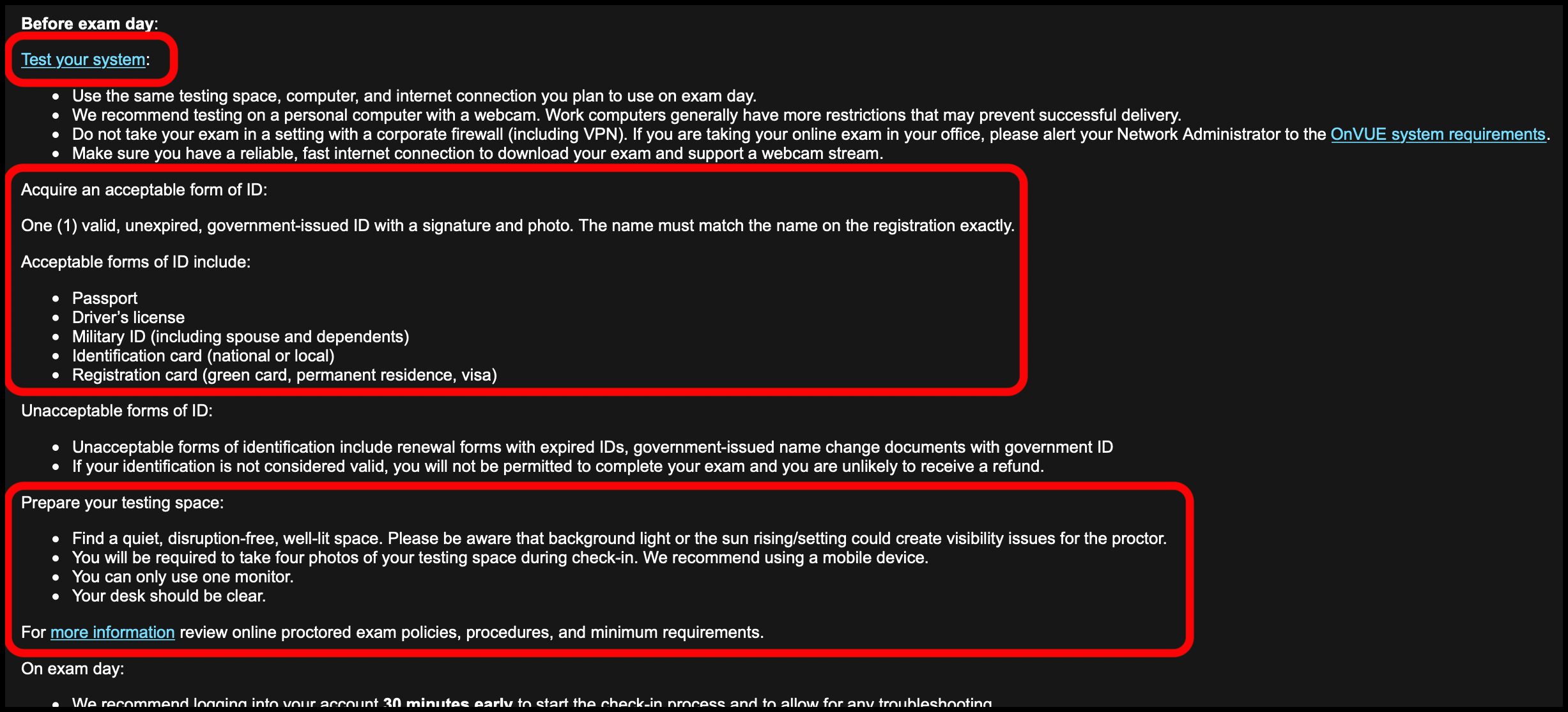
See you at the next post!
(The above information is as of May 2021. These can be changed without prior notice.)