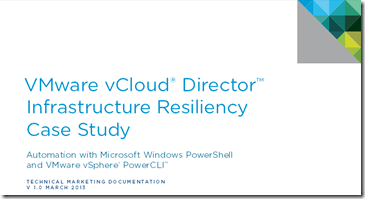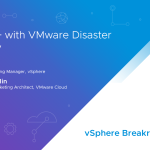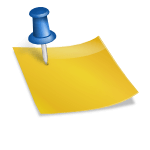A new whitepaper has just been published on the VMware website, this paper was written by Aidan Dalgleish, Consulting Architect who’s personal blog can be viewed here and Alan Renouf, Sr Technical Marketing Architect.
Overview
VMware vCloud Director® enables enterprise organizations to build secure private clouds that dramatically increase datacenter efficiency and business agility. Coupled with VMware vSphere®, vCloud Director delivers cloud computing for existing datacenters by pooling vSphere virtual resources and delivering them to users as catalog-based services. It helps users build agile infrastructure-as-a-service (IaaS) cloud environments that greatly accelerate the time to market for applications and the responsiveness of IT organizations.
Resiliency is a key aspect of any infrastructure, it is even more important in IaaS solutions. This technical paper was developed to provide additional insight and information regarding the use of VMware vSphere PowerCLI™ to automate the recovery of a vCloud Director–based infrastructure. In particular, it focuses on automation of the recovery steps for vCloud Director 1.5–managed VMware vSphere vApp™ workloads. The recovery of management components can be achieved using VMware® vCenter™ Site Recovery Manager™ and will not be discussed. It is already available in the original VMware vCloud Director Infrastructure Resiliency Case Study.
vSphere PowerCLI is a powerful command-line tool that enables users to automate all aspects of vSphere management, including network, storage, virtual machine, guest operating system (OS) and more. Included since the release of version 5.0.1, vSphere PowerCLI introduced support for vCloud Director. vSphere PowerCLI is distributed as a Microsoft Windows PowerShell snap-in and includes more than 300 PowerShell cmdlets, along with documentation and examples.
This technical paper discusses the use of PowerShell and PowerCLI to automate the recovery of vCloud Director resource clusters.
Download
Read more and download the whitepaper as a PDF from the VMware website here: http://www.vmware.com/resources/techresources/10355