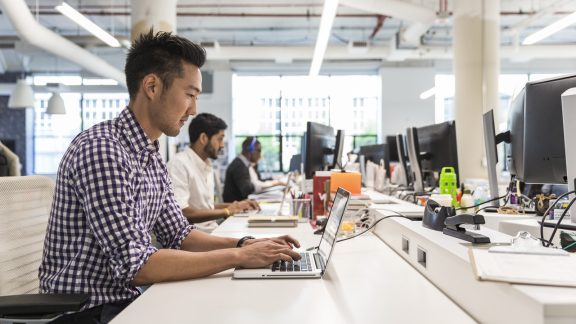One of the most difficult tasks for an IT administrator is managing user profiles and settings. Users have various requirements for applications and settings that change based on location, device, and even time of day. This is called context. In the past, to provide flexibility in managing a user’s profile based on context, IT admins wrote tedious, detailed scripts. The scripts provided a set of instructions based on environment variables such as office location and printer selection.
For example, a sales rep is mostly on the road, but also works from the corporate office as well as from a local office. While traveling, the rep uses a laptop based on a View virtual desktop in Horizon 7 and, while in the corporate office, a desktop workstation. For each of these locations, the sales rep needs access to printers, file shares, and applications.
Creating and managing profile scripts to provide for even these simple contextual changes can get very complex. In today’s growing mobile workforce, the need for a simplified approach has never been greater. To address this critical requirement, VMware introduced VMware User Environment Manager.
VMware User Environment Manager allows IT to apply each resource setting as needed, as the sales rep travels from location to location. After installing and configuring the User Environment Manager Management Console, you need to decide which variables to set.
After polling a hypothetical user, you can see that the user needs access to printers, file shares, and a PDF reader. Before configuring the settings, however, you need to install the VMware User Environment Manager FlexEngine on the client endpoints. You install the FlexEngine on any physical desktop, virtual desktop, or terminal server where the VMware User Environment Manager settings will be used.
From the User Environment Manager Management Console (Figure 1), you can configure the necessary context-based settings, which give the sales rep access to printers and file shares based on the location (context) from which the sales rep is working. These settings span both physical and virtual desktops as well as terminal sessions. You do this using the condition sets built into the User Environment Manager Management Console, with a condition set for each location.

Figure 1: Condition Sets Tab of User Environment Manager Management Console
To create a condition set, from the Condition Sets tab, click Create. The General Settings fields display, and now you can provide the Name, Label, and Tag variables for the new condition set (Figure 2).
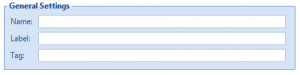
Figure 2: General Settings Fields for a Condition Set
After you enter field values, the new condition set is displayed (Figure 3).
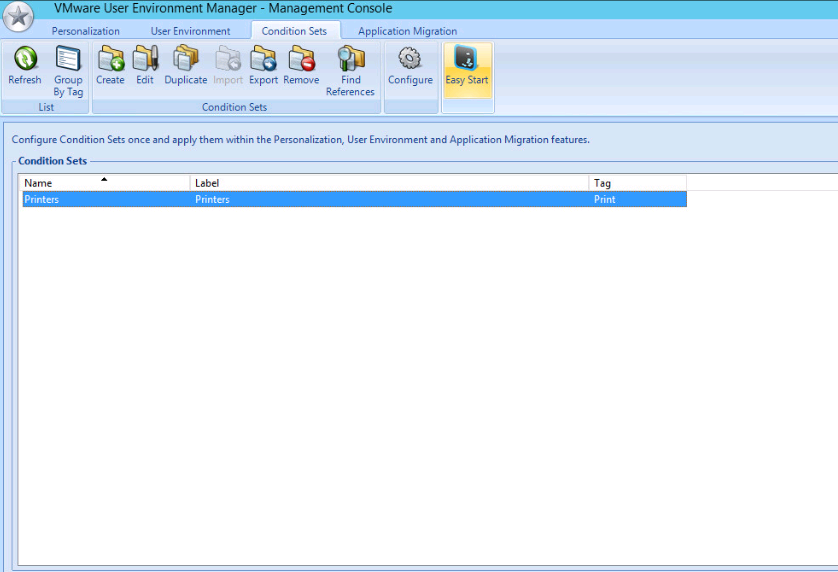
Figure 3: A Condition Set in User Environment Manager
You can also set a file-type association for your corporate PDF reader of choice with the built-in capabilities of User Environment Manager. Click the User Environment tab, and click File Type Association from the menu. See Figure 4 for an example of some file-type association settings.

Figure 4: File Type Association Settings Window
With basic planning and some input from the sales rep, you can deliver the proper environment as needed, consistently across different desktops, and on time. The sales rep now has the printers and file shares needed in each location just by logging in. The settings will apply the proper variables based on location. You can adjust these settings if needed or even add more conditions based on a change in travel plans, a promotion, or any other changes that occur.
Context-based settings are an easy way to deliver a consistent environment to your users, no matter where they are located. Delivering what users need, when they need it, keeps users happy and keeps help desk calls to a minimum.
VMware User Environment Manager greatly simplifies how you manage user context-shifts, which saves configuration time and alleviates the burden of handling a multitude of profile trouble calls at the help desk.
Download a free 30-day trial of VMware User Environment Manager and see how context-based settings can help you provide the best environment possible for your users.