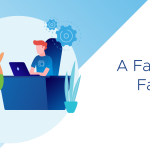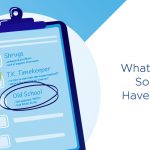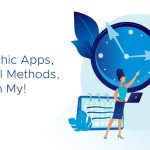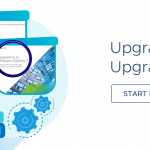I was so excited to see that the Hands-On-Labs (HOL) had finally been updated to Virtual SAN 6.2 that it prompted this blog. I just couldn’t stop at HOL! The VMware storage & availability team offers many other nifty tools to get you started with VMware Virtual SAN. If you haven’t yet, check out these 6 tools to get you on the path to hyper-convergence.
1] Virtual SAN Product Walkthrough
This is a simple and easy way to get your feet wet. This series highlights features and benefits of Virtual SAN 6.1 including how to enable Virtual SAN, how to create and assign a storage policy and Virtual SAN’s resiliency to host failures. A major plus is that the interface is very simple to use and navigate.
2] Virtual SAN Hands-On-Labs (HOL) – now updated to Virtual SAN 6.2
 Hands-on Labs are the fastest and easiest way to test-drive the full technical capabilities of Virtual SAN. These evaluations are free, up and running on your browser in minutes, and require no installation. We’re excited that the HOL has been updated to Virtual SAN 6.2. This lab contains new features including erasure coding (RAID-5/6), checksum, sparse swap and dedupe/compression. You can also see the new health check views, performance metric views and capacity views.
Hands-on Labs are the fastest and easiest way to test-drive the full technical capabilities of Virtual SAN. These evaluations are free, up and running on your browser in minutes, and require no installation. We’re excited that the HOL has been updated to Virtual SAN 6.2. This lab contains new features including erasure coding (RAID-5/6), checksum, sparse swap and dedupe/compression. You can also see the new health check views, performance metric views and capacity views.
Also included is a workflow that will guide you through configuring Virtual SAN stretched cluster and remote-office/branch-office (ROBO) implementations, and how these features work with HA to restart VMs in the event of a failure.
Sign up for a Virtual SAN assessment to validate its benefits to your organization through hardware guidance, sizing recommendations and a TCO analysis specific to your environment in as little as seven days. This free, one-week analysis can reveal where Virtual SAN can reduce cost, eliminate complexity, and increase your agility. Remember – results from the assessment will provide you with the data points to input into the Virtual SAN Sizing and TCO Calculator – see below.
Learn more about Virtual SAN Assessment in this informative technical overview blog.
4] VMware Virtual SAN TCO and Sizing Calculator – now updated for Virtual SAN 6.2
The TCO Calculator allows you to size a vSphere environment for VMware Virtual SAN. The tool is now updated for Virtual SAN 6.2 and some of the new options incorporated include: Ability to select fault tolerance levels (RAID-1 and RAID 5/6), deduplication and compression, ROBO sizing and licensing including new recommendations for minimum performance needs for both number of cache drives and performance class of SSDs/HDDs in the ready node configuration screen and many more …
Learn how to do a Virtual SAN pricing the right way in this simple and very well detailed blog.
5] Virtual SAN Ready Node Configurator
The Ready Node Configurator simplifies your process of selecting a Virtual SAN Ready Node. It allows you to choose the Virtual SAN version you want to deploy, pick a ready node profile based on your specific needs, select your preferred server vendor and then select your preferred model. This is all done in a simple, intuitive GUI and then allows you to print the results in a nice PDF to take along – pretty neat!
6] VSAN Hardware Compatibility List Checker Fling
 Finally, Flings are apps and tools built by our engineers that are intended to be played with and explored. If you haven’t yet, you should totally check out the VMware Flings site for other nifty tools to deploy and use in your environment.
Finally, Flings are apps and tools built by our engineers that are intended to be played with and explored. If you haven’t yet, you should totally check out the VMware Flings site for other nifty tools to deploy and use in your environment.
The VSAN Hardware Compatibility List Checker is one such fling that verifies all installed storage adapters against the VSAN supported storage controller list. The tool will verify if the model and firmware version of the storage adapter are supported. For firmware version validation, the VSAN Hardware Compatibility List Checker supports LSI and HP, and their OEM variants storage adapters.
So there you have it, 6 Virtual SAN tools you should get familiar with. We always welcome feedback, so if you have any questions or suggestions about any of the above tools, let us know!