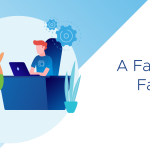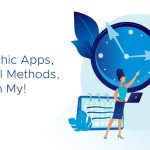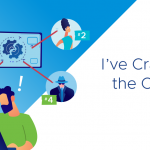It’s been almost a full year since we first heard about ESXi convergence, have you made the move to ESXi? Is it still on your to-do list? Migrating to ESXi is really pretty easy and can even be done with no VM downtime. The basic process involves (1) migrating the VMs off the host, (2) installing ESXi and (re)configuring the host, and (3) restoring the VMs.
Over the next couple weeks I will post a series of blogs to guide you through the ESXi migration process, I’ll point out some things to watch for and provide some advice to help steer you through a smooth and efficient transition to ESXi.
Because most of us use vCenter Server I will start by discussing the vCenter upgrade. Before you can use vCenter to manage ESXi 4.1 hosts you need to be running the latest version of vCenter. Today the latest release of vCenter is 4.1 so I assume everyone will be upgrading to this version. Details on how to do the actual upgrade are covered at length in the in the vCenter Server Upgrade Guide so I won’t go into them here, however I will point out a few things you need to be aware of:
Verify vCenter Upgrade Requirements
You can only upgrade to vCenter 4.1 from VirtualCenter 2.5 or vCenter 4. If you are running an older version of vCenter you cannot upgrade directly to vCenter 4.1.
64-bit only
In vSphere 4.1 both ESXi and vCenter Server require 64-bit hardware (vCenter also requires a 64-bit OS). If you are currently running on 32-bit hardware you will need to replace the server. Note that you can continue to use a 32-bit database with a 64bit ODBC.
MSSQL 2000 and Oracle 9i support dropped
vCenter Server 4.1 no longer supports MSQL2000 or Oracle 9i. If you are running one of these databases you will need to upgrade the database to a supported version.
Use the vCenter Server 60-day trial license
vCenter provides several tools that will help in migrating to ESXi. Things like vMotion, Storage vMotion and Host Profiles can facilitate the transition and enable you to avoid VM downtime. Many of these tools are separately licensed features within vCenter, but fortunately VMware provides a free 60-day trial license available immediately after you install/upgrade to vCenter Server 4.1. Take advantage of this free 60-trial period and use these tools to help with your migration. Just make sure you time your vCenter upgrade so it coincides with your ESXi host migration, once the 60-day trial period expires your access to these features may be disabled and there is no way to extend the trial period.
What, no vCenter?
I recently presented on the topic of ESXi Transition at several regional VMware User Group (VMUG) conferences where I met with several customers who aren’t using vCenter Server. While vCenter Server is not required to migrate to ESXi, having one definitely makes the migration easier. If you don’t use vCenter Server consider deploying one temporarily (using the 60-day trial) to help with your migration. When you are done with your migration you can go back to managing the hosts locally.
The following chart provides an overview of the key considerations when upgrading vCenter Server. Start on the road to ESXi today by putting together a plan for upgrading vCenter. Next time I’ll talk about evacuating VMs off your ESX hosts in preparation for installing ESXi.