This blog was authored by Yogita Patil.
The next generation of vRealize Operations Cloud is LIVE! This release is packed full of features that will make using vRealize Operations Cloud a breeze. We have added synthetic monitoring capabilities, improvements to the Automation Central feature, new application discovery methods, public cloud monitoring experience is better than ever, and made significant improvements to Cloud Proxies to name a few. This post will be about the Synthetic Monitoring feature specifically, but check out the latest release notes or the What’s New Blog for more the details.
Synthetic Monitoring – What is it?
Synthentic Monitoring is a tool/feature for API Monitoring, Debugging, and Latency measurements for API calls for public facing Applications and Telegraf can still be used for internal applications. The idea is to get a quick overview of all the setup APIs, status, response code, performance and last data received for these calls with support for Basic Auth, O Auth or bearer token. You can view the status of all the configured API calls with the option of selecting each call/row that populates more detailed information about
- response_time
- response_DNSLookup
- response_TCPConnection
- response_TLSHandshake
- response_ServerPorcessing
- response_contentTransfer
Synthetic Monitoring is something users have been looking forward to for quite some time now. Synthetic Monitoring mimics the paths users could take when interacting with an application. It provides invaluable information about the status of your critical public facing applications and serves as a guide to indicate where one might need to focus their efforts. vROps Cloud will perform these tests from a VMware hosted platform located in the same zone as your vROps Cloud instance when measuring the responses.
There is a lot to uncover here, so let’s get started with the basics first.
How does one Configure Synthetic Monitoring?
Select your Business Application from vRealize Operations and right click the ellipses menu next to it to Configure Synthetic Monitoring for the application.
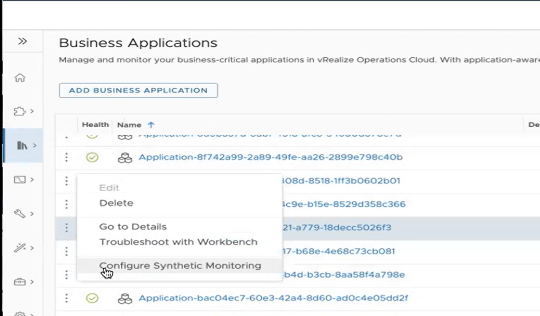
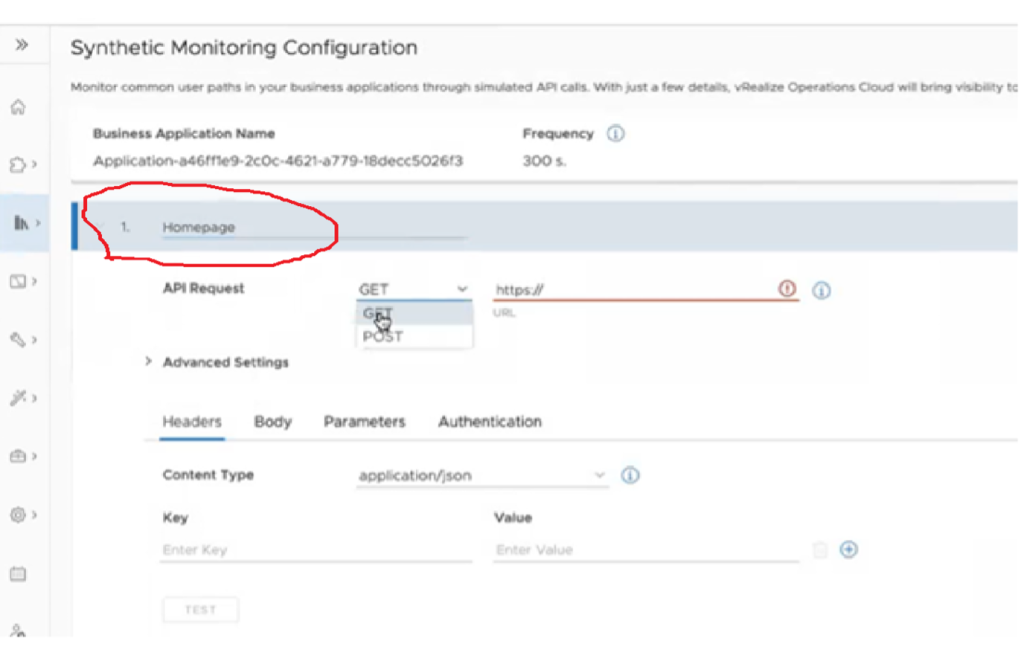
Give a name to the url/ API you would like to monitor, for e.g. if its your Homepage or the Login page etc. You can choose to monitor multiple APIs in your application that are of interest or those that possibly mimic user actions and flow through your application like you see below …
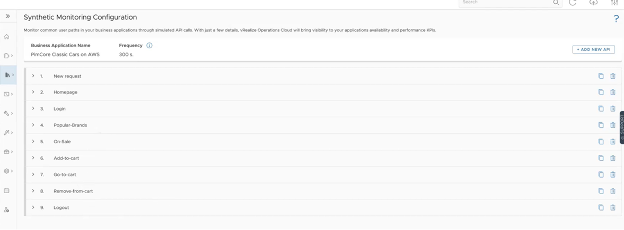
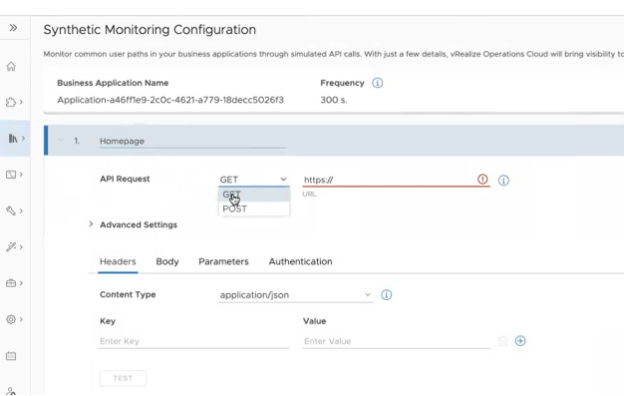
You can choose the API request method, specify the exact url you would like to monitor along with timeout or retry options.
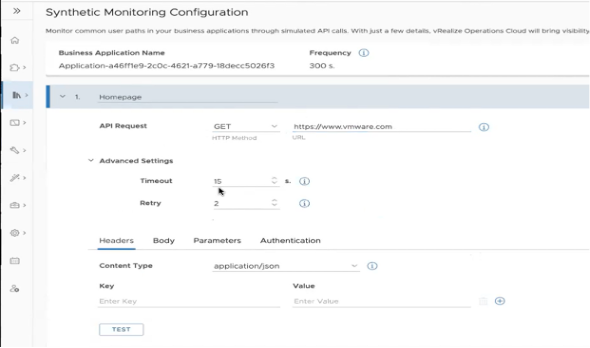
You can then customize the call by specifying the Headers, Body, Parameters if any and choose the Authentication method for your application and optionally choose to test it before you Save it.
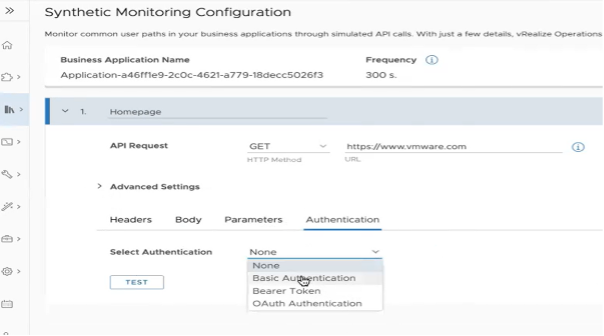
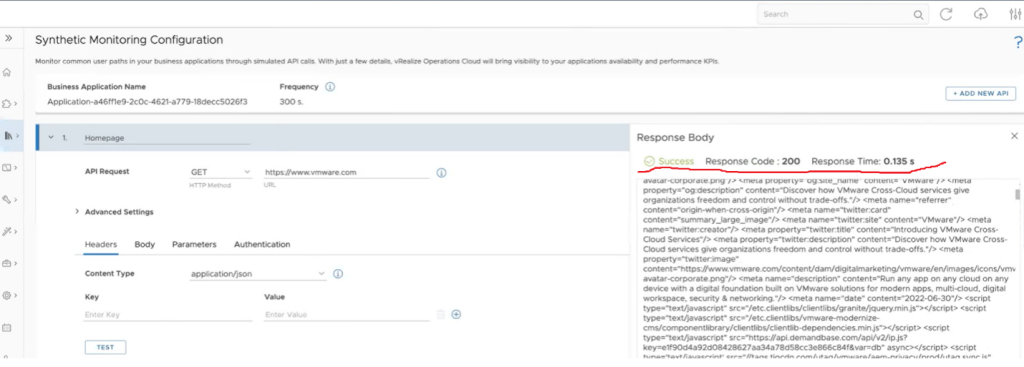
Next thing you need to do Post configuring it is to Enable Synthetic Monitoring on your application as it is Disabled by default. Enabling it tells the backend engine to send API requests to this Application using the configuration you have setup.
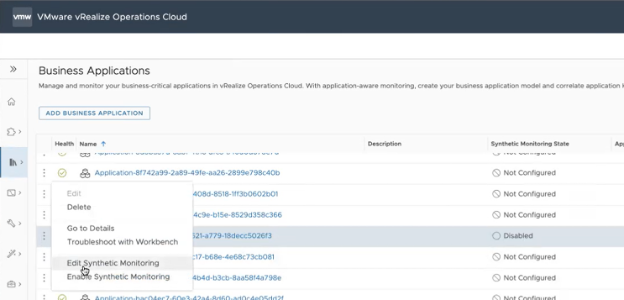
Once synthetic monitoring has been configured with URL’s and has been Enabled, we can launch into the summary page for a business application with the Go To Details of your Application object or choose to troubleshoot the Application object with the Troubleshooting Workbench option.
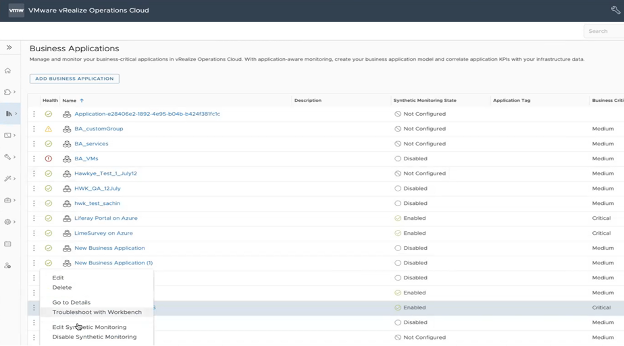
The Details page of the Application object shows you the Business Application KPI that is averaged Month to Date of all the API calls that returned a response code of 200.
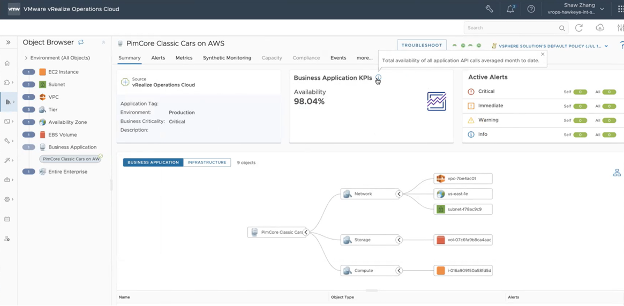
If we navigate to the synthetic monitoring tab, we get even more information about the business application. Response time is critical when understanding the experience our users have when using the application. This tab shows us what the response time has been for the selected time period and goes further into a particular request.
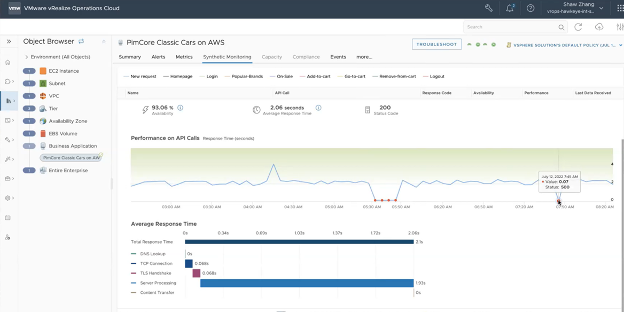
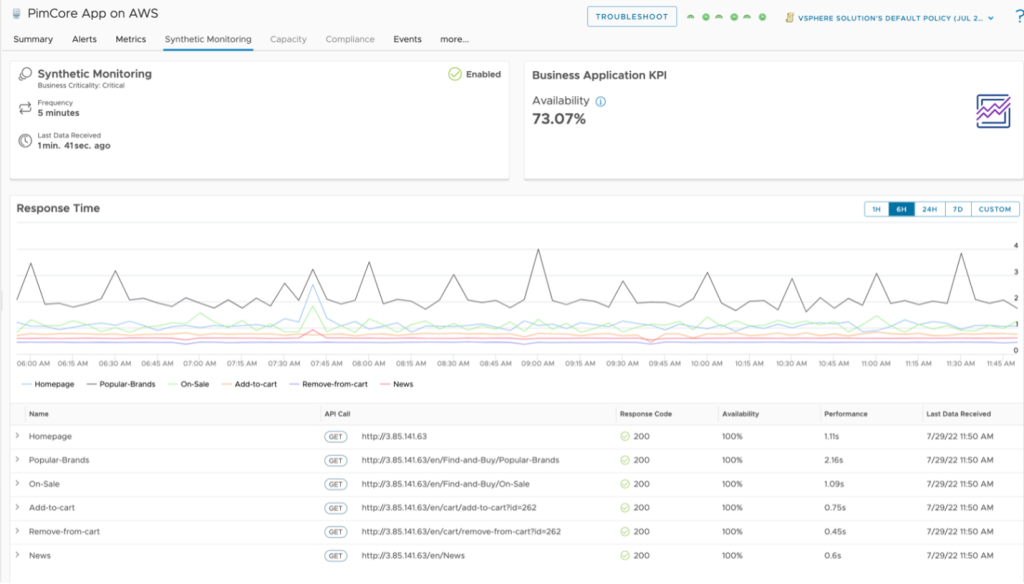
The spikes and the dips in the response time chart shows when the application was slow or broken perhaps due to some event like a server restart in the environment. Like I mentioned earlier you can go deeper into each API call to view the average response time for the
- DNSLookup
- TCPConnection
- TLSHandshake and more
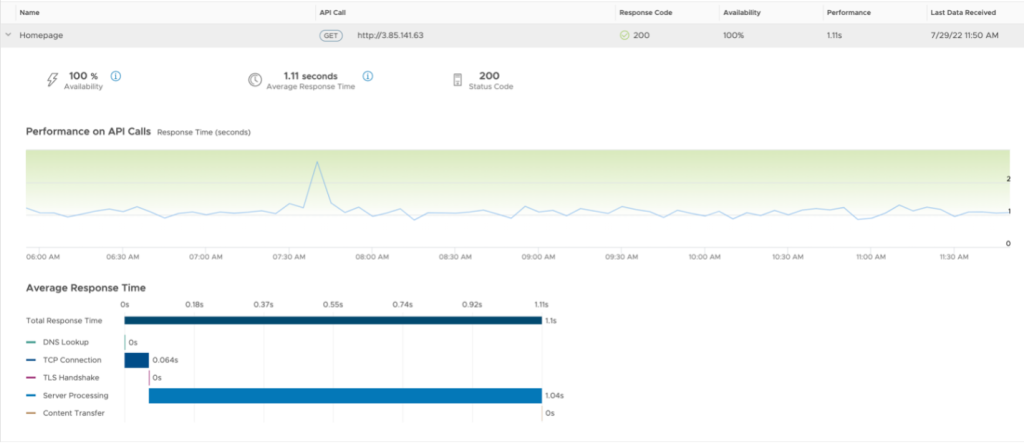
Like other objects in vRealize Operations you can also configure alerts for these Application objects to send you or your team an alert when the object health is degraded (out of the box) or when you receive a response other than 200 (custom alert).
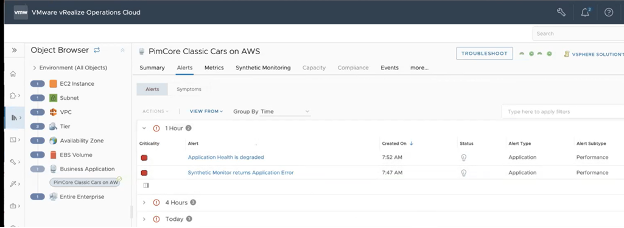
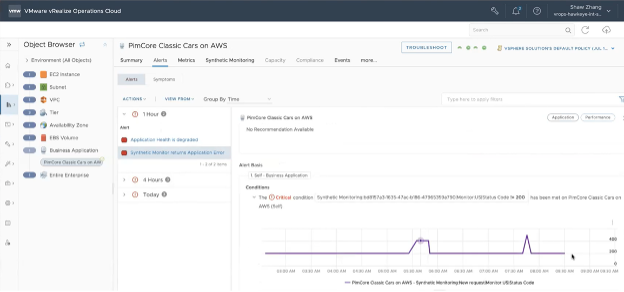
Hope you like this feature as much as we do, and it helps you to maintain your SLA’s and provide better monitoring and troubleshooting of your Application.








