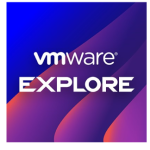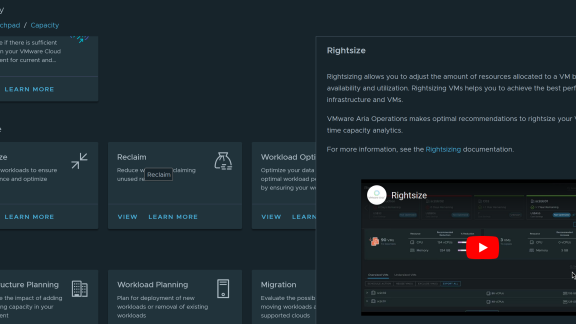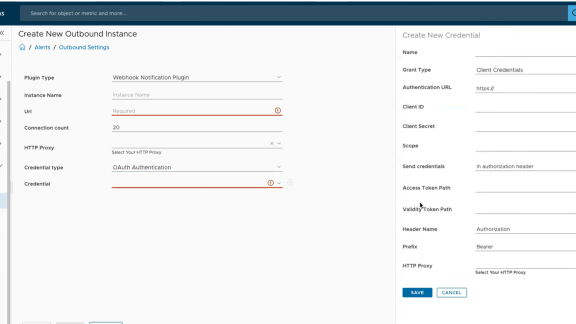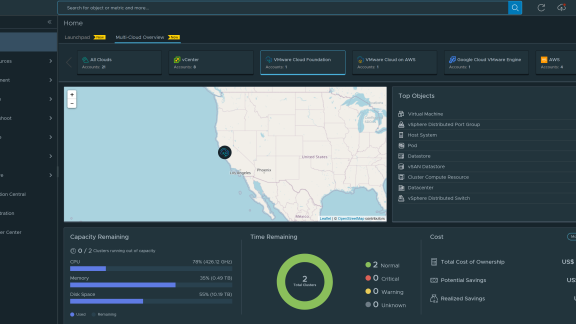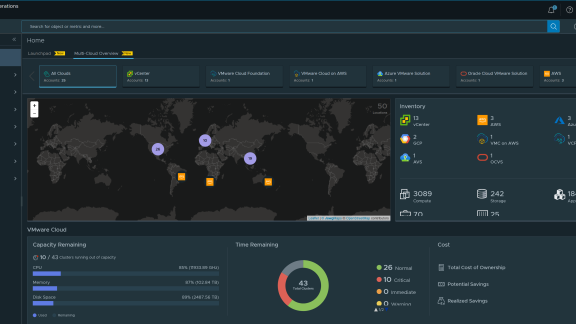Who has trouble in their vSphere infrastructure? Hopefully you don’t because you prevented that trouble before it happened with the vRealize Suite. However, the odds are that there are some vSphere infrastructures that either have performance and capacity trouble today or will have those types of trouble in the near future. Thankfully the latest version of vRealize Operations has a number of new enhancements to help you proactively prevent trouble before it happens and remediate trouble in your vSphere infrastructure, should it occur.
Before we jump into those new enhancements I want to first point out that this post is a continuation of my series on the vRealize Suite where I’ve been primarily focusing on all the new features in vRealize Operations 6.6. In my last post – Introducing the New vRealize Operations Service Discovery Management Pack – I covered a new management pack that helps you to dig into what’s running in your virtual machines. If you missed that post, I hope you’ll check it out after you read this one as that management pack could be very helpful when it comes to troubleshooting what’s happening in your vSphere infrastructure. Other recent posts covered the New Capacity Dashboards in VMware vRealize Operations 6.6, the 5 Must Knows of Automated Workload Balancing with vRealize Operations and the Top 7 Dashboards in vRealize Operations 6.6.
Now back to the question at hand – how does the new vRealize Operations 6.6 enhance troubleshooting of your vSphere infrastructure? It helps in a number of different ways. Let’s start with dashboards!
New Troubleshooting Guided Workflows in vRealize Operations 6.6
The new vROps 6.6 Getting Started dashboard is invaluable when it comes to troubleshooting performance of your applications that run on vSphere VMs. As you can see below, when you click on Performance Troubleshooting, you’ll see that there are 6 new guided workflows that can walk you through troubleshooting clusters, datastores, hosts, VMs, vSAN components, and troubleshooting with logs. In my opinion, these guided workflows are the single greatest new troubleshooting features offered in vROps 6.6.
When you click on any of these guided workflows they take you to a screen that looks like this screen (which is the guided workflow for troubleshooting a host).
As you can see in the graphic above, the new guided troubleshooting for a host asks you a number of questions AND provides you the answers to those questions, as best it can). The troubleshooting workflow questions include:
 A list of hosts in your vSphere infrastructure with a sortable list of which hosts have alerts and how many alerts
A list of hosts in your vSphere infrastructure with a sortable list of which hosts have alerts and how many alerts- Information about the vSphere host including its model, vSphere version, and more
- Information on whether the host has high CPU or memory demand
- Detailed information about active alerts on the host and, if so, references to potential VMware KB articles that could help remediate the trouble
- Stress statistics to help you learn whether or not the host is working hard over time
- Whether or not the relatives of the selected host (typically the VMs running on the host) are healthy
These guided workflows are offered for all of the 6 different areas mentioned above. By walking through these types of guided workflows to troubleshoot the vSphere infrastructure, even vSphere admins with limited troubleshooting experience can quickly and efficiently resolve performance and capacity issues in the vSphere infrastructure.
Application Dashboards in vRealize Operations 6.6
As you know, IT needs to focus more on the business-critical applications than the IT infrastructure and that’s one of the reasons I like the application troubleshooting dashboard that’s new in vROps 6.6. For example, in the graphic below, you can see the dedicated dashboard, just for troubleshooting Microsoft SQL.

New Fully-Automated Workload Balancing
When it comes to preventing problems before they happen, the new fully automated workload balancing in vROps 6.6 is bound to help. The new fully-automated workload balancing ensures performance across clusters and data stores. It ensures DRS Configurations and provides the option to set DRS automation level for individual objects. Additionally, fully automated workload balancing means that predictive DRS takes action to preempt resource contention. To find out more about fully-automated workload balancing, watch this video:
More Ways to Learn About New vRealize Operations Troubleshooting Enhancements
Besides this blog on the vRealize Operations, VMware has done a great job publishing a new series of videos on their YouTube channel that train you how to use these new vROps 6.6 troubleshooting features. They are:
Troubleshoot a VM Dashboard
Troubleshoot vSAN Dashboard
Troubleshoot a Datastore Dashboard
Troubleshoot with Logs Dashboard
Troubleshoot a Host Dashboard
Troubleshoot a Cluster Dashboard
You can download the free trial of the new vRealize Operations 6.6 or try the free vROps 6.6 VMware Hands-On-Lab.
Also, checkout the YouTube PlayList on vROps Dashboards, with over 26 videos on the many Dashboards available in vROps 6.6 !
To learn more about the latest and greatest in the vRealize Suite, stay tuned to the VMware Cloud Management Blog !