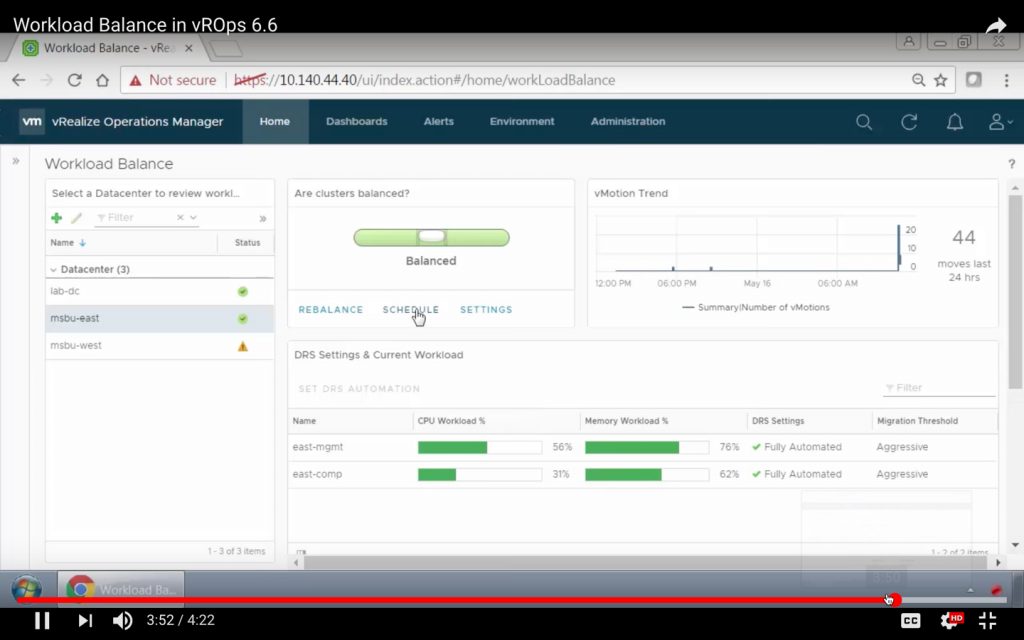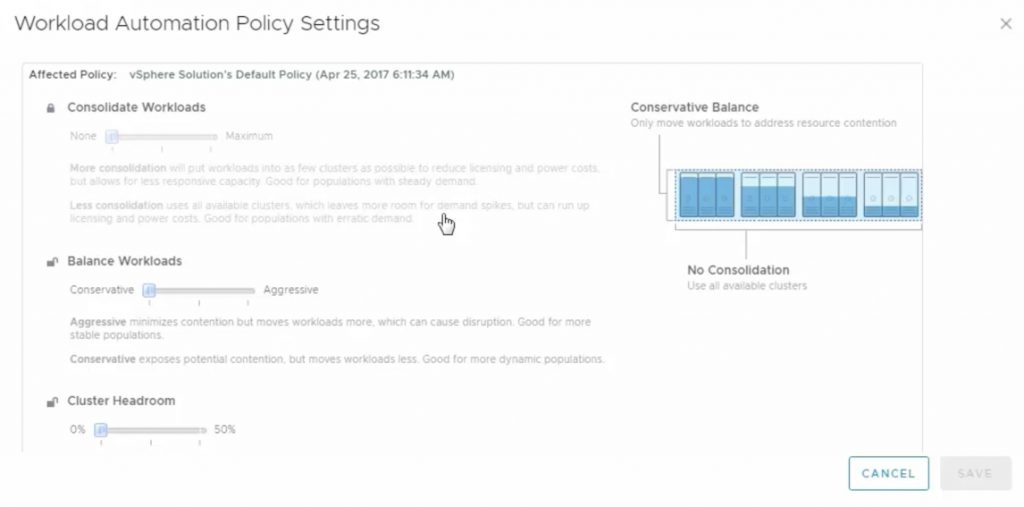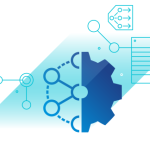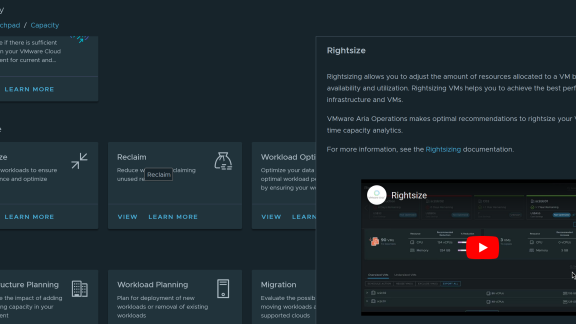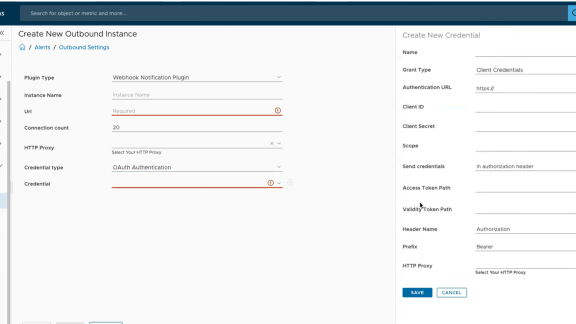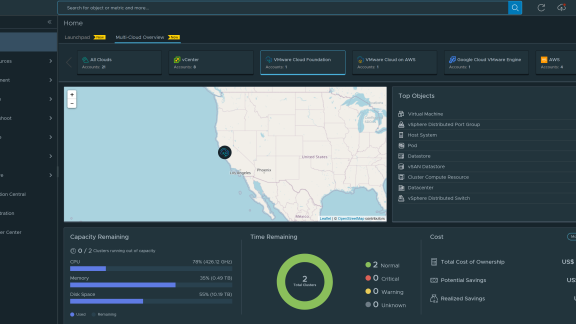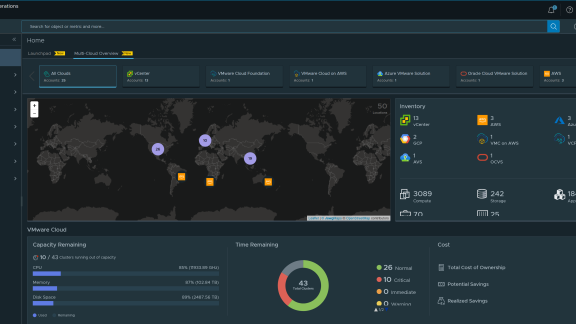You’ve heard of VMware Distributed Resource Scheduler, or DRS, right? Of course! Everyone uses DRS in their vSphere cluster to (seemingly) magically balance workloads across hosts without any downtime to the running applications in the virtual machines. With the latest version of vRealize Operations there’s an awesome new “DRS-ish” feature that you need to know about. In this post, you’ll learn the 5 “must-knows” of Automated Workload Balancing!
Now before I get too deep into this, I want to tell you that I got started learning about automated workload balancing by reading this great post by VMware’s Dave Overbeek about Automated Workload Balancing. Dave’s posts are always great and this one was very comprehensive on the how, what, why of this new feature.
#1 Automated Workload Balancing vs Distributed Resource Scheduler (DRS)
With the introduction of Automated Workload Balancing and with most vSphere admins already using DRS, I’m sure that there will be some confusion.
The purpose of DRS is to ensure that a virtual machine receives the CPU and memory that it has allocated. If the VM can’t receive what it needs from the host that it’s running on, the VM is vMotioned to another host without any downtime to the VM (and the running applications inside). A common misconception about DRS is that it does “load balancing” and this is not true. You can actually end up with very unbalanced loads with DRS where one host is running many more VMs than another host. This is not a problem as long as all the VMs are receiving the resource that they need. DRS is awesome and DRS is still needed with automated workload balancing.
Here’s the difference with automated workload balancing…
Automated Workload balancing balances workloads ACROSS clusters where DRS balances workloads INSIDE clusters. That’s right – automated workload balancing takes balances workloads to a higher level.
When you combine DRS with automated workload balancing, you’ll have the best of both worlds by always ensuring that your workloads are balanced inside the cluster and across the cluster.
The other must-know of automated workload balancing is that it not only monitors CPU and memory but also storage capacity in a cluster, to always ensure that all critical resources are available.
Checkout this video on Automated Workload Balancing to see it in action…
#2 vRealize Operations 6.6 Makes Automated Workload Balancing Possible
Another must-know when it comes to automated workload balancing is that you must have vRealize Operations 6.6 in place to be able to use it. Without upgrading to the 6.6, workload balancing won’t be available. I discovered this great video by vExpert Matt Bradford of VM Spot on how to upgrade to vROps 6.6 – check it out!
#3 Monitoring Workload Balancing with the vROps 6.6
In my last blog on Top 7 Dashboards in vRealize Operations 6.6, I covered some of the best dashboards for monitoring your workloads using vRealize Operations. What I didn’t cover in that article on the best dashboards is that there is an excellent Workload Balancing Dashboard that you can use to view the balance of your workloads across all your clusters. Here’s what it looks like-
#4 Cutomizing vROps Settings
Just as how you can customize VMware’s DRS to take action either agressively or conservatively, you can do the same with Automated Workload Balancing, as you see in the graphic below. You can also configure things like cluster headroom and more.
#5 Getting Hands-On with Workload Balancing
Would you like to get some hands on with the new Automated Workload Balancing in vRealize Operations 6.6? Thankfully you have a couple of great options to do that!-
First, you can download vRealize Operations 6.6 and try it in your lab, at no cost, for 60 days. Or, if you already have vRealize Operations running, I encourage you to upgrade to 6.6. If you have the time, these are going to be the best hands-on options. The second option is that you can work with vRealize Operations 6.6 in the (free) VMware Hands On Labs (HoL). With HoL you can be up and running in a few minutes, access your live vROps environment, and start working to configure and test all the new features of vROps 6.6!
Thanks for reading and to learn, in greater detail, how vROps 6.6 Automated Workload Balancing actually does what it does, checkout Dave Overbeek’s blog post on Workload Balancing!