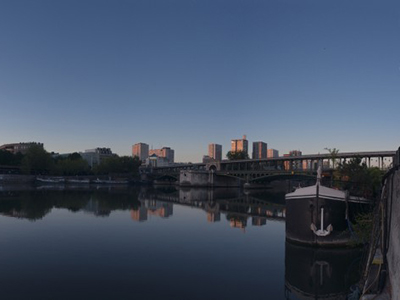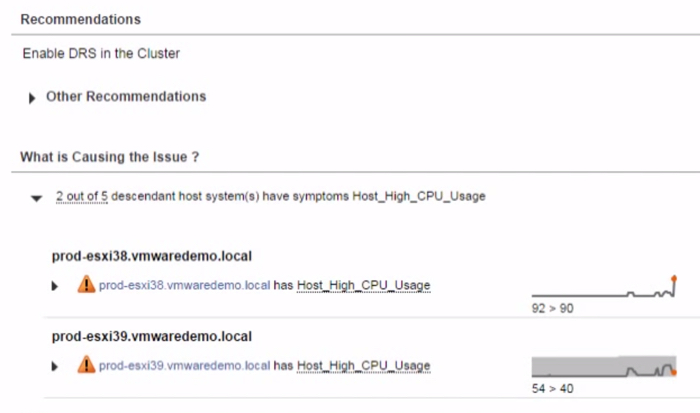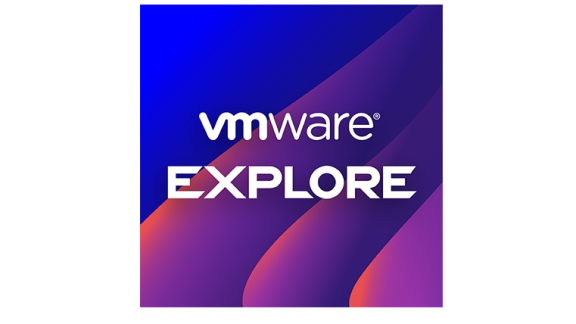vRealize Operations 6.0 is far more advanced than vCenter Operations 5.x and one of those major enhancements is “Smart Alerts”. In this 23rd post in my series on vCOps/vROps, I’ll explain what Smart Alerts are, how they can help you, and how to use them. This is an important feature that you need to be using in your datacenter – so let’s get started!
What Are vRealize Operations 6.x Smart Alerts?
Wouldn’t you like to be able to solve problems faster? And what about your datacenter admins and techs – don’t you want them to be able to solve problems faster? Of course! In CIO terms, when you are able to solve problems faster, you’ll be able to reduce your mean time to resolution (or MTTR). Smart Alerts can make it happen. According to VMware’s release notes for vROps, “Smart alerts combine multiple symptoms to generate a single alert that focuses on the underlying issue with clear recommendations and option to take action for remediation.” Thus, Smart Alerts are much more than just an “improved alert”. Smart alerts provide the following:
- Single alert pointing to the root cause (not multiple alerts related to the root)
- Clear recommendations for remediation
The great thing about these smart alerts is that many of them are configured “OOTB”, or out of the box. While many smart alerts are created and enabled by default, you can also create your own smart alerts.
Smart alerts are made up of symptoms, recommendations, and actions. Since you can create your own custom smart alerts, you can create smart alerts for any type of data that you want to alert on.
You can see how smart alerts work in the video below-
How do Smart Alerts Work?
As it can be challenging to create a problem just to generate an alert, one of the best ways I’ve seen to demonstrate the usefulness of smart alerts is in the guided remediation video below. Here’s what you’ll see in the video:
- A cluster is experiencing high CPU usage and undoubtedly VMs and end user applications are being impacted
- vRealize Operations says that there are two symptoms immediately identified, that DRS is not enabled
- Exactly which hosts need DRS enabled to balance the workload (as well as alternate recommendations to vMotion the virtual machines to other hosts to balance the load)
- Next, you’ll see a VM with high CPU usage caused by high application CPU demand
- vRealize Operations recommends adding more CPU to the VM, which can be done directly from vRealize Operations
(if the virtual machine had vCPU hot-add enabled then the new vCPU resources could be added without a reboot)
You can watch the full video here:
To learn how to create smart alerts for yourself, check out other posts here on the VMware management blog- vRealize Operations Tech Tips #3 – Smart Alerts – Part 3 of 4 and Tech Tips #4 – Smart Alerts – Part 4 of 4. For detailed instructions related to monitoring and remediating with smart alerts, reference the vRealize Operations 6.0 Documentation on Monitoring Objects in your Managed Environment.