Today within Workspace ONE Intelligence, admins can create custom dashboards made up of individual widgets to visualize, measure, and track the effectiveness of their deployments across their Workspace ONE solutions. These widgets can be added to a dashboard by either selecting a pre-defined widget template or creating a new custom widget. Creating a custom widget involves an admin customizing the metrics and chart type from a large catalog of options to build a dashboard specific to their implementation and use cases. While these tools can be super helpful to curate specific dashboards to your organization’s needs, the options available can be very overwhelming and time-consuming to learn and build.
We are proud to announce the Dashboard Templates feature is now available in the Workspace ONE Marketplace to streamline the process of creating dashboards tailored to your use cases. Dashboard templates are pre-defined dashboards, each with a collection of widgets that are specific to a use case, such as device and app deployments, OS update monitoring, frontline user experience, and many more. Admins will be able to browse this collection, preview the dashboards, and quickly add a dashboard to their workspace with a single click. Admins can also use these dashboard templates as a starting point to easily customize the dashboard to their unique deployment needs. Below are some examples of dashboard templates for different use cases.
Battery health dashboard template
This dashboard template enables admins to optimize user experience across Dell and Android devices by ensuring batteries are in good health, reducing costs of hardware replacement, and streamlining procurement.
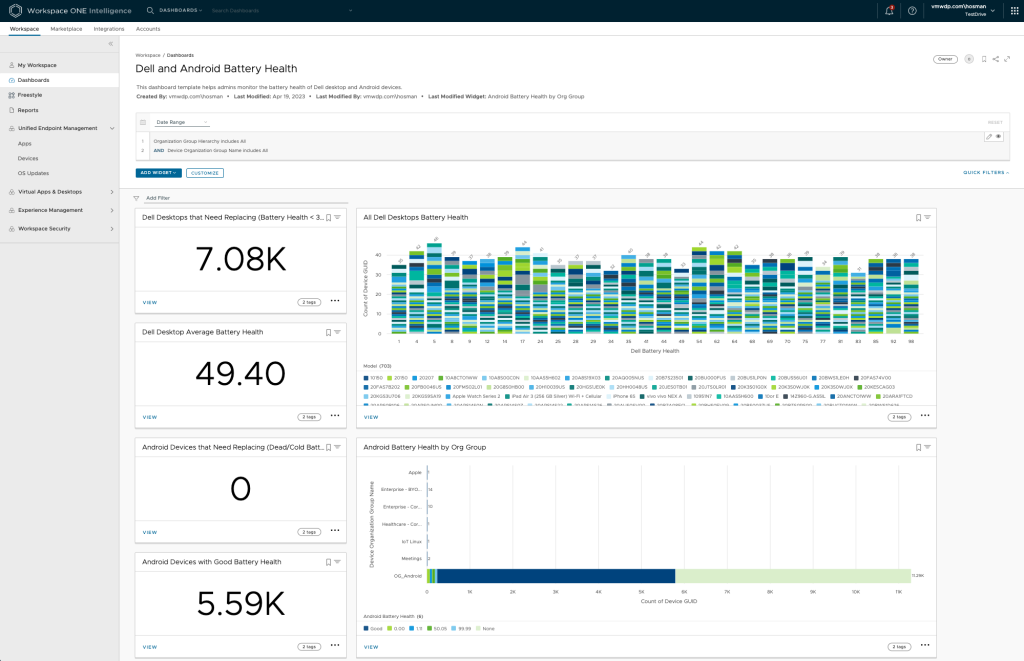
Risk indicators for Windows dashboard template
Admins will use this dashboard to improve device security posture by identifying impacted devices and managing CVEs and patch updates.
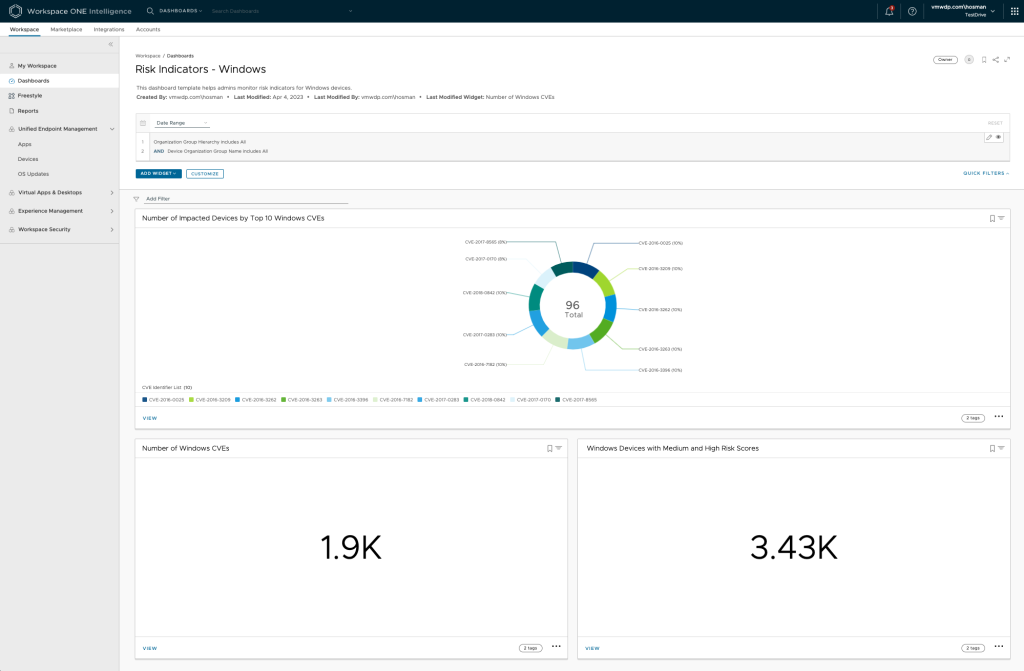
Device enrollment and activity dashboard template
This dashboard provides a detailed view of the device fleet, allowing visibility into device enrollment and activation, plus enabling admins to identify inactive devices.

How to access Workspace ONE Marketplace dashboard templates
To access the new Dashboard Templates feature, navigate to the Marketplace tab in your Workspace ONE Intelligence console. In the left-hand navigation, select Dashboards from the Templates section. This page will include a list of dashboard templates with descriptions and options to preview the dashboard or add it to your workspace. Previewing the dashboard template will open a panel that displays the name and description of the dashboard, as well as the list of widgets it includes. Adding the dashboard to your workspace will add it to your Recent Dashboards on the Workspace tab and the Dashboards page for easy access. At any point, you can modify any of the widgets within a dashboard template to make it more specific to your solutions.
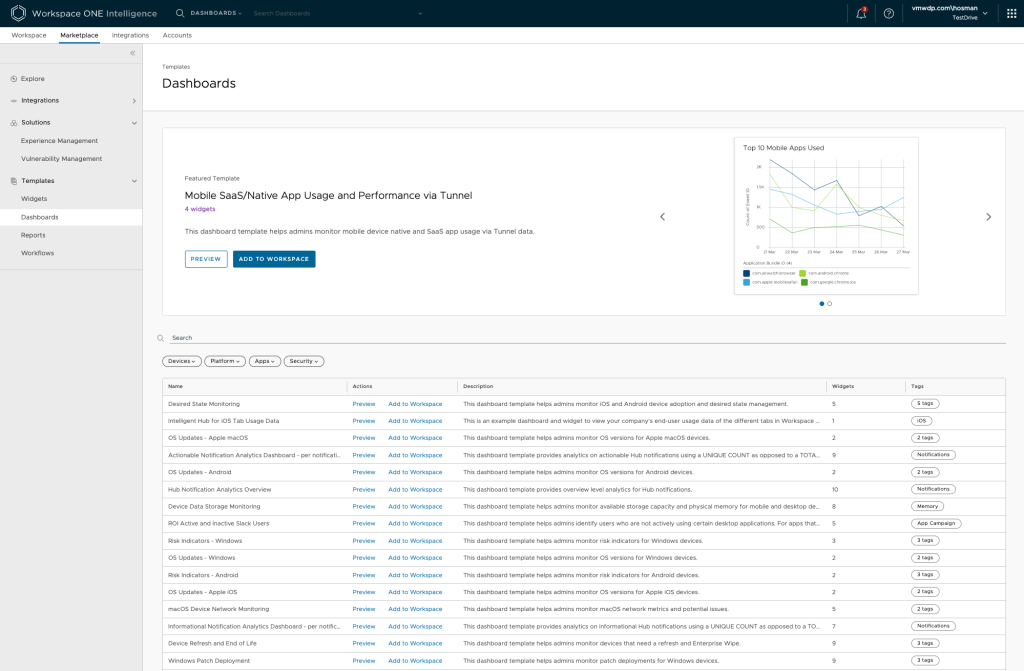
More to come
The initial release of the Dashboard Templates feature will include a set of dashboards for popular use cases across unified endpoint management (UEM) and digital employee experience (DEX) solutions. Our teams will continue to add more dashboard templates to this collection based on different deployment needs in upcoming releases.
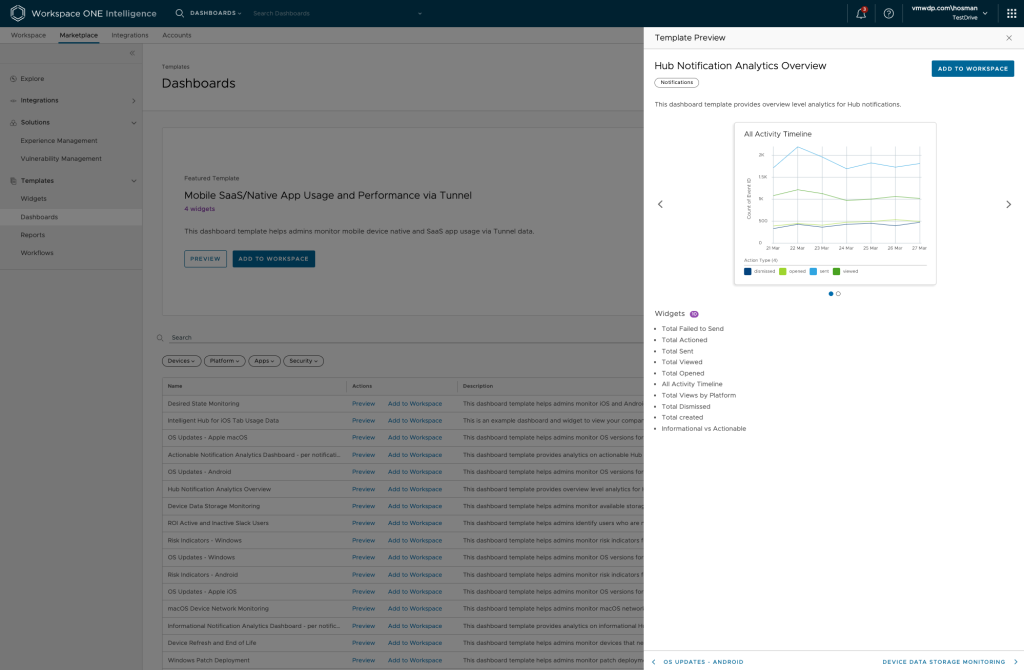
In the future, we want to make our Marketplace more interactive and allow admins to propose new dashboard templates to add to the collection. In the meantime, we would love to hear your thoughts and any proposals for dashboard templates that you would like to see added. Post your thoughts on our ideas page (choose the “Workspace ONE Marketplace” workspace).








