Remember how excited we were to introduce the Workspace ONE Adoption Kit Wizard? Well, we are even more excited (is that possible?) to show you the newest addition to the wizard!
Available now, the Workspace ONE Adoption Kit Wizard now features the option to customize enrollment guides for Workspace ONE Intelligent Hub!
What does the Workspace ONE Adoption Kit Wizard do?
This wizard allows you to easily customize your Workspace ONE and Horizon adoption communications using our templates as a starting point. Get started by choosing whether you want to customize web and email banners or enrollment guides, and then easily move to the next one when ready. This wizard should be used in conjunction with the other materials in the Workspace ONE End User Adoption Kit.
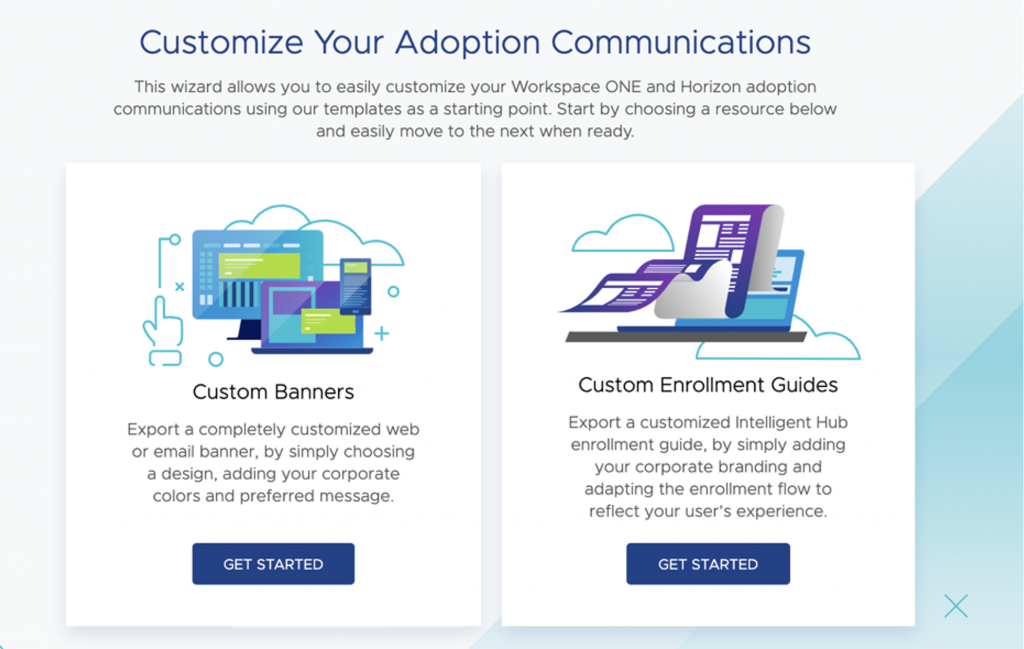
How does it work?
You simply navigate to the Workspace ONE Adoption Kit Wizard website, choose the Custom Enrollment Guide option, sign up and get started. There are only four easy steps keeping you from your own customized enrollment guide:
Step 1: Choose a Guide Version – Start by selecting the OS type – Android, iOS, macOS or Windows 10 – and select the header style for your guides.
Step 2: Customize the Branding – Add your logo and corporate colors and customize the title if desired.
Step 3: Customize the Guide Sections – This is where the real work happens. You have the option to customize each step of the enrollment guide to reflect your users exact experience or use the pre-populated steps.
Step 4: Review and Export – Review your work and then export.
Tips for Success
- Colors – Be sure you know your corporate colors before getting started. The wizard can support any HEX, RGB or HSL code to make it easy for you.
- Logo – Have your corporate logo ready to go. You have the option to use a color and/or a white logo. The white logo works perfectly in the header on page one, while a color logo works best in the footer. You can choose to use only a color logo if you would prefer.
- Sections – Be sure to read through each section and update as needed. The guides are created for anyone to be able to follow through, but since you are taking the time to customize, you want to make sure that you are giving users a look into their exact experience. We have guidance throughout the tool to help you identify opportunities for customization.
- What’s Involved section – Your users may need to take extra steps, such as un-enrolling from a current app before getting started. Use this section to let your users know what to expect.
- Questions section – Let your users know where to go if they have any questions, such as a dedicated email, phone number, social group or intranet page.
- Steps section – We have provided all the steps and screenshots of a standard enrollment flow. You can add your own screenshots or instructions to reflect your user’s experience. Customizing this section will help provide extra clarity on what your users will see when they begin the enrollment flow. Custom screenshots may need to be resized to ensure the file size is below 1MB before adding.

What’s Next?
Want to learn how to customize web and email banners for your adoption program? Be sure to read this blog: Check out the new Workspace ONE Adoption Kit Wizard – Customized Banners
We hope to continue to build and improve the Workspace ONE Adoption Wizard, and we can’t wait to share more when the time is right. Even better, this wizard is just a small piece of our full Workspace ONE End User Adoption Kit, created to help you create a successful adoption strategy for your Workspace ONE deployment.
If you have any questions or feedback on the Workspace ONE Adoption Kit, please reach out to useradoption@vmware.com.







