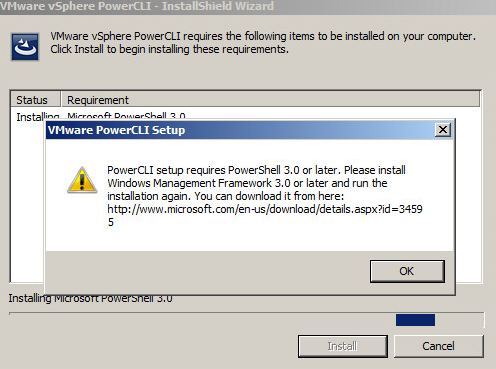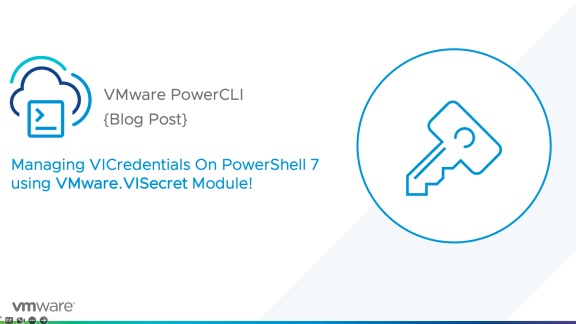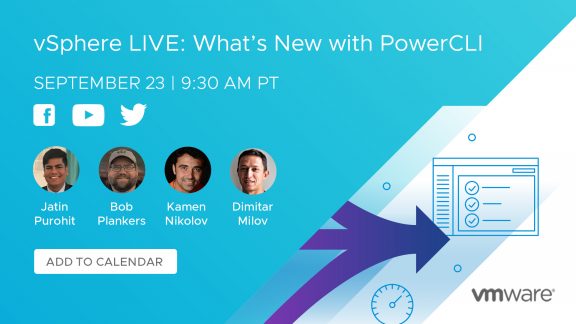It’s not every day that a product team can come out and say that they listen to their customers and continue to release new features and functionality asked for by it’s users. One of the wonderful opportunities I’ve had while working with our PowerCLI team is to see how focused they are on not only providing new features and functionality within different VMware products (allowing users to automate and administrate a number of key VMware products in their virtual environments), but also how actively they are listening to the feedback that YOU, the customer, are giving us.
Obviously, not everything we hear about will become part of the product in the upcoming release, but we listen, document, and prioritize what we hear and see to be able to help you do your job quicker and easier.
That being said, we came to a point where we needed to make a few bigger changes in the backend of PowerCLI, namely the PowerShell and .Net version requirements. I had written about the .Net requirements back in November, in hopes that this would not come as a surprise to anyone, and so far we’ve only heard positive feedback.
For those of you who missed my blogpost about moving to .NET 4.5, you can take a quick look HERE. The post explains why we decided to move to .NET 4.5 and what those benefits will be for you moving forward.
PowerCLI Installation
If you haven’t updated your Windows machine to PowerShell version 3 or higher, you will get an InstallShield wizard prompt that the PowerShell 3.0 Installation is pending. If PowerShell version 3 is already installed, the prompt will not appear and PowerCLI will continue to install.
If PowerShell version 3 is not installed it will inform you that you must install the Windows Management Framework before continuing. You can download this HERE.
you will get the following error message when trying to install PowerCLI 6 R1 without Windows Management Framework 3 or later:“The installation of Microsoft PowerShell 3.0 has failed. Setup will now exit.”
Once both PowerShell v3 and .Net 4.5 or higher are installed, the PowerCLI installer will correctly install PowerCLI 6.0 R1 and you will be able to enjoy all the benefits of the new modules, cmdlets, and features of the latest version.
Required Files Quick Reference:
Windows Management Framework 3.0 (PowerShell v3): http://www.microsoft.com/en-us/download/details.aspx?id=34595
Microsoft .NET Framework 4.5: http://www.microsoft.com/en-us/download/details.aspx?id=42642