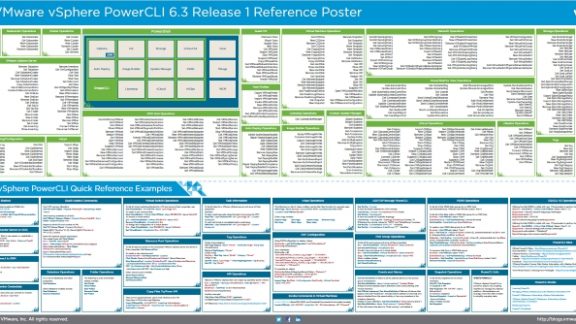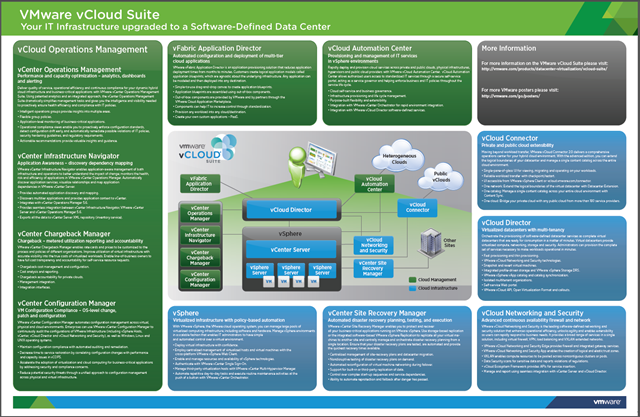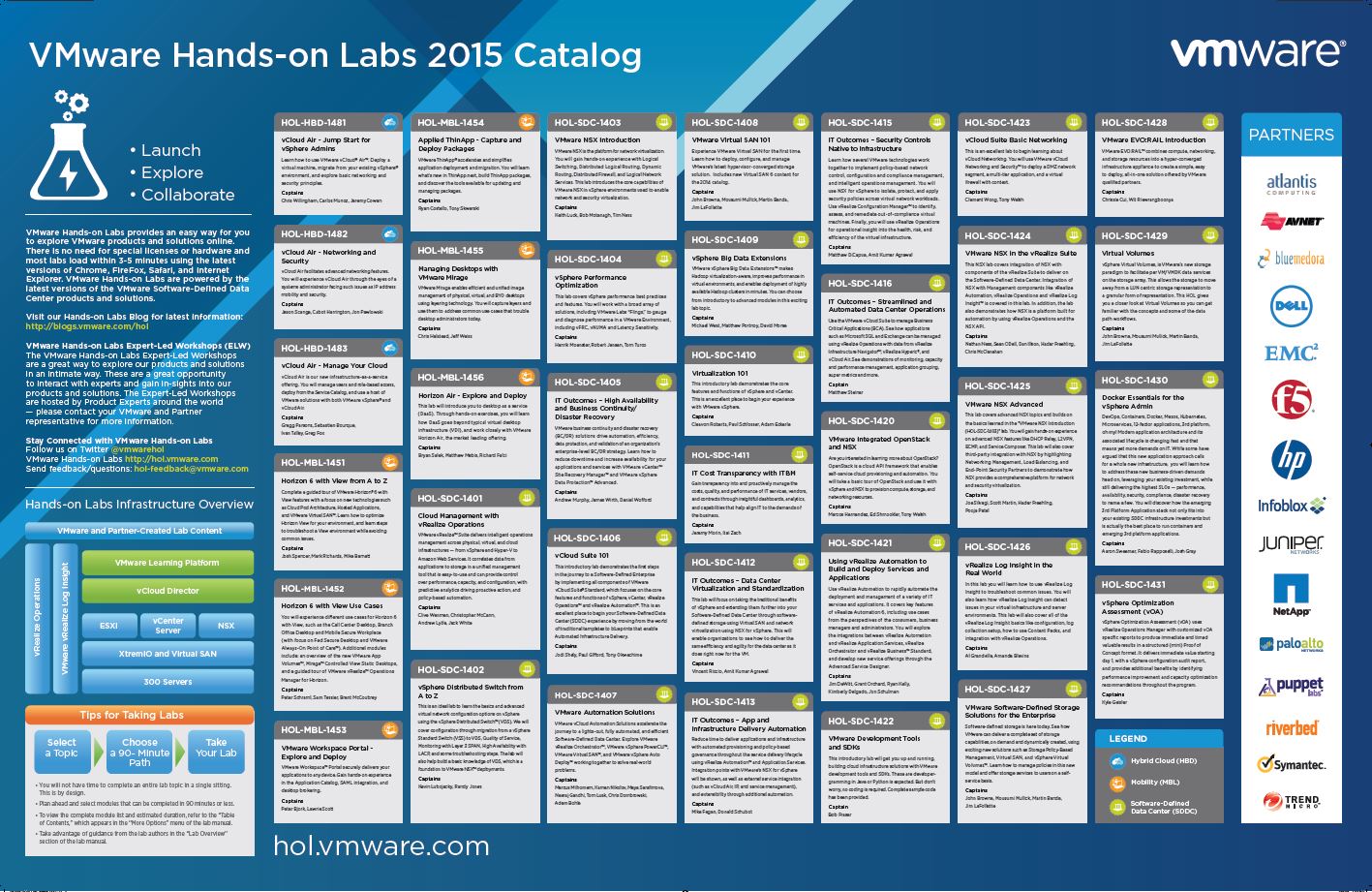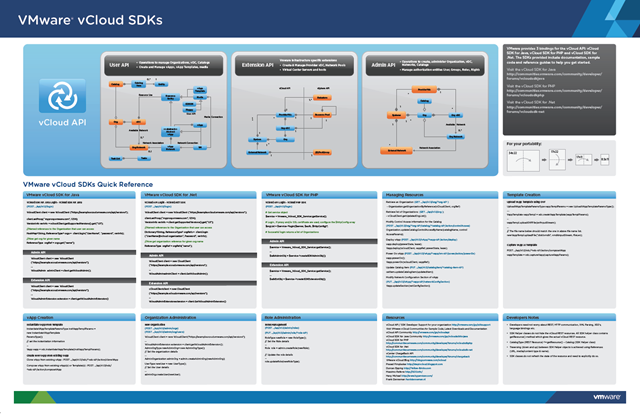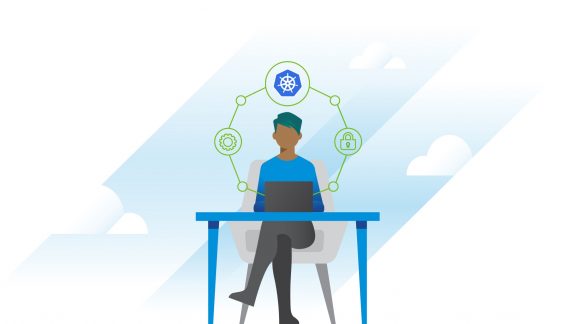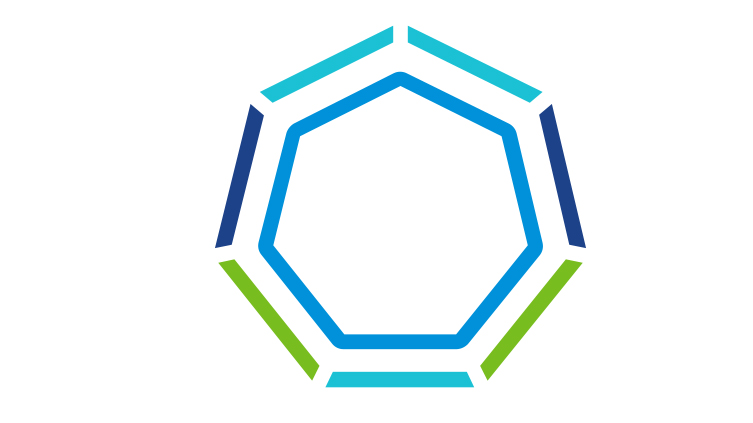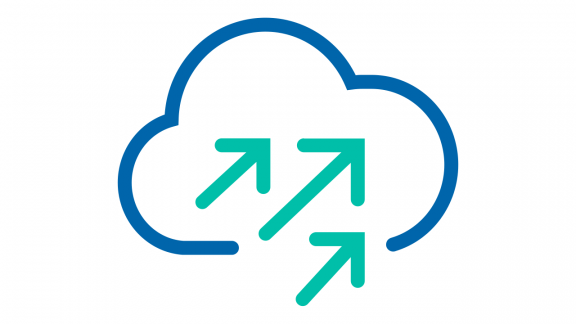This page is dedicated to the VMware posters which were created by Technical Marketing and have been released at VMworld and VMUGs around the world, this is a central place to find the latest versions of the PDF versions which can be used for reference or printed off as needed.
If you didn’t enter this post with the short URL then remember, to get here just use: http://vmware.com/go/posters/
Use the following links to jump straight to the correct area of this page:
- VMware vCenter Server Appliance Poster
- Platform Services Controller Topology Decision Tree Poster
- VMware vCloud Suite Poster
- VMware ESXi 5.1 Reference Poster
- VMware vSphere PowerCLI 6.5 Release 1 Poster
- VMware vCloud Networking Poster
- VMware Hands-On Labs 2015 Poster
- VMworld 2015 Hands-On Labs Poster
- VMware vCloud SDKs Poster
- Poster printing details
- Poster Issues and Corrections
VMware vCenter Server Appliance
More detail on the VCSA poster.

Platform Services Controller Topology Decision Tree
More detail on the PSC Topology poster.

VMware vCloud Suite
Click here to download the PDF.
VMware ESXi 5.1 Reference Poster
Click here to download the PDF. (Please see the bottom of this page for important information)
VMware vSphere PowerCLI 6.5 Release 1 Poster
Click here to download the PDF.
VMware vCloud Networking Poster
Click here to download the PDF. (Last updated Sept 13 2012)
VMware Hands-On Labs 2015 Poster
Click here to download the HOL-2015 PDF.
VMworld 2015 Hands-On Labs Poster
Click here to download the VMworld 2015 PDF (English).
Click here to download the VMworld 2015 PDF (Chinese).
Click here to download the VMworld 2015 PDF (Japanese).
VMware vCloud SDKs Poster (1.0 – Out of date)
Click here to download the PDF.
Poster Printing Details
The following sizes (inches) are normally used when sending these PDF files to be professionally printed, the posters should also be produced as a vector and are therefore scalable to multiples of the sizes listed below, if you are looking to print in high resolution, you should print in no lower than 300 dpi:
- vCloud Suite poster – 34 x 22
- PowerCLI 5.8 R1 poster – 42 x 20
- Hands On Lab Reference – 33 x 17
- vCloud Networking – 44 x 30.5
- ESXi 5.1 Reference – 34 x 22
Poster Issues and Corrections:
The following issues and corrections are part of the distributed hard copy posters and PDF files received before October 13th 2012, the current uploaded PDF in this post has these corrections included.
ESXi 5.1 Reference Poster
Use the following correct code instead of the code available on the poster, the poster code will cause an error.
List Registered VMs (vCLI only)
# vmware-cmd -l
Register a VM (vCLI)
# vmware-cmd -s register /vmfs/volumes/<volume name>/<vm>/<vm>.vmx <datacenter> <resource pool>
Unregister a VM (vCLI only)
# vmware-cmd -s unregister /vmfs/volumes/<volume name>/<vm>/<vm>.vmx
Get VM power state (vCLI only)
# vmware-cmd /vmfs/volumes/<volume name>/<vm>/<vm>.vmx getstate
Power on a VM (vCLI only)
# vmware-cmd /vmfs/volumes/<volume name>/<vm>/<vm>.vmx start
Shutdown a VM (vCLI only)
# vmware-cmd /vmfs/volumes/<volume name>/<vm>/<vm>.vmx stop [ soft | hard ]
Power off a VM (vCLI only)
# vmware-cmd /vmfs/volumes/<volume name>/<vm>/<vm>.vmx stop [ soft | hard ]
Reset a VM (vCLI only)
# vmware-cmd /vmfs/volumes/<volume name>/<vm>/<vm>.vmx reset [soft | hard ]
Suspend a VM (vCLI only)
# vmware-cmd /vmfs/volumes/<volume name>/<vm>/<vm>.vmx suspend [soft | hard ]
Resume a VM (vCLI only
)
# vmware-cmd /vmfs/volumes/<volume name>/<vm>/<vm>.vmx resume [soft | hard ]
Get ESXi Host Platform Information (vCLI only)
# vmware-cmd /vmfs/volumes/<volume name>/<vm>/<vm>.vmx getproductinfo [ product | platform | build | majorversion| minorversion ]
Get VM Uptime (vCLI only)
# vmware-cmd /vmfs/volumes/<volume name>/<vm>/<vm>.vmx getuptime
Get VMware Tools Status (vCLI only)
# vmware-cmd /vmfs/volumes/<volume name>/<vm>/<vm>.vmx gettoolslastactive
0 = Not installed/Not running
1 = Normal
5 = Intermittent Heartbeat
100 = No heartbeat. Guest operating system might have stopped responding
Create VM Snapshot (vCLI only)
# vmware-cmd /vmfs/volumes/<volume name>/<vm>/<vm>.vmx createsnapshot <name> <desc> <quiesce> <memory>
quiesce = Quiesce filesystem w/VMware Tools [ 0 | 1 ]
memory = Include memory state in snapshot [ 0 | 1 ]
Check if VM has a Snapshot (vCLI only)
# vmware-cmd /vmfs/volumes/<volume name>/<vm>/<vm>.vmx hassnapshot
Revert to VM Snapshot (vCLI only)
# vmware-cmd /vmfs/volumes/<volume name>/<vm>/<vm>.vmx revertsnapshot
Commit VM Snapshot (vCLI)
# vmware-cmd /vmfs/volumes/<volume name>/<vm>/<vm>.vmx removesnapshot
Forcibly Stop a VM with ESXCLI
# esxcli vm process list
# esxcli vm process kill –type [ soft | hard | force ] -w <worldId>
soft = similiar to kill or kill -SIGTERM
hard = similiar to kill -9 or kill -SIGKILL
force = use as a last resort
Under the “Virtual Machine Capabilities”. The max VM video memory for all versions is listed in KB instead of MB.