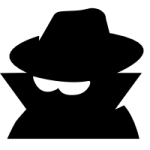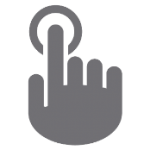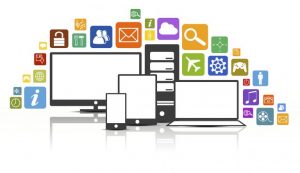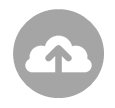Have you heard the buzz about Chromebook unified endpoint management (UEM) with VMware AirWatch? If you haven’t heard it yet, here’s the scoop: AirWatch is the first UEM provider to manage Google Chromebooks.
This announcement builds on previous announcements regarding VMware Workspace ONE and VMware Horizon support for Chrome OS devices. Keep reading to learn about the latest features!
What Does Chromebook Unified Endpoint Management Mean?
Good question. In a nutshell, unified endpoint management refers to a single-platform solution for managing endpoint identity and security.
Unified describes the solution platform (the Workspace ONE platform). For now, the Workspace ONE platform consists of two administrative pieces: the Workspace ONE console and the AirWatch console.
- Workspace ONE Console: Configure an identity-based app catalog to enable conditional access to enterprise applications.
- AirWatch Console: Configure native endpoint management settings from a single console view. [box] New! Configure identity management settings from the AirWatch console in AirWatch 9.2 and above! Expand the “Application Management” drop-down menu in the Release Notes to get all the details.[/box]
[two_third]
Endpoint is a blanket term that refers to mobile devices, laptops, desktops and Internet of Things (IoT) devices. In the case of Chromebook unified endpoint management, the endpoints in question are Chrome OS devices.
Management refers to the settings and policies an IT administrator configures. Identity management policies control access to internal endpoints, and device management policies secure physical endpoints.
[/two_third][one_third_last] [/one_third_last]
[/one_third_last]
Chromebook Unified Endpoint Management Requirements
To get the unified endpoint management experience, you’ll need to meet some minimum requirements.
- Workspace ONE license
- Chrome Enterprise license
- Google Admin Console Service Account – See Requirements for Deploying Chrome OS
- Directory Services User Integration between the Google Admin Console and the AirWatch Console
NEW! Chromebook Unified Endpoint Management Features
Now that we’ve covered the introductory stuff, here’s the meat and potatoes of the new features that you can leverage with VMware AirWatch Unified Endpoint Management for Google Chromebooks. For step by step configurations, check out the VMware AirWatch Chrome OS Platform Guide.
Horizon IntegrationGet a Windows Desktop experience on a Chrome OS device by implementing Horizon virtual desktops through the:
Application ManagementPush Chrome extensions, Chrome apps, and Android apps through the Application Control profile. Use this profile to:
|
|
|
|
Customize the Browser Experience for Users
|
|
Device AccessThe Sign-in Settings profile specifies who can access devices, and how they access those devices. Configure Single Sign-On Configure Restriction settings to determine who can access Chrome OS devices. These policies compliment conditional access, which provides user based access to internal resources.
|
|
Shared DevicesUse the Security & Privacy profile to protect privacy in shared device scenarios. Enable the setting to remove all user data from the device at log out. |
|
|
|
Configure Updates SettingsThe System Updates profile specifies how Chrome OS updates apply to devices. Enable or disable Chromebook Auto-Update Policies.
Specify the maximum Chrome OS version with Chrome OS Policies. |
Ready to Be a Mobile Pioneer?
Together, VMware and Google enable enterprises with secure and user-friendly platforms to empower the next generation of mobile workers. If you’re intrigued, check out these additional posts to learn more: