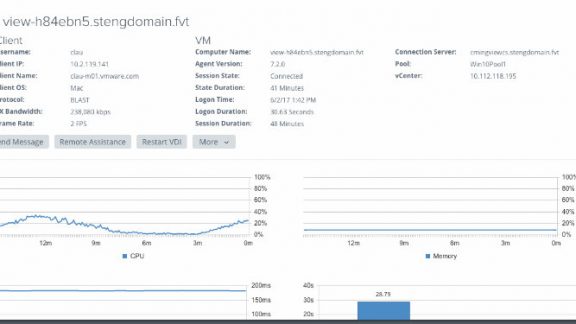Today, I’m very excited to share with you one of the new features in the VMware Horizon 7.2 release: the Horizon Help Desk Tool.
I meet with many customers about their day-to-day management of Horizon, and I often get the same feedback. Organizations need a simple tool specifically for level one and two help desk/frontline support staff to provide basic, but frequent, help desk support for virtual desktop infrastructure (VDI) and virtual app (published app) users.
This could be a user saying their session feels slow because, unbeknownst to them, they have too many browser tabs consuming most of the memory—or a virtual desktop is hanging, and they just need help restarting the desktop.
These simple cases often get escalated to the Horizon administrators, becoming a distraction and impacting their productivity. Some customers create their own utilities or need third-party products to fill these use cases.
This Help Desk Tool is designed to fill that gap for Horizon customers. Out of the box, Horizon admins can delegate basic help desk-related functions to folks in the frontline.
Help Desk Tool Features & Functionality
Through the simple-to-use interface, help desk staff can quickly look up a user, find their sessions and drill down into specific session details, including:
- On the client side: client name, client IP, username, protocol and bandwidth information.
- On the server/virtual machine (VM) side: machine name, IP address, logon time, duration, session state, state duration, Horizon pod name, connection broker and vCenter name.

And using the Horizon Help Desk Tool, help desk staff can take basic actions to help get the user up and running again, including:
- Sending a message to the user,
- Launching Microsoft Remote Assistance to actively help the user in session,
- Disconnecting and
- Resetting the VM.
You also will see resource consumption for CPU and memory, along with latency information. This information is continually collected, looking back to the last 15 minutes of the session. In most cases, this will yield a long enough set of information for users calling the help desk team.

Lastly, you also see a breakdown of the logon process. This will help identify what could potentially be causing a long logon experience for users.
Deployment Note: I received couple customer emails noting they upgraded to 7.2. And when they tried to log into the Help Desk Tool with their admin credential, the login screen just keeps spinning. This is documented in the known issue section of Release Note, and it’s due to username case sensitive requirement. This will be fixed in the next update.
Upgrade to Horizon 7.2
Help Desk Tool is a feature of Horizon Enterprise edition and Horizon Apps Advanced edition.
To experience the new Horizon Helpdesk Tool, download the evaluation copy of Horizon, or upgrade to Horizon 7.2.
- Skype for Business solution page
- Horizon 7.2 GA blog
- Horizon 7 download page
- Horizon Client download page