by David Head, cloud services senior architect, VMware End-User Computing
When moving your desktop environment to the cloud, many questions arise around how an organization makes the move. The number one technical question we receive is:
How do I take my existing Desktop or RDSH SOE to VMware Horizon Air?
Many people envisage using the same process as they have for server workloads when moving to a cloud service—either copying via VPN or MPLS link or using an offline copy service and then couriering them to the cloud service.
While this is an option for traditional server workloads, desktop and RDSH workloads tend to be provisioned from a template and then constructed either on the fly or at least via a PCLM solution. Because of this, the idea of trying to send hundreds—if not thousands—of desktops to Horizon Air is not an option. So instead of trying to shift your entire desktop environment, let’s talk about two ways customers can get their SOE up and running in Horizon Air.
Option 1: Send It to the Cloud
For those existing customers currently using vSphere and an on-premises virtual desktop solution such as VMware Horizon 7, chances are you have invested time honing the corporate virtual desktop or RDSH SOE. This SOE may consist of the operating system (OS) and core applications that every user will need. The idea of building and testing a SOE from scratch, especially if it was built by hand, is too much to contemplate.
To simplify the onboarding of your SOE into Horizon Air, we offer the ability to upload your existing SOE to your tenancy. Then, you can complete the Horizon Air agent and configuration before converting it into a Gold Pattern, ready for desktop or application pool creation.
Prior to uploading it to Horizon Air, the following requirements and configuration must be met.
- What virtual machine hardware version is your desktop SOE? Make sure it is the same version as the one being offered in Horizon Air.
- Ensure the virtual machine HDD is the same size as the offering of desktop you will be consuming in Horizon Air. Service model configurations are listed here under tech specs. If customers need more disk space for a particular service model, customers can purchase 1TB blocks of data to be divided amongst those desktops or RDSH hosts.
- Remove any non-VMware based virtual desktop agents.
- Install the provided Horizon Agents including the Horizon Air Agent into the image.
- Configure the Horizon Air agent tenant appliance IP addresses, as provided by the Horizon Air deployment team.
- If you have not optimized your existing SOE for use in a virtual desktop environment, consider using the VMware OS Optimization Tool.
- Export the virtual machine as an OVF for upload to your Horizon Air environment.
Once you have the exported VM, transfer the OVF via FTP to the FTP server located in your dedicated Horizon Air instance. Once uploaded, notify the Horizon Air operations team. They will then make it available within the management web console, so you can test and starting using it as your SOE for all your desktops in the environment.
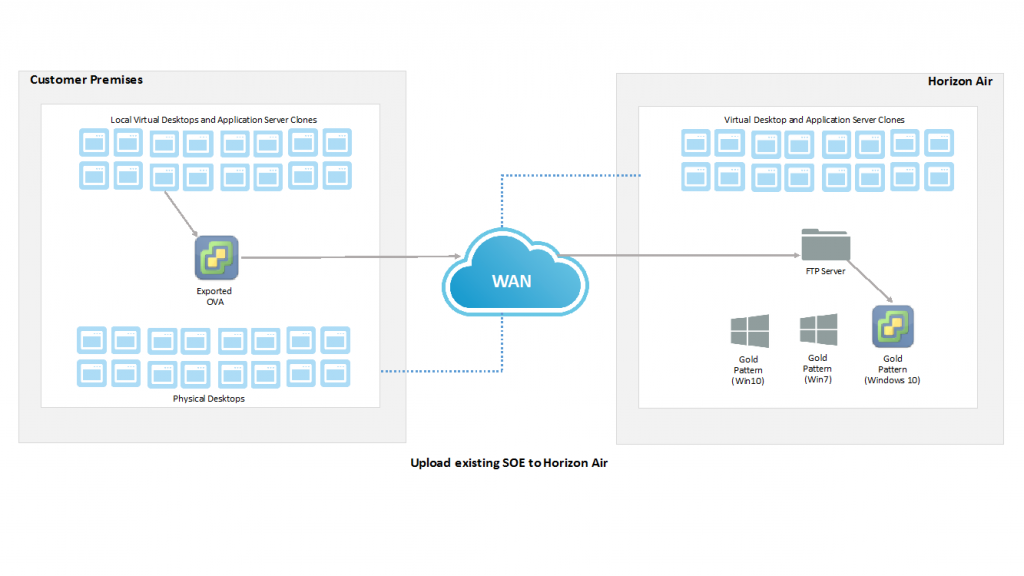 There are some performance and operational considerations when uploading an existing SOE to Horizon Air. The performance issues may present themselves with a sluggish desktop experience. This can be attributed to a physical SOE that was never designed to run in a virtualized environment or an existing virtual desktop image that was not optimized for use in Horizon Air.
There are some performance and operational considerations when uploading an existing SOE to Horizon Air. The performance issues may present themselves with a sluggish desktop experience. This can be attributed to a physical SOE that was never designed to run in a virtualized environment or an existing virtual desktop image that was not optimized for use in Horizon Air.
Operationally, the idea of uploading an updated VM every time a change needs to be made is not particularly practical, especially if the VM is large. It should be considered a one-off operation that, once complete, the SOE is updated and managed within Horizon Air.
Option 2: Build It in the Cloud
While uploading your existing SOE to Horizon Air is simple way to get started, the most popular option is for customers to build their SOE in the cloud. It comes with the benefit of an improved performance baseline and reduced operational overhead.
To build your SOE within Horizon Air, our deployment team can make available within your tenancy optimized vanilla gold patterns of Windows 7, 8.1 and 10 or Windows Server 2008R2 or 2012R2; all have Horizon agents installed and configured for your environment. These gold patterns have been built with Horizon Air in mind and provide the best possible performance.
For you to build your SOE in Horizon Air, it is as simple as installing your PCLM agent into one of our provided gold patterns and executing a tailored deployment sequence against the gold pattern with the required applications and OS configurations. There are several considerations to be made when building your SOE within Horizon Air.
- Are the applications viable in a Horizon Air environment? Today, software that requires physical GPU is not a good candidate, nor is latency-sensitive applications that will need to communicate with services outside of the Horizon Air environment.
- Will a locally installed application within my SOE or a virtualized version of the application work best?
- Licensing requirements for the applications.
For initial POC or low-latency, high-bandwidth connections, using your existing Application Distribution Point servers located in your corporate datacenters would meet your needs for building your SOE and, in the future, using it for application distribution to desktop or application pools.
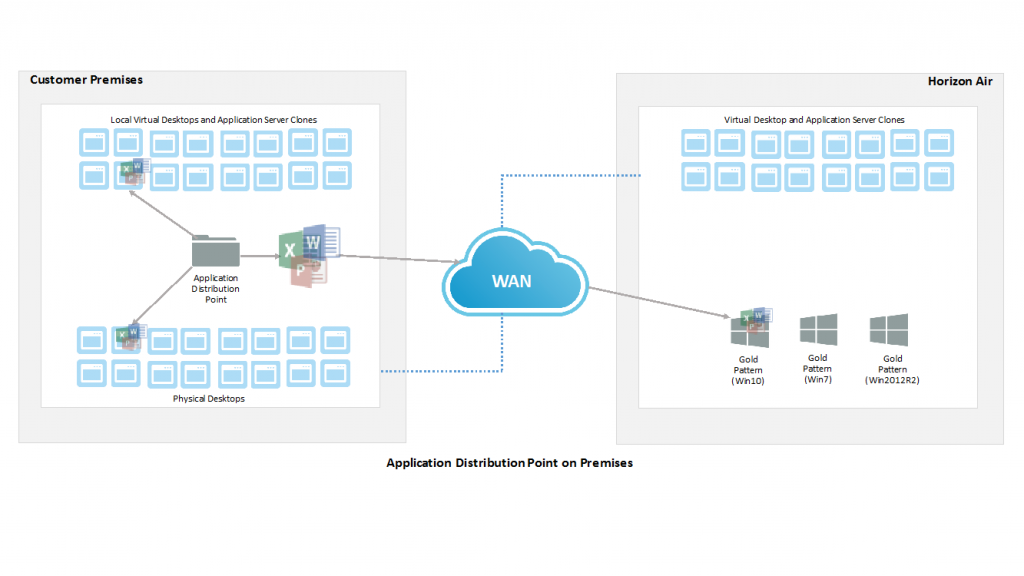 For organizations with bandwidth, latency or performance concerns for application delivery, it may be best to deploy a secondary application distribution point within the Horizon Air tenancy. Use that to deliver applications and configuration changes to your gold patterns, virtual desktop or application pools, as shown in the diagram below.
For organizations with bandwidth, latency or performance concerns for application delivery, it may be best to deploy a secondary application distribution point within the Horizon Air tenancy. Use that to deliver applications and configuration changes to your gold patterns, virtual desktop or application pools, as shown in the diagram below.
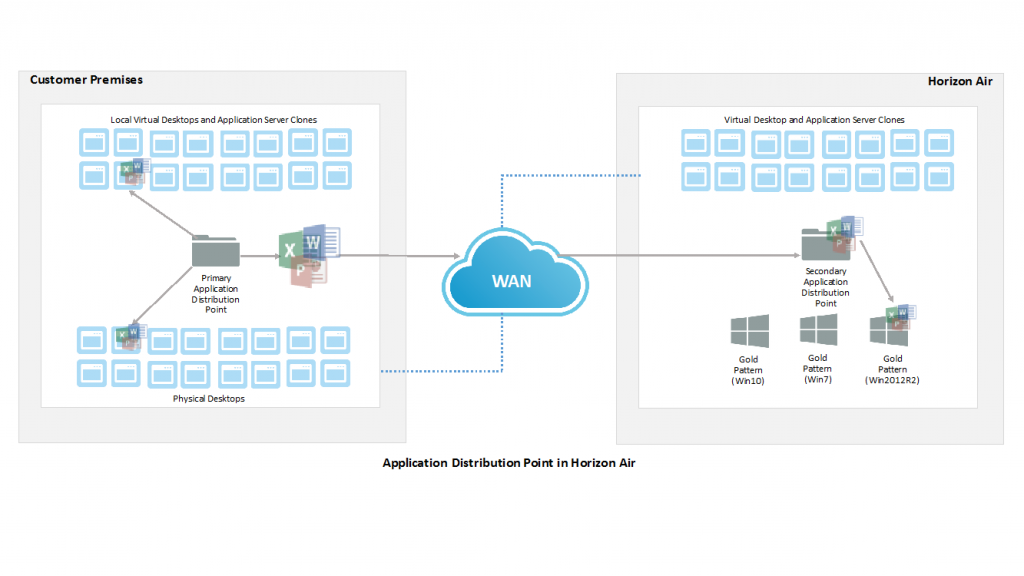 For day-two operations, when you need to consider the lifecycle of your SOE, using a PCLM tool allows you to either:
For day-two operations, when you need to consider the lifecycle of your SOE, using a PCLM tool allows you to either:
- Update your initial SOE within Horizon Air
- Deploy a new SOE with updated deployment sequence of apps and configuration to another vanilla gold pattern within Horizon Air.
This allows for multiple versions to exist either for different pool requirements or the ability to roll back if an issue occurs. As of today, Horizon Air allows for up to 10 gold patterns per tenancy, allowing you the flexibility to have multiple desktop and server templates to suit all your needs.
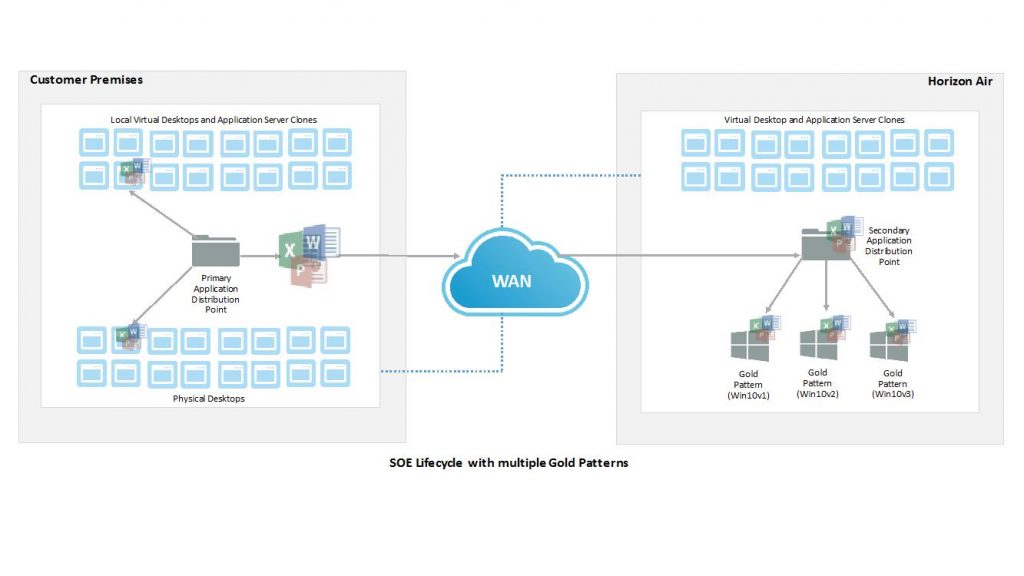 With the option to upload an existing SOE, use a PCLM tool to configure vanilla gold patterns. Then manage day-to-day updates and configuration within Horizon Air, getting up and running with your corporate desktops or application servers is simple and allows you to take your existing operational processes to your Cloud Desktop environment, rather than having to start fresh.
With the option to upload an existing SOE, use a PCLM tool to configure vanilla gold patterns. Then manage day-to-day updates and configuration within Horizon Air, getting up and running with your corporate desktops or application servers is simple and allows you to take your existing operational processes to your Cloud Desktop environment, rather than having to start fresh.
To read more about the Horizon Air service, see the Service Description PDF and the Horizon Air Cloud-Hosted Desktops and Apps FAQs.







