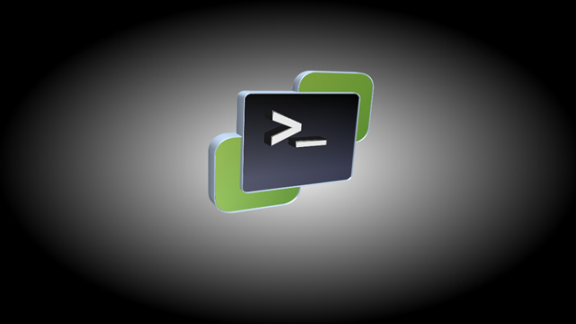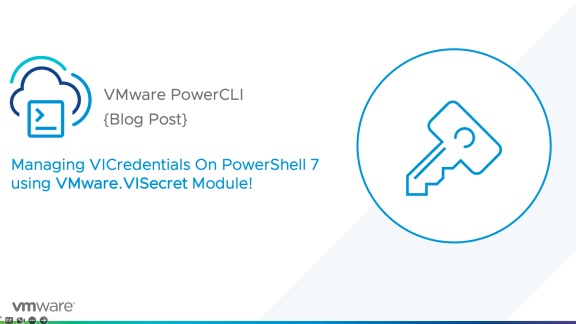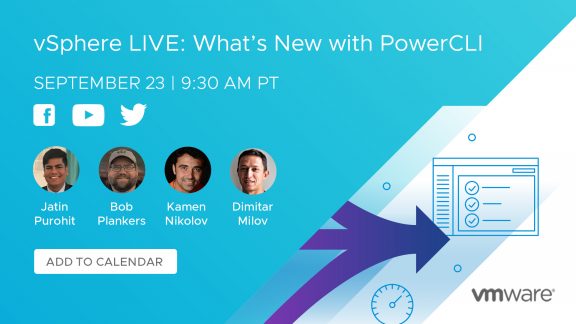A new Fling has been released for PowerCLI! The PowerCLI Preview for NSX-T Fling adds 280 high-level cmdlets which operate alongside the existing NSX-T PowerCLI module.
What do I mean by ‘high-level’ cmdlets? There are generally two forms of cmdlets available through PowerCLI, high-level and low-level. High-level cmdlets abstract the underlying API calls and provide an easy to use and understand cmdlet, like Get-LogicalSwitch. Based on that, you can assume the output will be logical switches. However, every API call does not have a corresponding high-level cmdlet and that’s where the low-level cmdlets come into play. Low-level cmdlets interact directly with the API and therefore have complete coverage of the available API calls. An example of a low-level cmdlet would be Get-View, or in the case of the NSX-T module it would be Get-NsxtService. More information about the low-level cmdlet usage of the NSX-T module is available in the following blog post: Getting Started with the PowerCLI Module for VMware NSX-T
Why is this being released as a fling? This module is still being developed and we need your feedback! What cmdlets are you using the most? What should the output look like? What cmdlets aren’t working the way you think they should? What cmdlets are missing? As well as any other feedback you can come up with! The preference is to leave the feedback on the fling’s comments section. However, if you post it as a comment here, I’ll make sure the right people receive it.
With that said, let’s get started using this new module!
Geting Started
First, we’ll need to head out to the VMware Flings site, browse for the fling and download the zip file. Direct link: PowerCLI Preview for NSX-T Fling
Next, extract the module and place it into one of your $PSModule directories. Better yet, do it with PowerShell:
|
1 |
Expand-Archive -Path ~\Downloads\PowerCliPreviewForNsxt.zip -DestinationPath ~\Documents\WindowsPowerShell\Modules |
We can then verify the module was placed in the proper location and is available for us to use:
|
1 |
Get-Module -Name *nsxt* -ListAvailable |
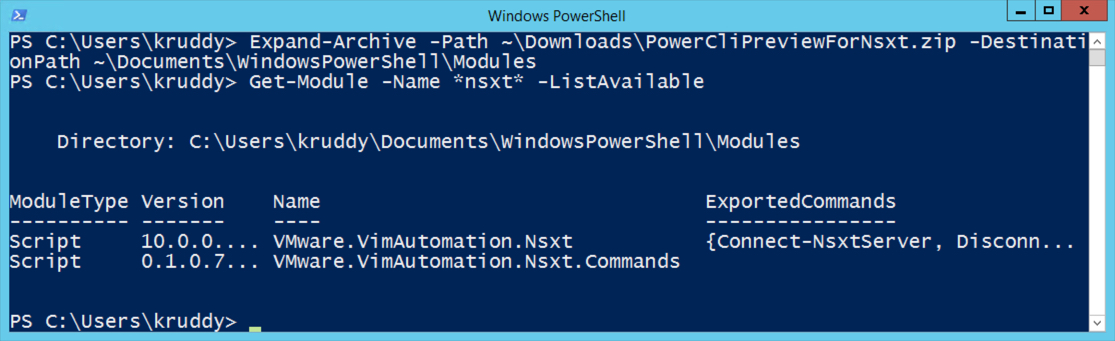
Note: If you don’t see the VMware.VimAutomation.Nsxt module, you probably need to install the latest version of PowerCLI. Walkthroughs on how to do that are available:
Now that we can see the module, I would suggest browsing through all of the 280 cmdlets available in the module. We can do that with the following command:
|
1 |
Get-Command -Module VMware.VimAutomation.Nsxt.Commands |
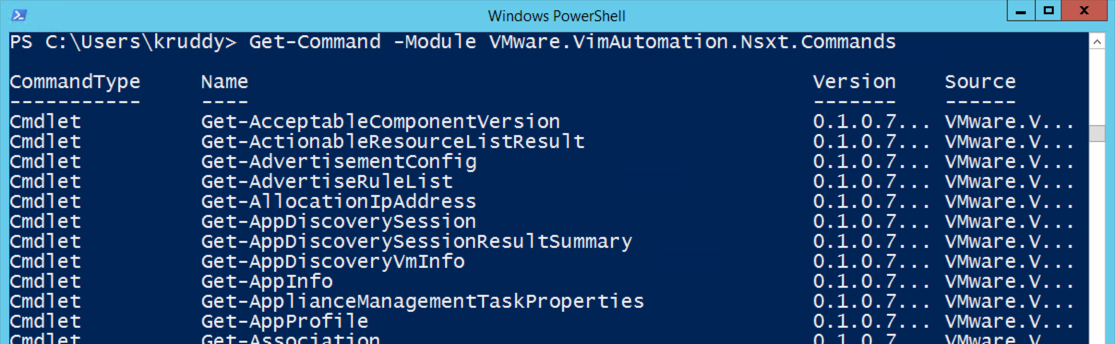
One last step before starting to use the new cmdlets, we need to authenticate to the NSX-T server. This requires the VMware.VimAutomation.Nsxt module because it makes available the ‘Connect-NsxtServer’ cmdlet. We can authenticate to the NSX-T server with the following command:
|
1 |
Connect-NsxtServer -Server nsxmgr-01a.corp.local -User "admin" -Password "VMware1!" |

We are now authenticated and ready to start pulling information from the environment. Following along with the prior blog post, let’s start by pulling information about our cluster. We can do that with the ‘Get-ClusterNodeConfig’ cmdlet.
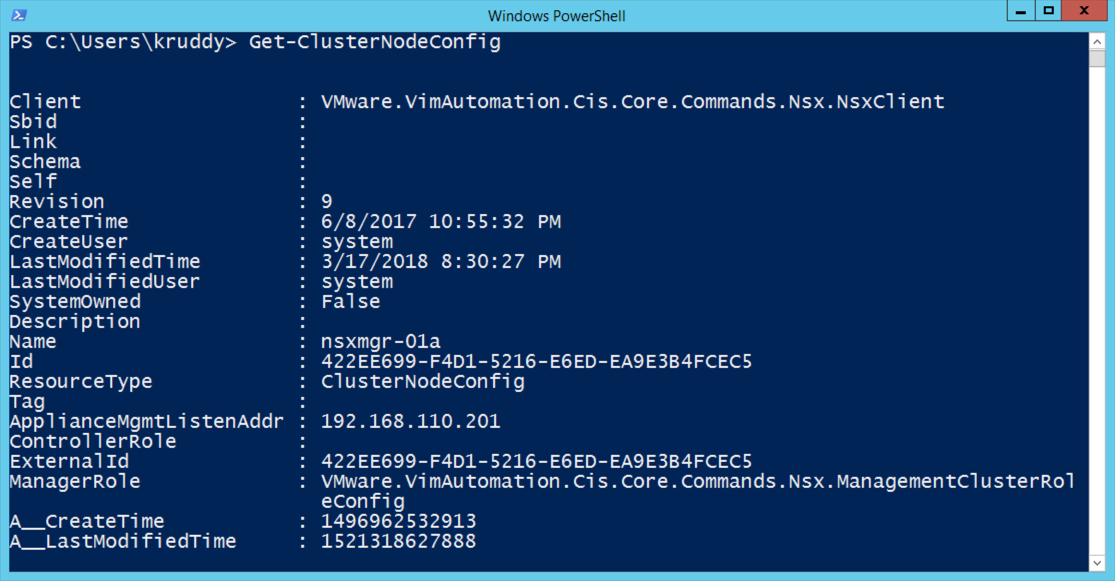
We can clean up the output through the use of the ‘Select-Object’ cmdlet with the following command:
|
1 |
Get-ClusterNodeConfig | Select-Object -Property Id,Name,ResourceType |

Another item we looked at in the last blog post, Transport Zones. The ‘Get-TransportZone’ cmdlet can be used, however if we want to clean it up a bit we can run the following command:
|
1 |
Get-TransportZone | Select-Object -Property Id,Name,ResourceType,TransportType |

One last example, we’ll get the status of the cluster. This can easily be done with the ‘Get-ClusterStatus’ cmdlet. However, the results are probably not what you expect. The ControlClusterStatus and MgmtClusterStatus each have an additional nested property of ‘Status’ which we’ll need to gain access to for this to really make sense. To do that, we’ll create a custom dynamic property with PowerShell! These custom properties will be made of hashtables used as part of the ‘Select-Object’ cmdlet. Each hashtable will need a ‘Name’ and an ‘Expression’. Here’s an example of this concept with the ‘Get-ClusterStatus’ cmdlet:
|
1 |
Get-ClusterStatus | Select-Object -Property @{Name="ControlCluster";Expression={$_.ControlClusterStatus.Status}}, @{Name="MgmtCluster";Expression={$_.MgmtClusterStatus.Status}} |
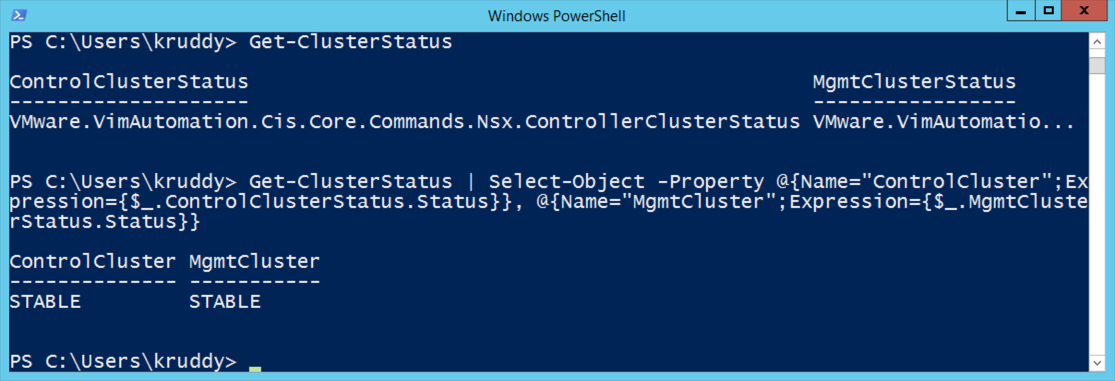
Summary
There’s a great new fling available called the PowerCLI Preview for NSX-T Fling. This fling adds an additional 280 high-level cmdlets for VMware NSX-T, like Get-TransportZone, which means that automating NSX-T has never been easier!
As with all of our Flings, please leave feedback on the Comments section! We want to know what you think. What cmdlets are you using the most? What should the output look like? What cmdlets aren’t working the way you think they should? What cmdlets are missing? As well as any other feedback you can come up with!