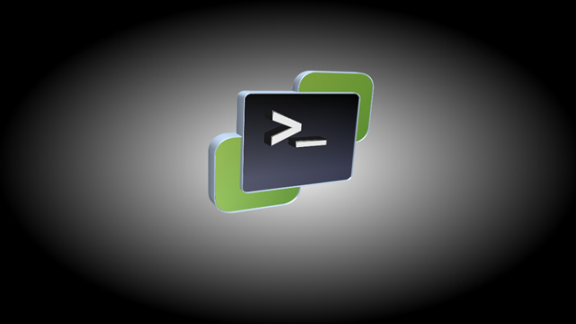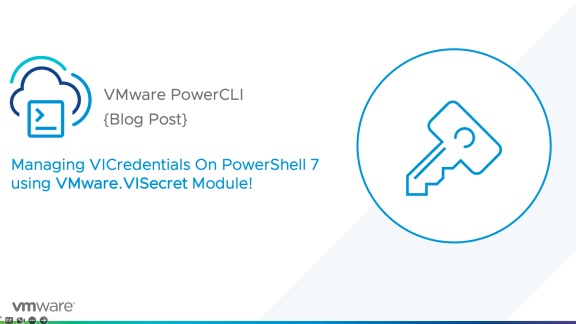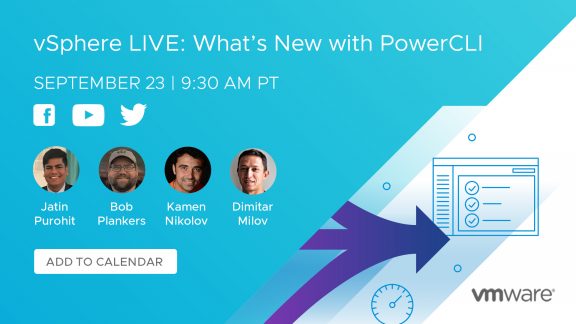The past couple releases have introduced some new and exciting modernizations for PowerCLI. We’ve moved from Snapins to Modules, leaving behind registry settings and the need for an installer and making packaging much easier. We then introduced you to PowerCLI installation through the Microsoft PowerShell Gallery, making installation and updates a single command.
All of these lead up to us delivering more frequent releases and more timely features and bugfixes. Only three months ago, we introduced PowerCLI 6.5.1, and today we’re delivering 6.5.2, cutting our release time in half from the past. We still have a lot of work to do on our processes, but we look forward to delivering frequent, high quality releases of the best automation library for VMware!
PowerCLI 6.5.2 has some great improvements. They come in three main areas:
- Addition of the ‘InventoryLocation’ parameter to the following cmdlets: Move-VM, Import-VApp, New-VApp
- Ability to mount a Content Library sourced ISO with the New-CDDrive cmdlet
- Updated Support Around Experimental Features
Let’s take a closer look at each of these.
New Parameter: InventoryLocation
The main purpose of the ‘InventoryLocation’ parameter is to specify a folder the VM or vApp should be placed during their related actions. The expected input for this parameter is a type of ‘FolderContainer’. Previously, the only option was ‘Destination’ and it accepted a folder, ESXi host, cluster, or resource pool. The issue was only one item could be specified at a time. Therefore, this addition is nice because it reduces the total number of steps needed to either move a VM between vCenter Servers or when deploying a new VM/vApp.
First example, moving a VM between vCenter Servers. By default, the VM would be moved to the root of the Datacenter in the ‘VMs and Templates’ view. Technically, it would be moved to the ‘vm’ folder but that’s hidden from the GUI view. This new parameter allows us to skip the follow-up ‘Move-VM’ command and place the VM in the proper folder at time of the migration.

Second example, creating a new VM by importing a vApp. As with the previous example, this cuts down the steps in deploying this VM and streamlines the process.

Using Content Library Sourced ISOs
The ‘New-CDDrive’ cmdlet has a new parameter by the name of ‘ContentLibraryIso’. This allows us to mount an ISO which has been presented through vSphere’s Content Library. Here’s an example:
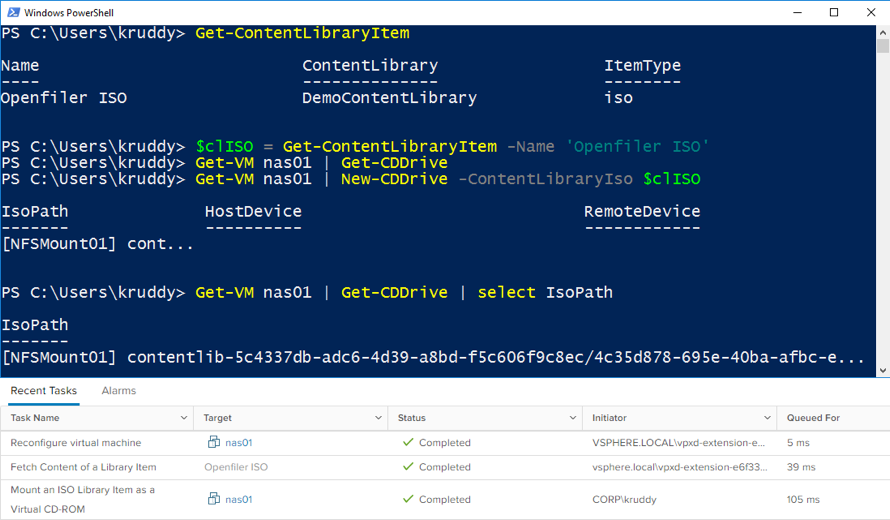
vSphere’s Content Library is a great resource and I’m really happy to be able to take better advantage of it through PowerCLI!
Experimental Feature Updates
If you’ve had the chance to read through our documentation, perhaps you’ve noticed a couple of the features or parameters which were marked as experimental. Several of these have been tested and we have been able to remove the functionality’s ‘experimental’ messaging.
Some Examples:
- Set-HardDisk -ZeroOut: This parameter can be used to zero out a disk when the PowerCLI session is connected directly to the ESXi host.
- New-HardDisk -AdvancedSetting: The experimental part of this parameter was centered around the Storage Distributed Resource Scheduler (SDRS) rule association.
- New-VM -AdvancedSetting: The experimental part of this parameter was centered around the SDRS (SDRS) rule association.
- Install-VMHostPatch: The whole cmdlet was experimental and has been approved for supported usage.
Summary
PowerCLI 6.5.2 is the first of our change to having more frequent releases. While these iterative releases may not be as packed full of new features as all the prior releases, we are able to provide new functionality and resolve any issues faster than prior versions. Some proof of that is the addition of the ‘InventoryLocation’ parameter to several cmdlets, the ‘ContentLibraryIso’ parameter to the New-CDDrive cmdlet, and taking several features and cmdlets from experimental to supported!
Don’t wait, Update-Module today!

For information on the Microsoft PowerShell Gallery update process, see the following blog: Update PowerCLI From the PowerShell Gallery
For more information on changes made in VMware PowerCLI 6.5.2, including improvements, security enhancements, and deprecated features, see the VMware PowerCLI Change Log. For more information on specific cmdlets, see the VMware PowerCLI 6.5.2 Cmdlet Reference.