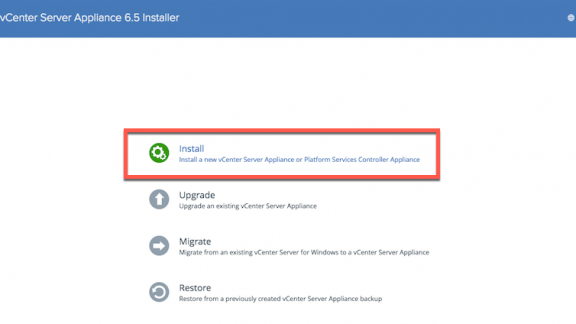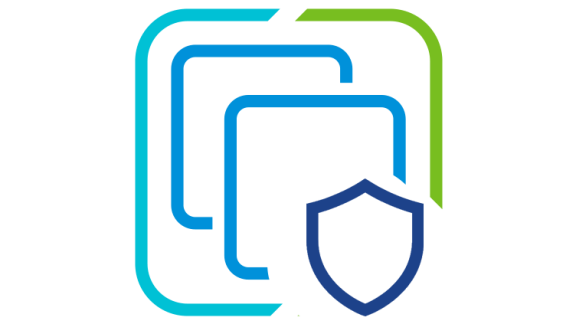vSphere 6.5 takes the VCSA deployment experience to the next level. The VCSA 6.5 installer no longer requires a plugin, making it browser agnostic. If that wasn’t enough, the VCSA installer now supports use on macOS, Linux, and Window. The VMware Feature Walkthrough site has two new VCSA 6.5 deployment walkthroughs. These two step-by-step guides cover the VCSA 6.5 embedded and external deployments.
Installer
As stated earlier the VCSA 6.5 installer no longer requires the Client Integration Plugin (CIP). Browser features such as OVA/OVF import that were dependent on CIP are now native to the VCSA 6.5 installer. Other CIP provided functions that are now native to the VCSA 6.5 installer include:
- Exporting VM or vApp as an OVF/OVA
- Deploying OVF/OVA from a local file system or URL
- Exporting and importing from Content Library to the local file system
- Downloading and uploading files to and from a datastore
- Connecting remote devices to a VM (CD-ROM, USB, etc.)
A plugin is still needed when enabling Windows Authentication (SSPI) and/or Smart Card Authentication. The Enhanced Authentication Plugin (EAP) is available to enable these two functions. Finally, always check the documentation to see supported OS versions. For the best VCSA 6.5 installer performance check the system requirements.

Deployment
The VCSA 6.0 only had a one stage deployment. This meant any issues which occurred during the deployment would need a re-deploy. With the VCSA 6.5, a two-stage deployment workflow is now available. A two stage deployment workflow provides better validation checks during the VCSA deployment. Stage 1 deploys the VCSA OVA, configures basic networking, and starts the VMware vSphere Appliance Management Interface (VAMI) service. Stage 2 is the setup and configuration of the VCSA 6.5. This two stage workflow provides a lot of flexibility that was not possible before:
- The opportunity to take a snapshot between stages, in case any issues occur during Stage 2.
- Staging the VCSA 6.5 deployment and continuing configuration later through the VAMI.
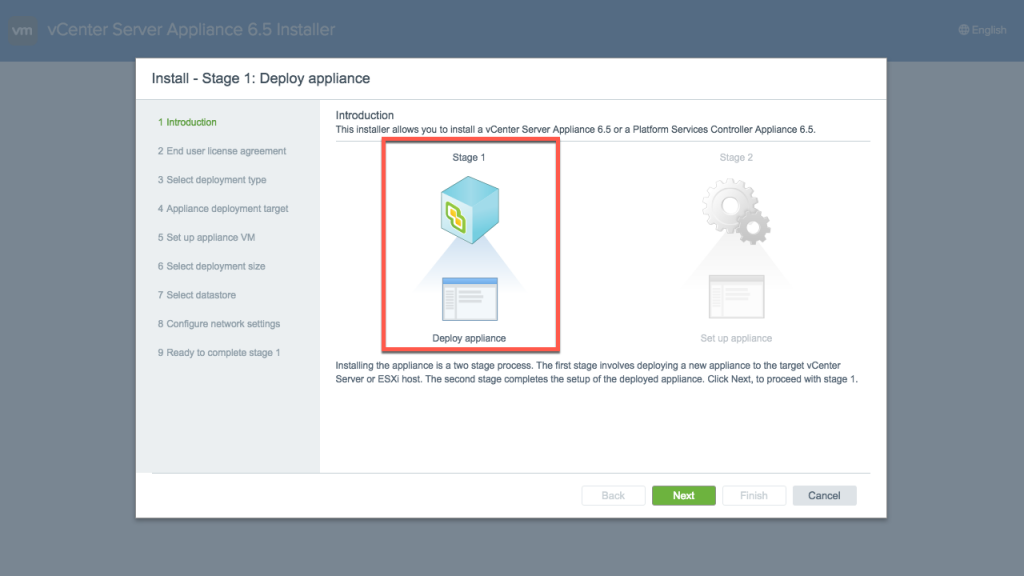

The deployment workflow introduces a new deployment size “X-Large”. With X-Large, the VCSA can manage up to 2K ESXi hosts and 35K powered on VMs. Also new is the option to increase the Stats, Events, Alarms, and Tasks (SEAT) storage size. The deployment workflow presents two storage options, Large and X-Large. The SEAT data storage can be increased at the time of the VCSA deployment or after.
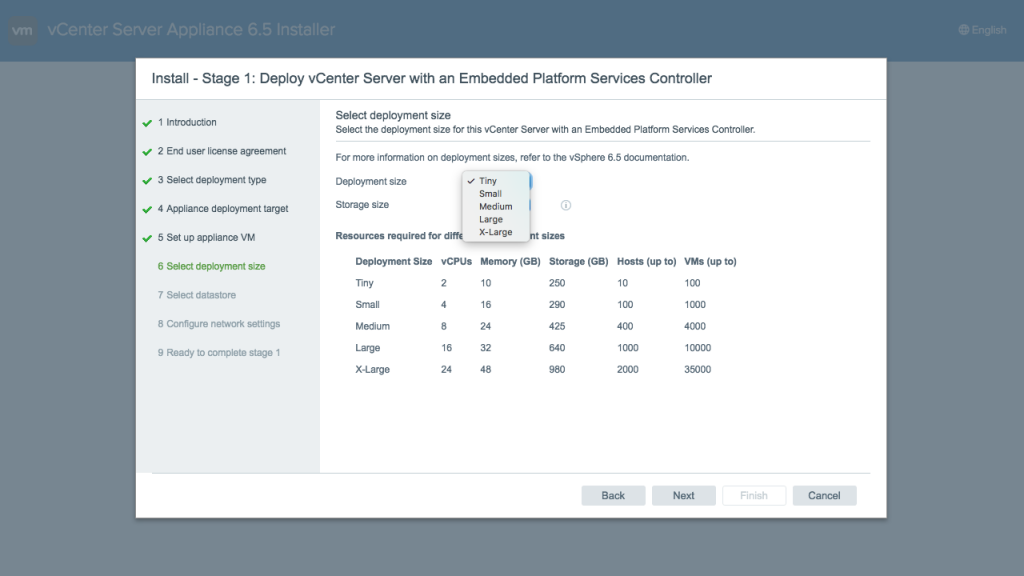
Walkthroughs
- vCenter Server Appliance Embedded Deployment Walkthrough is available here. This guide will show how to deploy vCenter Server and the Platform Services Controller components on a single virtual machine. An embedded deployment is a simple deployment where each vCenter Sever is individually managed through the vSphere Web Client.
- vCenter Server Appliance External Deployment Walkthrough is available here. This guide will show how to deploy vCenter Server and the Platform Services Controller components on their own virtual machines. An external deployment is chosen if Enhanced Linked Mode is a requirement. Enhanced Linked Mode allows the ability to manage multiple vCenter Servers from a single vSphere Web Client.
Please provide any comments you have about these walkthroughs in the comments section of this post, or reach out to me on twitter @emad_younis.