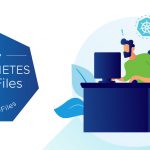Hello all,
I have been working on SRM 5 for a long time. So has a very large group of people. We are all very happy that it is announced today and I cannot wait for everyone to have access to it! Here today I want to show you some of the important new features so you can start thinking how they will help you. And make no mistake: there is a lot of changes!
BTW, you can click on any of the images below to see them bigger, and the videos below are best viewed full screen.
User Interface
You do not have to use linked mode anymore, although that is still a good idea for sharing licenses. SRM now has both protected and recovery sites in one UI. See below for an example. You start SRM the same way as you always have.
Once you are inside SRM it will definitely look different. Look at the left side first and you will see the two sides (protected and recovery), and the other options.
Storage Replication Adapter (SRA)
Because of new features you will need to have a new version of your SRA. Old SRAs will not work. The UI for SRAs is a little different now too.
Notice how you can see version and IP info for your SRA?
I like here how you can see errors and direction of replication!
vSphere Replication
Once this is setup, you can right click on a VM or a group of VMs to configure them for replication.
Once a VM is protected they have this extra information.
You can see the status of all vSphere Replication VMs.
This screen, found in the SRM UI, shows you the status of all of the VR protected VMs.
Protection Groups
This area is a little changed in that now we can have vSphere Replication protection groups as well as Array protection groups. When you edit a VM that is in a PG you will see some changes. See below for an example.
Recovery Plan
There are a lot of differences in recovery plans, not the least of which is the ability to have 30 simultaneous running recovery plans (bear in mind your SRA and design must support this)!
Look below for some interesting changes in recovery plans.
Above is what you see from the Summary tab when you select a recovery plan. It shows an overview, which includes status and user. It is a live screen and for those big recovery plans it will be easier to watch it here than in recovery steps.
When you edit a VM from within a recovery plan this is what you see. Notice how you can set here your protected and recovery site IP information? This can still be done in bulk at the command line.
We have added the ability to execute a script on a VM to our existing capability of executing a script on the SRM console. You prepare those scripts in the same way for either operation.
History
We have made some small changes in the history reports. You can see now who started the operation as well as device information.
I quite like seeing the Hosts / Devices and snap here all together.
Workflow
We have added a new workflow called Planed Migration, which allows you to have more control when you are migrating VM’s to a new location. When you start it looks like the example below.
Notice in the fine print how it will synchronize storage, and it will stop if there are errors? This will minimize any issues that you encounter and allow you to fix them before continuing. BTW, the Disaster Recovery option has the choice to synchronize data if it can, but it will not stop on errors. Even the Test Recovery lets you synchronize if you want. This is one of the reasons why you need a new SRA.
We will look at Failback in a separate blog entry. We have another few blogs ready on other new things in more detail and you should see them soon.
Check this out for a more detailed presentation (with voice over) of the new features.
Check out below for a demo of SRM 5.
Thanks for reading and have a great day!
PS: let us know what you want to learn about in the comments below.