One of the major operational concerns for Communication Service Providers (CSPs) has been the time and cost associated with service activation and expansion into new regions. To efficiently mitigate this concern and achieve quick service activation, you would require a simple, scalable, and end-to-end orchestration solution to deploy and manage the RAN cell sites. That is exactly what you would achieve with VMware Telco Cloud Automation through its Workflow Hub feature.
Workflow Hub is a comprehensive end-to-end orchestrator that allows you to weave multiple tasks into workflows and execute them cohesively. Using Workflow Hub as part of the GitOps framework further simplifies the operations involved in the execution of these workflows. You would upload the configuration files of the cell sites to a Git repository, which would in turn trigger Workflow Hub to deploy VMware Telco Cloud Platform RAN along with the network functions to activate the cell sites. Since most of the cell sites usually have the same configuration, you could scale the number of cell sites just by adding a few lines of configuration for each cell site.
The quantity and strategic positioning of RAN cell sites shape network coverage, capacity, and user connectivity. Therefore, the deployment process of these cell sites holds crucial significance for CSPs, who seek both efficiency and precision. Moreover, given the substantial volume of cell sites being provisioned within constrained timeframes, the orchestration of end-to-end processes emerges as a pivotal factor in ensuring seamless operations and optimal utilization of resources.
How It Works
Telco Cloud Automation, with its Workflow Hub feature, enables the simultaneous execution of multiple tasks as a cohesive workflow. Offering pre-built automation templates for various operations such as lifecycle management of virtual infrastructure, CaaS infrastructure, and xNFs, Workflow Hub streamlines the end-to-end orchestration of cell sites. You can assemble these pre-built templates to orchestrate the comprehensive deployment of RAN cell sites with VMware Telco Cloud Platform RAN that involves provisioning VMware ESXi on commercial off-the-shelf (COTS) hardware, deploying and configuring the Kubernetes cluster, and instantiating vDUs.
The versatility of Workflow Hub enables the deployment of numerous cell sites in parallel. The process of provisioning a cell site with VMware Telco Cloud Platform RAN using VMware Telco Cloud Automation is depicted in Figure 1.
Workflow Hub extends its functionality through northbound APIs, allowing seamless integration with other tools for automation chaining or the implementation of frameworks like DevOps or GitOps. GitOps, as a declarative automation framework, holds significant potential for CSPs in simplifying the lifecycle management of infrastructure and network functions within RAN cell sites owing to its consistency, reliability, usability, and robust scaling capabilities. At its core, GitOps is a framework for orchestrating infrastructure management through the utilization of automation tools for infrastructure as code and software development methodologies like Git and CI/CD.
In practical terms, users commit the configuration files to the Git repository which in turn prompts the automation tool to execute workflows using the configuration files in the Git repository. In the context of this blog for deploying cell sites, the process includes uploading configuration files for both the infrastructure and network functions onto a Git repository, serving as a centralized source of truth, which triggers Workflow Hub through an Ansible playbook to initiate the workflow for deploying the VMware Telco Cloud Platform RAN along with the vDUs on the designated cell sites. The input configuration files that you would be uploading to the Git repository have been simplified with a reduced number of inputs to enable you to scale the number of cell sites just by adding 5-6 variables per cell site. Figure 2 illustrates the deployment process visually.
Prerequisites
For this blog, we assume that the following have already been set up and configured –
- VMware Telco Cloud Automation Manager with Workflow Hub feature enabled is deployed in the management domain of your regional data center
- VMware Telco Cloud Automation Control Plane is deployed in the management domain of your regional data center and integrated with VMware Telco Cloud Automation Manager
- VMware vCenter along with the appropriate VMware ESXi cluster in the management domain of your regional data center is connected to the VMware Telco Cloud Automation Control Plane and registered as a Virtual Infrastructure Manager (VIM) in VMware Telco Cloud Automation Manager
- The VMware Tanzu Kubernetes Grid management cluster has been deployed using VMware Telco Cloud Automation on the VMware ESXi cluster in the management domain of your regional data center
- VMware vCenter along with the appropriate VMware ESXi cluster in the workload domain of your regional data center is connected to the VMware Telco Cloud Automation Control Plane and registered as a VIM in VMware Telco Cloud Automation Manager
- VMware Bare Metal Automation is deployed in your regional data center
- An SMTP server for sending email notifications
- An SFTP server with HTTP access for files
- VMware ESXi ISO image is uploaded to the SFTP server
- VM templates are created in vCenter for VMware Tanzu Kubernetes Grid nodes
- If the vDU CSAR file includes docker images and helm charts that are being pulled by an internal Harbor system, the appropriate docker images and helm charts for the vDU are uploaded in Harbor.
- Access to a GitLab instance which can connect to VMware Telco Cloud Automation
Procedure
- Log into VMware Telco Cloud Automation Manager in the appropriate tenant and click on the Configuration tab in Infrastructure Automation.
- In the Global Settings, click Edit and furnish the details for DNS, NTP, and VMware Telco Cloud Automation SSO credentials.
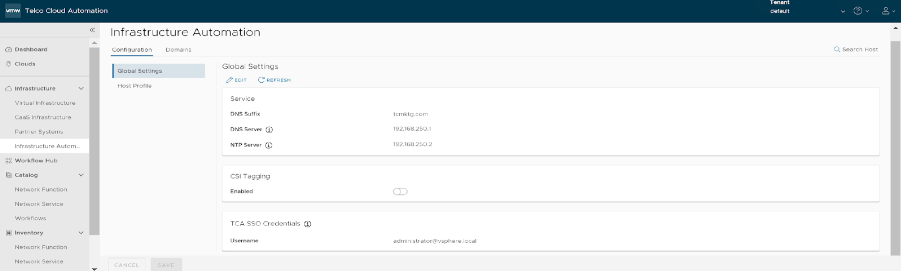
- The next step is to configure a host profile in VMware Telco Cloud Automation. You can configure any custom BIOS settings, firmware settings, and PCI device settings on VMware ESXi hosts in the cell sites using this host profile. This helps you to configure performance enhancement features such as SR-IOV or timing and clock accuracy with PTP, etc. In this example, we will configure SR-IOV on the uplink interfaces. To do so, navigate to Infrastructure Automation -> Configuration -> Host Profile, and click Add. Provide a name for the profile and then click ‘Add Device’ under PCI Device Settings.
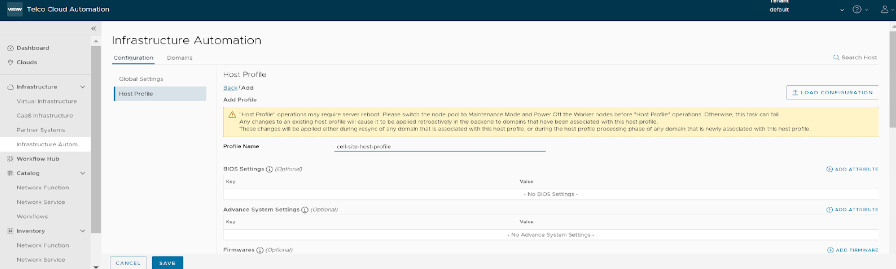
- Then click on Add Configuration and select the appropriate settings for the PCI device. In this example, we are enabling SR-IOV on two PCI devices so select SR-IOV in the configuration drop-down and enter the desired number of virtual functions.

- Click on Add Filter and select the appropriate filter for the PCI devices. In this example, we have the device IDs for both the PCI devices so select Device ID in the drop-down and enter the device ID for both devices. Click Save to create the host profile.
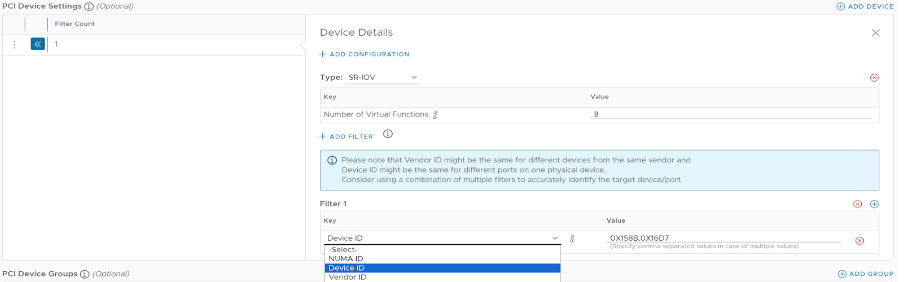
- Navigate to Infrastructure Automation -> Domains -> vCenter and click Add. Enter the details and credentials of the VMware vCenter in your regional data center, the name of the data center in the vCenter, location and ESXi licenses. Click Save.
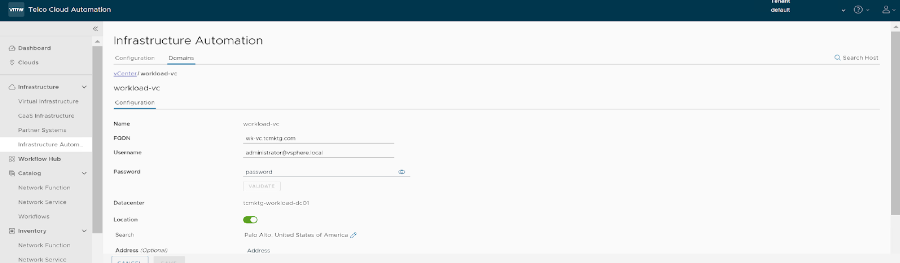
- Navigate to Infrastructure Automation -> Domains -> Cell Site Groups and click Add. Enter a name for the cell site group, disable the Pre-Deployed toggle button, and select the appropriate vCenter domain and host profile.
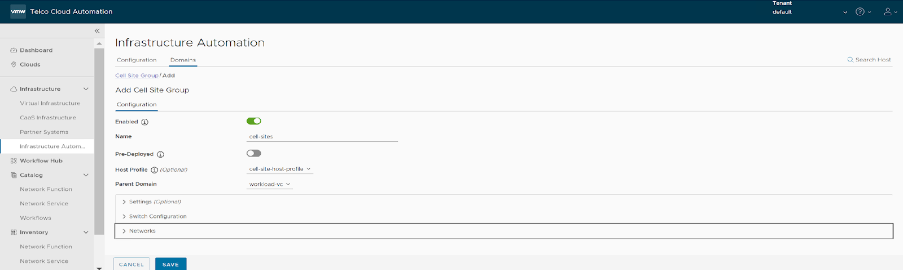
- In the Switch Configuration section of the cell site group, provide the details of the Virtual Distributed Switch to be created in the vCenter, and in the Networks section, provide the details of all the corresponding portgroups to be created required for the vDUs. Click Save to create the cell site group.
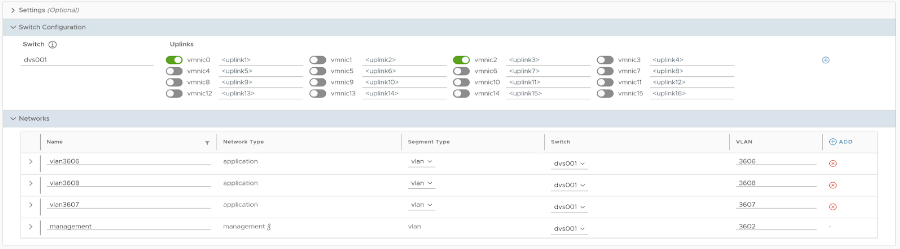
- The next step is to upload the vDU CSAR file to the VMware Telco Cloud Automation catalog. Navigate to Catalog -> Network Functions and click Onboard. Select Upload Network Function Package, enter the name of the vDU package, select the appropriate CSAR file, and click Upload.
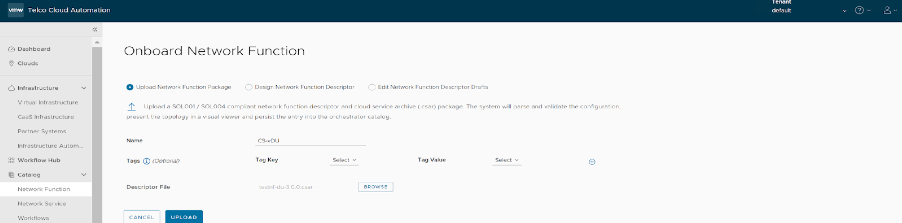
- Navigate to Workflow Hub -> Workflows and click New Workflow. Provide the name of the workflow and click Create.
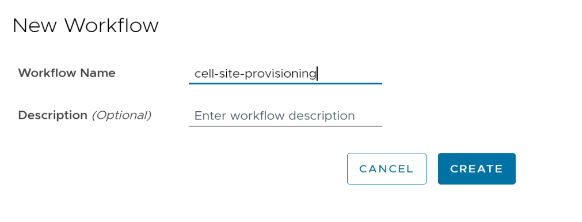
- The workflow can be created either using the drag-and-drop UI or by directly writing the DSL code. For this example, we will directly paste the code. To do so, select the Code toggle at the top, paste the below code, and click Save to create the workflow.
id: cell-site-provisioning
version: 0.1.0
specVersion: 0.1.0
name: cell-site-provisioning
description: ''
start: Step1
states:
- name: Step1
type: operation
actions:
- subFlowRef:
workflowId: bma-host-imaging
version: 0.1.0
transition: Step2
- name: Step2
type: operation
actions:
- subFlowRef:
workflowId: s1_add_host
version: 0.1.0
transition: Step3
- name: Step3
type: operation
actions:
- subFlowRef:
workflowId: idempotent-create-workload-cluster
version: 0.1.0
transition: Step4
- name: Step4
type: operation
actions:
- subFlowRef:
workflowId: create-addon
version: 0.1.0
transition: Step5
- name: Step5
type: operation
actions:
- subFlowRef:
workflowId: create-and-instantiate-cnf
version: 0.1.0
end: true- Log into your Linux jump host, download and extract the tcp-cell-site-deployment-toolkit –
curl -L https://ent.box.com/shared/static/8c24sut1plq4kfzdax932q1ec6s0lzl4.gz -o tcp-cell-site-deployment-toolkit.tar.gz
tar -xzf tcp-cell-site-deployment-toolkit.tar.gz- Edit the config/common_config.yaml file in the tcp-cell-site-deployment-toolkit directory. This file includes the common input variables that are usually the same across cell sites. Furnish the following details in the common_config.yaml file (check out the file for detailed info on the variables to fill in) –
- IPMI credentials for all hosts in the cell sites
- VMware Bare Metal Automation configuration and details
- VMware Telco Cloud Automation configuration and details
- Generic details for all ESXi hosts
- SFTP server details and ISO config path
- SMTP server details
- CaaS configuration
- CNF-specific parameters
- Edit the config/cell_site_config.yaml file in the tcp-cell-site-deployment-toolkit directory. This file includes the input variables that are usually unique for each cell site. Provide the IP address details for all cell sites (check out the file for detailed info on the variables to fill in).
NOTE: For furnishing input variables, the variables that are common across all the cell sites will need to be furnished only once in common_config.yaml file. Then for variables that are unique to each cell site, you will need to furnish only 5 variables per cell site in the cell_site_config.yaml file. This largely simplifies the input-gathering process and consequently, eases the process of scaling RAN cell sites to thousands or tens of thousands.
- Create a git repository in your GitLab instance.
- Clone the empty repository and copy all the files and directories from the tcp-cell-site-deployment-toolkit directory to the empty repository directory.
git clone https://my-gitlab.tcmktg.com/cell-site-deployment
cp -r tcp-cell-site-deployment-toolkit/* cell-site-deployment/
- Set the initial git config and commit the configuration to the GitLab repository.
git config --global user.name "xxxxx"
git config --global user.email "xxxxx@email.com"
git add .
git commit . -m "Deploy cell sites"
git push
- This will automatically trigger GitLab pipelines that will execute an Ansible playbook in the GitLab runner. This helps you simplify the operations through declarative automation, without requiring manual triggers. The Ansible playbook will in turn execute the cell-site-deployment workflow in the Workflow Hub. This workflow will perform the following actions –
- Provisions VMware ESXi on the servers in all cell sites
- Registers it to cell site group in VMware Telco Cloud Automation
- Deploys VMware Tanzu Kubernetes Grid Single-Node Cluster
- Deploys CaaS Add-ons
- Reconfigures the infrastructure according to the vDU CSAR definition and instantiates the vDU
- To view the progress of the workflows and their sub-workflows, go to Workflow Hub -> Runs.
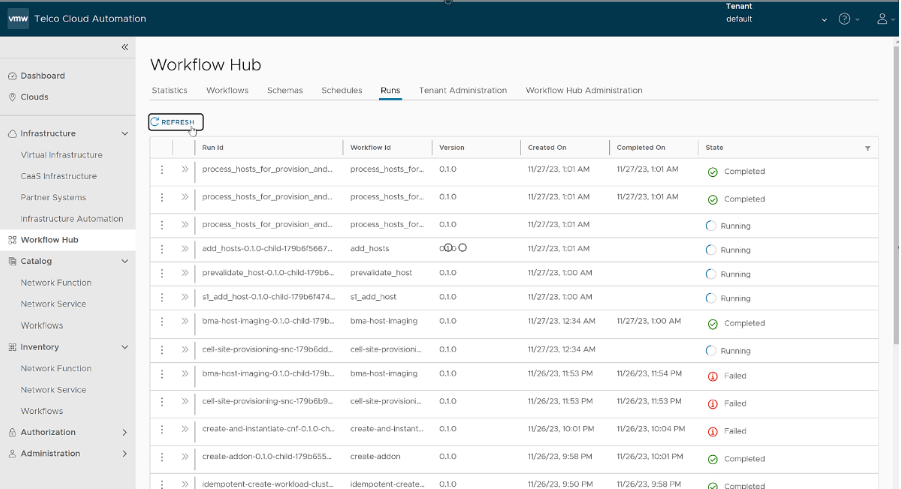
- Once the workflow is completed successfully, you can verify that the cell site is up and the vDU is instantiated.

The above process emphasizes the simplicity and ease of operability offered by the VMware Telco Cloud Automation Workflow Hub required for the deployment of VMware Telco Cloud Platform RAN cell sites. It further highlights the optimization of the scaling process of RAN cell sites to thousands or tens of thousands through simplified input-gathering. This level of orchestration helps CSPs optimize operations and reduce the time to market to efficiently deliver services to their customers.
To learn more about VMware Telco Cloud Automation and VMware Telco Cloud Platform RAN, visit telco.vmware.com.
Discover more from VMware Telco Cloud Blog
Subscribe to get the latest posts sent to your email.











