This is the second of two blogs that will walk you through the process to upgrade VMware Workspace ONE® Access™ (previously VMware Identity Manager™) cluster version 3.3.6 to 3.3.7 using VMware Aria Suite Lifecycle™ (previously VMware vRealize Suite Lifecycle Manager™). Read the first blog here.
Workspace ONE Access 3.3.7 is a minor release that includes updates for open-source software and third-party dependencies. Workspace ONE Access 3.3.7 includes fixed for VMSA-2022-0032.
Upgrading to Workspace ONE Access 3.3.7
The following upgrade paths are supported:
- From version 3.3.6, you upgrade directly to version 3.3.7.
- From version 3.3.3, 3.3.4, and 3.3.5, you must upgrade directly to version 3.3.6 before upgrading to 3.3.7.
- From version 3.3.2, you must first upgrade to version 3.3.5, then upgrade from 3.3.5 to 3.3.6 and then to 3.3.7.
Note:
- To access the Appliance Settings page in the Workspace ONE Access console, make sure that you are assigned the Operator role for the default tenant.
- To configure the SMTP settings, you must be logged in as an operator user of the default tenant from system domain, not as the admin tenant.
- Tenant admins of non-default tenants are not authorized to configure SMTP settings.
- Migrate VMware Aria Automation™ (previously VMware vRealize® Automation™) 7.5 or 7.6 Business Groups to VMware Aria Automation Version 8.4
VMware products that can upgrade to Workspace ONE Access 3.3.7
VMware Aria products such as VMware Aria Automation , VMware Aria Suite Lifecycle, VMware Aria Operations™ (previously VMware vRealize® Operations™), VMware vRealize® Business™ for Cloud , VMware Aria Operations™ for Logs (previously VMware vRealize® Log Insight), and VMware Aria Operations™ for Networks (previously VMware vRealize® Network Insight™) for authentication and SSO.
VMware Aria products that are deployed and managed through VMware Aria Suite Lifecycle can consume Workspace ONE Access versions 3.3.2 to 3.3.7. VMware Aria Suite Lifecycle can now handle a brand-new installation of Workspace ONE Access 3.3.7 or an upgrade to 3.3.7 from Workspace ONE Access 3.3.6.
Upgrade Workspace ONE Access (VMware Identity Manager) cluster version 3.3.6 to 3.3.7 using VMware Aria Suite Lifecycle 8.10.0
In this how-to, we are upgrading Workspace ONE Access (formerly VMware Identity Manager) cluster version 3.3.6 to 3.3.7.
Note: In this environment, we have 3 Workspace ONE Access nodes as a cluster.
1. Download the VMware Identity Manager upgrade file from the customer connect site. There are two files for upgrading, under under VMware Identify Manager offline upgrade package for vRLCM only select file name “identity-manager-3.3.7.0-21173100-updaterepo-lcm.tar.gz”.
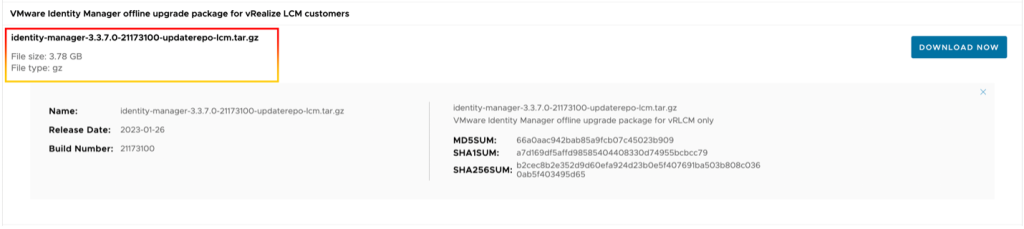
2. Upload the offline file to VMware Aria Lifecycle appliance path /data/ova directory.
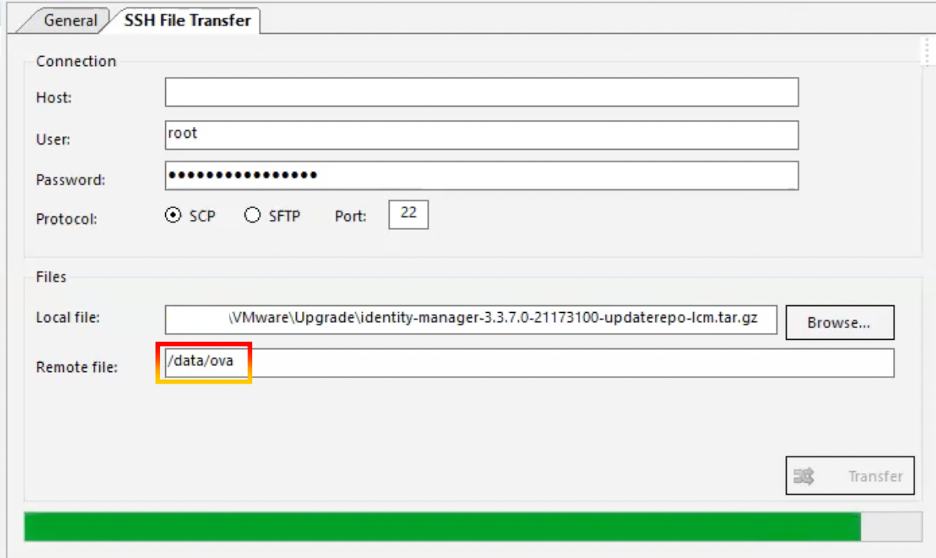
3. SSH into VMware Aria Suite Lifecycle to ensure that the offline filer is already there in the /data/ovadirectory.

4. Log in to VMware Aria Suite Lifecycle (vRealize Suite Lifecycle Manager).
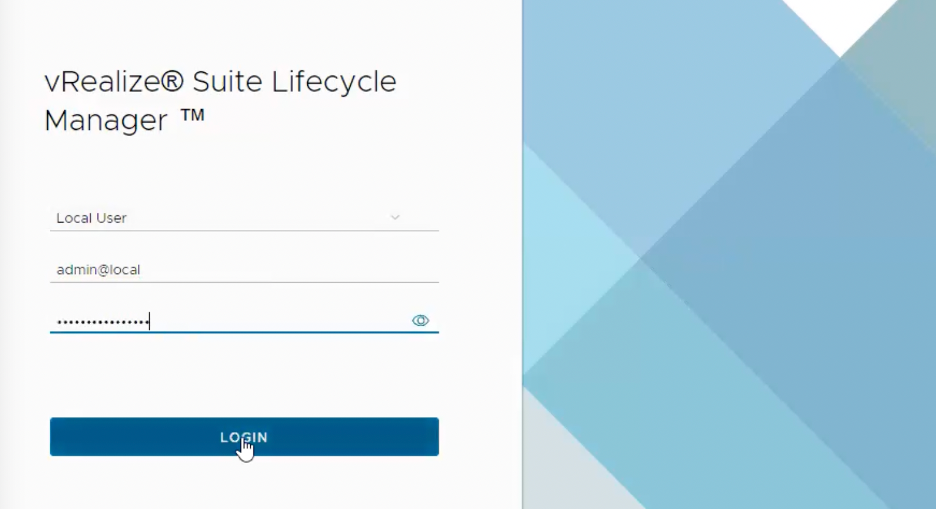
5. Check to see if the VMware Identity Manager 3.3.7 upgrade file is already in VMware Aria Suite Lifecycle 8.10.0.
6. Navigate to “Settings“, then “Binary Mapping“.
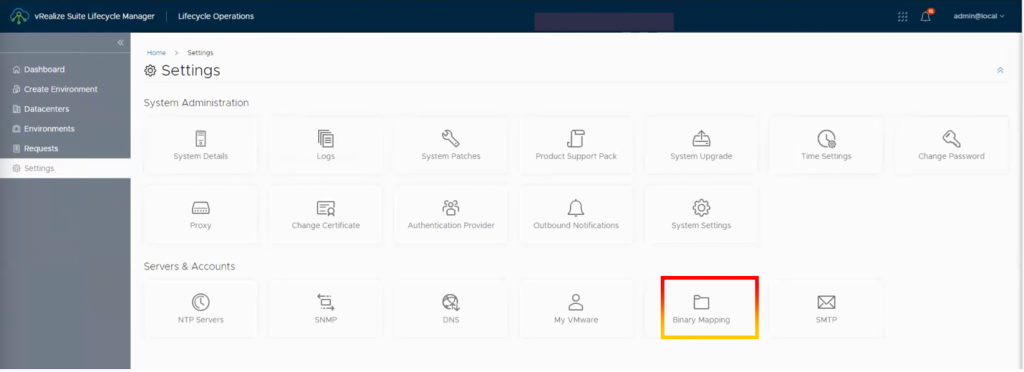
7. Select “ADD BINARIES“.
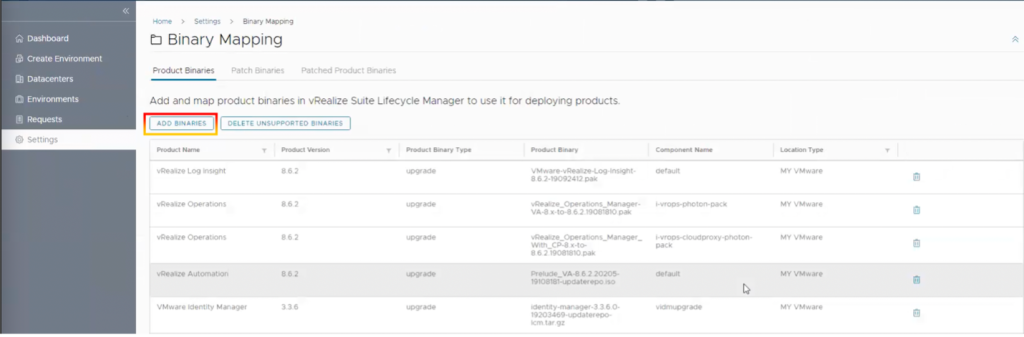
8. You have 3 options for locating the location type pack for the upgrading product:
- Local – You can map the binaries to the VMware Aria Suite locally downloaded copy.
- NFS – You can map to a downloaded product binary with products dependent on the product binary location.
- My VMware Downloads – You can map to product binary downloaded from My VMware.
In this case, choose “Local” and input the base location as “/data/ova” before clicking “DISCOVER“.

9. After discovering success. Search for and select “identity-manager-3.3.7.0-21173100-updaterepo-lcm.tar.gz” type “upgrade” and click “ADD“.
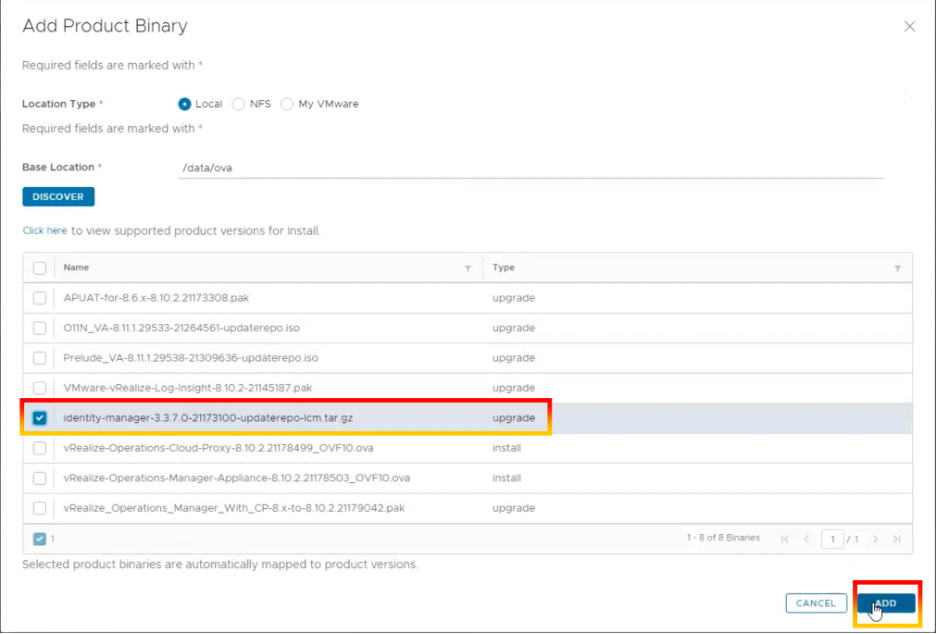
10. Select “Click here” to check the status and download the VMware Identity Manager update file.
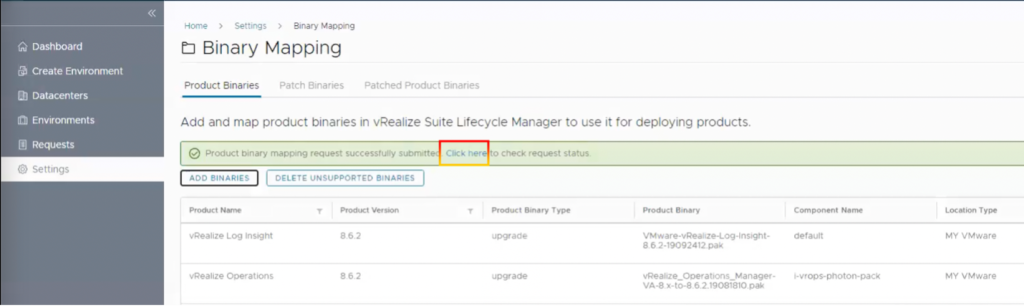
11. Click “In Progress”.

12. Wait until the status changes to successful.
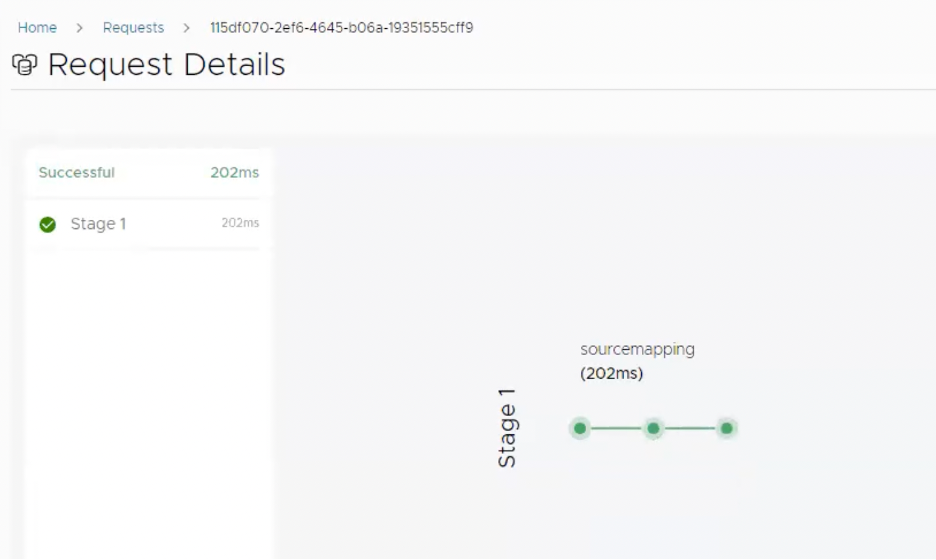
13. Navigate to the Environments Menu and Click “VIEW DETAILS” of globalenvironment.
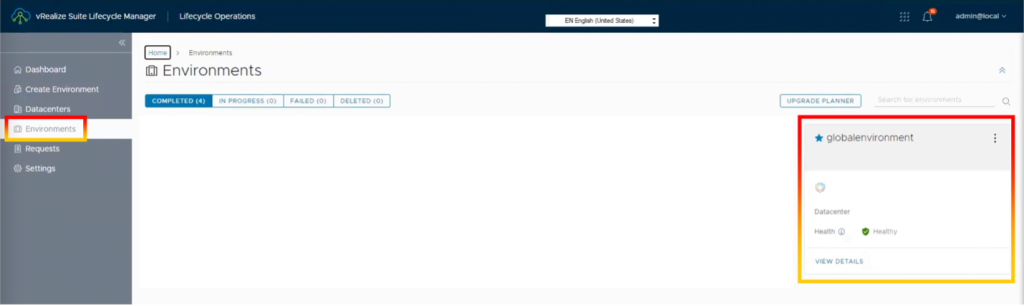
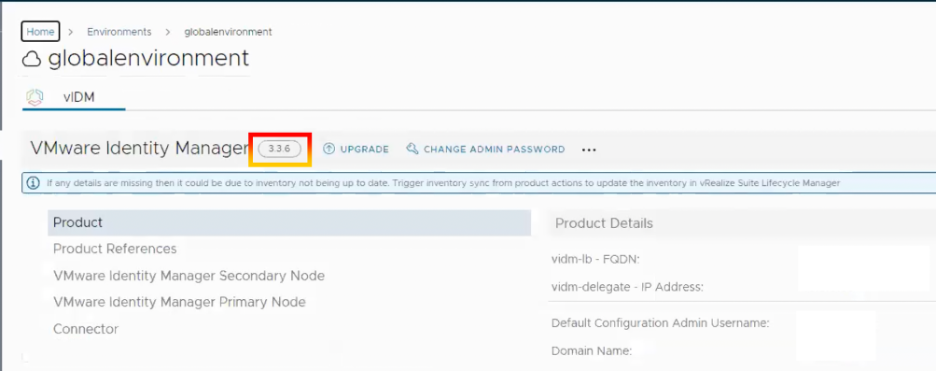
14. Before we upgrade Workspace ONE Access (VMware Identity Manager), I suggest that you check the status of the VMware Identity Manager system diagnostics page.
- Enter the URL <example.com>/SAAS/admin into the VMware Identity Manager admin console.
- In the VMware Identity Manager admin dashboard, navigate to Dashboard > System Diagnostics Dashboard to check there are no system problems.
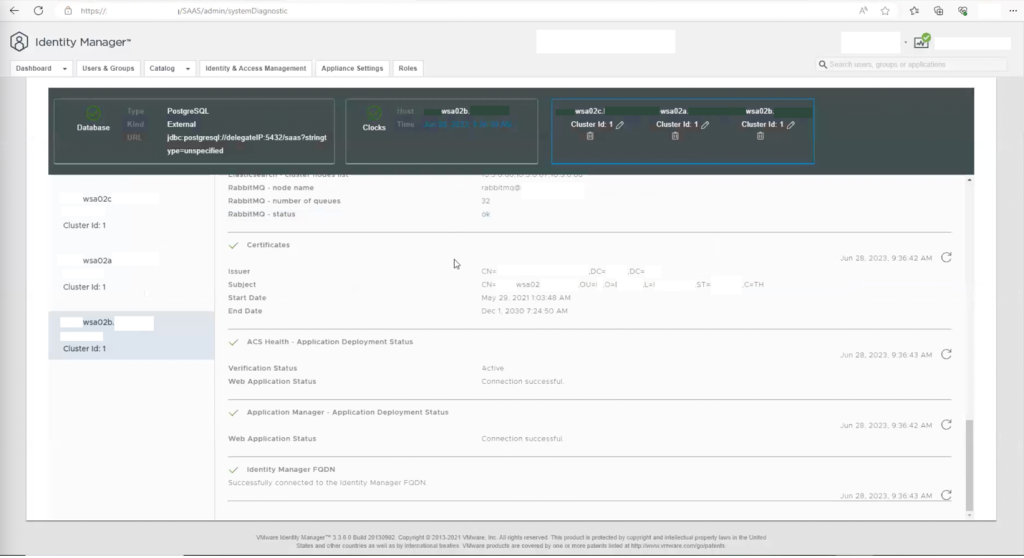
15. Check that the directory space on / (root) partition has at least 4 GB for upgrading (do this for all 3 nodes).
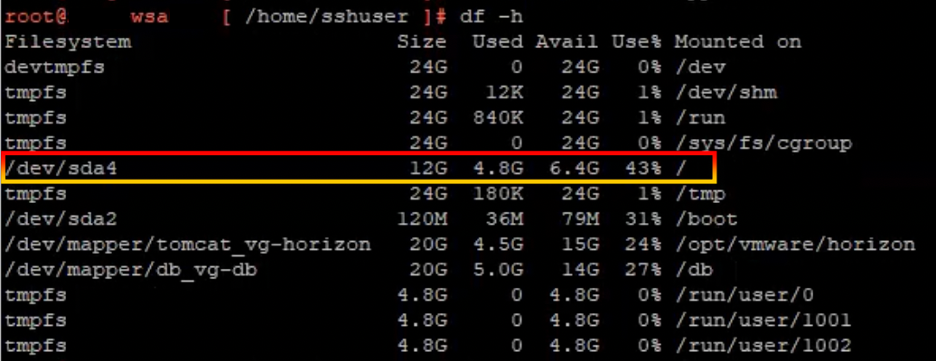
16. Return to globalenvironment page in the VMware Aria Suite Lifecycle and choose “UPGRADE“.
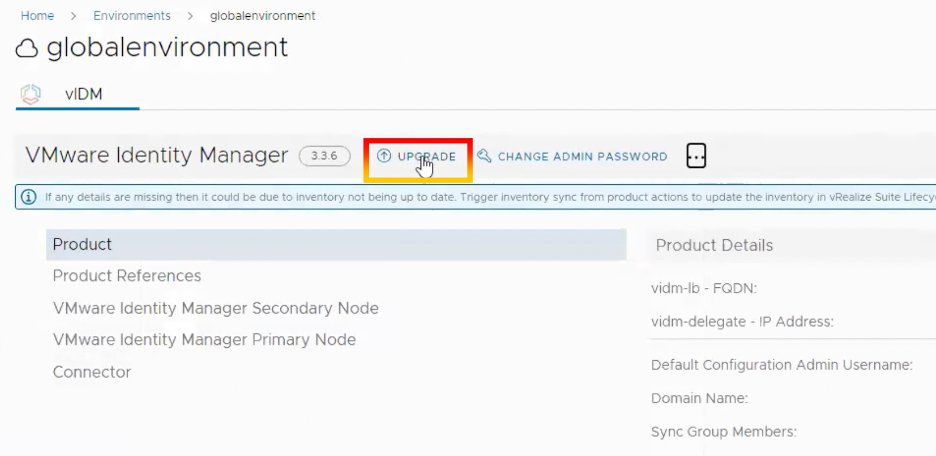
17. Check the box “I ensured VMware Identity Manager cluster health before performing this operation” and then click “TRIGGER INVENTORY SYNC“.
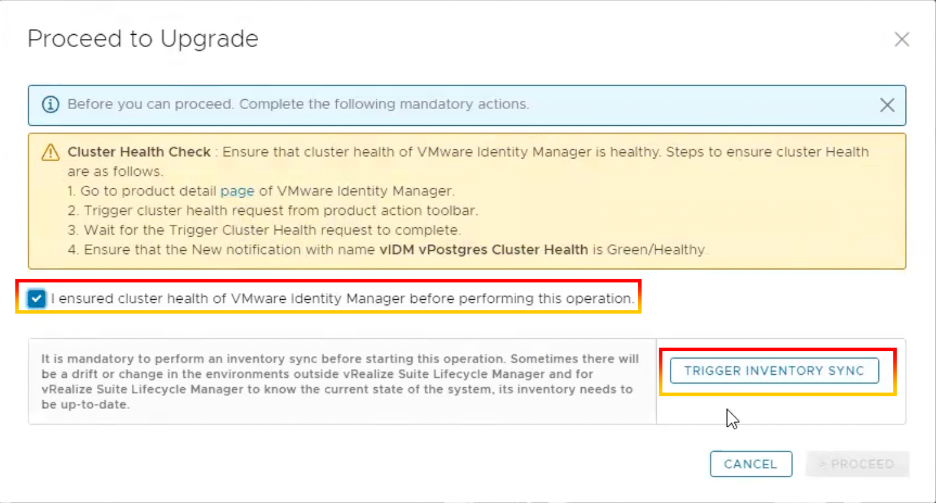
18. Wait until the stage is completed.
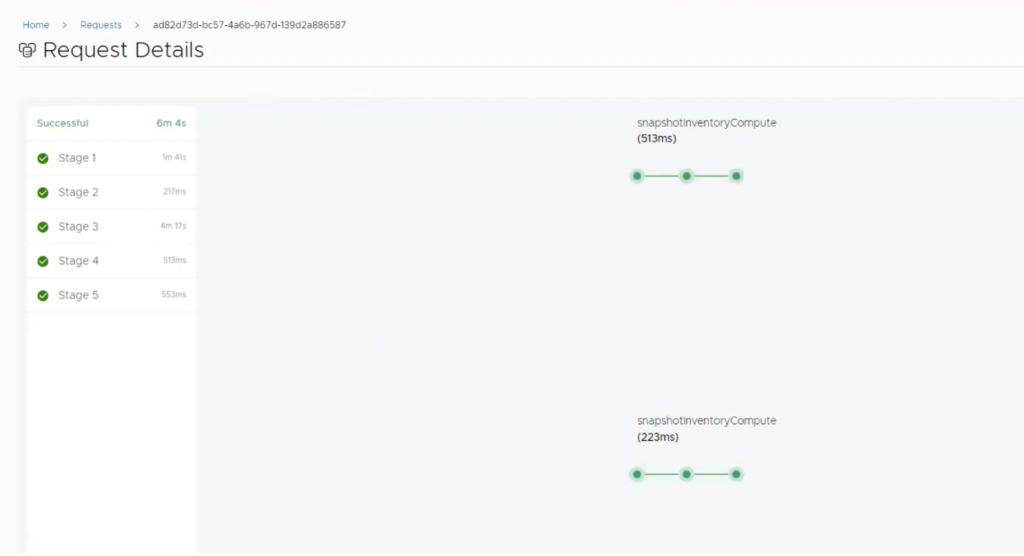
19. Return to the upgrade page and press the “>PROCEED” button.
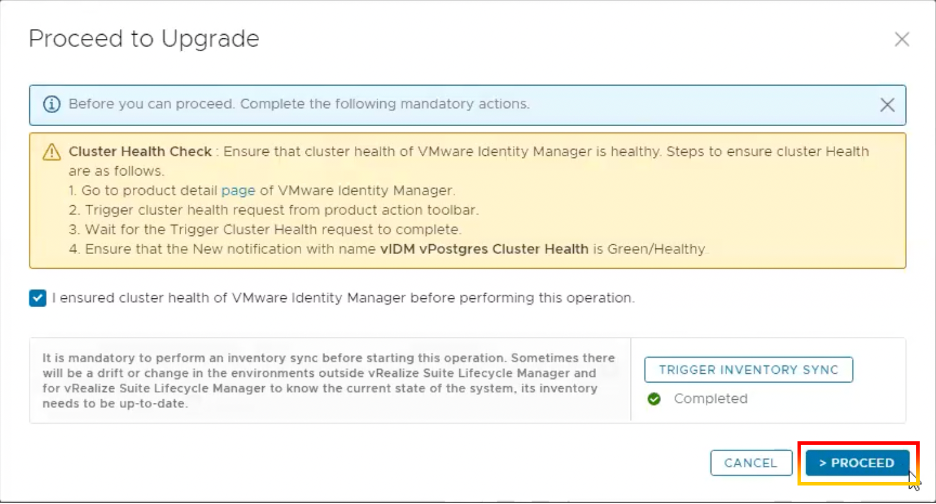
20. Choose the version to upgrade and press the “NEXT” button.
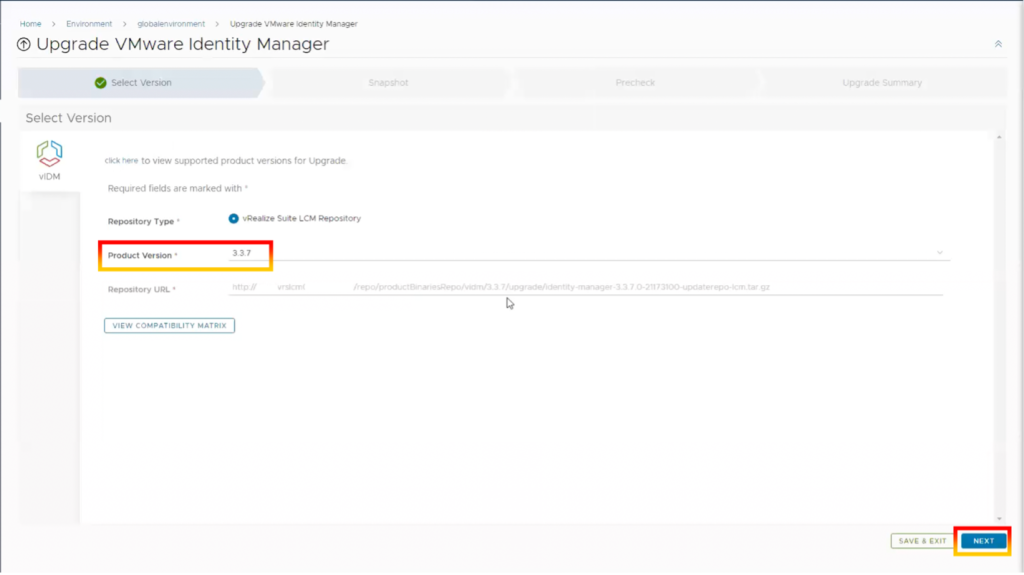
21. Select the “Take product snapshot” checkbox.
Note: If you wish to preserve the snapshot after the update, select the box “Retain product snapshot taken”.
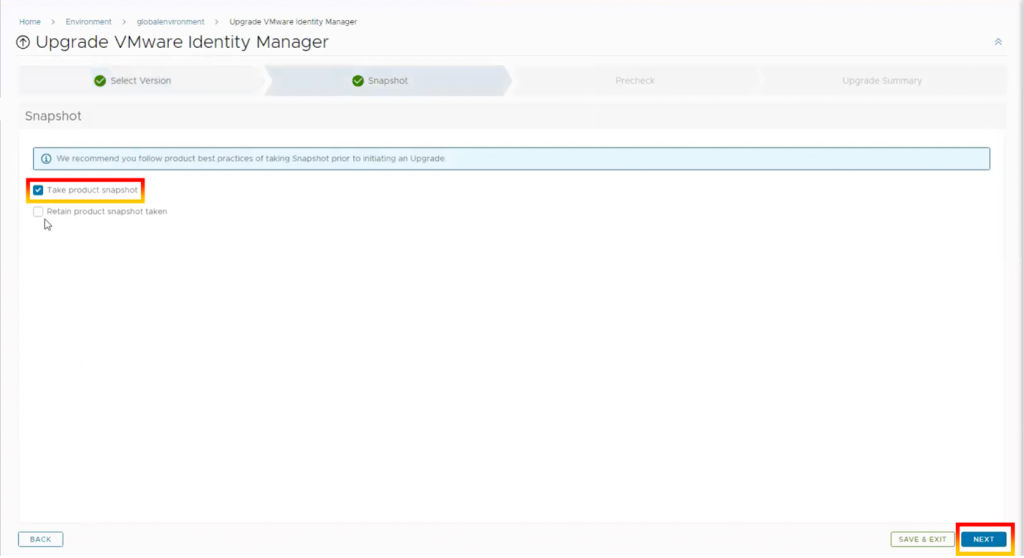
22. Click “RUN PRECHECK”.
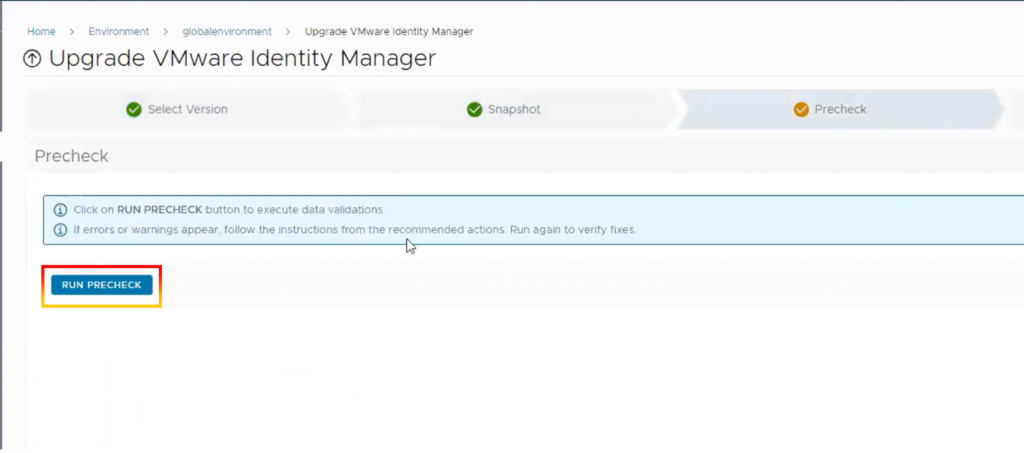
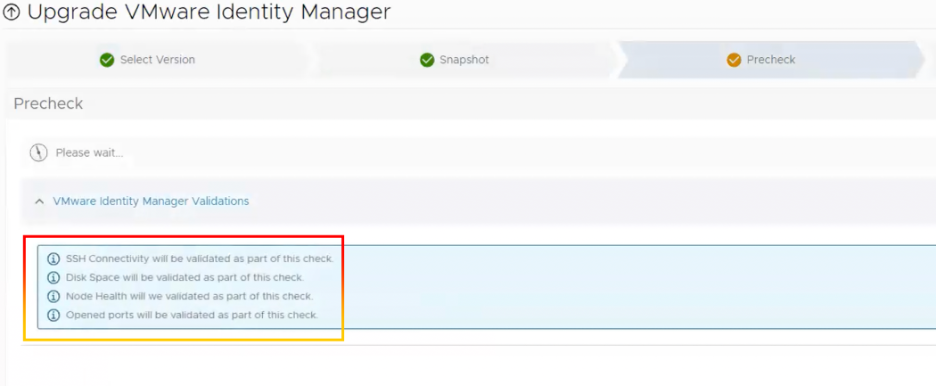
23. Before upgrading, you will view the status of precheck. Precheck report is available for download. Click the “NEXT” button.
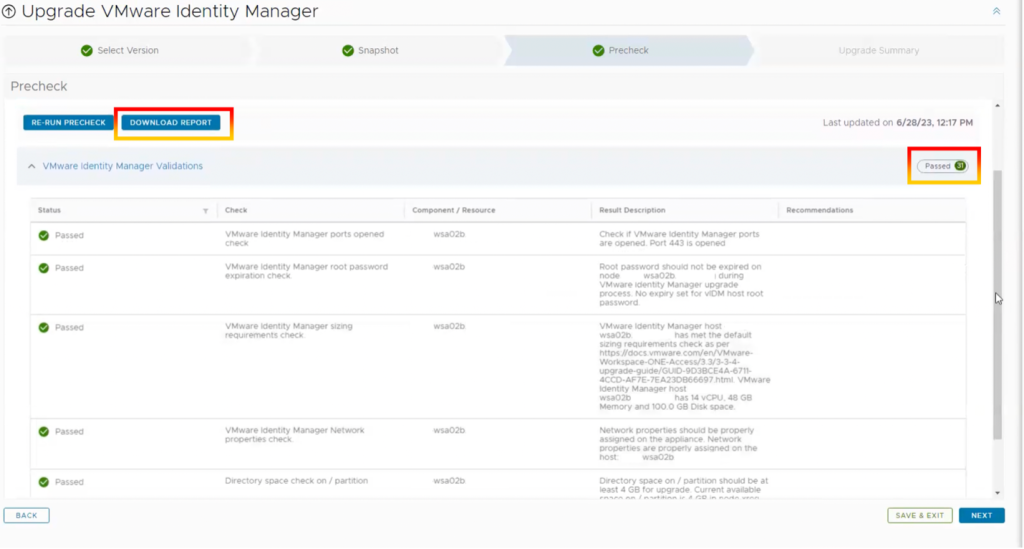
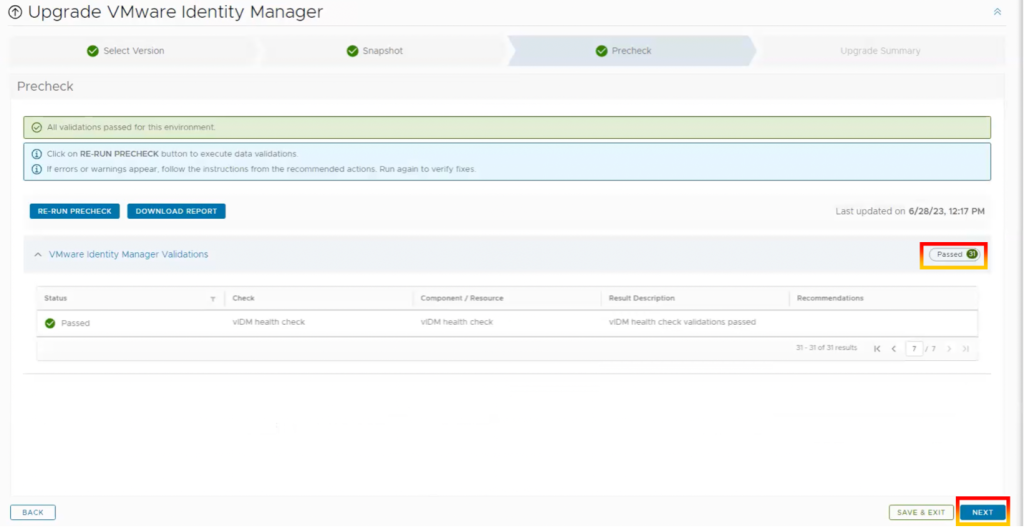
24. You will get an upgrade summary; click “SUBMIT“.
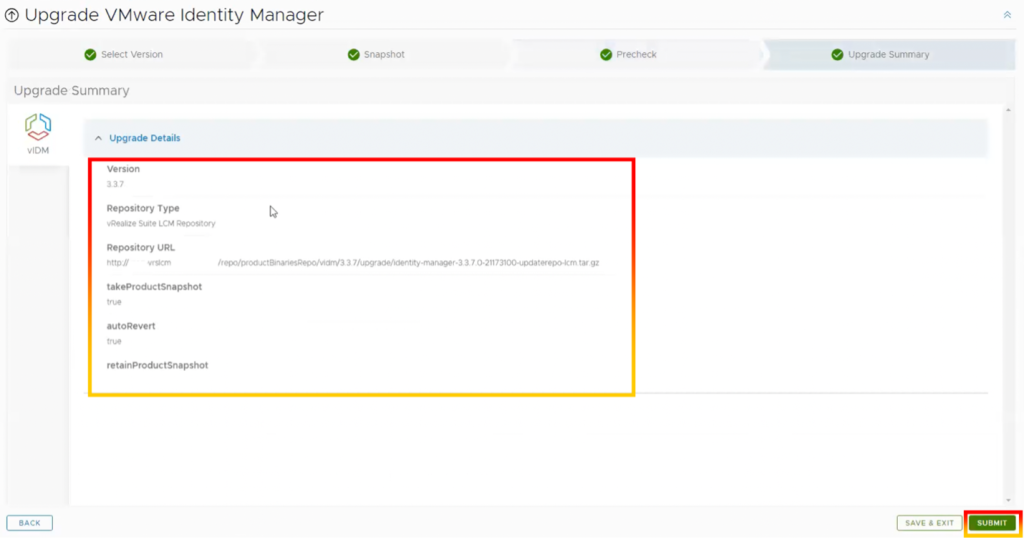
25. They will display each stage of the updating operation.
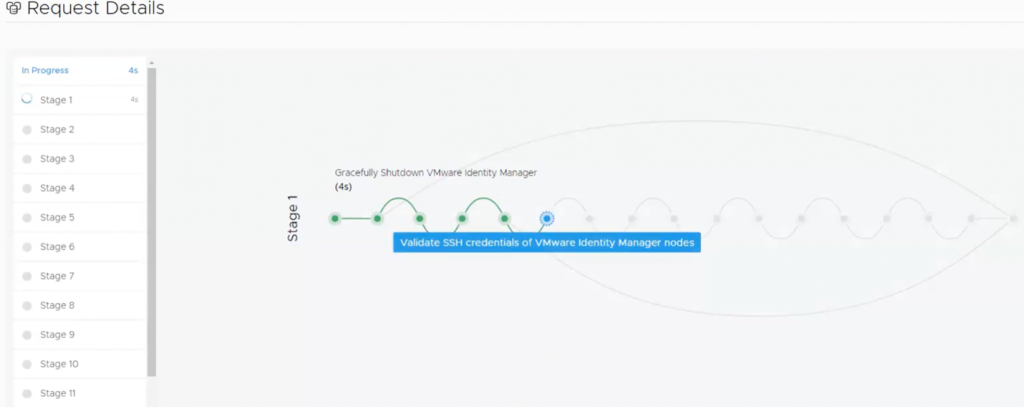
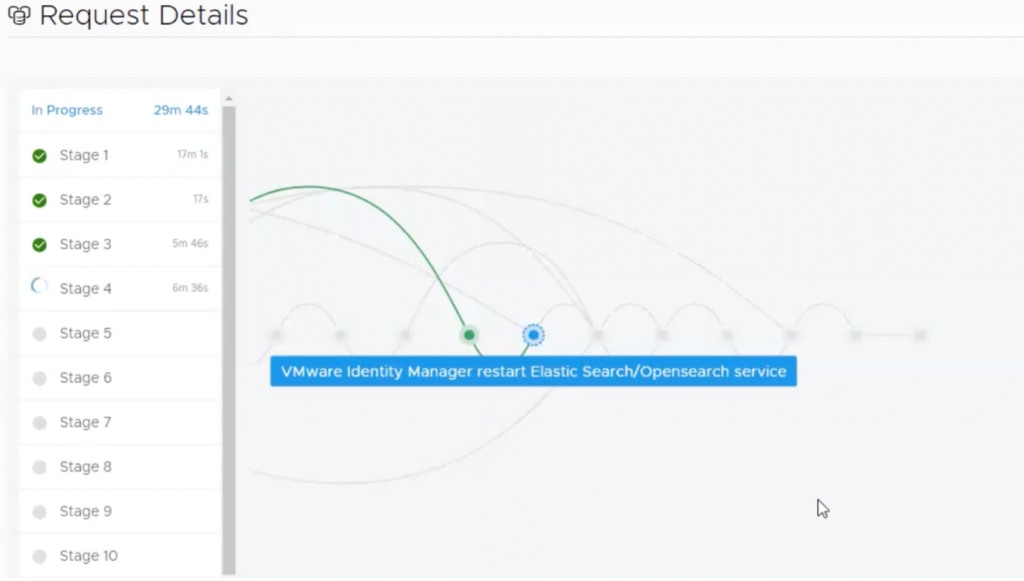
26. Wait until the update is completed.
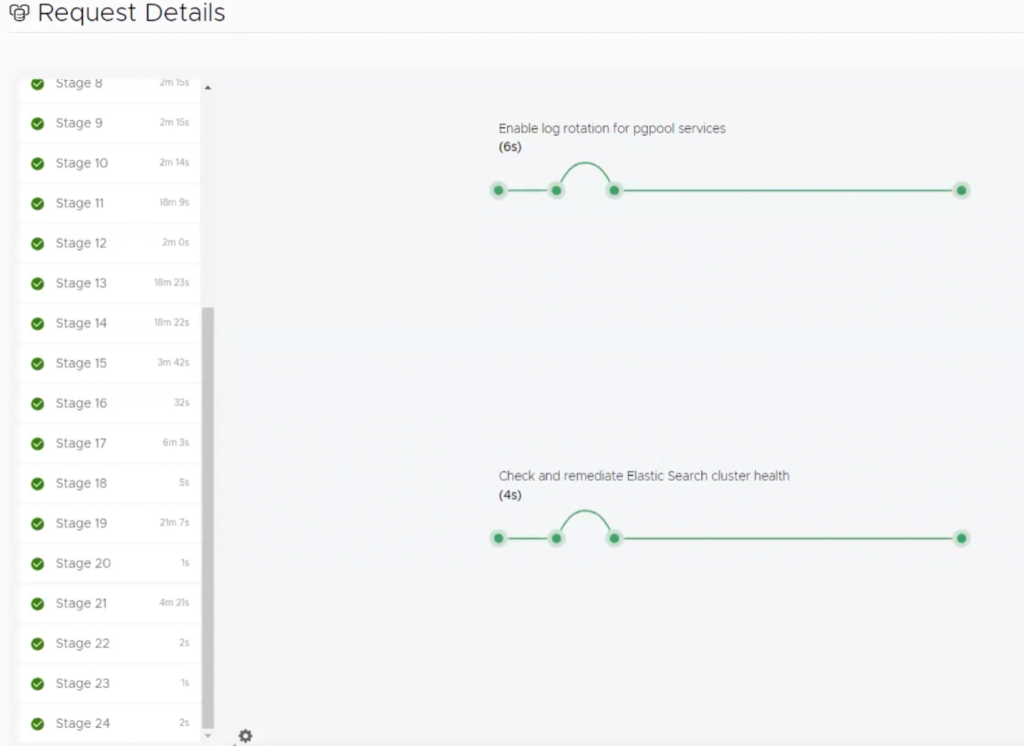
27. Navigate to Environment, then globalenvironment, and then “VIEW DETAILS”.
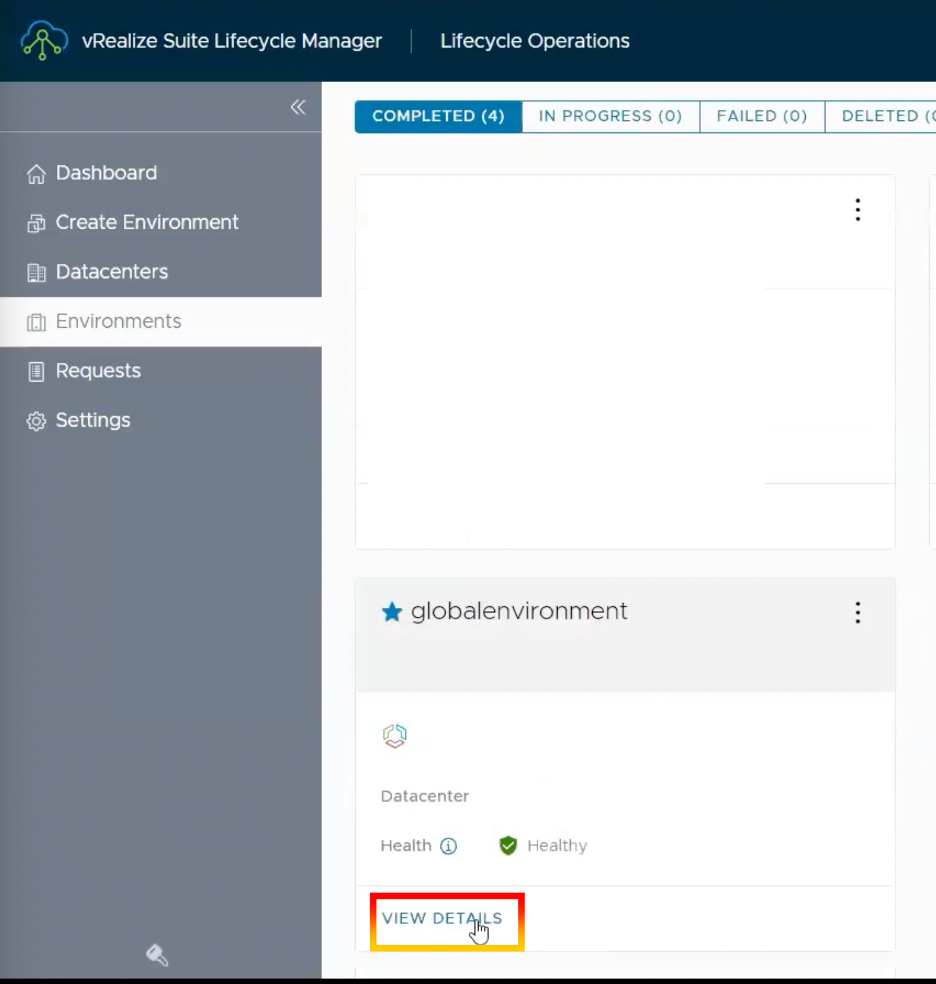
28. VMware Identity Manager 3.3.7 will be shown.
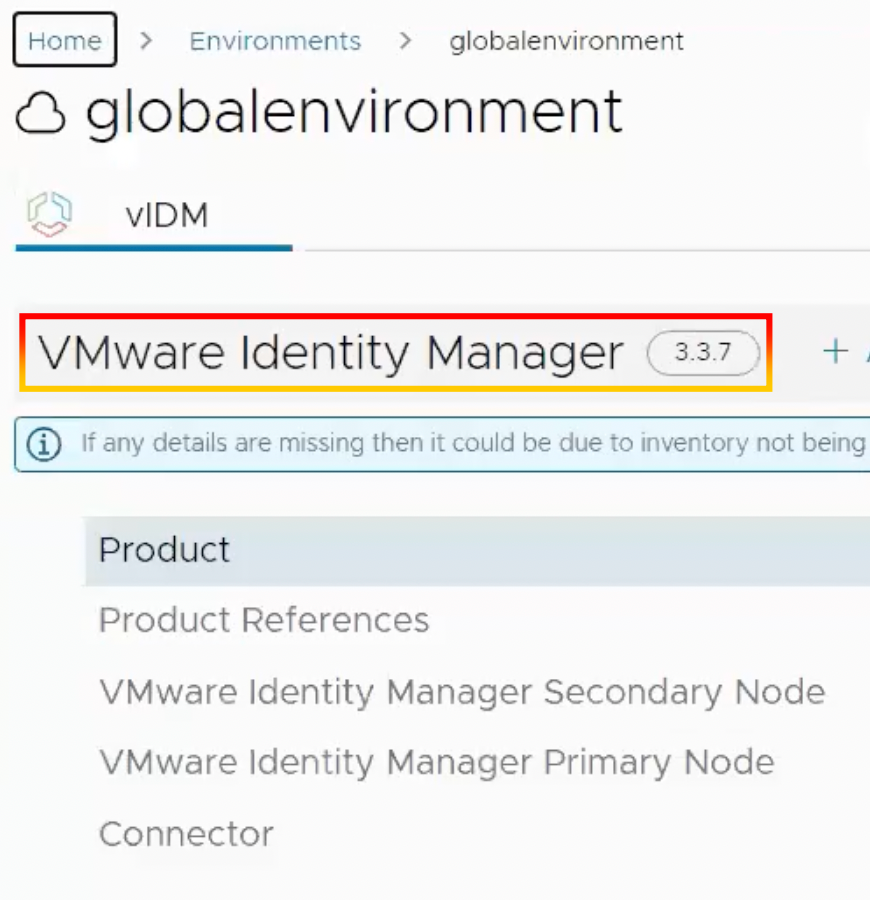
29. After the upgrade is completed, log in to VMware Identity Manager admin console to check the status of the VMware Identity Manager system diagnostics page.
- Enter the URL <example.com>/SAAS/admin into the VMware Identity Manager admin console.
- In the Access admin dashboard, navigate to Dashboard > System Diagnostics Dashboard to check there are no system problems.
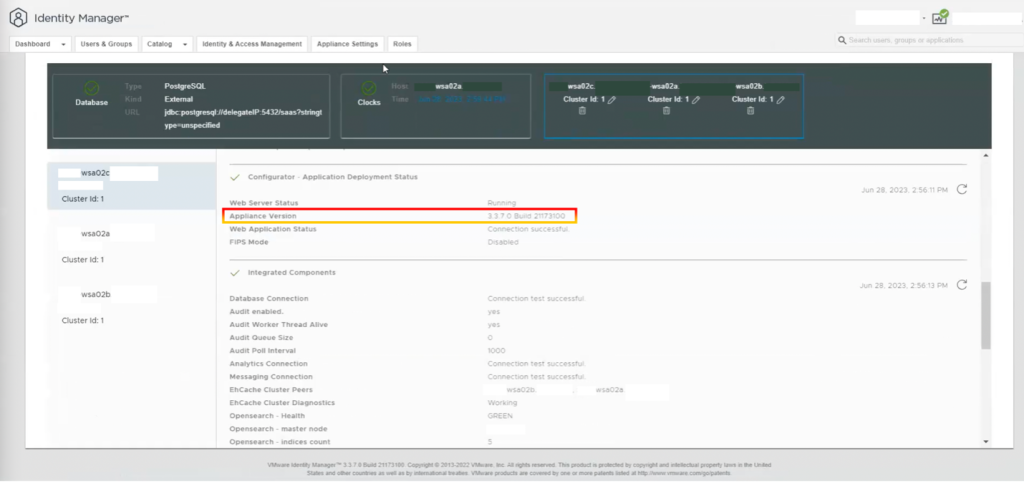
Technical advice and recommendations
Workspace ONE Access (formerly VMware Identity Manager) handles many things:
- Risk-based conditional access
- Single sign-on
- The unified app and resource catalog
- Automation based on device or user compliance state changes
- The connector for VMware cloud services that power things like the VMware Workspace ONE® Intelligent Hub and VMware Workspace ONE® Intelligence™
- Integrations with other components like VMware Workspace ONE® Trust Network, VMware NSX®, and VMware SD-WAN™.
Upgrading Workspace ONE Access will assist you in lowering security risks.
As always, reach out to your Technical Adoption Manager if you need assistance!






