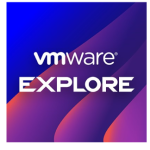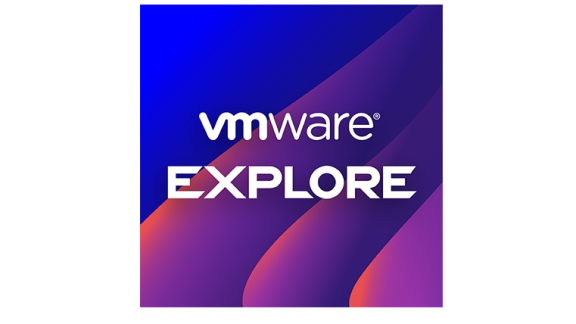By: Mike Langdon, Blue Medora
vRealize Operations is phenomenally customizable. This customization can present a seemingly daunting learning curve. Once you start digging into the vRealize user interface, however, adding useful content becomes almost trivially easy. In this post I’ll walk you through making the dashboard in Figure 1 using vRealize Operations 6.1 and management packs for Microsoft SQL Server, NetApp Storage, and Cisco UCS from Blue Medora.
 Figure 1 — Finished SQL Stack View dashboard
Figure 1 — Finished SQL Stack View dashboard
To begin, we’ll select Create Dashboard from the Actions dropdown on the vRealize home screen (Figure 2).
 Figure 2 — Getting started
Figure 2 — Getting started
Next we’ll give the dashboard a name in Dashboard Configuration and advance to the Widget List. In Figure 3, I have selected the Environment Overview, Metric Picker and Metric Chart widgets.
 Figure 3 — The blank dashboard
Figure 3 — The blank dashboard
To populate our blank dashboard, we need to edit the Environment Overview (click the pencil icon). This will be the “entry point” for our dashboard, so we’ll set Self Provider “on.” This makes the widget populate without depending on any other widget. Then we’ll tab into Config and Advanced and add objects to the widgets, as in Figure 4.
 Figure 4 — Advanced widget configuration
Figure 4 — Advanced widget configuration
Once we have added all the objects we want, we’ll add a filter to Virtual Machine by first clicking it and then selecting VMware Virtual Machines hosting SQL Server (see Figure 5). This will filter out all the VMs that are not hosting SQL Server and save us some valuable widget real estate. We’re done editing the Environment Overview now.
If we saved the dashboard now, the other two widgets would be blank. We need to advance to Widget Interactions, fill in the blanks as shown in Figure 6, and Apply Interactions. This tells the Metric Picker and Metric Chart widgets to get their data from the selected Environment Overview object.
 Figure 6 — Setting widget dependencies
Figure 6 — Setting widget dependencies
And now we are done. Go ahead and save the dashboard. The vRealize UI will reload and reveal your new dashboard in all its glory.
More information about vRealize Operations is available from VMware. Learn more about Blue Medora management packs at bluemedora.com.