vRealize Automation SaltStack Config has had quite a few new features lately that have helped our customers with many IT tasks, however I am particularly excited about a new feature that provides additional capabilities and logic to SaltStack Jobs. This new feature being released in version vRealize Automation SaltStack Config 8.7 will provide the following updates:
- Add inputs and input types to a job
- Define static input values or allow for users to manipulate the values at job run time
- More flexibility in how jobs will be configured when they are executed
These set of capabilities also make it easier for vRealize Automation SaltStack Config admins to create jobs for other admins in the organization to run themselves. By providing flexibility in the inputs of the job, the users running the jobs do not need to worry about understanding general SaltStack concepts and functions.
SaltStack Jobs Overview
SaltStack Jobs can run functions like applying states, stopping a service or running bash commands. These jobs can be applied to one or more minions and/or scheduled to run at certain times of the day. Jobs are easy to create and allow admins to take advantage of the RBAC capabilities to ensure users can only run jobs against specific minions.
Jobs also allow for in-line pillar data to be used for variables or sensitive data that you may not want to display in state files.
What’s New with SaltStack Jobs
In vRealize Automation SaltStack Config 8.7 and greater, admins can provide Job Inputs to a job to allow for flexibility and more granular job details during the job run. Let’s dive a bit deeper and see how this works.
In the SaltStack Config Jobs section of the UI there is now a section to add “Job Inputs”.

Each input contains:
- Display Name – a unique name for the input
- Keyword – the argument related to the function
- Input Type – choose from string, bool, select, number (select allows for a dropdown set of values)
- Default Value – the value to pass along with the keyword, or can be blank
- Show at Job Run – check this box if you want the users to see the input when requesting the job
- Help Text – text field to enter information
- Require input at job run – the input will be required value when the job is requested
Here is an example of the fields available when creating a job input:

If the “Require Input at Job Run” is not checked as part of the Job Input criteria, then the value will show up but it is hard-coded, meaning the user cannot change it. Alternatively the value could be blank and the user can just enter in the value they want. Admins can also pass values without the user seeing them by deselecting the “Show at Job Run” option as well.
In the example above the input type is just set to a single string and the admin is providing the default value. When the user requests the job the form will look like this:
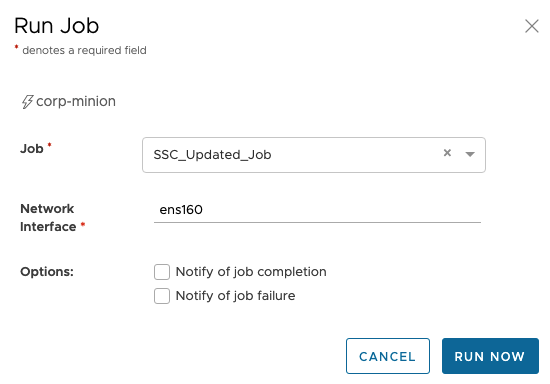
If a user needs to be able to choose between multiple values that are predefined, the input type “select” allows for a selection of values to be chosen when the job is run. In the example below the input is configured to display three values and one of them is a default value.
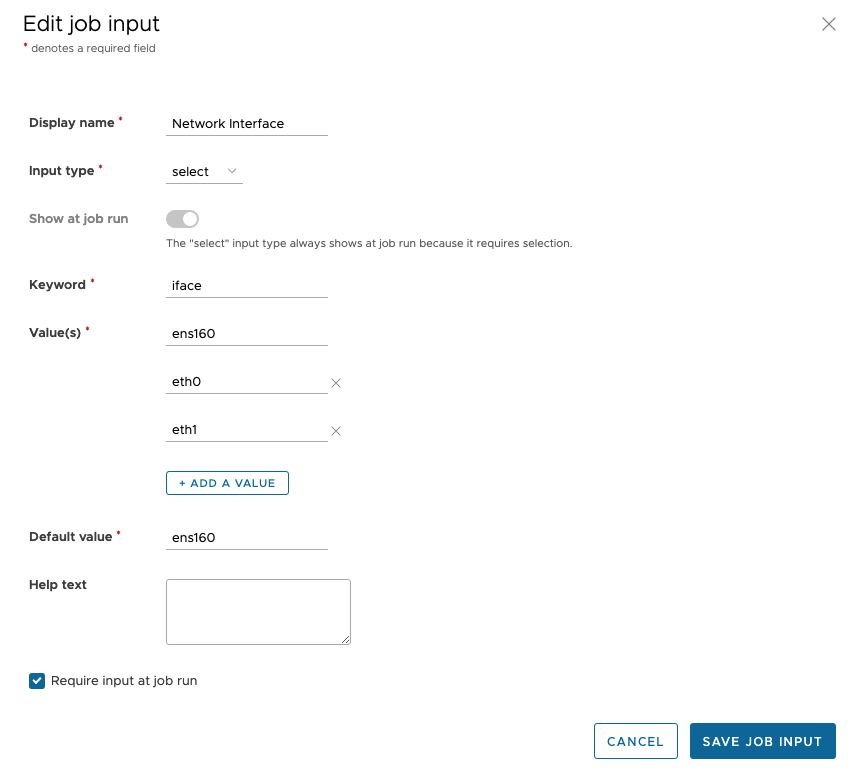
When the user clicks “Run Job” to execute this job they will see the dropdown list of values.
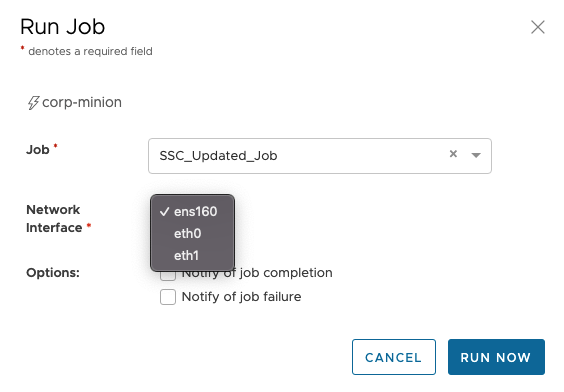
This new feature will help SaltStack Config admins create more granular and custom jobs and then allow for various users with different skill sets to run jobs against the infrastructure. An example could be that a SSC Admin may want to provide job access to a Junior Admin.
Check out more info about SaltStack Config here and talk to your VMware Account Team about how SaltStack Config can help with your organizations’ modernization journey!



