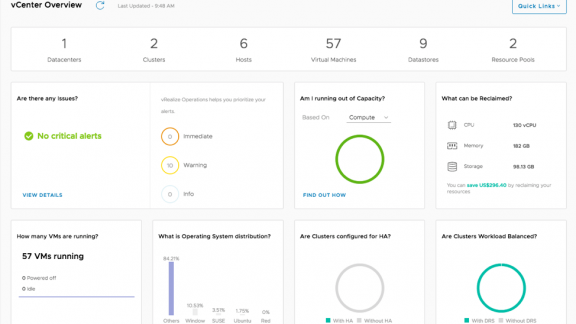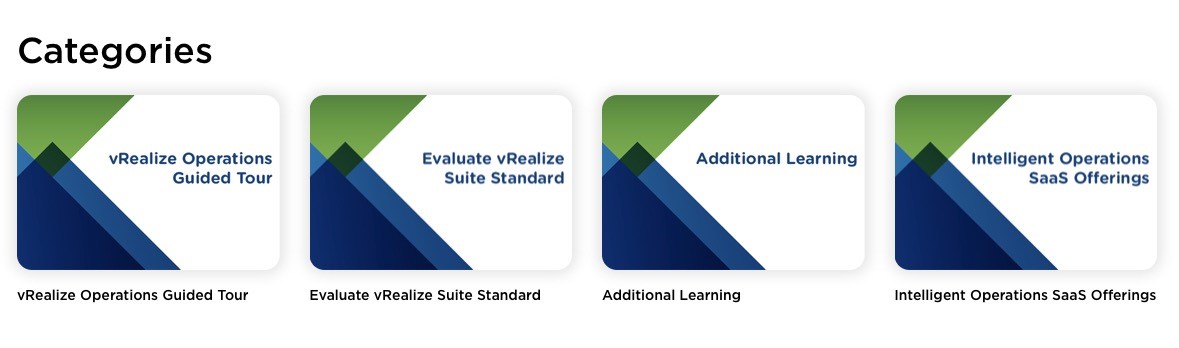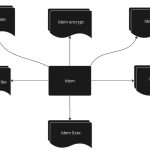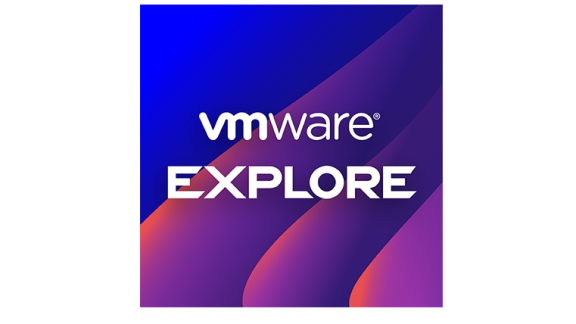With the release of the latest version of vCenter 6.7 there is a new capability to help achieve self-driving operations from within your vCenter environment with vRealize Operations being at it’s core. This is the new vRealize Operations within vCenter plugin which provides 6 new dashboards directly in the vCenter UI. This plugin was added to help with two things:
First, there are three dashboards that give a holistic view of your vSAN environment for the specific vCenter. You can see all the components that make up the entire vSAN landscape for the specific vCenter as well as see each individual cluster high-level characteristics, performance, and capacity. You can then quickly transition into the full version of vRealize Operations to get deep information on your vSAN landscape across multiple vCenter. You can read more about these capabilities in the following blog article.
Second, and the subject of this article, there are three dashboards specific to what’s going on in vCenter not necessarily related to just vSAN. Below I will show the dashboards specific to vCenter and give a couple highlights of each dashboard.
Before I get into the dashboards I want to discuss the version requirements and some points about the installation process.
Version Requirements:
vCenter Version 6.7
vSAN Version 6.7
vRealize Operation Version 6.7
Installation Options:
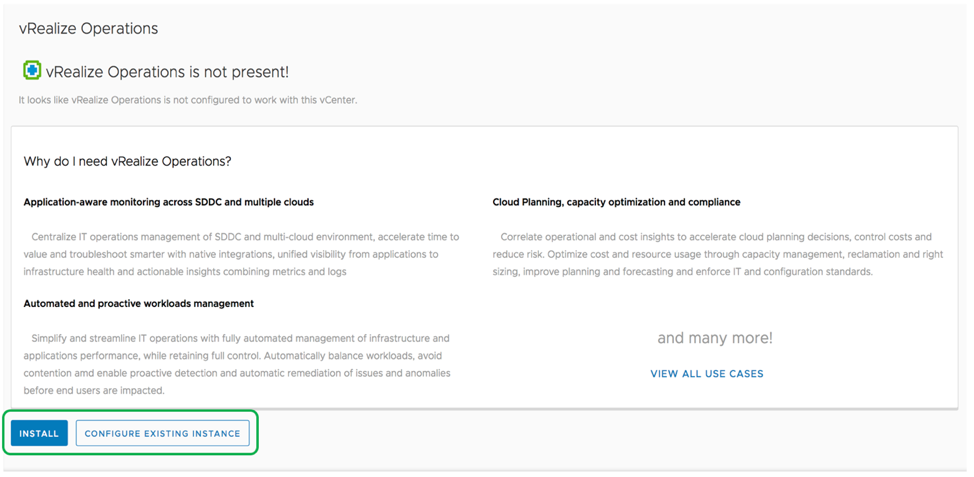
You have two options when configuring the vRealize Operations within vCenter plugin. If you are not currently a vRealize Operations (vROps) user, you can deploy an instance of vRealize Operations directly from within the vCenter UI. If you are an existing vROps customer, you can hook the plugin to your existing environment. For more information on licensing and usage please see this blog article.
Let’s get back to the good stuff!! The dashboards specific to vCenter that are in the plugin!
vCenter Overview Dashboard

With the vCenter Overview dashboard you get a top down view of the specific vCenter including number of datacenters, hosts, virtual machines, etc. You can immediately see if there are any alerts that might need your attention as well as information on HA and workload balance across the entire vCenter. One of my favorite bits of information is in the “What can be Reclaimed” widget. Here you can see a quick view of waste PLUS how much you could save each month by reclaiming this waste. That’s right, you can see reclamation costs right here in vCenter. Now you can quickly answer the bosses questions about how much we can save by reclaiming resources!
vCenter Cluster View Dashboard

The vCenter Cluster View dashboard gives similar information as the vCenter Overview dashboard but at the specific cluster level. Again, you can see quick views of possible alerts, capacity remaining, and reclamation opportunities. You also get performance information on CPU and memory as well as list of VMs that are potentially having resource constraints for CPU, memory, or disk. Luckily, in my environment, I don’t have any resource issues right now….I’m sure that will change soon!!
vCenter Alerts Dashboard
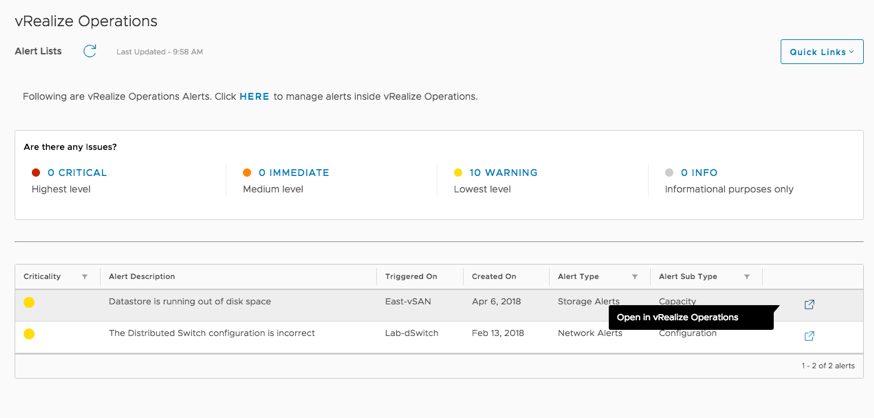
The final dashboard of the three specific to vCenter in the new plugin is the Alerts dashboard. Here you will see any alerts specific to the vCenter and it’s components. They are in order of criticality so you can make sure you are addressing the most impactful problems first. By clicking the link to the right of the alert you will be directed to the full version of vRealize Operations directly to the object that the alert is regarding. From there you can get all the benefits of vROps including very detailed information on the object and concern as well as recommendations and actions for remediation.
As you can see the new vRealize Operations within vCenter plugin gives you an amazing amount of information directly in the vCenter UI. These great dashboards are all powered by the awesome new capabilities that can be found in the latest version of vRealize Operations and can help you truly achieve self-driving operations in your environment.
Visit the New Website for Technical Details
You can view several other videos for vRealize Operations 6.7 on our new website VMware vRealize Suite Technical Guides which is focused on technical resources you can use to get the most out of your vRealize Operations experience.