Imagining all the advantages of an iPad – lightweight, touch input and an intuitive user interface. Now, imagine quickly switching from the iOS UI to a full Windows desktop quickly and easily, without losing the touch functionality and keeping the screen layout. How cool would that be?!
Horizon Client for iOS running on the iPad now makes this scenario possible. After continuous enhancement over the last few releases, the Horizon Client provides full functionality with an external mouse or/and an external monitor connected to the iPad. This article will introduce the new features of the iPad client, features unique to Horizon.
Pen redirection, external mouse and display enhancements
Our goal in enhancing the usability of the Apple Pencil and external mouse support is to provide a truly native Windows experience when connected to a virtual desktop, as if the user were on a Windows tablet such as a Microsoft Surface.
Apple Pencil events are converted into Windows pen events, so that when users use an Apple Pencil it feels like a native Windows experience. This feature is called pen redirection.
Since iOS 13, Apple separated the iOS operating system on iPhone and iPad into iOS and iPadOS. Thanks to the new APIs in iPadOS, the Horizon Client can get all the mouse information we need, including button clicks, mouse movement, scroll distance and more. Mouse information is forwarded to the remote desktop creating the experience of a physical PC mouse.
Horizon Client 2106 also introduces “external mirror mode.” Previously, we supported an external monitor attached to an iOS device in presentation mode. The external monitor showed the virtual desktop, and the iOS device became a virtual touchpad. In this mode you got the benefit of the external monitor, but you had to look at that monitor as you moved the cursor with your finger on the iOS device. This could be inconvenient. For example, in a university classroom, a professor might need to use an Apple pencil to show their students a formula, but the projection screen would be behind the podium.
In this recent Horizon Client release, in addition to presentation mode, we also now work with the native iOS mirroring mode. Furthermore, we’ve made enhancements to the display options that ensure that mirroring your virtual desktop works flawlessly.
With the default iOS mirror mode, the external display can only mirror the mobile device (Figure 1). Therefore, the display on the external monitor almost always has blank areas on the external screen. VMware Horizon’s External mirror mode (Figure 2) solves this pain point. It’s a superior option when doing presentations. When this setting is selected in Horizon Client, the virtual desktop will match the full resolution of the external screen.
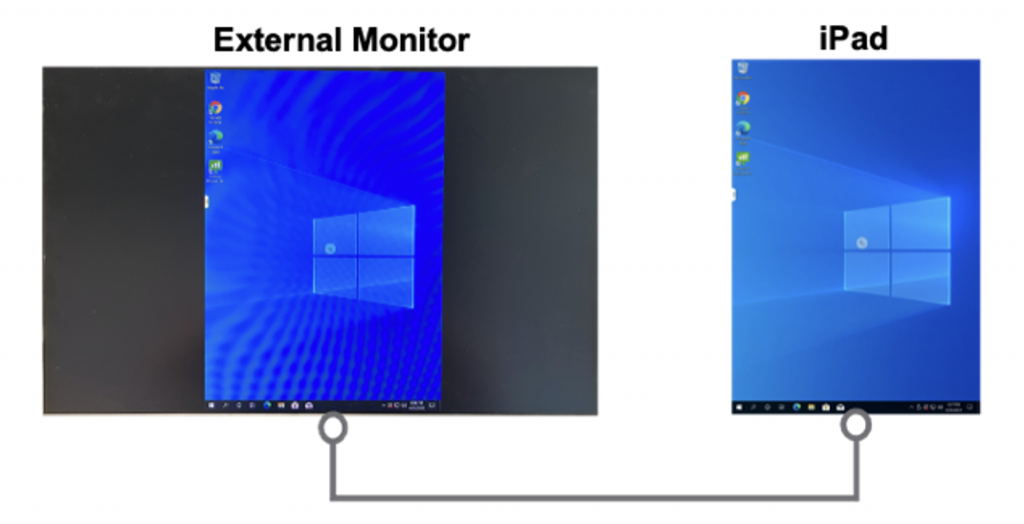
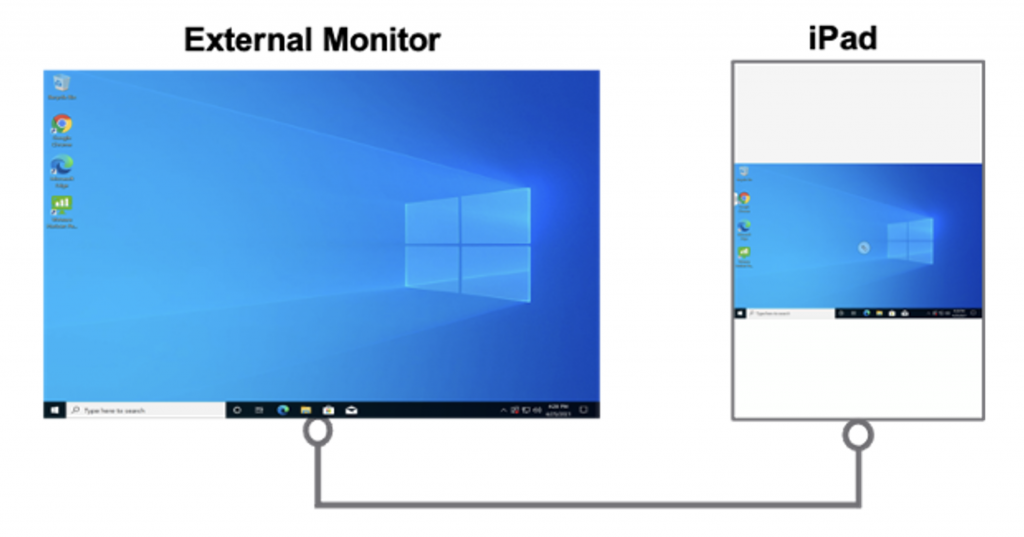
Demo
Check out this video for a demo of all these features and more, including full screen touch pad mode and gestures.
- Pen redirection – Supported. Pressure and tilt work as expected. Like using a pen on a Windows tablet.
- Mouse button support – All buttons supported, including middle and side buttons.
- Presentation mode – Mouse works normally. Can switch to other display modes in session.
- Full screen touch pad mode – Mouse works normally. When the virtual desktop is in use, only the desktop cursor is shown. No settings are required, and the finger and mouse input switches dynamically.
- Gestures – More flexible and accurate gestures. You can enable “Windows Native Touch Gestures” in the virtual desktop. This setting provides two sets of touch processing options. When enabled, it can provide the same touch experience as a Windows tablet. Useful gestures such as keyboard gestures (three-finger tap), two-finger right-click.
The Future is Bright
Apple continues to enhance their own support for physical keyboards with recent iOS updates. VMware will continue to improve the quality of our products and pursue the ultimate user experience.









