This article, The VMware OS Optimization Tool Is Growing Up, was originally posted at the VMware Digital Workspace Tech Zone Blog.
The VMware OS Optimization Tool is growing up and is on a journey to become part of the VMware Horizon product downloads. A brand-new version is now available and marks a major release in this progress, with all code ported to production development environments, reviewed, rewritten and updated, to align with VMware standards. Version numbering has been changed to year and month (YYMM) to align with VMware Horizon.
The 2106 release also brings a huge number of enhancements, including:
- A new look and feel with an interface built using the Clarity Design System.
- A plugin for Microsoft Deployment Toolkit to provide automation in the creation of golden VM images.
- A rationalized, grouped and organized set of optimizations with more descriptive naming.
- Support for Windows 10 21H1.
- Support for the new Chromium-based Microsoft Edge browser.
As part of the upcoming productization of the OS Optimization Tool, some functionality has been changed or removed:
- Public templates are no longer offered due to security implications. VMware does not vet third-party templates, which could inadvertently or intentionally harm your system.
- The ability to optimize remote machines has been removed due to security concerns with regards to remote control over machines. This feature was rarely used.
- Windows Security Center, Firewall and Antivirus are no longer disabled by default because doing so could pose a security risk, and installing some third-party software will take care of disabling these. You can still select these optimizations manually.
Optimizations Have Been Streamlined
The OS Optimization Tool version 2106 ships with a built-in template version 2.0, which removes many optimization entries that were present in previous versions of templates.
- Some of these optimizations carried out actions that were not needed because they did not change the default state of Windows.
- Other entries disabled functionality in Windows that was potentially required for certain use cases.
- Some settings forced a specific or limited user experience, while not really contributing to a performance gain. If desired these settings are better off applied through a group policy or a VMware Dynamic Environment Manager policy.
In total the number of optimizations went from 821 down to 511. For a complete list of template changes, see the Template Updates section of the VMware Operating System Optimization Tool Guide.
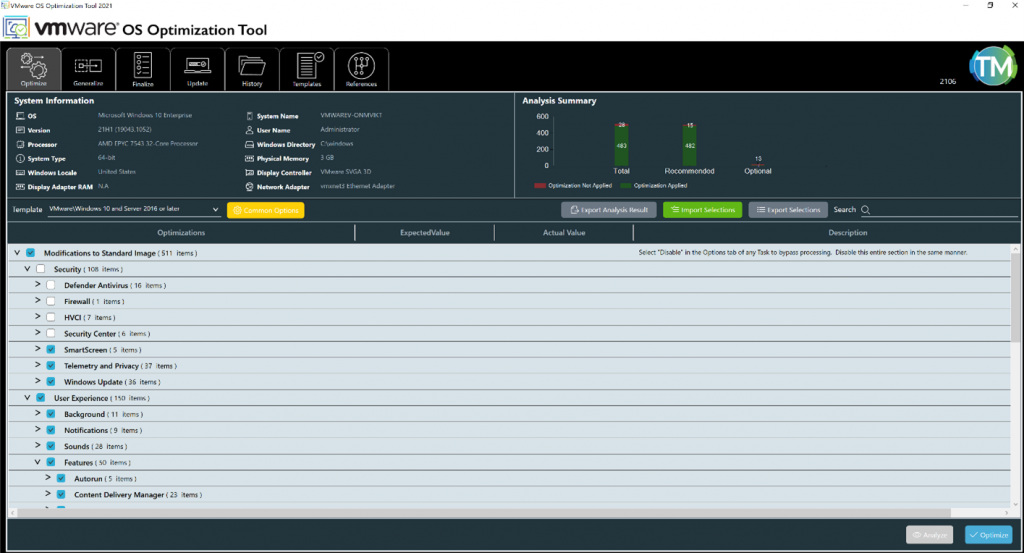
What Is the OS Optimization Tool?
Crafting a golden Windows image is an essential step in any virtual desktop or published application deployment. The OS Optimization Tool helps prepare and optimize Windows 10 and Windows Server 2019/2016 systems for use with VMware Horizon and VMware Horizon Cloud.

The OS Optimization Tool helps with key steps in this process:
- Optimize
- Generalize
- Finalize
For a step-by-step walkthrough of the complete process, see the guide Manually Creating Optimized Windows Images for VMware Horizon VMs.
Apart from detailing the updates in using the new OS Optimization Tool, the guide has the following changes:
- Changed storage controller to PVSCSI for future compatibility.
- Removed SVGA driver deselection from VMware Tools install, as it is no longer order dependent with the Horizon Agent and latest VMware Tools.
- Added Windows 21H1 Education/Enterprise/Professional to the list of tested operating systems.
- Removed all Windows 10 1709/1803/1809 (besides LTSC)/1903 editions and 1909 Pro from the list of tested operating systems, as they are no longer supported.
- Retested all supported operating systems with 2021-06-08 updates.
- Updated for VMware vSphere 7.0 U2.
- Updated links to product documentation topics.
Microsoft Deployment Toolkit Plugin for Automation of Image Creation
The OS Optimization Tool now comes with a plugin for Microsoft Deployment Toolkit (MDT), available as a separate download. This plugin allows you to use Microsoft Deployment Toolkit to automate the creation of your golden images and adds in custom tasks that can be inserted into MDT task sequences. A template is provided for quickly creating MDT Task Sequences.
These custom tasks include:
- Install agents – VMware Tools, Horizon Agent, Dynamic Environment Manager agent (FlexEngine), VMware App Volumes Agent.
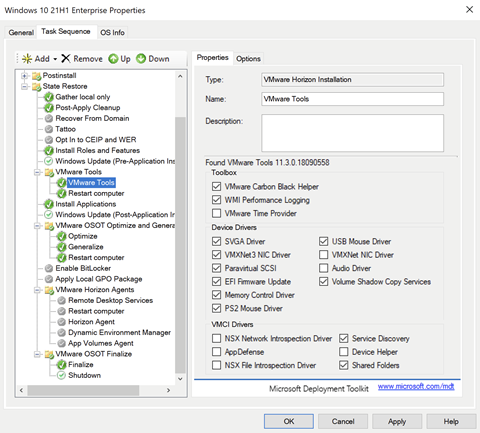
- Run OS Optimization Tool tasks – Optimize, Generalize, and Finalize tasks.
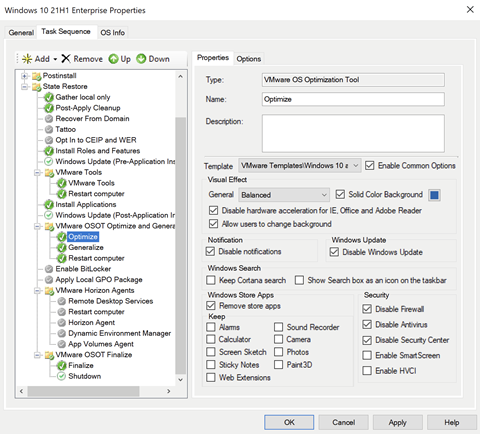
Combined with MDT native capabilities and steps, this allows for the complete automation of building a golden image: creating the VM, installing Windows and the agents and optimizing the OS using the OS Optimization Tool.
A separate guide has been published that covers step-by-step setup and configuration of Microsoft Deployment Toolkit for use with the OSOT plugin.
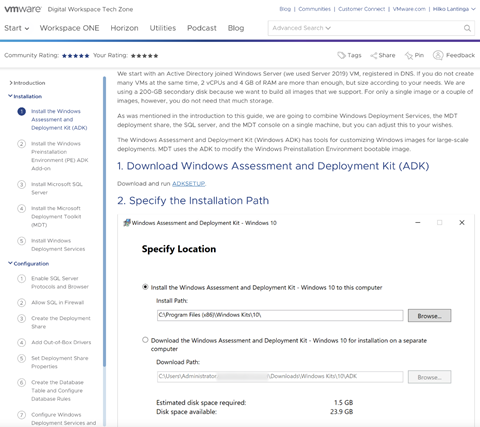
See Using Automation to Create Optimized Windows Images for VMware Horizon VMs or, for details on just the plugin, see the Microsoft Deployment Toolkit Plugin section of the VMware Operating System Optimization Tool Guide.
Why Optimize?
You may ask yourself: Is it really necessary to optimize Windows? And, what kind of benefits will optimization give?
Windows is designed for a physical environment with dedicated hardware and can run lots of services and process that are not needed or necessary in a virtual environment. These all add to the load of the desktop, consuming unnecessary resources, reducing the performance of the desktop, reducing the consolation ratio, increasing login time and generally adversely affecting the user experience.
The OS Optimization Tool can be used to easily disable or minimize the impact of these unnecessary services and features to improve performance and user experience.
As an example of the benefits of optimizing the OS, the chart below shows the CPU consumption for a standard installation of Windows 10 version 21H1 where no optimizations have been applied. The chart starts from the user logging in and then leaving the desktop idle, with no attempt to interact or launch any application.
A few things can be noted from this:
- The login process takes a considerable amount of time, and the CPU is busy for a long time.
- The CPU becomes busy again after a relatively quiet time, when default scheduled tasks kick off.
- The quiet period between login and these scheduled tasks is still consuming some CPU.
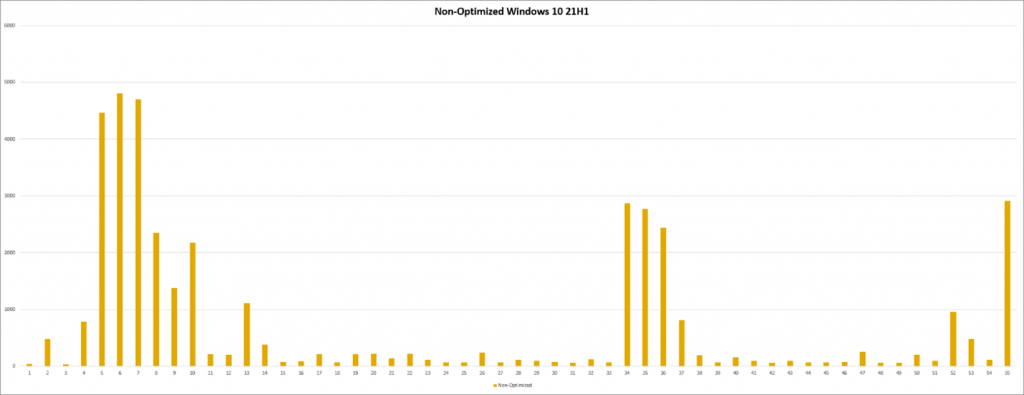
In contrast, the chart below shows the same Windows 10 version 21H1 desktop after being optimized with the VMware OS Optimization Tool.
- Login is much quicker, and the CPU is only busy for 2 to 3 seconds.
- Most scheduled tasks have been disabled and the impact of them minimized.
- The CPU quietens down to a low state quickly after login.
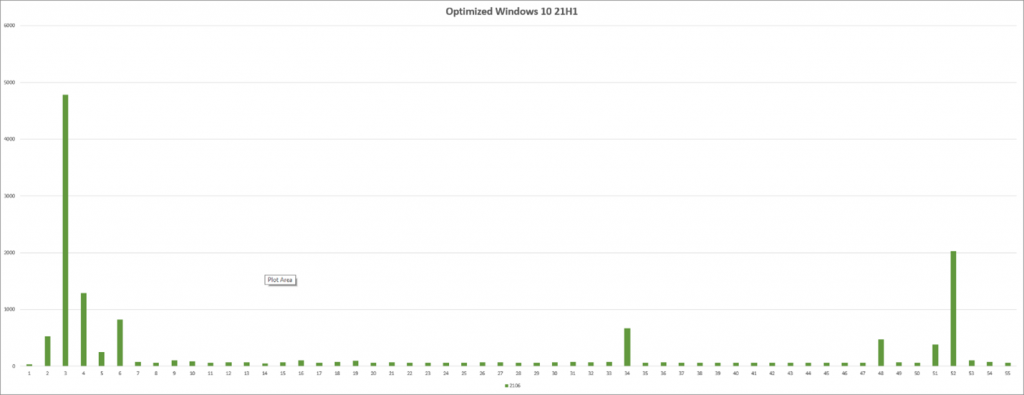
Summary
The VMware OS Optimization Tool is the essential tool to aid you in creating a golden image VM. Review the recent changes and additions, and download the latest version of the tool, the user guide, the step-by-step guide to manually creating a golden image or automatically creating a golden image now.








