Gaining visibility into end-user activity when users are working virtual desktops and application sessions can be challenging for administrators since these resources are accessed remotely. The ability to record and replay sessions as needed allows admins to troubleshoot issues, ensure compliance and security, and monitor activity. Now available on VMware Horizon is VMware Horizon® Desktop Recording™, which allows administrators to set up recordings of sessions that can be played back on demand.
Let’s take a deeper dive into how Horizon Desktop Recording works and the benefits you receive from this feature.
Horizon Desktop Recording is easy to use. To get started, you must download the following items:
The Recording Agent is installed on Horizon virtual machines from where sessions are recorded. Once the agent begins to record a user’s session, it registers the session with the Recording Server and begins to upload recording data.
The Session Recording Server comprises three items:
- A database for session information storage and configuration information
- A windows NTFS folder for recorded files
- A web service for collecting recording data, along with administration and playback
The Recording Server is installed on one (or more, for high availability) machines to collect information about the session along with the raw recording data for storage and playback.
Horizon Desktop Recording, built on the VMware Blast Extreme Protocol, allows admins to apply granular logic when recording sessions. Using Dynamic Environment Manager (DEM), a key component of Horizon, admins can create policies that specify which applications need to be automatically recorded when launched, by which user, and on which device. The user is notified that the session is being recorded once the application is launched, assuring they are aware.
Administrators can easily search within the console to locate sessions by user, pod, date, or session source. Once the session is located, they can click in to get even more detail on the session including the machine used, duration, and location.
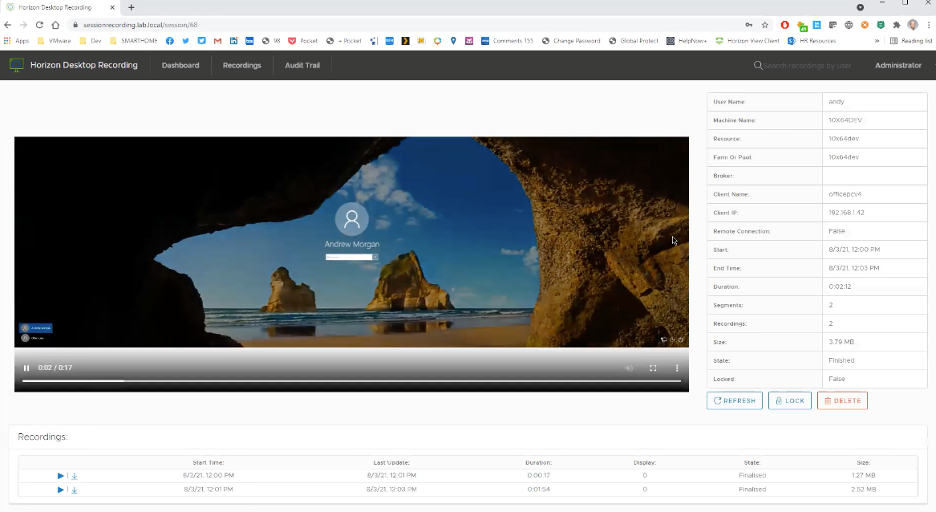
The default retention period is 90 days. However, recordings can be retained longer if needed. With a simple check of the box, admins can designate how long recordings are saved. This can be especially important to help ensure compliance for highly regulated industries where retaining information is required.
Horizon Desktop Recording provides an audit trail that logs anyone who has viewed a recording, changed settings, or deleted a recording. This helps provide check and balance for admins to ensure they are replaying recordings in line with business policies. Another key benefit of Horizon Desktop Recording is the ability to troubleshoot issues end-users may encounter while in session. Admins can easily replay the session and view the issue encountered first-hand to speed remediation.
Lastly and most importantly, Horizon Desktop Recording provides an additional layer of security by monitoring end-user activity. When needed, admins can track unusual or flagged activities.
It offers organizations peace of mind knowing that you can hold end users accountable for their actions.
You can learn more about the origins of this product in our recent post Horizon Session Recording – Ron’s Cool Feature of the Week.
The Horizon Desktop Recording feature is available today. Visit MyVMware.com to download the Recording Agent and Server (dependent on license type). Following are links to the documentation to get you started:










