Introducing Workspace ONE XR Hub
This article, Introducing Workspace ONE XR Hub, was originally published at the VMware Digital Workspace Tech Zone Blog.
XR devices (Augmented Reality and Virtual Reality devices) are now being deployed to deliver remote training to frontline workers, augment designers and engineers and connect the anywhere workforce in more immersive ways.
VMware is introducing an end-to-end enterprise VR solution including device, application, access and employee experience management.
VMware Workspace ONE XR Hub delivers the digital workspace to VR devices, providing a simple yet secure enterprise employee experience.
Workspace ONE XR Hub is now available in Beta at the VMware End-User Computing Beta Community Site.
VMware has supported basic management of early standalone VR devices with Workspace ONE UEM since 2019.
Now with Workspace ONE XR Hub, you can not only manage VR devices but also deliver a secure, simple and customizable enterprise experience in VR. XR Hub is integrated with Workspace ONE Access for authentication and Workspace ONE UEM for enhanced device management.
Key Features that Workspace ONE XR Hub provides are:
- Cross-Platform Support (Pico, Oculus, HTC)
- Customizable Kiosk mode launcher
- Secure login using corporate credentials with Workspace ONE Access
- Multi-factor authentication, conditional access and single sign-on (via Workspace ONE Tunnel)
- Shared device check-in/check-out and more with Workspace ONE UEM integration
- Unified App Catalog in VR
- Launch native VR applications and content
- Launch WebXR applications and content
- Launch CloudXR streamed applications
- Single sign-on access to Web, SaaS and VDI apps in VR
- XR Hub Customization / Custom XR tutorial
In addition, as part of this Beta we are testing support for the latest standalone VR devices as well as compatibility with Workspace ONE Assist (for live remote support). The latest VR devices can be managed using Android Enterprise and Workspace ONE’s support for Work Managed AOSP devices.

Workspace ONE XR Hub Details
Software Requirements
- Workspace ONE Access
- XR Hub Application – these installers are linked at the point of device
Software Options
- Workspace ONE UEM – for device management
- Workspace ONE Tunnel – for single sign-on
- Workspace ONE Assist – for live remote support
- NVIDIA CloudXR – for remote rendering / VR app streaming
- VMware Horizon – for VDI access or scaling a remote rendering solution
Supported Hardware
VMware provides support of the Beta through the Beta Community Site. However, VMware Support Services do not provide support for Workspace ONE XR Hub.
For the purposes of this Beta, the following hardware works with Workspace ONE XR Hub, Workspace ONE Access and Workspace ONE UEM. Where specified, the hardware, although functional, may not be officially supported by Workspace ONE UEM (Pico Neo 3, Oculus Quest 2 OFB).
- HTC Vive Focus Plus™
- Pico Neo 2™
- Pico Neo 2 Eye™
- Pico Neo 3™ – not officially supported by Workspace ONE UEM yet
- Pico G2 4K™
- Oculus Quest 2™ (Oculus for Business, firmware version 28) – not officially supported by Workspace ONE UEM yet
Not supported, but expected soon during the Beta:
- HTC VIVE Focus 3 – not officially supported by Workspace ONE UEM yet
- Microsoft Windows compatible VR devices
Note: By default, when unenrolling a VR device managed by Workspace ONE UEM, the device is wiped. Please consider this before enrolling a VR device into Workspace ONE UEM.
Employee Enterprise VR Experience
Workspace ONE XR Hub can be configured to launch in kiosk mode so that users have a simple but secure way of accessing only the content you want them to see.
Users are presented with a custom tutorial that you can create to show them how to use the VR device of your choice. From there a user has a simple login flow using their corporate credentials, passcode or other authentication methods of your choice – as configured in Workspace ONE Access.
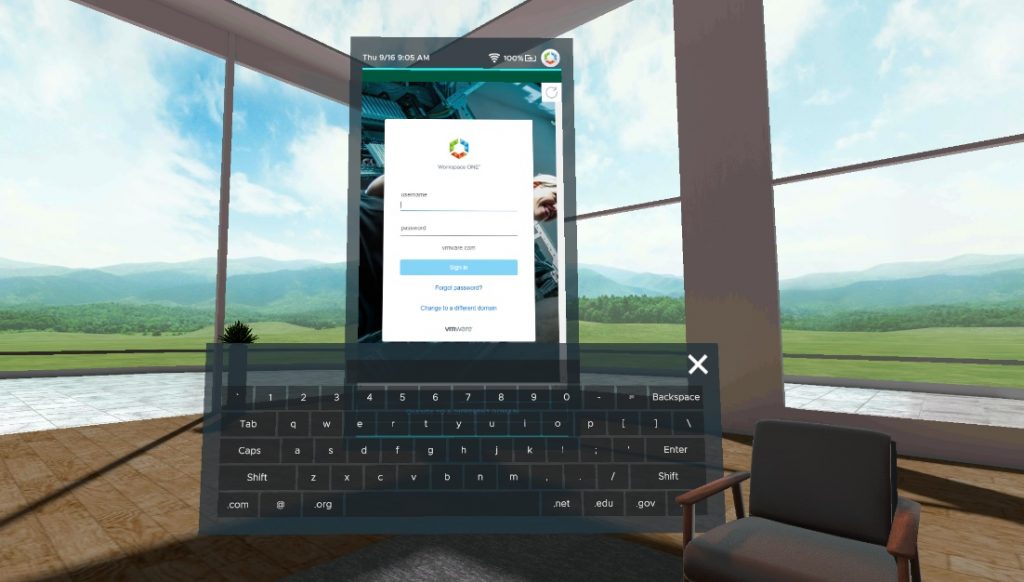
Alternatively, you can set up single sign-on via Workspace ONE Android Mobile SSO and enforce only a device PIN code for access to the user’s applications and content.
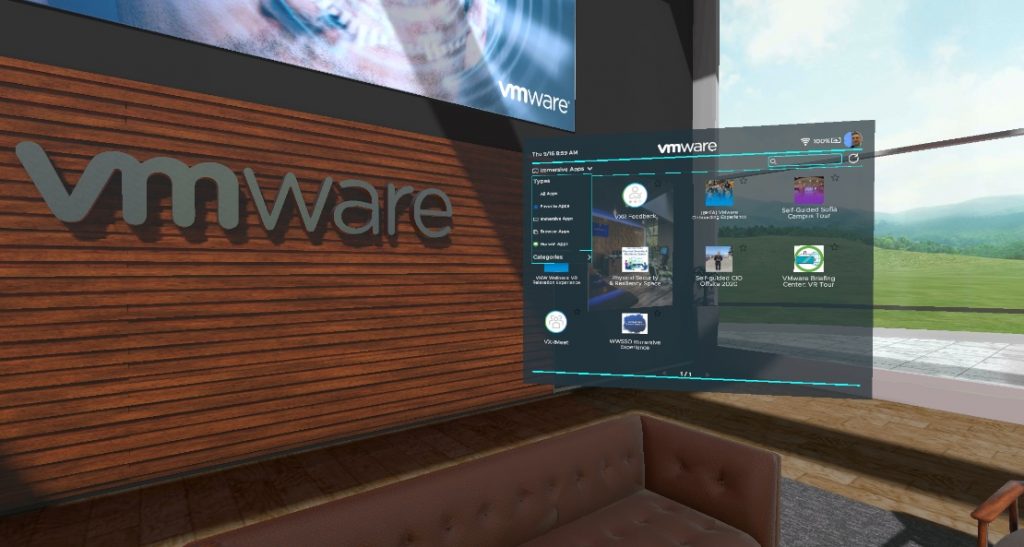
Once logged in, a user will have access to all the applications entitled to them and their device in Workspace ONE UEM, Workspace ONE Access and VMware Horizon. Users only need to point and click to launch an application.
Launch Native VR Applications
Primarily, users will launch native VR applications that have been pushed to the device using Workspace ONE UEM. Where the third party ISV supports SAML/OAuth authentication, XR Hub can enable SSO into the application using the user’s certificate on the device. Users are returned to XR Hub after they have finished with their VR application.
Launch WebXR Applications
Users may also wish to access WebXR applications—VR applications written to run on a VR compatible browser such as Mozilla Firefox Reality. By deploying Firefox Reality to VR devices using Workspace ONE UEM and publishing WebXR links using Workspace ONE Access, users can access WebXR applications from XR Hub.
Remote XR with NVIDIA CloudXR
In some cases, a VR application may not be compatible with or able to run on a standalone VR device and require a powerful PC. In this instance, XR Hub works with NVIDIA’s CloudXR protocol to stream PC VR applications from a virtual machine to a standalone VR headset. Users can launch CloudXR streamed applications published via Workspace ONE Access from XR Hub.
Any App on Any VR Device
Finally, users can access web, SaaS and VDI applications published via Workspace ONE Access in XR Hub. These applications are launched inside XR Hub within “spatial windows” that can be moved around and sized as necessary.
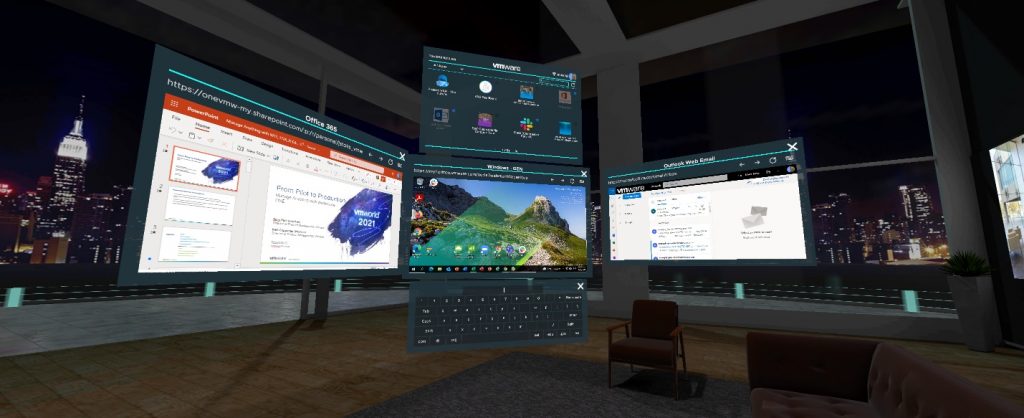
This feature supports a basic productivity use case and is more effective when combined with XR Hub’s “camera passthrough” mode. In this mode, users swap out their custom 3D environment for a view of the real world (where supported on the headset). Plug in a Bluetooth keyboard and you no longer need multiple monitors to work productively.
Customization
XR Hub supports customization of the environment a user is presented with. For 3DoF devices (only tracks head rotation) a custom 360 image can be used for the environment. For 6DoF devices (tracks rotation and movement) a customizable 3D environment is available. The skybox/background can be changed, the office artwork can be customized and the 3D VMware logo can be replaced.
Optionally, a custom video tutorial can be created and displayed on first use of the XR Hub by a user and accessible from the XR Hub at any time.
All customizations can be managed remotely using Workspace ONE UEM.
Remote Management & Configuration
XR Hub configuration is via a configuration file that can be pushed to devices remotely by Workspace ONE UEM. This way, administrators can manage XR Hub configuration centrally and on a per group basis. Additionally, all asset files related to XR Hub (artwork, models, videos) can also be managed with the configuration file.
Workspace ONE Access and Workspace ONE UEM also provide the ability to manage the entire solution remotely. In addition, Workspace ONE Assist enables an administrator to connect to a headset remotely and see what the user is seeing. This provides admins with the ability to support users while they are in VR.
From managing devices and deploying applications to implementing conditional access and providing remote support – all of this is possible with the Workspace ONE solution.
Try Workspace ONE XR Hub Beta out Today!
Workspace ONE XR Hub is now available in Beta at the VMware End-User Computing Beta Community Site.








