Normally, IT teams perform root cause analysis (RCA) using multiple dashboards and widgets to surface important information and track KPIs. With our Digital Employee Experience Management (DEEM) solution we want to give our customers a more cohesive and better experience while troubleshooting issues. To that end, we are launching a new feature in DEEM that allows admins to track, collaborate, perform RCA and automate the remediation for major device and app health related issues affecting end users.
Today we’ll go deeper into this feature and how it can provide you with the ability to perform the root cause analysis faster, better and easier.
What are Incidents?
Workspace ONE Intelligence currently displays and reports data from various sources. This is great for the discovery of problems in a user’s environment. However, in large environments, it can be difficult to monitor an entire ecosystem by combing through reports and relying on an ever-increasing number of widgets and dashboards to visually show IT admins the relevant information. To help them accomplish this the Intelligence team has built a solution that is designed to streamline RCA and issue remediation.
Incidents is a new feature within DEEM that provides the ability to track performance through easy-to-understand KPIs, collaborate through comments within a dedicated, shared workspace, and the ability to look at what worked in the past to see if that knowledge can be applied to the present issues.
Once the root cause of a problem has been identified, admins can leverage the powerful automation engine in Workspace ONE Intelligence to push the fix to users. These remediation workflows then live within the Incident so that you can track KPI improvement and monitor progress in a single pane of glass.
How does it work?
An Incident is an object that contains everything that is necessary to troubleshoot, remediate and track an issue that impacts employee experience, including contextual dashboards, space for collaboration between admins working on this issue and the workflows used to fix the issue. Today, users may create incidents related to three types of issues – device health, desktop apps and mobile apps, and this list will grow over time. You can create an incident by choosing an app or a set of devices and simply clicking on ‘Add Incident’ button. You’ll be asked to enter the Incident name and include the apps (or versions) / devices (one or many) that you would want to associate with the Incident to.
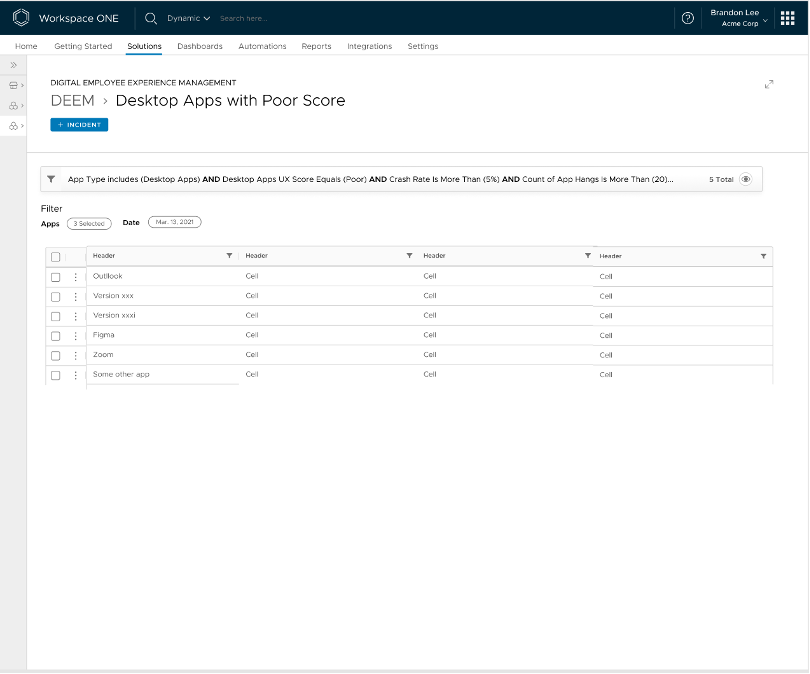
Once the Incident is created, you can easily find it on the DEEM dashboard page on the right-hand side next to your widgets organized by incident type. You will also have an option to see all incidents on a single page by clicking on ‘View All’ button.
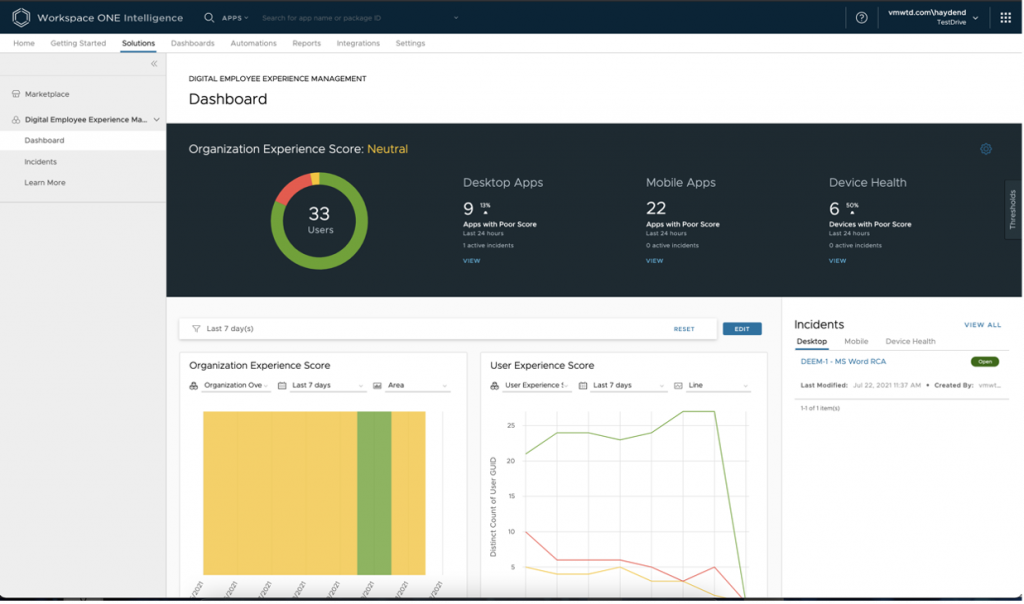
When you open an Incident, you will find an interactive page with all the information you need to efficiently troubleshoot the issue, design a fix and track to closure, including relevant, in-content dashboards, the ability to add comments, automations and perform RCA.
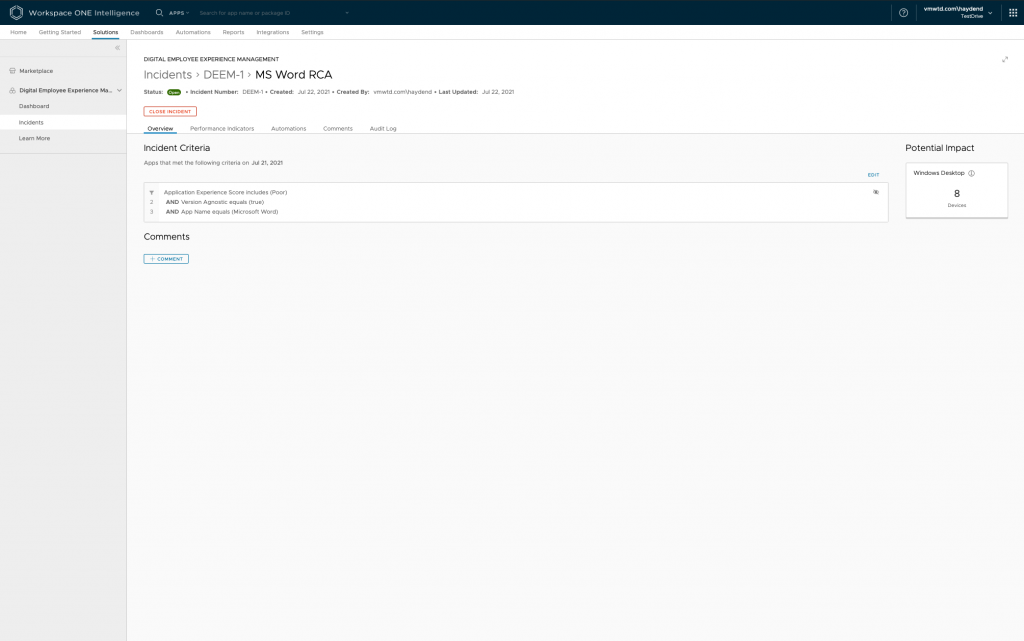
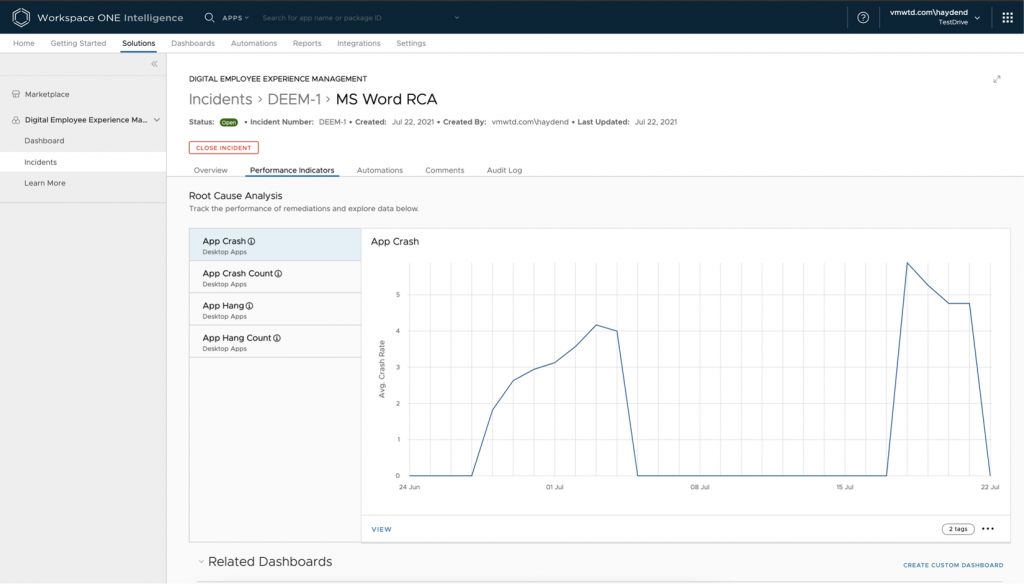
Once the RCA is done and appropriate actions are taken you can close the Incident by clicking on ‘Close Incident’ button.
How does Incidents help you?
Delivering a great digital employee experience depends on how quickly you can identify that there’s an issue, and how fast you can resolve it with minimal user interruption. That’s what Incidents aims to do.
In addition, many of our customers create one-off custom dashboards to perform RCA and then delete them after the problem gets resolved. This is problematic and troublesome as once the customer solves the problem, there seems to be no historical log of the RCA process and therefore no way to leverage the learning for future issues. Incidents allow users to maintain a log of previous RCA steps and the workflows used to fix that issue.
Example real-life use case: Using app performance dashboard, an admin may observe that an application has a crash rate of above 5%. This may be impacting users and the admin would want to investigate it further, so they can create an incident and save it in Intelligence with the charts of the metrics it is tied to (as well as act as a filter for other metrics that may need to be displayed). Once an incident is created, users can perform RCA through widgets on a dedicated custom dashboard, view the number of impacted devices or users, and view all remediation actions. Once they have determined the root cause, they can remediate the problem with one or many automations linked to the incident.
For the first time in Workspace ONE Intelligence, we give users the ability to collaborate. Bringing comments into the console strengthens the single-spot RCA narrative. Incidents also provides an audit trail of when problems were identified and who was responsible for the fix.
Incidents is now GA in Workspace ONE Intelligence, and we encourage you to start using it to simplify RCA and improve user experience in your organization.









