When it comes to managing Windows patches, Workspace ONE Unified Endpoint Management (UEM) takes a modern, cloud-first approach. Windows Update Management using Workspace ONE delivers updates on a frequent and dynamic basis. This ensures end users always have access to up-to-date operating system features.
Today’s post consists of a video that explains how to create distribution rings and manage patches using Workspace ONE UEM. The video begins with an overview of servicing channels and Windows-as-a-service, and concludes with a demo. To skip straight to the configuration demo, fast-forward to 11:52.
[learn_more caption=”Windows Update Management Using Workspace ONE”]
Windows Update Management Using Workspace ONE
With update management, Workspace ONE acts as a man-in-the-middle – delivering policies, and providing detailed reports. To grab and apply updates, Workspace ONE relies on the Windows Update for Business and the Windows Update services.
[Related: Overview of Windows as a service – Servicing Tools]
The following image + the enumerated steps explain Workspace ONE’s role in more detail:
- Device sends a query for available updates
- Update service returns a list of updates in GUID format
- Device reports metadata (GUIDs) to Workspace ONE
- Workspace ONE sends metadata to the update service to obtain canonical information (update name, description, etc…)
- After obtaining the canonical data, Workspace ONE determines which updates apply to the device using assigned smart groups/distribution rings to
- Workspace ONE sends the list of authorized updates to the device
- Device fetches and applies approved updates
- Peer-to-peer delivery optimization shares updates to other devices – decreasing network traffic across the WAN to the update service
[/learn_more]
[learn_more caption=”Create Windows Updates Distribution Rings Using Workspace ONE”]
Create Windows Updates Distribution Rings Using Workspace ONE
Deploying Windows 10 fixes, patches, and updates on a variety of client servicing plans creates overhead. By using branches, you can create a customized deployment schedule based on preference and update sensitivity. Review the following table of distribution rings to understand a suggested configuration for creating distribution rings in your organization.
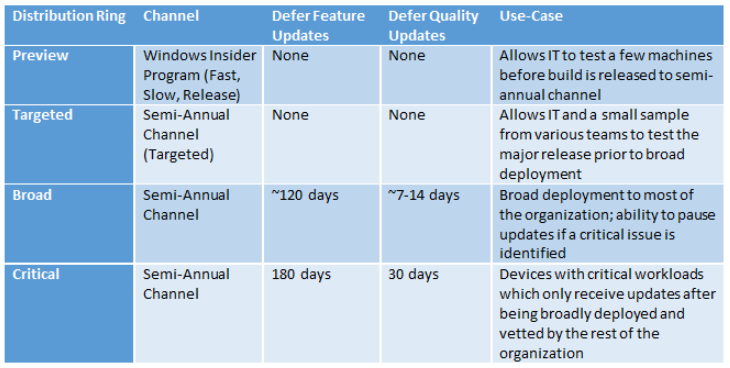
[/learn_more]
[learn_more caption=”Requirements”]
Requirements
- Workspace ONE UEM Console with Admin Credentials
- (Optional but recommended) Integrate with Active Directory to use existing User Groups and Organization Units when creating distribution rings using smart groups
[/learn_more]








