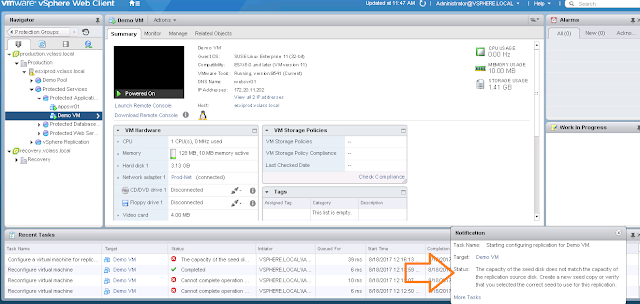If you are trying to Increase the VM Disk Size that is Protected by vSphere Replication Using SRM, you will get this error “vSphere Replication does not support changing the length of a replicated disk.”.
Procedure to Increase the VM Disk Size that is Protected by vSphere Replication Using SRM
- Locate the directory or directories where the virtual machine is currently replicating to. Rename these directories using the datastore browser.
- Note and record the vSphere Replication configuration for the virtual machine (RPO settings, destination datastores, and so on).
- Stop replication for the virtual machine at the protected site using the vSphere Replication User Interface (UI).
- Re-size the virtual machine’s disks on the protected virtual machine using the Edit Settings.
- Resize the virtual disk on the recovery site:
- SSH to an ESXi host that has access to the datastore on the recovery site containing the replicated disks.
- Change directory to the renamed directory where the vmdk files are stored.
Increase the size of the disk with the vmkfstools command:
vmkfstools -X size vmdk
For example:
vmkfstools -X 4G Demo-VM.vmdk
- Once the vmdks have been resized on both sites, rename the folder from step #1 back to its original name using the datastore browser.
- Re-configure replication for the virtual machine, using the replication configuration you noted in step #2. You will need to select the datastore folder manually and you will be prompted to use the replicated disks as seeds.
Note:- If you will not increase the Size of the disk in the recovery site by using the above mentioned command, you will get the this below error as soon as the replication is again configured by you “The capacity of the seed disk does not match the capacity of the replication source disk. Create a new seed copy or verify that you selected the correct seed to use for this replication.: