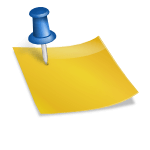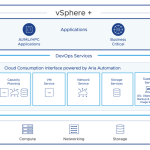As a provider of public cloud services, it is very desirable to establish multiple tiers of service that can be delivered to customers. This helps in the establishment of pricing models and extends choices to the customers for performance. Private cloud administrators have the same need, though for a slightly different reason. Instead of using service tiers to establish a payment model, private cloud admins use service tiers to more effectively allocate resources to the organizations within the enterprise.
With the 5.1 release of vCloud Director, it is now possible to define multiple tiers of storage easily though the use of the storage profiles feature.Storage Profiles is a feature that has been available in vSphere for a while now. This feature allows the vSphere admin to define capabilities for the storage within their environment. These capabilities can then be grouped into a storage profiles. For example, let’s say you use two metrics to differentiate storage in your environment – latency and cost. These become your capabilities that you would assign to your datastores with a corresponding value. This might resemble:
Datastore A:
Latency = High
Cost = Low
Datastore B:
Latency = Low
Cost = High
From here, you can create a storage profile that contains certain characteristics. You could have a ‘Gold’ storage profile that contains the characteristics of Latency = Low and Cost = High. In this example, this would equate to Datastore B. Now you have the ability to utilize the storage profile instead of individually selecting datastores.
Although this feature was present in vSphere, vCloud Director was not able to take advantage of it until the 5.1 release. vCloud Director now treats everything as a storage profile. It automatically polls vCenter Servers that are linked to it on a periodic basis to discover the storage profiles that have been created. There is also an option within vCloud Director to manually initiate this polling process.
This brings up some important points about the use of storage profiles and vCloud Director. First, storage profiles are managed solely through vCenter Server. vCloud Director simply reflects what has been configured. The actual ability to define, add, delete, and modify a storage profile all occurs within vCenter Server. You cannot do this through the vCloud Director user interface. Second is the fact that vCloud Director treats everything as a storage profile.
What happens if you don’t have a license for storage profiles or are using hosts that do not support storage profiles? In these cases, vCloud Director includes a pseudo storage profile called ‘Any’ that references all the storage available to a host.
Once you have storage profiles defined and enabled, then it’s a simple matter to configure vCloud Director to consume them as part of a Provider VDC. Once part of a Provider VDC, the storage can be sub-allocated to the various organizations. You can pick and choose what storage is made available to an organization. This makes things a lot easier than what folks using vCloud Director had to do in the past. Without using storage profiles, cloud admins had to define multiple Provider VDCs, each containing a just the storage resources that they wanted to be made available. Now, they can have one Provider VDC that is a lot easier to manage…
The following video gives a good overview of how storage profiles can be used:
One word of advice… If you do configure storage profiles, make sure that you enable them. It’s easy to forget this step, but without doing it things will not work right.