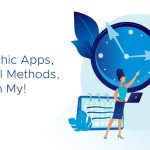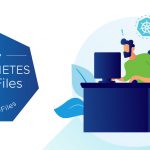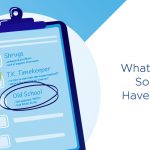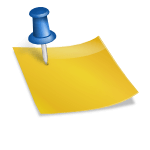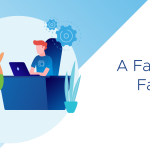Hello everyone,
I hope that everyone is enjoying a long weekend, and for those of you that attended last weeks VMworld, are recovering nicely. VMworld 2010 was one of the best that I have been too. There should be lots of stories on it for weeks to come. Keep an eye on www.vmworld.com to see when the sessions are going to be available since there was some amazing sessions that you can really learn from (you will need a VMworld ID for this).
One of the many things we announced this past week was the arrival of VMware vCloud Director (vCD). You can see the release notes here. One of the things I have worked on recently is how to do backup and restores of virtual machines that have been provisioned by vCD. The restore, in particular, is a little different due to the nature of Cloud Computing and the fact that vCD is 1.0. But what you need to know to successfully do backup and restore is below. In the future hopefully backup applications can use an API based backup mechanism to backup and recover vCD provisioned VM's easier and directly with vCD.
A strong suggestion
When deploying virtual machines (as part of a vApp) I recommend that you use the Full name and Computer name fields to specify realistic names that will help you describe the virtual machines. This is important as if you do not do this, the generic information in these fields will make it hard to specify individual virtual machines. Virtual machines that are provisioned by vCD have a large GUID-template_name that means many VM's could appear to be very similar and make it hard for a user or admin to ask for a specific VM to be restored.
Backup
If you are using agent based backups already in your organization, you can continue to do that. This may not work for you depending on the security that you have enabled in your cloud. If you are using the vStorage API set for the backup it may or may not work for you. Currently, the VMware Data Recovery (vDR) product will not work when backing up vCD provisioned VM's. This should be fixed in the next release of vDR. But generally, your software should work. In my testing I used vDR v1.2 (which didn't work), Backup Exec 2010 R2 13.0 Rev 4164 (agent based and worked) and Veeam 4.1.2.125 (which worked).
Restore
When you restore a virtual machine (s) it is important to not restore them to the location they came from. If this is done, vCD will NOT be able to import it back into the system. Use the instructions below to do a restore.
- Restore the complete VM to a new location that is accessible to the vCD infrastructure.
- Now log into vCD as the Cloud Admin.
- Import the restored VM. See below for a screen shot of the import.
- You may need to import this VM to an existing vApp.
- Once it is restored, you will need to change the owner of the VM to the correct owner.
- You will need to enable the network on this VM. This is done in the VMs view – see below for an example.
You should now ask the owner of this VM to power it on and use it to recover files or just use it as a replacement VM. Remember that the original VM may or may not still be available to the user.
We should have a KB article soon that will provide more information. In addition, if you leave comments with this blog I will be notified and will add details as needed.
Updated – 2/11/11
I do have some links to backup tools that can protect vAPPs or VMs inside of vCD. I am posting them in case Google finds this article so that you know there is more options available than when I created this article.
NetApp – http://blogs.netapp.com/virtualization/2010/08/vmware-vcloud-director-and-netapp-unified-storage.html (I should have found this one sooner!)
Acronis – http://kb.acronis.com/content/18104
Commvault – http://tinyurl.com/4qbs5ak
Michael