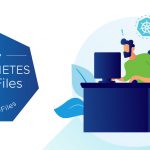Today we released an updated version of VMware Data Recovery (VDR) – we have been working hard on this release for the past few months and we think it moves the needle significantly forward. Get more information about the updated VDR release here.
So, what are the highlights of this updated release of VDR?
-
Support for backing up Windows 2008 R2 and Windows 7 virtual machines (requires upgrading to vSphere 4.0 Update 1)
-
Customization of the VDR parameters such as how frequent integrity check and reclaim operations run, maximum concurrent backups allowed and disabling any file level restore operations.
-
The VDR virtual appliance is now a HW7 virtual machine and runs 64-bit CentOS 5.2 as the guest OS.
<!–
function msoCommentShow(anchor_id, com_id)
{
if(msoBrowserCheck())
{
c = document.all(com_id);
a = document.all(anchor_id);
if (null != c && null == c.length && null != a && null == a.length)
{
var cw = c.offsetWidth;
var ch = c.offsetHeight;
var aw = a.offsetWidth;
var ah = a.offsetHeight;
var x = a.offsetLeft;
var y = a.offsetTop;
var el = a;
while (el.tagName != "BODY")
{
el = el.offsetParent;
x = x + el.offsetLeft;
y = y + el.offsetTop;
}
var bw = document.body.clientWidth;
var bh = document.body.clientHeight;
var bsl = document.body.scrollLeft;
var bst = document.body.scrollTop;
if (x + cw + ah / 2 > bw + bsl && x + aw – ah / 2 – cw >= bsl )
{ c.style.left = x + aw – ah / 2 – cw; }
else
{ c.style.left = x + ah / 2; }
if (y + ch + ah / 2 > bh + bst && y + ah / 2 – ch >= bst )
{ c.style.top = y + ah / 2 – ch; }
else
{ c.style.top = y + ah / 2; }
c.style.visibility = "visible";
} } }
function msoCommentHide(com_id)
{
if(msoBrowserCheck())
{
c = document.all(com_id);
if (null != c && null == c.length)
{
c.style.visibility = "hidden";
c.style.left = -1000;
c.style.top = -1000;
} }
}
function msoBrowserCheck()
{
ms = navigator.appVersion.indexOf("MSIE");
vers = navigator.appVersion.substring(ms + 5, ms + 6);
ie4 = (ms > 0) && (parseInt(vers) >= 4);
return ie4;
}
if (msoBrowserCheck())
{
document.styleSheets.dynCom.addRule(".msocomanchor","background: infobackground");
document.styleSheets.dynCom.addRule(".msocomoff","display: none");
document.styleSheets.dynCom.addRule(".msocomtxt","visibility: hidden");
document.styleSheets.dynCom.addRule(".msocomtxt","position: absolute");
document.styleSheets.dynCom.addRule(".msocomtxt","top: -1000");
document.styleSheets.dynCom.addRule(".msocomtxt","left: -1000");
document.styleSheets.dynCom.addRule(".msocomtxt","width: 33%");
document.styleSheets.dynCom.addRule(".msocomtxt","background: infobackground");
document.styleSheets.dynCom.addRule(".msocomtxt","color: infotext");
document.styleSheets.dynCom.addRule(".msocomtxt","border-top: 1pt solid threedlightshadow");
document.styleSheets.dynCom.addRule(".msocomtxt","border-right: 2pt solid threedshadow");
document.styleSheets.dynCom.addRule(".msocomtxt","border-bottom: 2pt solid threedshadow");
document.styleSheets.dynCom.addRule(".msocomtxt","border-left: 1pt solid threedlightshadow");
document.styleSheets.dynCom.addRule(".msocomtxt","padding: 3pt 3pt 3pt 3pt");
document.styleSheets.dynCom.addRule(".msocomtxt","z-index: 100");
}
// –>
However, the most obvious change is the addition of a new File Level Restore (FLR) client for Windows virtual machines – this is the fully supported version of the FLR client to allow granular restore of individual files. This new functionality complements the full virtual machine restore capability that has been available since VDR 1.0.
Let's do a quick walk through of the new FLR client. I installed the FLR client directly on the desktop of one of my Windows virtual machines and have accessed it via a console connection. Double clicking on the FLR client icon will launch it.
The first thing you will need to do is to log in to the VDR appliance. By default, you log in via standard mode and the VDR appliance will display only the restore points that match the universally unique identifier (UUID) for the virtual machine that the FLR is being executed from. You can also login via advanced mode, whereby all restore points for all protected virtual machines will be presented by the VDR appliance.
Beyond the number of restore points presented, the operation of the FLR client is identical in either mode. The use case for the standard mode is for individual users to perform self serve restores while the advanced mode is typically used by vSphere administrators to restore batches of files to different virtual machines.
Once logged in to the VDR appliance, you are presented with the various restore points. Highlighting a restore point and selecting Mount will mount the point in time copy of the virtual machine’s disk(s).
<!–
function msoCommentShow(anchor_id, com_id)
{
if(msoBrowserCheck())
{
c = document.all(com_id);
a = document.all(anchor_id);
if (null != c && null == c.length && null != a && null == a.length)
{
var cw = c.offsetWidth;
var ch = c.offsetHeight;
var aw = a.offsetWidth;
var ah = a.offsetHeight;
var x = a.offsetLeft;
var y = a.offsetTop;
var el = a;
while (el.tagName != "BODY")
{
el = el.offsetParent;
x = x + el.offsetLeft;
y = y + el.offsetTop;
}
var bw = document.body.clientWidth;
var bh = document.body.clientHeight;
var bsl = document.body.scrollLeft;
var bst = document.body.scrollTop;
if (x + cw + ah / 2 > bw + bsl && x + aw – ah / 2 – cw >= bsl )
{ c.style.left = x + aw – ah / 2 – cw; }
else
{ c.style.left = x + ah / 2; }
if (y + ch + ah / 2 > bh + bst && y + ah / 2 – ch >= bst )
{ c.style.top = y + ah / 2 – ch; }
else
{ c.style.top = y + ah / 2; }
c.style.visibility = "visible";
} } }
function msoCommentHide(com_id)
{
if(msoBrowserCheck())
{
c = document.all(com_id);
if (null != c && null == c.length)
{
c.style.visibility = "hidden";
c.style.left = -1000;
c.style.top = -1000;
} }
}
function msoBrowserCheck()
{
ms = navigator.appVersion.indexOf("MSIE");
vers = navigator.appVersion.substring(ms + 5, ms + 6);
ie4 = (ms > 0) && (parseInt(vers) >= 4);
return ie4;
}
if (msoBrowserCheck())
{
document.styleSheets.dynCom.addRule(".msocomanchor","background: infobackground");
document.styleSheets.dynCom.addRule(".msocomoff","display: none");
document.styleSheets.dynCom.addRule(".msocomtxt","visibility: hidden");
document.styleSheets.dynCom.addRule(".msocomtxt","position: absolute");
document.styleSheets.dynCom.addRule(".msocomtxt","top: -1000");
document.styleSheets.dynCom.addRule(".msocomtxt","left: -1000");
document.styleSheets.dynCom.addRule(".msocomtxt","width: 33%");
document.styleSheets.dynCom.addRule(".msocomtxt","background: infobackground");
document.styleSheets.dynCom.addRule(".msocomtxt","color: infotext");
document.styleSheets.dynCom.addRule(".msocomtxt","border-top: 1pt solid threedlightshadow");
document.styleSheets.dynCom.addRule(".msocomtxt","border-right: 2pt solid threedshadow");
document.styleSheets.dynCom.addRule(".msocomtxt","border-bottom: 2pt solid threedshadow");
document.styleSheets.dynCom.addRule(".msocomtxt","border-left: 1pt solid threedlightshadow");
document.styleSheets.dynCom.addRule(".msocomtxt","padding: 3pt 3pt 3pt 3pt");
document.styleSheets.dynCom.addRule(".msocomtxt","z-index: 100");
}
// –>
VDR will mount the restore point as a read only directory – note the directory with the identical date and time stamp below.
Once the restore point is mounted, you can open up the directory, browse to the file that needs to be restored and drag/drop the file to another location. Note that multiple restore points can be concurrently mounted.
Once the restore operation is complete, close out the FLR client and the restore points will be automatically dismounted.