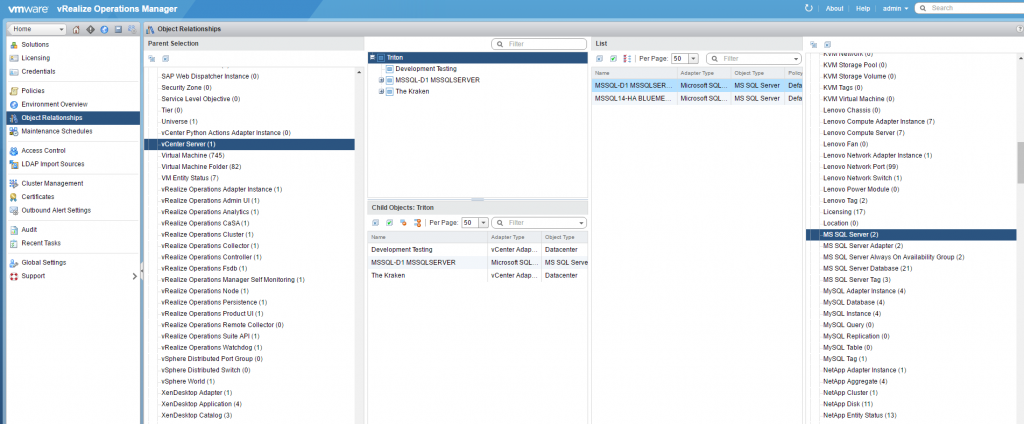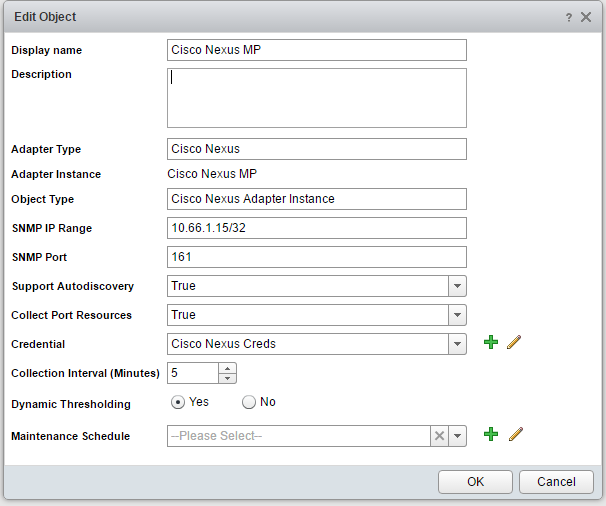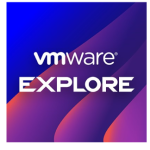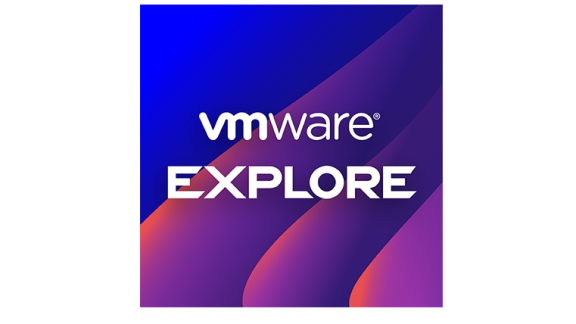Greg Hohertz, Blue Medora
Often times what you get out of the box isn’t exactly what you need. The great thing about vRealize Operations is that it is quite customizable – from it’s great dashboarding capabilities, reporting, capacity planning, to policies, which allow for customizing how vRealize Operations treats different groups of resources. In this blog, we’ll explore how relationships can manually be created between resources – which helps admins understand how performance and availability of a resource is related to the performance and availability of it’s dependent resources. Additionally, we’ll take a look at collection intervals and how they can be customized to accommodate business requirements.
Creating Relationships
Most quality third-party management packs for vRealize Operations Manager (vROps) will create relationships to other resources where it makes sense. Sometimes additional relationships would be helpful to understand the impact between various dependent resources. In this example, we’ll create a relationship between a vCenter server and the PostgreSQL database sitting on it. The vCenter server resources are brought in via the vSphere adapter and PostgreSQL resources via the Blue Medora Management Pack for PostgreSQL.
- Login to vROps as an administrator
- Navigate to Administration, then Object Relationships
- On the left pane, expand Object Types
- Left-click on vCenter Server
- In the frame to the right, you’ll see a listing of your vCenter Server(s)
- On the right pane, expand Object Types
- Left-click on PostgreSQL Instance
- In the third pane from the left, you’ll see a listing of your PostgreSQL instances
- Find the PostgreSQL instance that is on your vCenter Server and drag it onto the vCenter Server to the left
Figure 1 – Manually Creating Relationships in vRealize Operations
Changing Collection Intervals
By default, most management packs will have a collection interval of five minutes. This is typically sufficient to capture operational data in order to determine general trends. There is a significant load on vRealize Operations if you reduce this collection interval, as it has to store the data in memory, perform analytics against the data, etc. Sometimes though, it can be necessary to monitor at a more granular level.
Figure 2 – Changing Collection Interval
- Login to vROps as an administrator
- Navigate to Administration, then Environment Overview in 6.0.x or Inventory Overview in 6.1+
- Expand Adapter Instances
- Left-click on the Adapter Instance type you’d like to change. In our example, we will use Cisco Nexus Adapter Instance
- In the right pane, you will see a listing of all of your Cisco Nexus adapter instances
- Select the Adapter Instance you would like to edit, then click on the Edit button
- Edit the collection interval and click Save
Figure 3 – Changing the collection interval
Now that you have an understanding of how to manually create relationships between objects and set custom collection intervals, you’re on your way to having an even more successful vRealize Operations Manager implementation. Keep you eye out for my next blog on using maintenance to suppress analytics and alerting for resources.