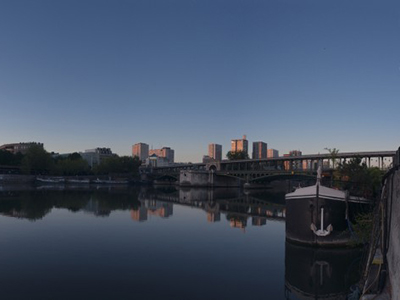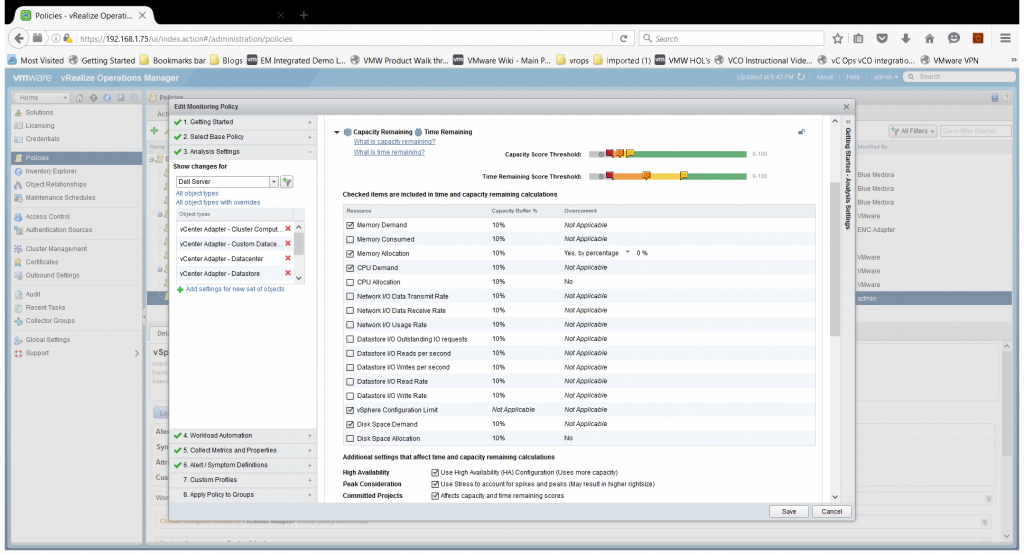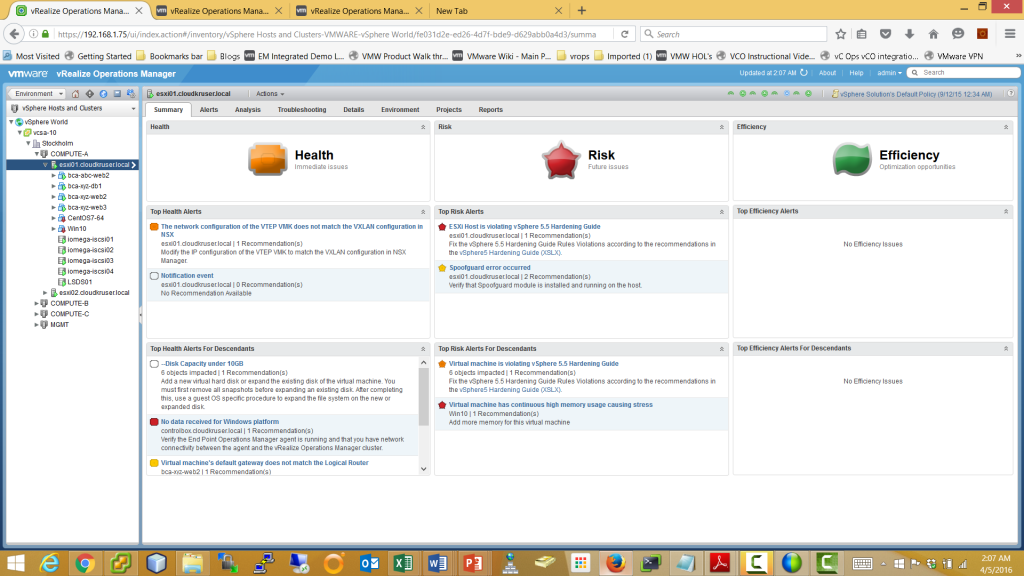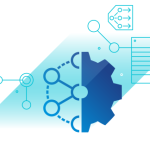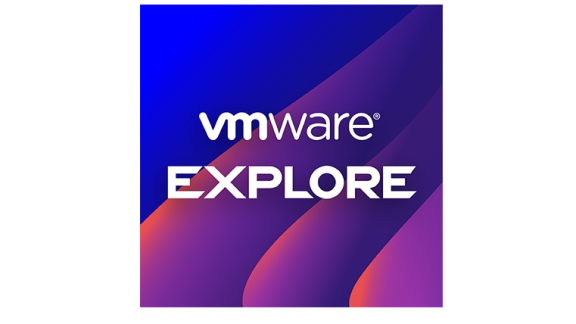By: David Kruse, VMware Staff Systems Engineer
On April 13th, VMware is hosting a webinar about Day 2 operations of vRealize Operations (vR Ops). It will be structured around nine steps that I’d like to preview for you now.
Step 1: Policies, Policies, Policies!!!
The Policy Editor is arguably one of vR Ops’ most critical features. It sets the stage for how you are going to manage objects in your environment. As daunting as it may look the first time you launch into the Policy Editor, it’s something you must do if you want to be successful with vR Ops.
We’re going to walk through a best practices-related scenario for creating a sub policy off of the default policy. This process is repeatable so you can create as many policies as you need. But don’t get too policy happy. You want to have a manageable number of policies that most of your managed objects will fall into. The rest can use the default policy, at least to start.
Step 2: Custom groups and custom datacenter
After working through step #1, you’ll be able to create your first sub policy. Great! Now you will need to apply those policies to something.

Creating custom groups and a custom datacenter (CDC) container object gives your new policies something to apply to. As objects come and go in your managed environment, the custom group and CDC will discover the new members and (eventually) remove its retired ones.
Step 3: Outbound Settings
Now that vR Ops is running, collecting data, and learning the behaviors of your environment, what else can we do on Day 2? At the point where your data collection is baselined (usually around four to six weeks) and you’ve operationalized vR Ops, your stakeholders will want to start knowing when something goes wrong. vR Ops has rich out-of-the-box alerts and smart alert capabilities.
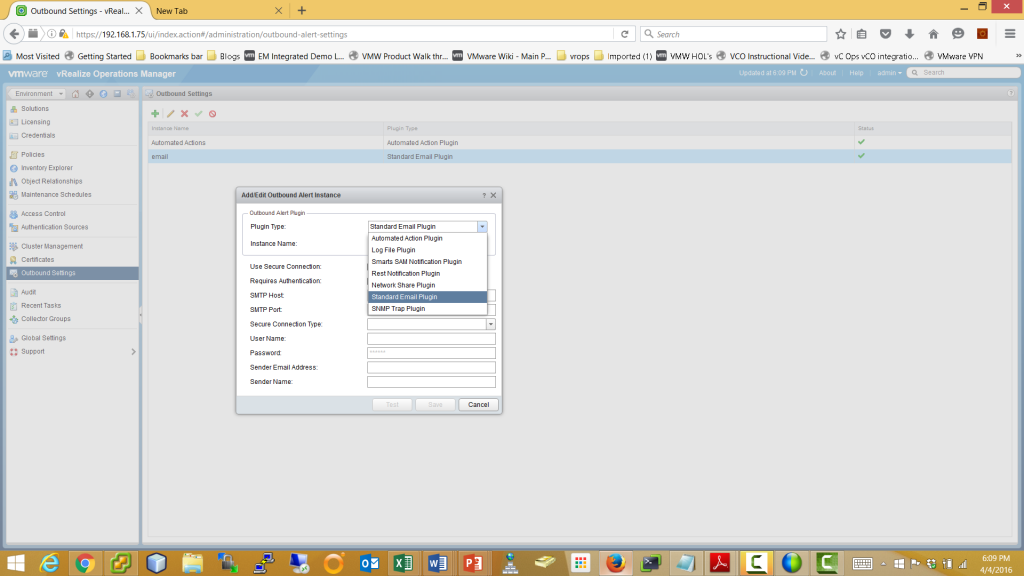
I recommend that you set up at least one outbound setting. The illustration above is an example of the Standard Email Plugin used to send alerts via SMTP. But vR Ops can also send alerts via SNMP, Network share and REST API, and can even send the alerts to a log file. It’s a good practice to set this up early on.
Step 4: Authentication Source(s)
Everyone can’t be The Admin. We often see users basically using the admin account, which is built into vR Ops, as a super-user account. On Day 2, take the time to create an Authentication Source, import the users who will be granted access to vR Ops, and define their roles and permissions.
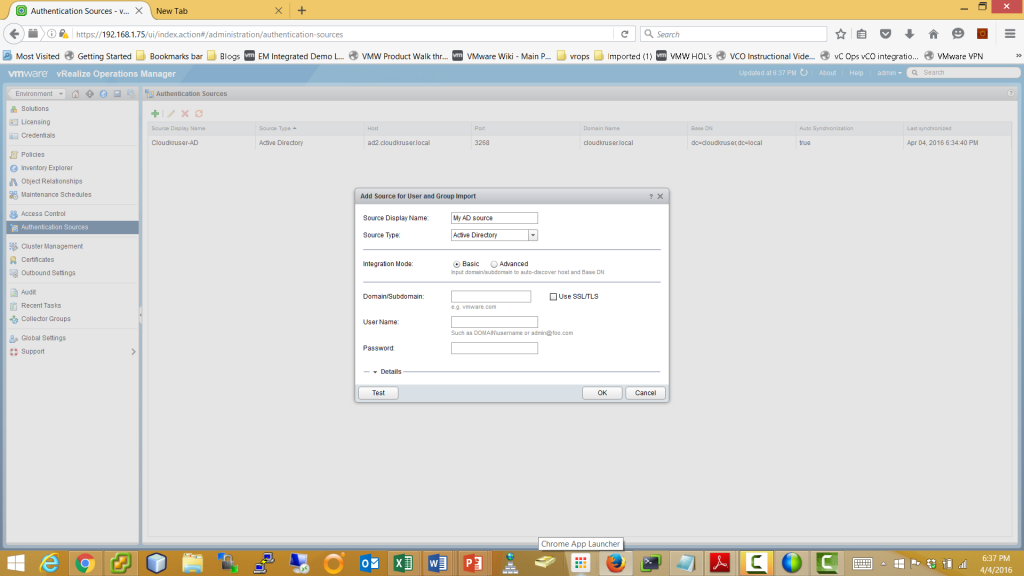
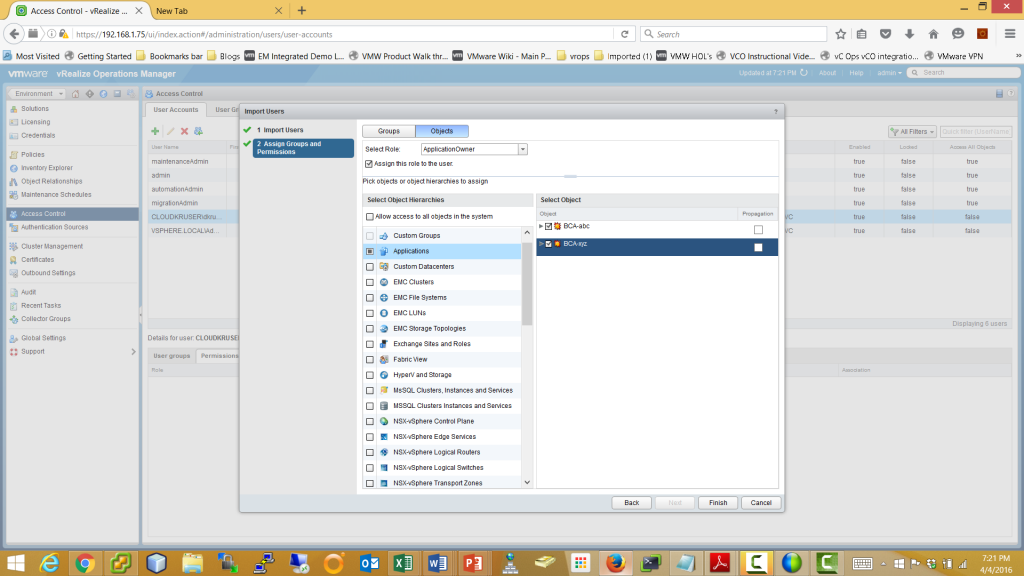
Step 5: Dashboard sharing can be a little tricky at first
On Day 2, set up Dashboard Sharing according to vR Ops user roles by first removing all dashboards being shared to the Everyone Group. Don’t worry, by doing this you, as the Administrator, will still have access to all dashboards the next time you log in.

Creating the appropriate groups within Access Controls determines which users will see which dashboards in Dashboard Sharing. Reminder: objects that can be seen in the dashboards will have already been defined in the roles and permissions setup in step #4. So, if you are an application owner you will only see the objects that make up the application you own.
Step 6: Adding end point operations into the mix
vRealize Operations Advanced and Enterprise Editions include end point operations (EPO) functionality. In the Advanced Edition, check out EPO for collecting operating system metrics on Linux and Windows Systems. And if you are an existing vRealize Suite or vCloud Suite customer (any edition), you are now entitled to EPO at the operating system layer. Enterprise Editions take things a notch further by managing applications with EPO.
I recommend installing an agent on at least one Linux and one Windows non-production VM. While vR Ops is collecting data from your vCenter(s), you can also have in-guest OS metrics collecting and baselining, as well. (For more about configuring EPO, take a look at this session we did a couple of months ago called Getting More Out of vRealize Operations: Endpoint Operations Management.)
Step 7: Integrate Log Insight with vR Ops
Log Insight is a powerful solution for managing unstructured data and it works hand in hand with vR Ops. And now for the good news (maybe even great news): If you are an existing vCloud Suite or vRealize Suite customer (any edition), you are now entitled to Log Insight. Licensing applies to your vCloud or vRealize Suite entitlements. The integration is pretty simple. (For more information about Log Insight deployment and configuration, see the session called Getting More Out of vRealize Log Insight: What’s new in v3.0.)
Step 8: Start to think about more application-centric monitoring
Even if you’re not a vRealize Operations Enterprise Edition customer, you can still use the powerful Application, Tier, and Dynamic Custom Group container object features that are available in all editions.
By creating container objects that represent an application or a service that your organization provides, this feature provides the next level of correlation and management capabilities that you will find of immediate value. Creating these container objects and applying them to dashboards, reports, and alerts will be part of Day 3. So for now, just identify an application in your environment that you would like to manage in vR Ops.
Step 9: Practice Navigation of the interface
While vR Ops is collecting data from your vCenter(s), and hopefully from a couple of in-guest Operating Systems like Windows and Linux, you can practice navigating the interface. This is crucial in the enablement process before we reach Day 3 (which is what comes after you have a solid baseline of data collection).
Practice the following navigation routine and you’ll get a good head start for when that baseline collection period completes. Of course, feel free to navigate through some of the out-of-the-box dashboards, but use this routine to navigate to objects that are being collected.
- vSphere Hosts and Clusters
- Operating Systems
Hopefully this preview has piqued your interest in joining us on April 13th, when we’ll go into more depth on Day 2 Operations for vRealize Operations. Click here to register.
Visit www.vmware.com/go/getmore to view the entire Getting More Out of VMware webinar series.