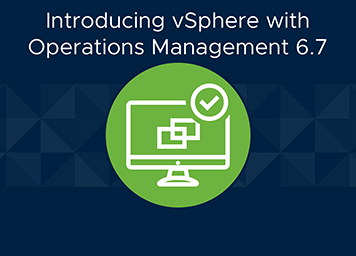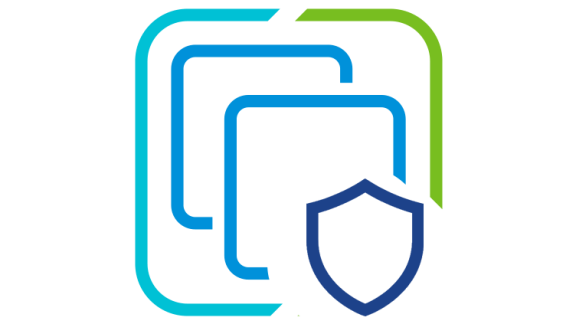It’s the time again, release time! vSphere with Operations Management 6.7 has some fantastic additions in store. From a new plugin for the vSphere Client, to new dashboards, to a brand-new capacity engine, this is the version to upgrade to!
Let’s take a bit of a deeper dive into what’s being included in the release of vSphere with Operations Management 6.7.
vSphere Client Plugin
One of the most exciting parts of this 6.7 release is in the form of a new plugin for the vSphere Client. This plugin is available out-of-the-box and provides some great new functionality. When interacting with this plugin, you will be greeted with 6 vRealize Operations Manager (vROps) dashboards directly in the vSphere client! The dashboards are an overview, cluster view, and alerts for both vCenter and vSAN views.
There are a couple things to keep in mind with this new plugin. The plugin requires vROps 6.7 to function. If you are already using vROps 6.7, the plugin will automatically connect through the vROps configured user. If you are not on vROps 6.7, you must upgrade to make use of this plugin. If you do not have vROps deployed at all, this plugin can help walk you through the deployment process to get vROps up and running within your environment!
Quick Start
The last couple releases of vROps has really focused on making it easier to get directly to the data you need to. The new Quick Start page does that very well! It takes the available dashboards and breaks them into four use cases: Optimize Performance, Optimize Capacity, Troubleshoot, and Manage Configuration. The Optimize Performance use case is all about ensuring workloads are receiving the resources they need through Workload Optimization and a set of recommendations. The Optimize Capacity use case is used to optimize the current resources through the new capacity engine (will be covered shortly), reclamation opportunities, and a planning tool. The Troubleshoot use case is just as it sounds. This section provides easy access to alarms, the integrated Log Analytics, and helpful dashboards broken down into each high-level object type. Lastly, the Manage Configuration use case allows you to verify and easily detect if your environment meets the requirements of the vSphere Security Configuration Guides.
Workload Optimization Updates
The Workload Optimization dashboard received some very slick updates. Workload Optimization takes those predictive analytics and uses them in conjunction with vSphere Distributed Resource Scheduler (DRS) to move workloads between clusters. New with vROps 6.7, we can now fine tune the configuration for workload optimization. We can control whether our goal is workload balance or consolidation, how much headroom each cluster maintains as a buffer, and even apply prioritization to the workload placement based on vSphere tags.
Capacity Overview Updates
The Capacity Overview dashboard has received a complete overhaul. vROps 6.7 introduced a completely new capacity engine that is smarter and much faster. This engine can detect trends, spikes, and even workloads that only occur during specific periods. It then applies confidence boundaries to the forecast. These boundaries allow you to see both the most conservative and the most aggressive forecasts available. This dashboard also provides reclamation recommendations, which are quite helpful.
Summary
vSphere with Operations Management 6.7 brings a terrific amount of functionality to ensure your environment runs at its best! A brand-new plugin that allows access to vROps dashboards within the vSphere Client, a new Quick Start page to streamline the path to the desired information, and several improvements to capacity planning and workload optimization. This is absolutely the release you’ve been waiting for.
Download and start using vSphere with Operations Management 6.7 today and let us know what your favorite new feature is in the comments.