A recent release for VMware, we are thrilled at the flood of demo requests we’ve received for VMware Telco Cloud Platform – Public Cloud. I prepared this blog to help you get better acquainted with the product.
First, let’s start with a short review of the why this product exists.
With the introduction of ultra-high-speed 5G, communications service providers (CSPs) expect significant business opportunities from both the enterprise and consumer markets. Faster time to market with increased operational efficiency are key criteria to capture these opportunities.
With VMware Telco Cloud Platform – Public Cloud, service providers can leverage consistent horizontal infrastructure and multi-layer automation in a multi-cloud environment to innovate faster, speed up service introduction, and enhance operational efficiency. The result? You can realize your multi-cloud strategies.
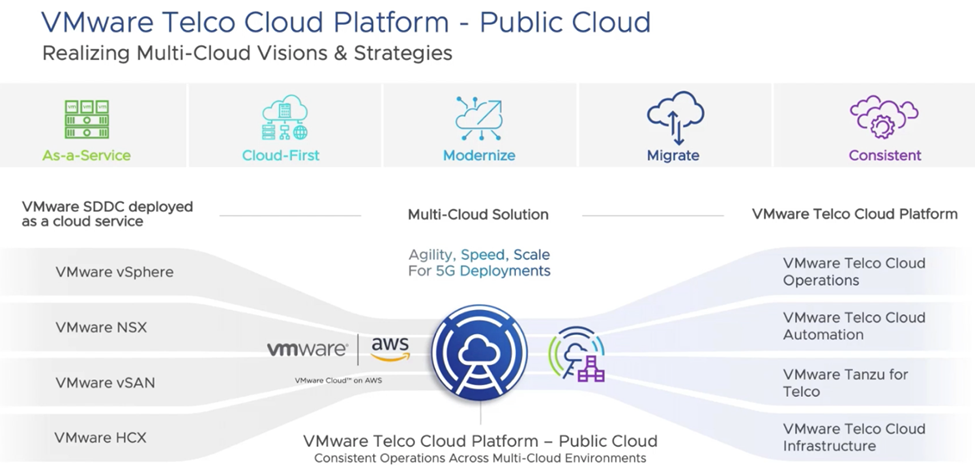
Now, let’s dive into the capabilities of the platform.
VMware Telco Cloud Platform – Public Cloud is powered by VMware Cloud on AWS and comprises a standard deployment and optional add-ons to support certain NFVi architectures and use cases.
The platform enables service providers to seamlessly migrate their workloads to VMware Cloud on AWS, offering its software-defined data center as the consistent underpinning infrastructure.
The platform’s infrastructure consists of the following components:
• VMware vSphere, running on elastic bare metal hosts deployed in AWS.
• VMware NSX Data Center, to power networking for the Service offering.
• VMware vSAN, aggregating host-based storage into a shared datastore
Service providers can add other useful components, such as a VIM, NFVO and Fault, Configuration, Accounting, Performance, and Security to enhance their operational experience.
And don’t forget to add the power of automation.
By adding VMware Telco Cloud Automation, service providers can enjoy multi-layer automation capabilities across multi-cloud environments. It offers a combination of operational consistency and simplified workload provisioning and mobility from the network core, edge, to the RAN with seamless integration of public clouds and on-premises telco clouds.
So what will you see in this demo?
We support network functions for both 4G and 5G on VMware Telco Cloud Platform – Public Cloud. For this demo purposes I will walk you through how simple it is to operate VMware Telco Cloud Platform – Public Cloud. You will see how fast you can onboard network function (VNF) onto VMware Cloud on AWS using automation.
There are two main steps:
- Deploy VMware Telco Cloud Automation on VMware Cloud on AWS.
- Instantiate and provision a VNF.
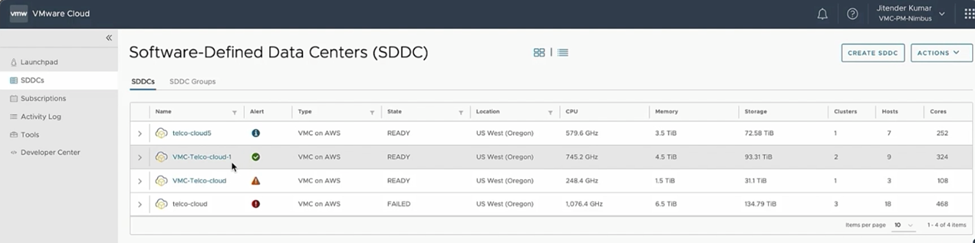
Now let’s consider one potential configuration for CSPs with VMware Cloud on AWS. The VMware cloud with its software-defined data center is up and running with two clusters in active states.
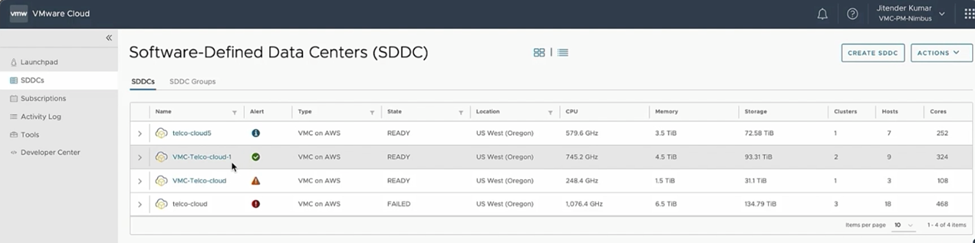
Networking & Security displays various network connections needed for setup.
The advantage of VMware Cloud on AWS is that service providers do not need to perform seperate NSX integrations; rather, all the connectivity is seamless, and the system is configured automatically.
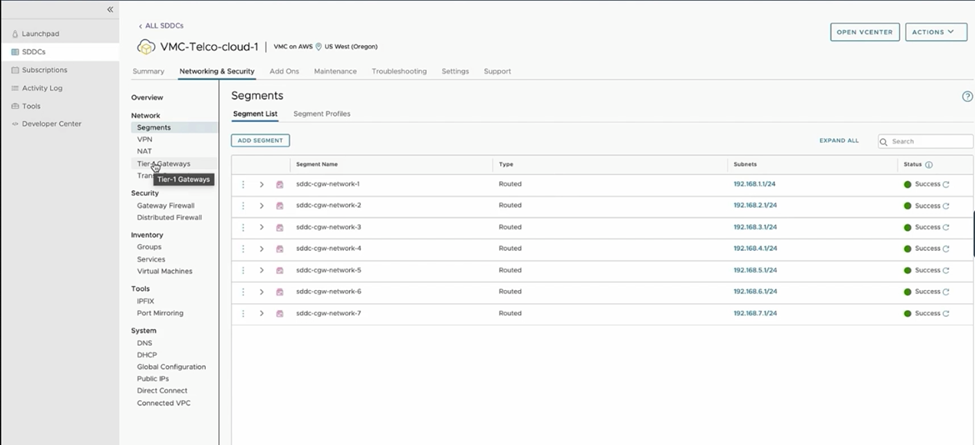
We will proceed to build a single-tenant architecture based on VNFs.
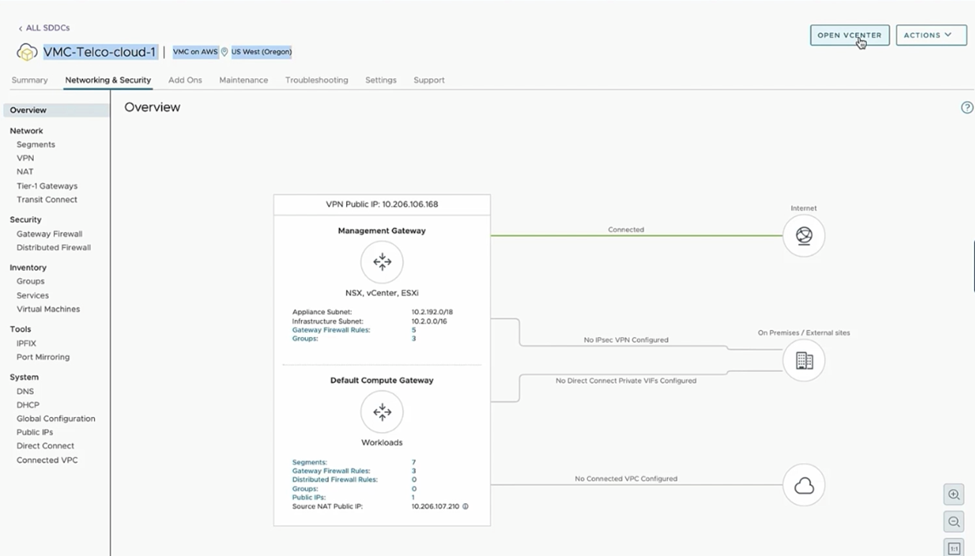
VMware Telco Cloud Automation must be installed as a prerequisite before we can proceed.
To deploy the component software in the vCenter Server, download the VMware Telco Cloud Automation OVA file.
The VMware Telco Cloud Automation OVA is a single file with two components for deployment – VMware Telco Cloud Automation Control Plane (TCA-CP) and VMware Telco Cloud Automation Manager. Deploy the TCA-CP component on each managed infrastructure and deploy VMware Telco Cloud Automation Manager once. The VMware Telco Cloud Automation Manager acts as a central control manager.
Let’s get started.
**hint, for those of you who prefer to watch the demo, you can watch it here.**
Log in to the vCenter Software-Defined Data Center portal with cloudadmin credentials.
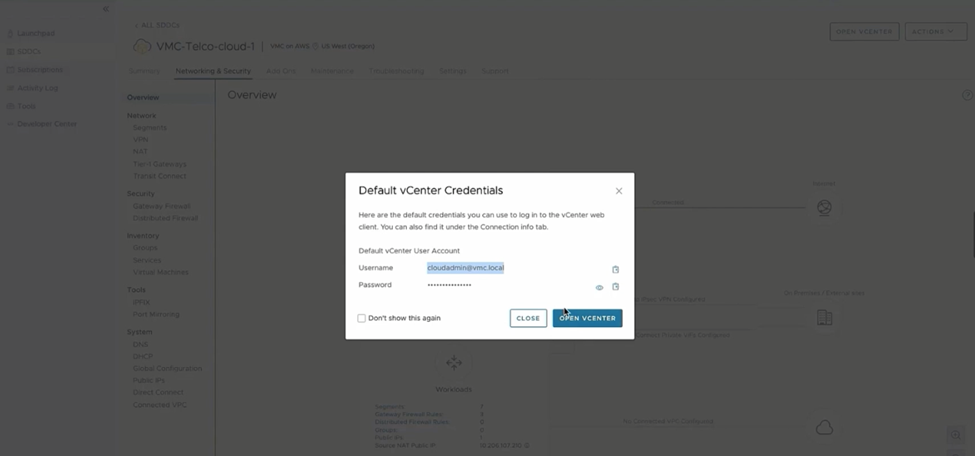
To Deploy the VMware Telco Cloud Automation OVA file, perform a standard OVF template deployment through the vSphere Client. The vCenter OVF deployment wizard will then ask you to select the local file. Click Next to continue.
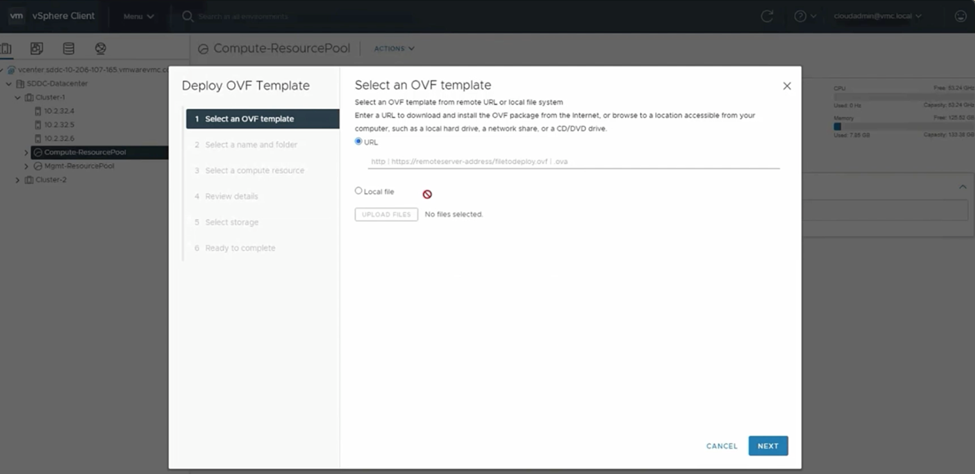
Assign a name to the VMware Telco Cloud Automation virtual machine and click Next.
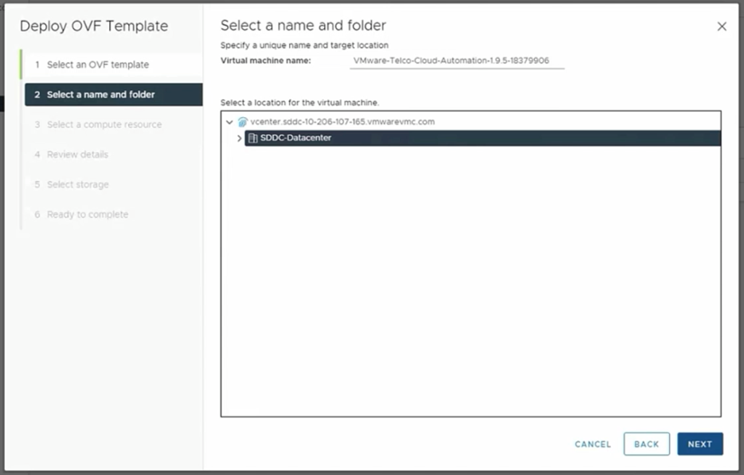
Select the Compute-ResourcePool to deploy and ensure compatibility checks succeeded and click Next
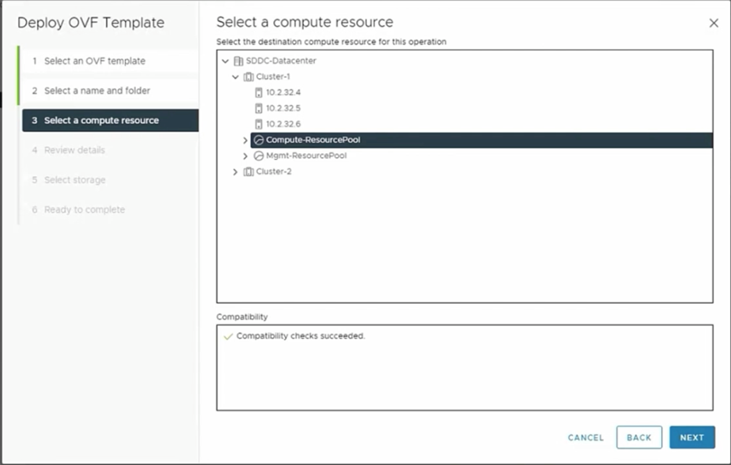
At this step, review the version of VMware Telco Cloud Automation and specifications related to the size and storage to run it appropriately. Then, click Next.
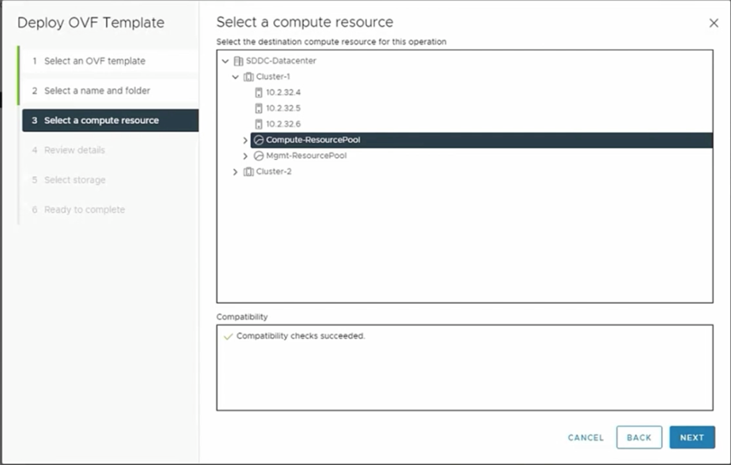
Review the end-user-license and accept the License agreement.
Click Next
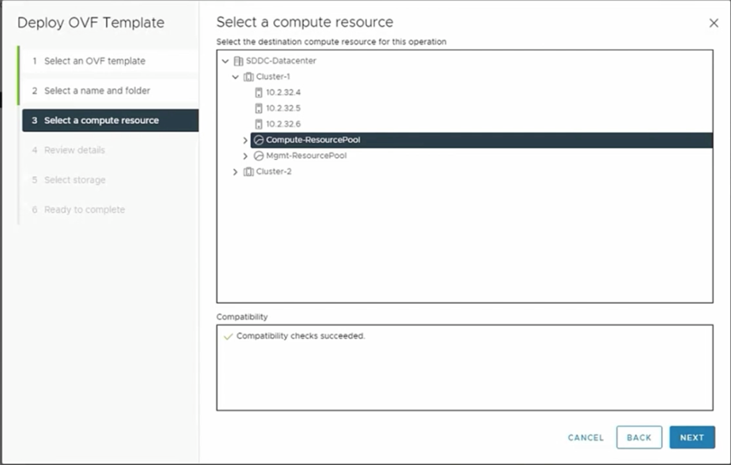
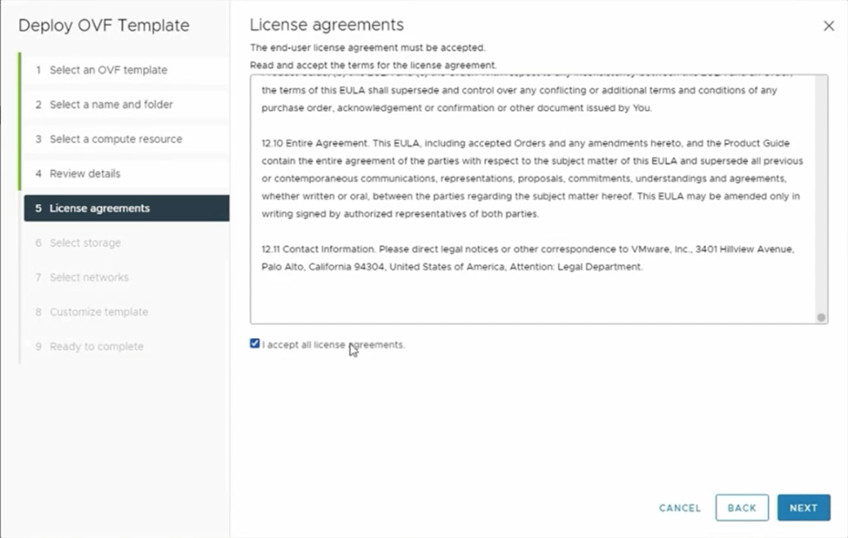
Select the WorkloadDatastore & ensure that the compatibility checks succeeded.
Click Next
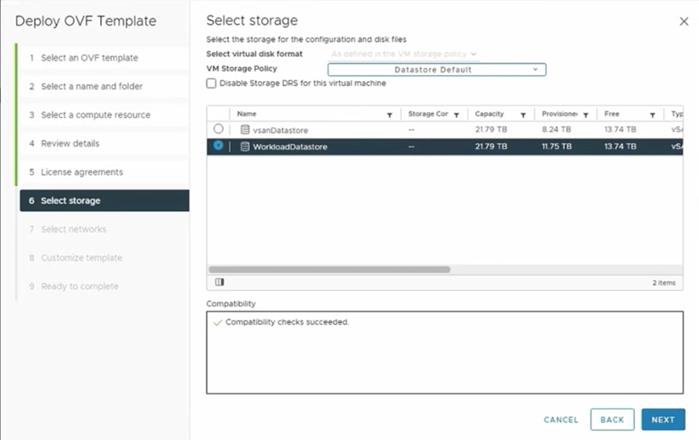
Here, select correct LogicalSwitch (Port-group) and Click Next.

You can customize the deployment properties by entering the required parameters such as the password and networking details here. Click Next to continue.
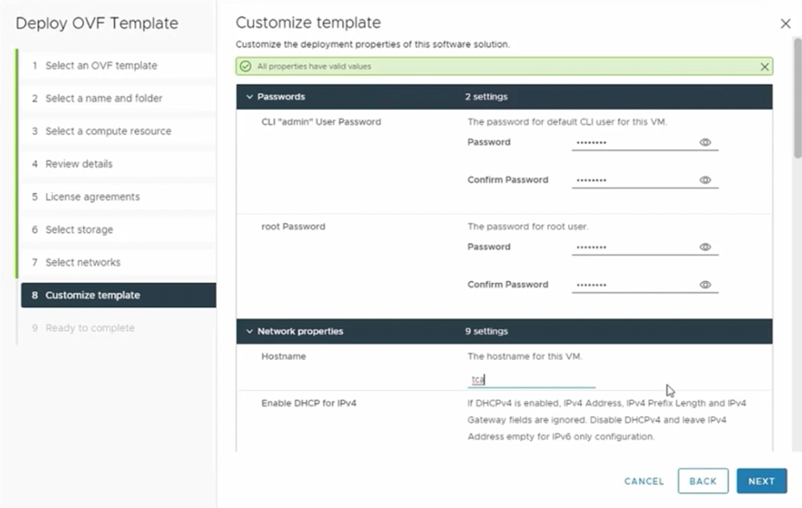
After reviewing all the information, click Finish to complete the deployment.
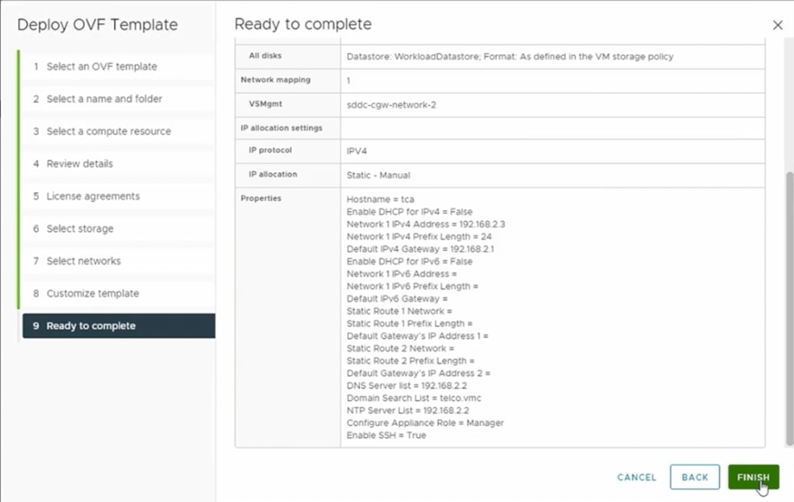
In a few minutes, the deployment is complete and the Virtual Machine is powered on.
We follow a similar process when deploying VMware Telco Cloud Automation control plane virtual machine. VMware Telco Cloud Automation Control Plane or TCA-CP is a component of VMware Telco Cloud Automation that provides the infrastructure to place workloads across clouds.
After you have deployed the VMware Telco Cloud Automation OVA file, activate the appliances and perform the initial configuration when you next open the appliance management interface.
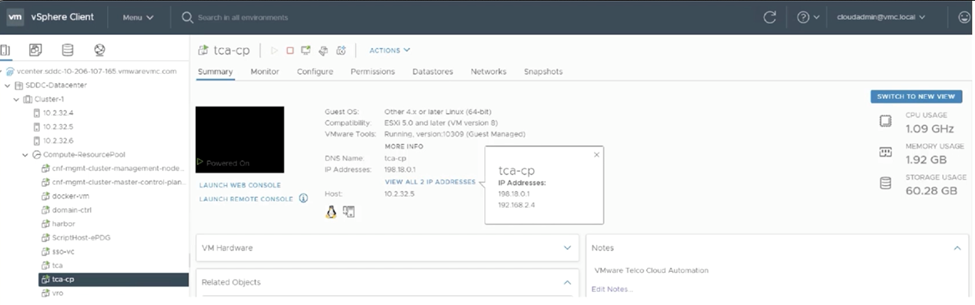
After you have activated the components, perform the initial configuration immediately when you next open the appliance management interface. Once you have applied and validated the license, register VMware Cloud vCenter and configure SSO for simpler and faster access to the manager. Login to VMware Telco Cloud Automation to configure SSO and perform vCenter integration.
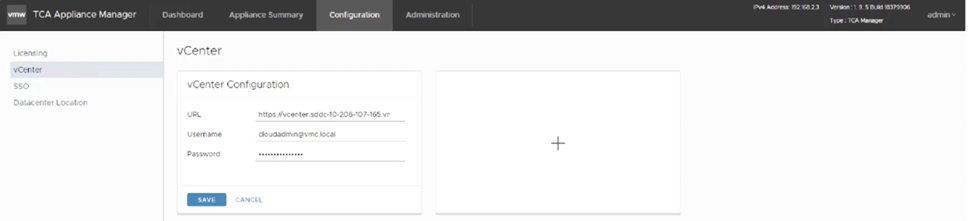
The VMware Telco Cloud Automation Appliance needs to be restarted to enable SSO.
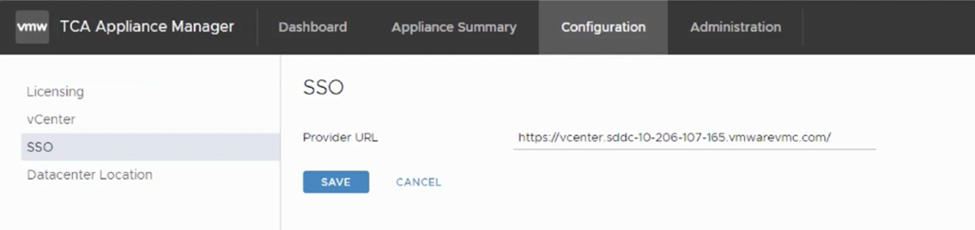
After it successfully restarts, login to VMware Telco Cloud Automation using FQDN & VMware Cloud SSO – Cloudadmin@vmc.local. Now you can see that you have logged in using the cloudadmin SSO account.
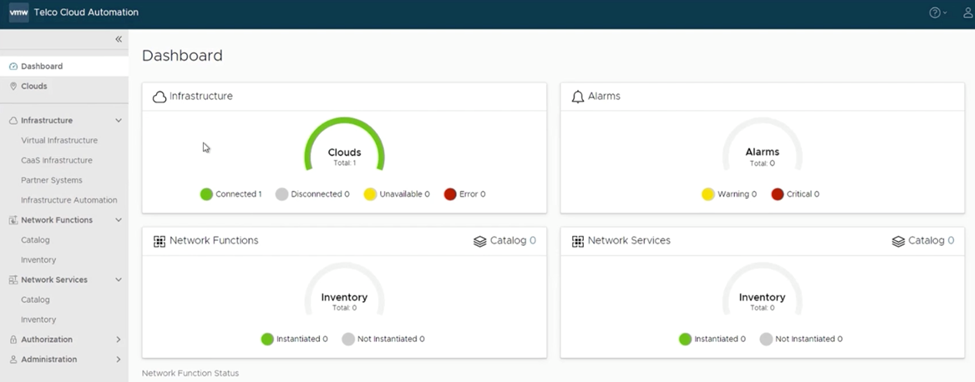
Let’s move on to the next step.
Before we can deploy any VNF, we must first add virtual infrastructure and then create a compute profile. The VMware Cloud vCenter will be added as a “virtual infrastructure endpoint.”
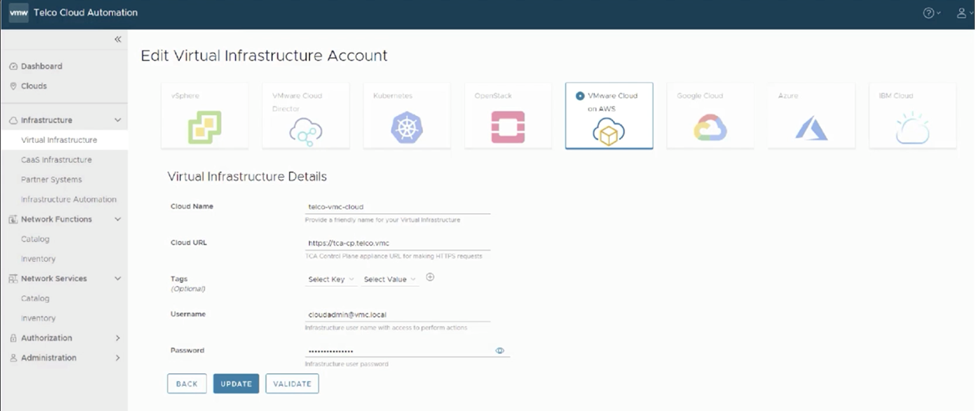
Next, create a compute profile to onboard any VNF. Add the virtual infrastructure endpoint by clicking “Manage Compute Profiles.”
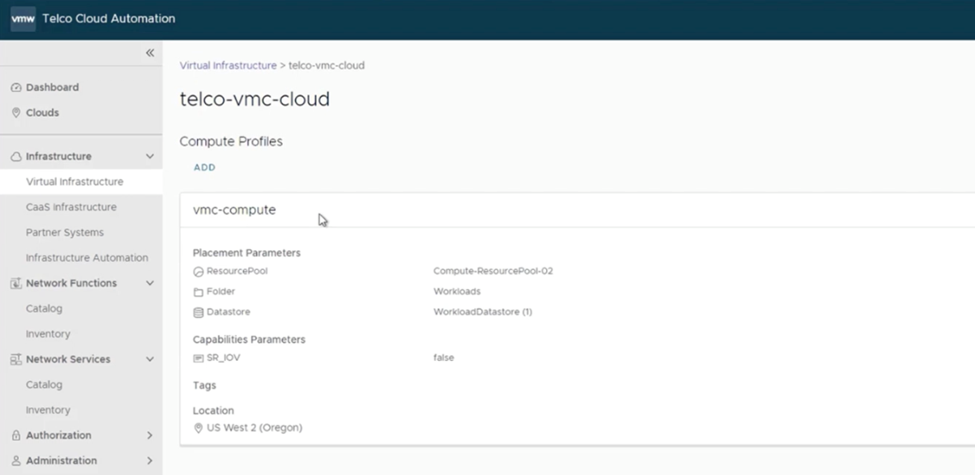
Provide Compute profile details. The VNFs will be deployed as resources in a compute profile. All prerequisites are in place, and we are ready to onboard and deploy VNFs. Now that VMware Telco Cloud Automation is successfully installed on VMware Cloud on AWS, let’s instantiate and onboard an evolved packet data gateway function, or ePDG function. But before you do that, let’s make sure to upload all the necessary images and templates to your vCenter Server instance.
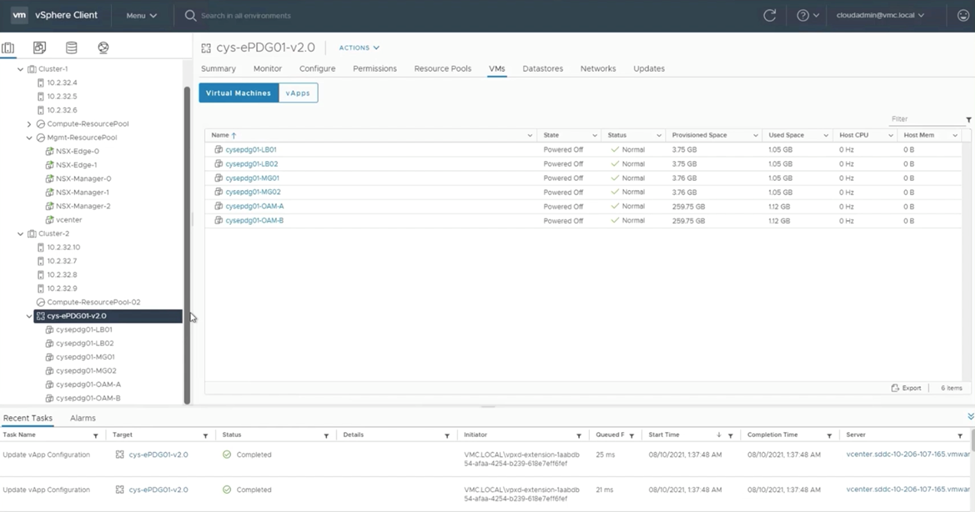
We can now begin to onboard ePDG function by uploading its CSAR package.
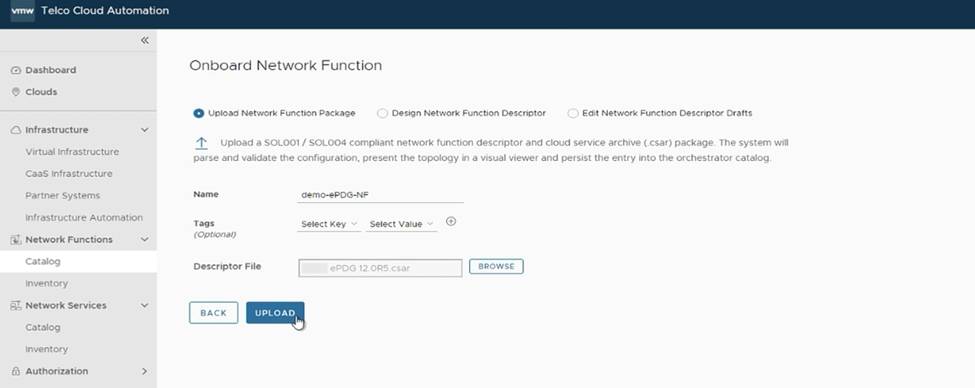
Here you can see the topology for the network function.
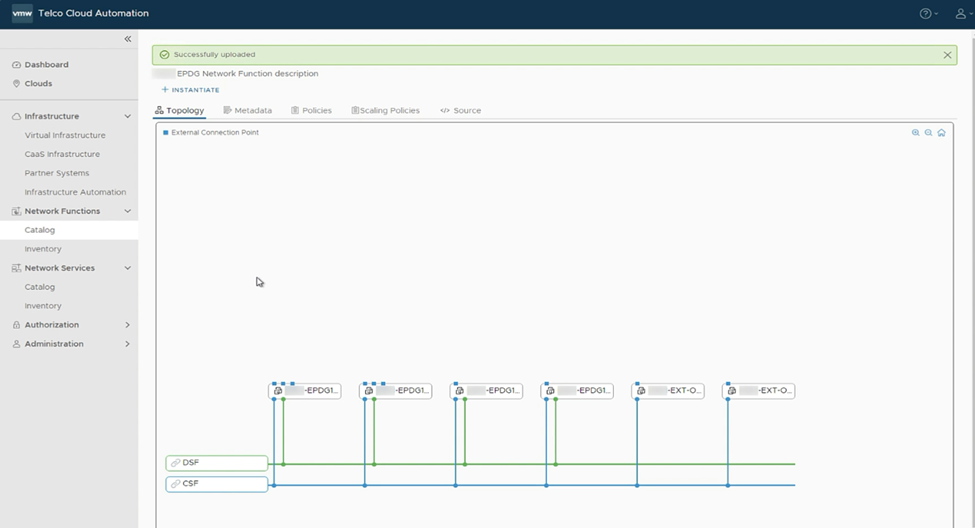
Save the draft and update the catalog.
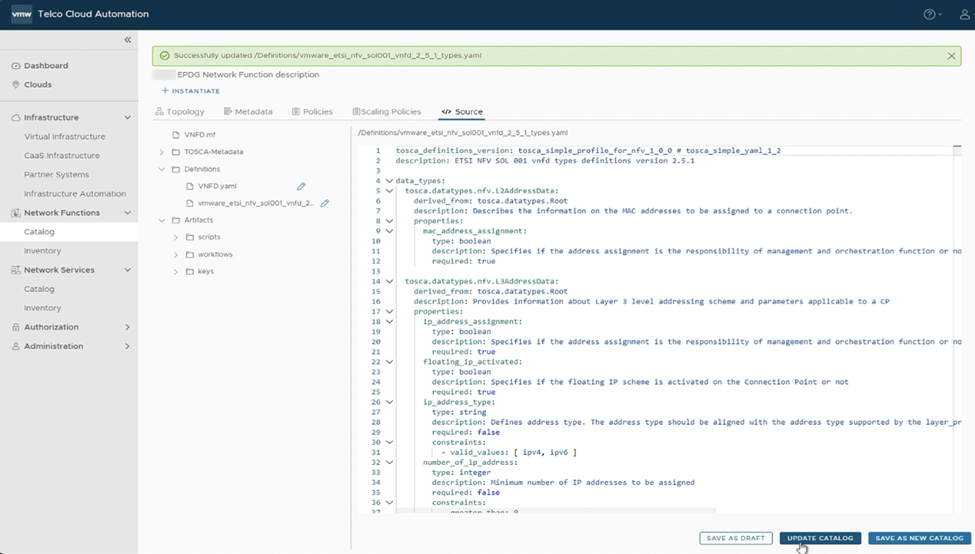
Here, you see that ePDG function has been successfully onboarded.
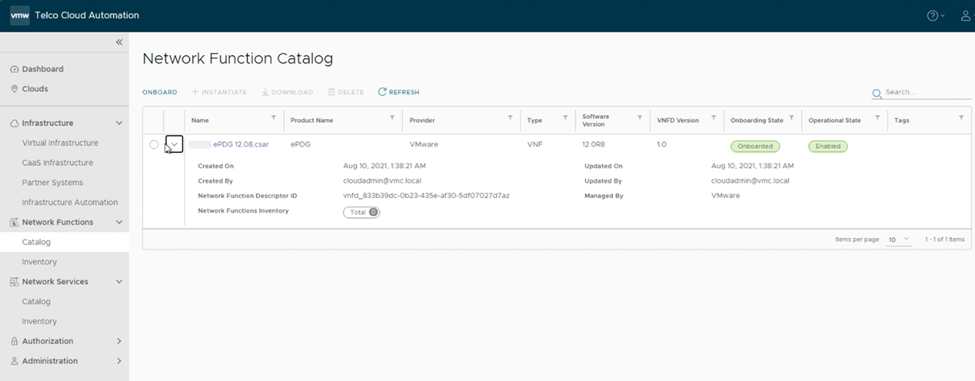
Now let’s instantiate it.
The underpinning infrastructures can be customized to meet your requirements. Choose the cloud and the VMware Cloud compute profile where this ePDG will be instantiated. Click Next to continue.
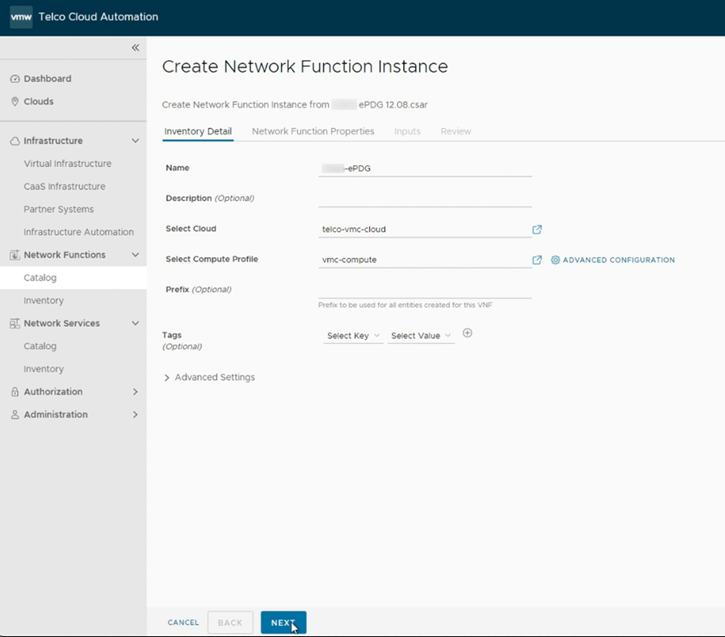
In the Network Function Properties tab, a table entitled Connection Point Network Mapping appears, displaying information about numerous Virtulized Distributed Units, or vDUs, and related connection points. You can see that this ePDG has many nodes and various network types, along with different types of connectivity.
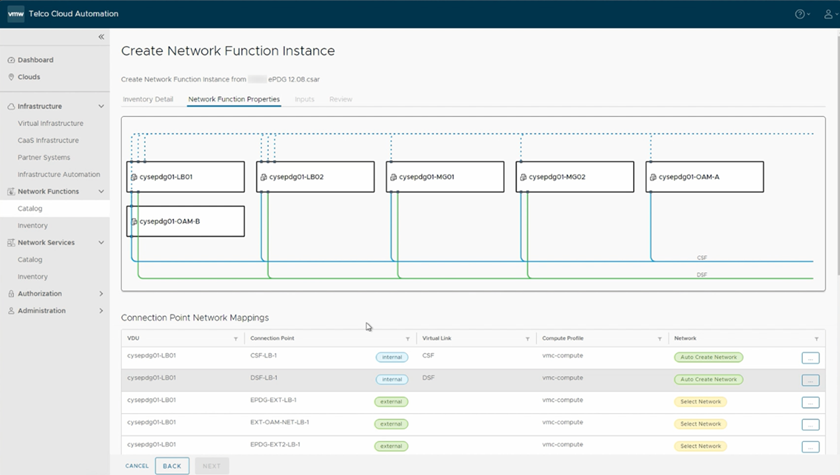
On the Inputs tab, you can view OVF properties for each VDU within the VNF, as well as any pre- or post-workflows attached to the VNF.
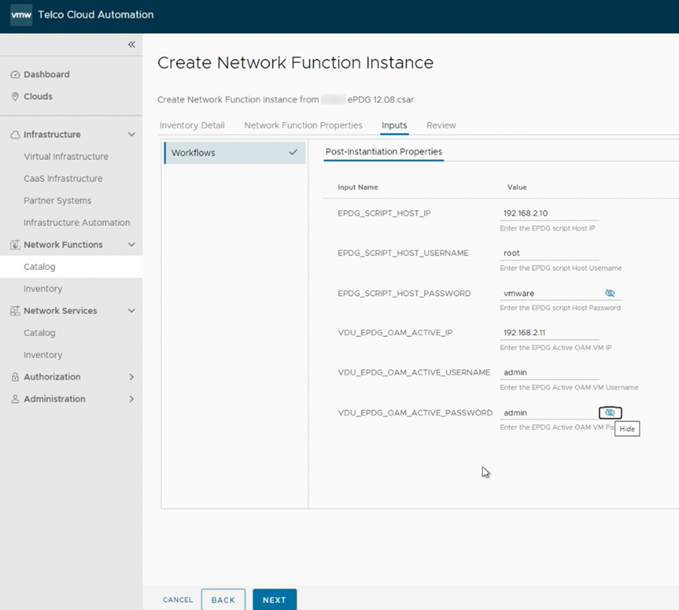
Finally, review configuration before clicking Instantiate.
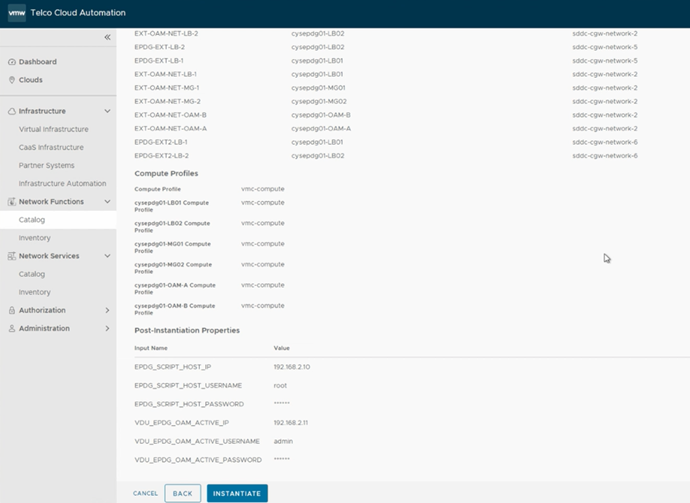
VMware Telco Cloud Automation creates the virtual machines and networks needed for your network function on the cloud you specify.
An Instantiated value in the State column of a network function indicates that the instantiation process was successful and that this ePDG function is now operational.
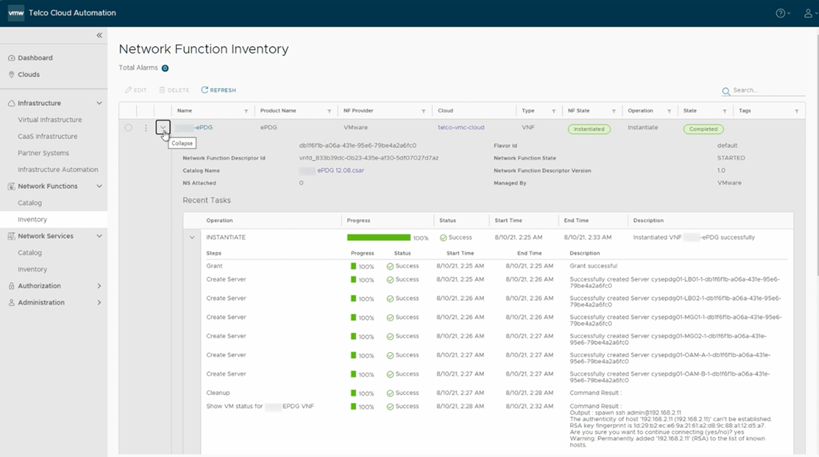
Using the VMware Telco Cloud Automation User Interface, we can run a manual workflow.
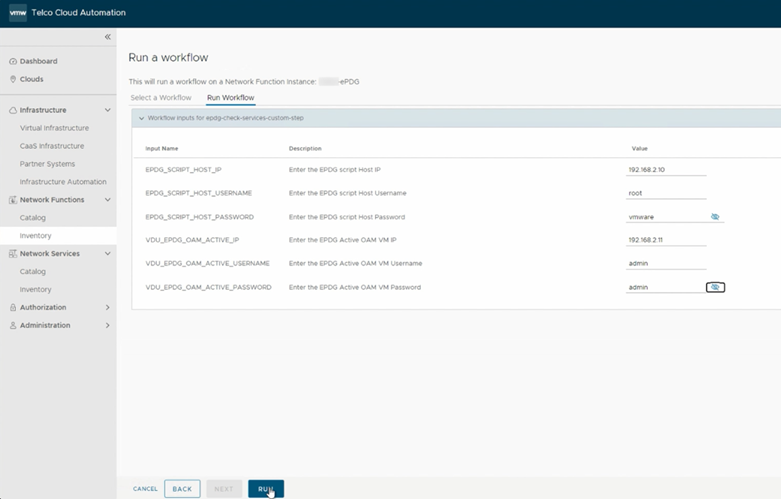
You can download the output directly as a text file that contains successful connectivity, license validation, and service verification data.
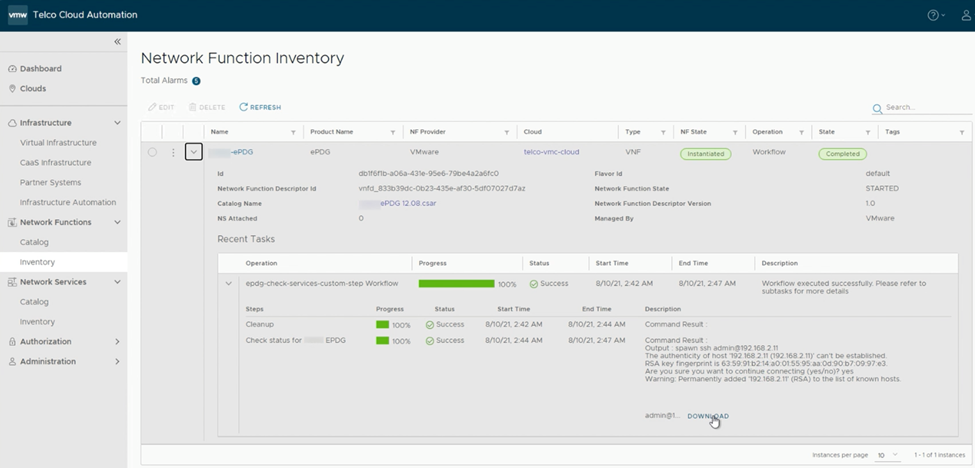
The following demo illustrates how Telco Cloud Platform – Public Cloud is a consistent cloud-first solution, allowing Service Providers to seamlessly migrate their workloads to public cloud IaaS with ease.
Wrapping Up
During this demonstration, we illustrated how simple it is to deploy network functions on VMware Cloud on AWS through VMware Telco Cloud Platform – Public Cloud. Using VMware Telco Cloud Automation, we can onboard, instantiate, and run network functions and workflows with a few simple clicks. Automation does the rest.
To learn more about this solution, please visit our website or reach out to discuss in more detail.
Discover more from VMware Telco Cloud Blog
Subscribe to get the latest posts sent to your email.








