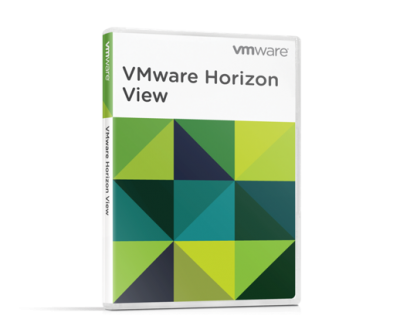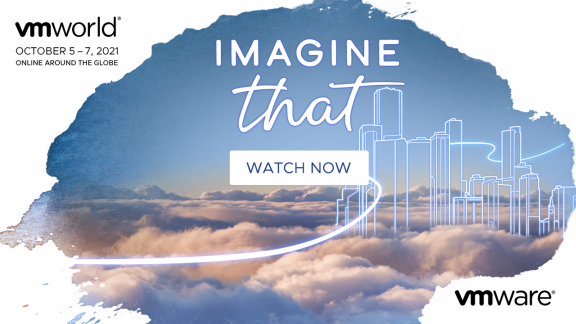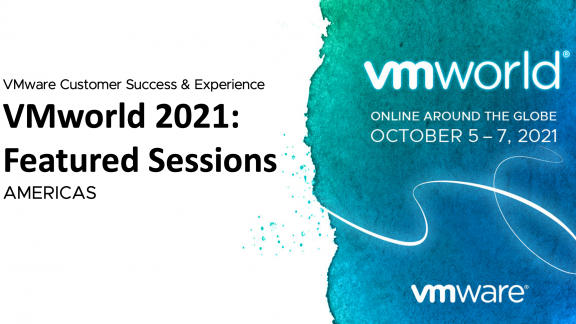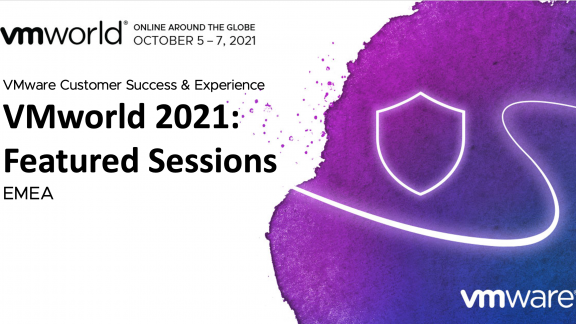Recently, I have been working with Instant Clones in my lab. Although I have found this easy to get up and running (for more information, see my blog here), it hasn’t been easy to find best practices around configuring Instant Clones, as they are so new.
I reached out to the engineering team, and they provided me with the following best practices for using Instant Clones in VMware Horizon 7.0.2.
Check OS Support for Instant Clones
The following table shows what desktop operating systems are supported when using Instant Clones.
| Guest Operating System | Version | Edition | Service Pack |
| Windows 10 | 64-Bit and 32-Bit | Enterprise | None |
| Windows 7 | 64-Bit and 32-Bit | Enterprise and Professional | SP1 |
For more information, see the architecture planning guide.
Remote Monitor Limitations
If you use Instant Clone desktop pools, the maximum number of monitors that you can use to display a remote desktop is two, with a resolution of up to 2560 X 1600. If your users require more monitors or a higher resolution, I recommend using a Linked Clone desktop pools for these users.
For more information, see the architecture planning guide.
Instant Clones on vSAN
When running Instant Clones on vSAN it is recommended to the R5 configuration that will have the following settings
| Name | Checksum | Rain Level | Duplication and Compression | Client Cache | Sparse Swap |
| R5 | Yes | 5 | No | Enabled | Disabled |
For more information, see the VMware Horizon 7 on VMware Virtual SAN 6.2 All-Flash, Reference Architecture.
Unsupported Features when using Instant Clones
The following features are currently not supported when using Instant Clones.
View Persona Management
The View Persona Management feature is not supported with Instant Clones. I recommend the User Environment Manager for managing the user’s environment settings.
For more information, see the architecture planning guide.
3D Graphics Features
The software and hardware accelerated graphics features available with the Blast Extreme or PCoIP display protocol are currently not supported with Instant Clones desktops. If your users require this feature, I recommend you use a Linked Clone desktop for them.
For more information, see the architecture planning guide.
Virtual Volumes
VMware vSphere Virtual Volumes Datastores are currently not supported for Instant clone desktop pools. For Instant Clone desktop pools, you can use other storage options, such as VMware Virtual SAN.
For more information, see the architecture planning guide.
Persistent User Disk
Instant Clone pools do not support the creation of a persistent virtual disk. If you have a requirement to store a user’s profile and application data on a separate disk, you can use the writeable disk feature of VMware App Volumes to store this data. The App Volumes writeable volume can also be used to store user installed applications.
For more information, see the architecture planning guide.
Disposable Virtual Disk
Instant Clone pools do not support configuration of a separate, disposable virtual disk for storing the guest operating system’s paging and temp files. Each time a user logs out of an instant clone desktop, Horizon View automatically deletes the clone and provisions and powers on another instant clone based on the latest OS image available for the pool. Any guest operating systems paging and temp files are automatically deleted during the logo operation.
For more information, see the architecture planning guide.
Hopefully, this information will help you configure Instant Clones in your environment. I would like to thank the VMware Engineering team for helping me put this information together.
Dale Carter is a Senior Solutions Architect and member of the CTO Ambassadors. Dale focuses in the End User Compute space, where Dale has become a subject matter expert in a number of the VMware products. Dale has more than 20 years’ experience working in IT having started his career in Northern England before moving the Spain and finally the USA. Dale currently holds a number of certifications including VCP-DV, VCP-DT, VCAP-DTD and VCAP-DTA. For more blog post from Dale visit his website athttp://vdelboysview.com