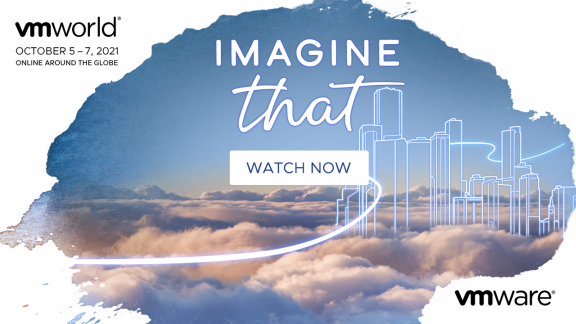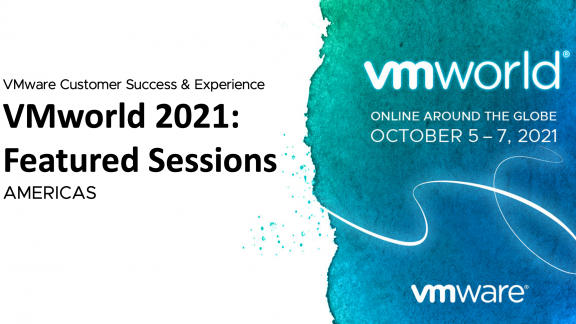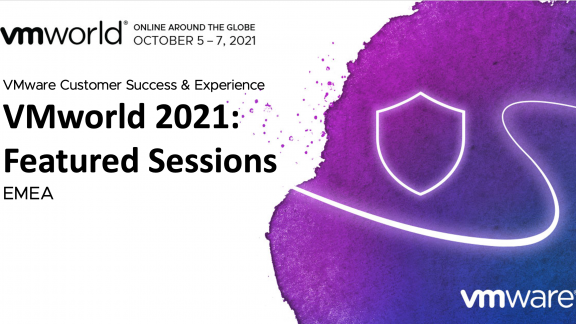By guest blogger, Christian Wickham, Technical Account Manager, South Australia and Northern Territory, and Local Government and Councils in Western Australia, Victoria and New South Wales at VMware Australia and New Zealand
I have been working in IT for 22 years, and during that time there have been changes – more than a few. In the early nineties, I did a bachelor honours degree in IT – and my dissertation (thesis) was about user interface design. The main conclusion was along the lines of “users should be focussed on learning how to use an interface, and instead should be able to focus on their work task” – because at that time there was a wide variation in user interfaces, Windows was still dependent on DOS, software had many varying interfaces and layouts, all meaning that users needed extensive training on how to use their computer.
There were word processors that were shipped with paper overlays for your keyboard, so that the required key combinations to activate features did not need to be memorised (see an image at http://www.retrothing.com/2006/06/wordperfect_51_.html). During my University days, computers were only just starting to embrace the WIMPs (Windows, Icons, Menus, Pointers) approach with Windows 3.0, and every software graphical interface looked wildly different, depending upon who you bought it from. Around this time, Visio (before it was bought by Microsoft), prompted during installation for a choice of interface style – Microsoft Office or Delphi or AmiPro, the change was then applied to the buttons and layout of the screen, to mimic the other styles which a user may have already been familiar with.
Now consider your own experiences with learning interfaces – is your satisfaction with a product dependent on how easy it was to use the interface? Was the interpretation of how easy it was to use related to how similar it was to an interface that you already knew and understood? When you upgrade software to the latest version, do you get annoyed when something changes, and you have to re-learn the way to do tasks that were previously easy?
It’s no accident that there are significant similarities (and differences) across the interface choices for major software vendors. If you have used a Mac and Windows you will know the subtle differences and the major similarities; icons on the desktop default to different sides of the screen, menus on a Mac are always at the top of the screen and on Windows are always within the application window – but notice that they tend to start with ‘File’ and end with ‘Help’. File hierarchy trees will be on the left – start from the top and expand to the right, a star marks a favourite, a triangle icon 6indicates that a menu will drop down, clicking on a column will sort it, folders contain files and other folders, a letter X will close the item, the list goes on. When the interfaces follow the same patterns and metaphors, we don’t need to learn them – and when they are just slightly different, it is often because one company has patented it! http://www.networkworld.com/news/2011/070611-microsoft-android.html
Skip forward to 2013, and where are we? Microsoft releases Windows 8, and some people don’t like it because the interface is unfamiliar, and they need to learn how to use Windows again – Microsoft responds with Windows 8.1 ‘Blue’. Apple users are frequently experiencing features changing and disappearing – look at http://www.theoligarch.com/microsoft_vs_apple_history.htm for the history of the interfaces of these two operating systems.
However, if you buy an iPad or Android device – do you need days of training? When you download a new app for your phone or tablet, are you able to use it almost immediately? We have learnt some of the common patterns of user interface design to such an extent that we know how to use a completely new tool because it shares standard models of behaviour that we have already learnt. Next time you go to a new website, take a moment to recognise that you know which parts are an advertisement, which are menus to other parts of the site, where searching the site is done from, how to share the page with others through Facebook and Twitter – yet you can still consume the content (such as this blog article) to get the information that you want.
Windows 8, love it or hate it, has focussed on a move from running desktop software to apps that are not so much on driving the software tool and instead on achieving the task simply. Most interfaces have been getting steadily more simplistic, hiding advanced and complex options into a ribbon – or completely.
So, there are some things which hopefully most will agree on;
- Users get comfortable with the user interface that they have been using before, and change to the interface can affect their ability to achieve their work tasks
- There is a trend towards interfaces that are similar and share common traits / paradigms / metaphors that most people can pick up rapidly
- Software is moving to an app model where there is less focus on a huge number of features, and instead on simplicity
- People will have more devices – a computer at home, in the office, in their pocket and in their hands. You are pretty much guaranteed that they will all have different interfaces
- The desktop is becoming less relevant – touch and apps are here and will only get bigger
What can VMware do about this? We have solutions that tackle this issue from both sides. If you want to retain software that people are familiar with and allow it to be used on new interfaces (such as an application that depends upon Office 97, running on Windows 8), then VMware ThinApp is an application virtualisation solution. The focus of ThinApp is not normally on retaining an interface, more on maintaining usability of applications that cannot be upgraded to work on a new (or varied) operating system.
From the other end comes the VMware Horizon Suite, and more specifically VMware Horizon Workspace. Delivering access to the tasks and data that the user needs, in a paradigm that many users are already well versed in – a website with app icons that look similar to the app icons on your touch device. The interface is consistent across all devices, so no more learning how to drive it when you change from a tablet to a laptop. Another big benefit is that Horizon Suite also contains Horizon Files, which can be synchronised between computers (Windows and Mac), shared with people inside and outside your organisation, and centrally held for easier backup and security.
The future may well be app based, with a focus on simple access to work tasks. But that does not mean that the desktop will completely disappear – and of course VMware continues to develop the Virtual Desktop Infrastructure space, with Horizon View maintaining access to a “traditional” desktop, but with enhancements for yet more clients; you can use an HTML5 web browser with VMware Blast HTML access to Horizon View, you can enhance the use of Windows with the Horizon View Unity Touch plugin for making access to the Start Menu and applications easier.