Managing both VMware vSphere and VMware Cloud Foundation (VCF) environments can be challenging. The platforms have different layers of software as well as automation, security, and lifecycle management differences.
Moving your vSphere clusters to VCF can help you simplify operations and management. The key is to upgrade to VCF 5.2 first and then leverage the new vSphere Import capability to bring your existing vSphere environments over as VI workload domains. Here’s how VCF Professional Services can quickly upgrade VCF and import your vSphere clusters to get your environments consolidated faster.
Upgrade to VCF 5.2
Upgrading an existing VCF 4.5.x or 5.0.x environment is one of the key requirements to being able to import vSphere instances. The benefit here is that because SDDC Manager is already deployed and configured, this process is automated. Let’s get into the process to upgrade VCF.To begin the upgrade, we first download the new updated VCF 5.2 upgrade bundles into the depot from the Bundle Management interface in the Lifecycle Management section of SDDC Manager.
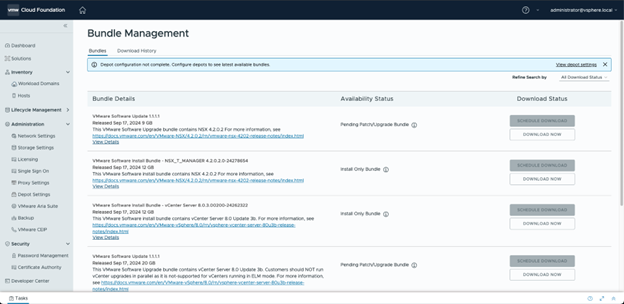
The following bundles are typically required as listed in the Bill of Materials for the VCF 5.2 release:
- SDDC Manager 5.2 Upgrade Bundles (Main Upgrade and Configuration Drift)
- VMware NSX 4.2 Upgrade Bundle
- VMware vCenter 8.0 U3a Upgrade Bundle
- VMware ESXi 8.0 U3 Upgrade Bundle
Once the downloads are complete, the upgrade is then planned. We select the upgrade to 5.2 as the version. Once SDDC Manager has been configured to update to 5.2 we use the following process to execute it:
- Run a precheck on the management workload domain. The precheck will check the environment for potential issues to ensure the highest chance for success during the upgrades. If there are any detected errors, we address them before performing the actual upgrade.
- Upgrade SDDC Manager. Once the precheck has passed, the SDDC Manager upgrade bundle will be presented, and we initiate the upgrade. The process takes some time. Once the upgrade is complete, we make sure to apply any configuration update tasks. On older versions the configuration drift bundle would need to be applied as well. Once this task is complete we are now officially on 5.2 and can use the Import functionality to bring other vSphere environments into VCF.
- Upgrade NSX components. This is the first component which will be updated after SDDC Manager. The NSX workflow will upgrade the NSX components appropriately, starting with the upgrade coordinator, then the NSX edge nodes, ESXi host transport nodes and finally the NSX managers. During this time each ESXi host or appliance is put into maintenance mode while the update is applied.
- Upgrade vCenter Server. Once the NSX upgrades are complete, the next component that will need to be upgraded is vCenter Server.
- Upgrade ESXi hosts. Once vCenter is updated we upgrade ESXi hosts. Each host will be put into maintenance mode and the update applied. This may take significant time if the hosts are fully loaded, or there are many hosts in the environment.
Now the upgrade of the SDDC Manager management domain is complete. If there are failures during any of the different upgrade processes, they will be noted in the SDDC Manager console, and we fix it and reinitiate the upgrade where applicable. This retry capability is one of my favorite functions of the VCF lifecycle management features. Once the management domain is on VCF 5.2 we are now able to initiate imports of vSphere.
Import vSphere to VCF
Before we can begin an import there are many different considerations which must be reviewed. These impose some restrictions on which configurations can be imported, as well as make sure that settings are defined properly prior to an import being allowed. The following showcases some of the ones I think are the most important:
- Environments that are being imported must be on vSphere 7.0U3 or above.
- Enhanced Linked Mode is unsupported at this time. Any Enhanced Linked Mode rings must be broken before an import can be completed.
- Clusters must not use a stretched VMware vSAN configuration. Currently, this scenario is not supported.
- The vCenter must not have an existing NSX instance registered. Importing environments with existing NSX instances is not currently supported.
Performing an import has five basic steps. Let’s dig into some of the details of each of them.
- Uploading the required software to the environment. This critical first step allows for the required software to be installed onto the SDDC Manager appliance. This is required to get the latest version of the import scripts for use.
- Creation of the NSX deployment specification. This is an optional (but recommended) step in version 5.2.0 and mandatory step for 5.2.1. Remember, the import feature does not support importing environments which already include NSX. Therefore, you will need to specify this as a part of the conversion or import process. As a part of this step, details for the NSX Deployment, such as VM Names, DNS Names, IP Addresses and licenses, are collected. The NSX specification is then built and uploaded to the SDDC Manager environment for use during the conversion process.
- Running pre-checks for the import. I mentioned prerequisites in the previous section however this is the step where the built-in pre-check tooling will be run. The output will give a report that lets you know what checks failed. Remediation must be performed, fixing anything noted as a part of the checks, before an import can occur. This can often be one of the most time-consuming parts of performing an import and must be performed on each vCenter instance that is being imported.
- Importing the environment. Once all the pre-checks pass, we perform the import of the environment. This is kicked off from the SDDC Manager Instance, using the previously installed tools from step 1. This process will import the environment and assign it a type of VI workload domain, with the newly created NSX deployment.
- Help with any post-import tasks. Post deployment any additional tasks, such as assigning licenses, or validation of the environment is then performed.
Importing existing vSphere environments into VCF allows quick realization of value from built in functions of SDDC Manager, such as lifecycle management, and workflows for password and certificate management.
Conclusion
This overview outlines the process we use for upgrading and importing to VCF and how it can be utilized effectively in an environment. Once SDDC Manager is in place the upgrade functions are by far my favorite feature of VCF, as they truly do expedite and automate complex upgrade scenarios.
VCF Professional Services can help you quickly upgrade to VCF 5.2 and seamlessly onboard your existing vSphere clusters into VCF. Ask your account rep how VCF Professional Services can help expedite your move and if you are eligible for complimentary assistance as part of your VCF or vSphere investment.





