VMware Aria Suite Lifecycle™ (formally VMware vRealize® Suite Lifecycle Manager™) provides management solutions for VMware Aria products such as certificate management, patching and update support, content management enhancements, and so on through a single pane of glass.
When VMware releases a new VMware Aria product, we must first upgrade VMware Aria Suite Lifecycle to accommodate the new version.
This topic will walk you through the process of upgrading VMware Aria Suite Lifecycle to version 8.6.2 or a newer version.
Key features for VMware Aria Suite Lifecycle 8.6.2
- VMware Aria Suite Lifecycle version 8.6.2 supports VMware Aria Automation version 8.6.2, VMware Aria Automation Config version 8.6.2, VMware Aria Operations for Logs version 8.6.2, VMware Aria Operations version 8.6.2, VMware Identity Manager version 3.3.6, and VMware Aria Operations for Networks version 6.5.1
- Apache log4j has been updated to version 2.17 to resolve the CVE-2021-44228 and CVE-2021-45046 vulnerabilities. For more information on the vulnerabilities and their impact on VMware products, see VMSA-2021-0028.
Note: A few components are not controlled by VMware Aria Suite Lifecycle and may report Log4j related vulnerabilities. These components have been handled through scripts, so VMware Aria Suite Lifecycle is not exploitable by these vulnerabilities.
Limitation:
You cannot upgrade VMware Identity Manager version 3.3.2 to VMware Identity Manager version 3.3.6. You must upgrade VMware Identity Manager version 3.3.2 to VMware Identity Manager version 3.3.4 or 3.3.5, and then upgrade to VMware Identity Manager version 3.3.6.
How to upgrade VMware Aria Suite Lifecycle.
In this topic, we are upgrading VMware Aria Suite Lifecycle version 8.4.1.1 to 8.6.2
1. .Download ISO image VMware Aria Suite Lifecycle 8.6.2 from VMware customer connect portal
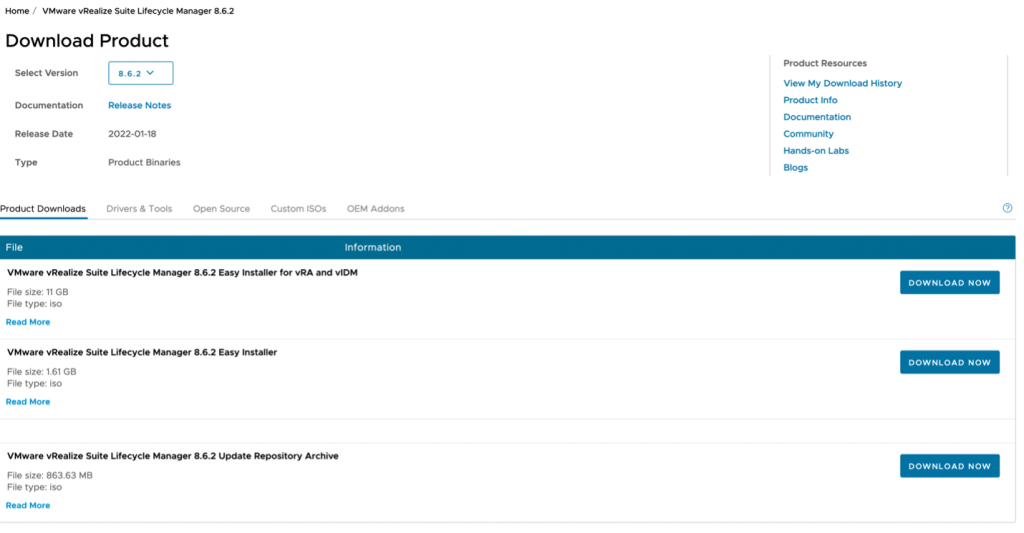
2. Select “VMware vRealize Suite Lifecycle Manager 8.6.2 Update Repository Archive” and click “DOWNLOAD NOW.”
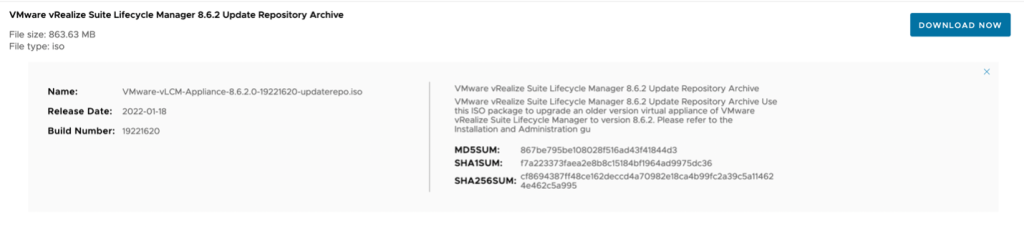
3. Take a snapshot with VMware Aria Suite Lifecycle 8.6.2.
3.1. Log in to VMware Aria Suite Lifecycle 8.6.2, then choose “Settings” and then “System Upgrade.”
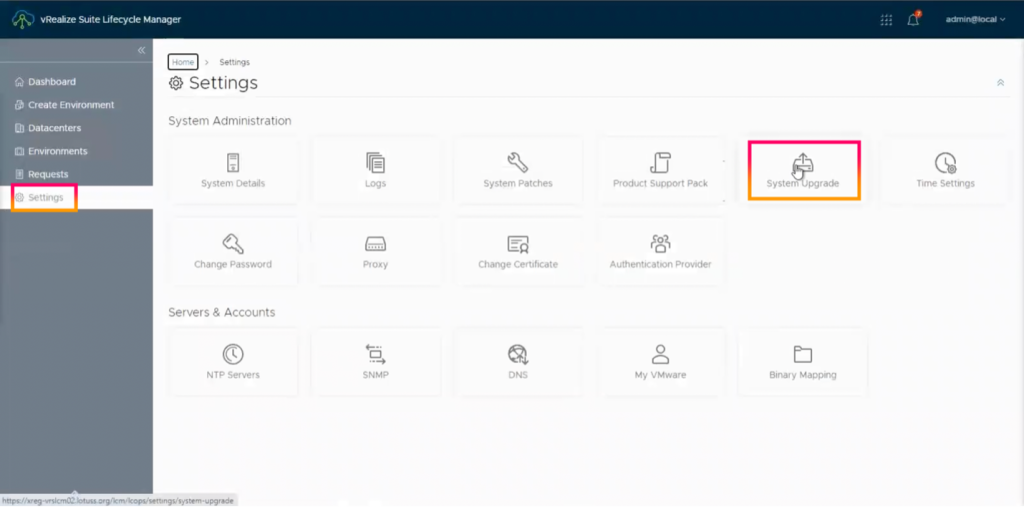
3.2 You will notice the warning message “We recommend you take snapshot prior to initiating an upgrade. Click “CREATE SNAPSHOT”
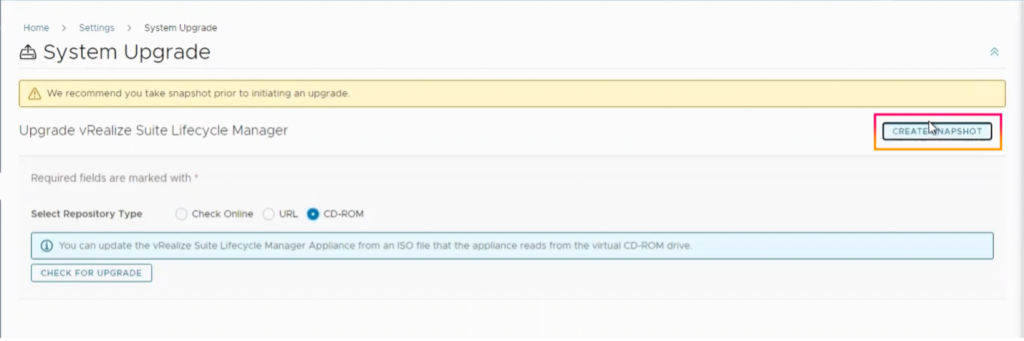
3.3 Enter “vCenter Hostname” and select “vCenter Credential”, click “SUBMIT”
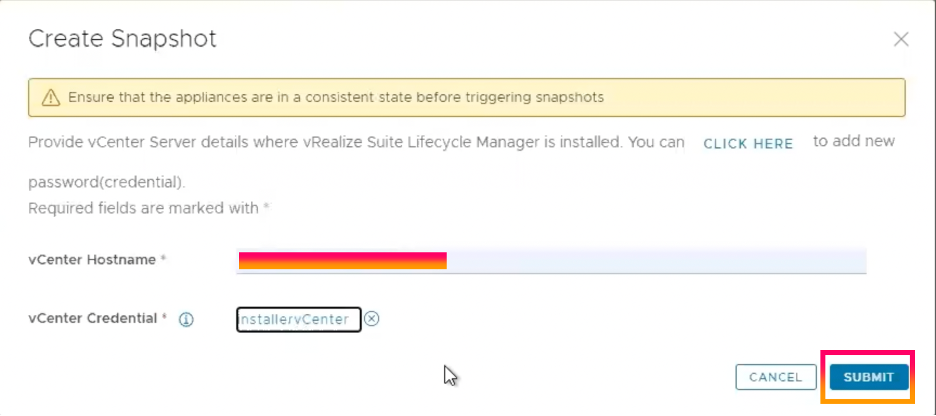
3.4 The message “Create snapshot request successfully submitted” will appear. By clicking “Click here,” you may view a status snapshot.
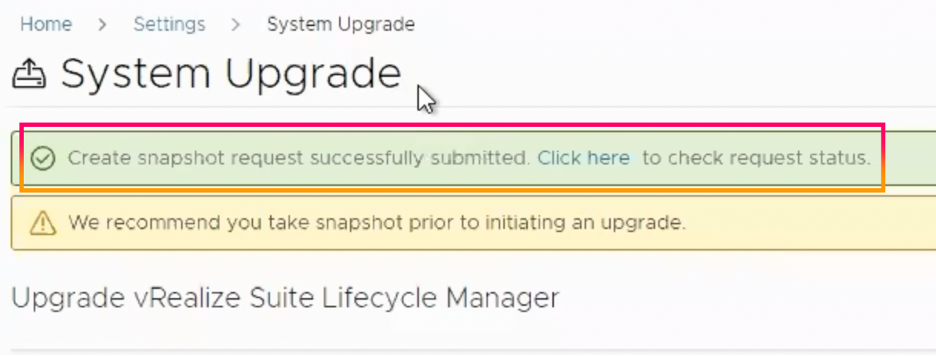
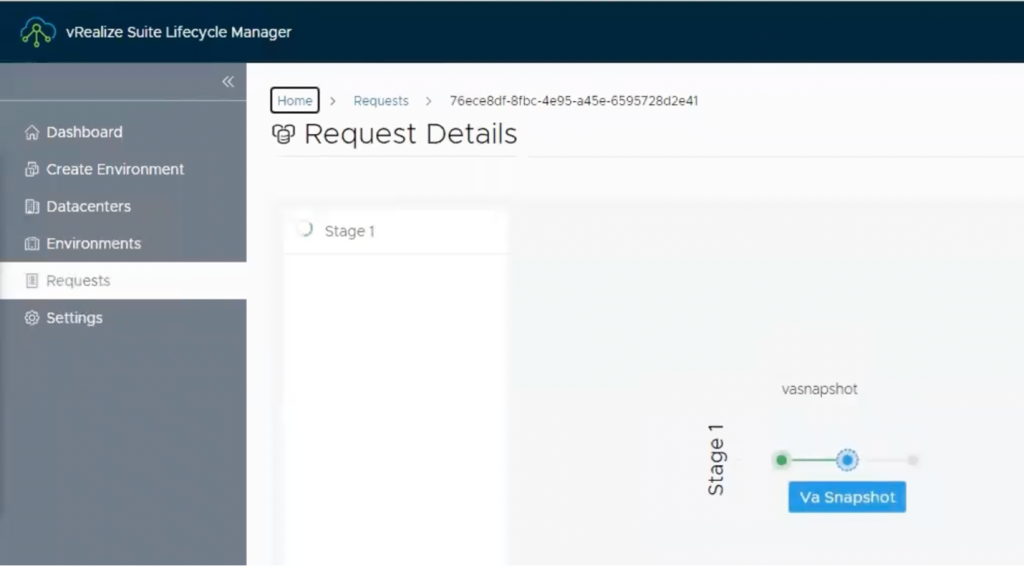
3.5 You may also use the vCenter server UI to verify. On the VMware Aria Suite Lifecycle virtual machine, you will notice the running process vCenter server taking a snapshot.

3.6 In the request details, you will notice that the status snapshot was successful.
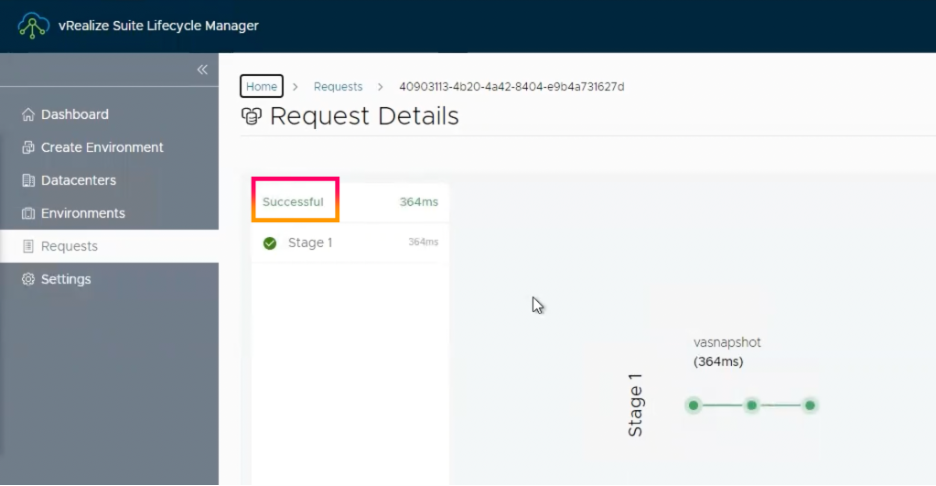
4. After the snapshot is complete, navigate to “Settings” and select “System Upgrade.”
5. Choose “CD-ROM” and then “CHECK FOR UPGRADE.”
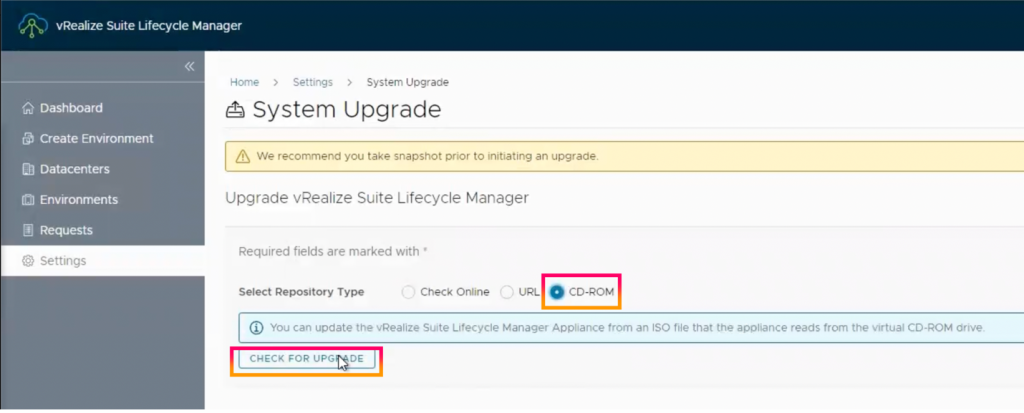
6. You will see that the notification Available update shows.
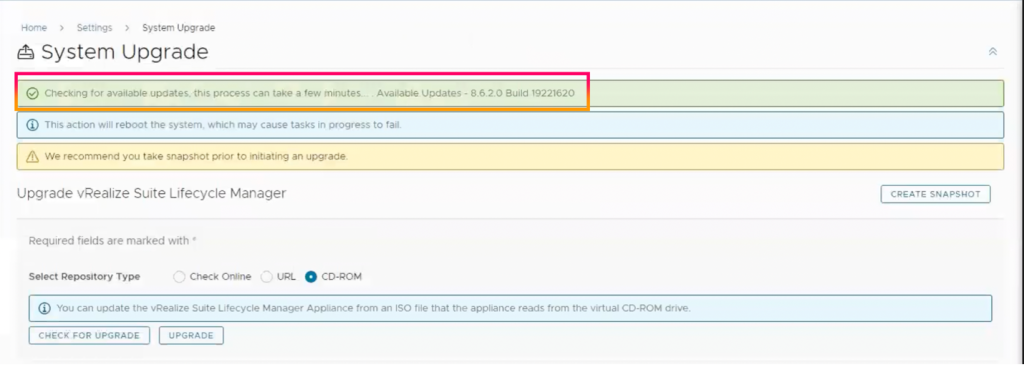
7. Verify that the ISO image is connected to the VMware Aria Suite Lifecycle virtual machine.
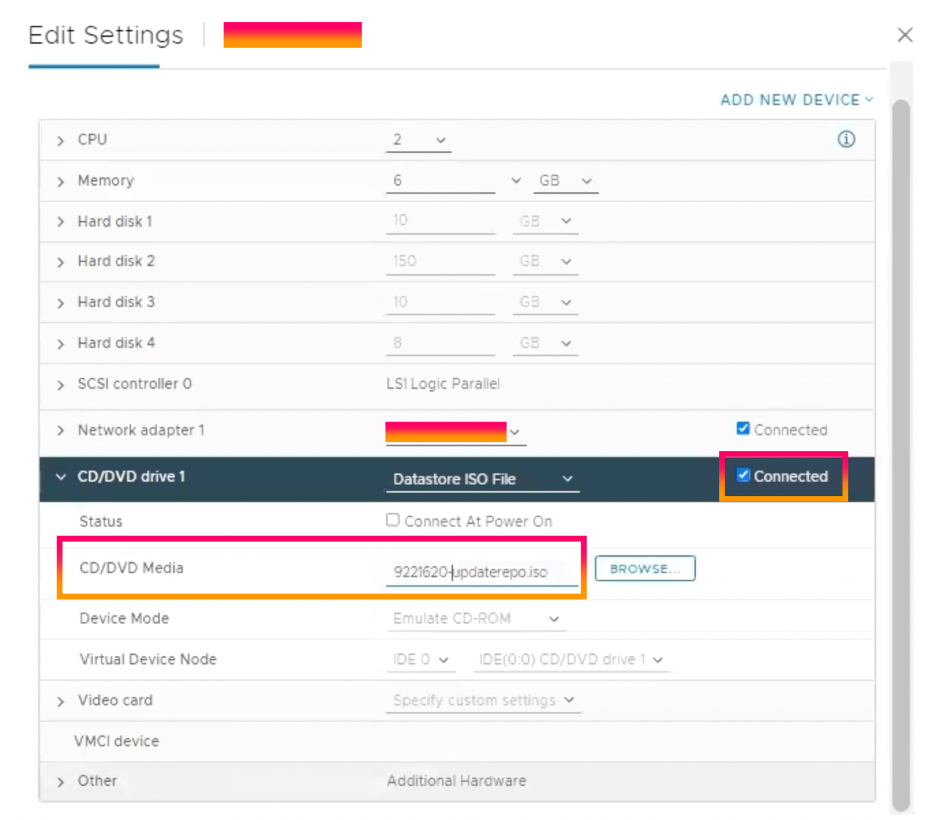
8. Return to the upgrade page and choose “UPGRADE”.
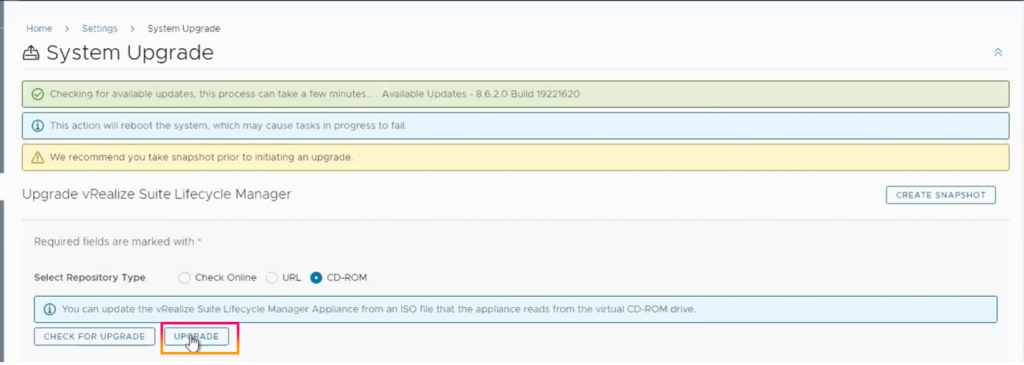
9. If you have already taken a snapshot, check the box and click “SUBMIT”.
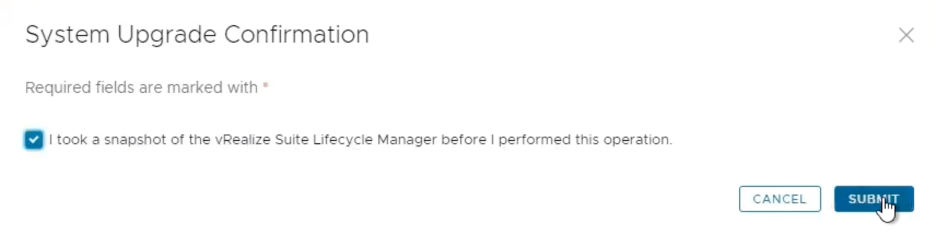
10. Installing the package status. The action will reboot the system.
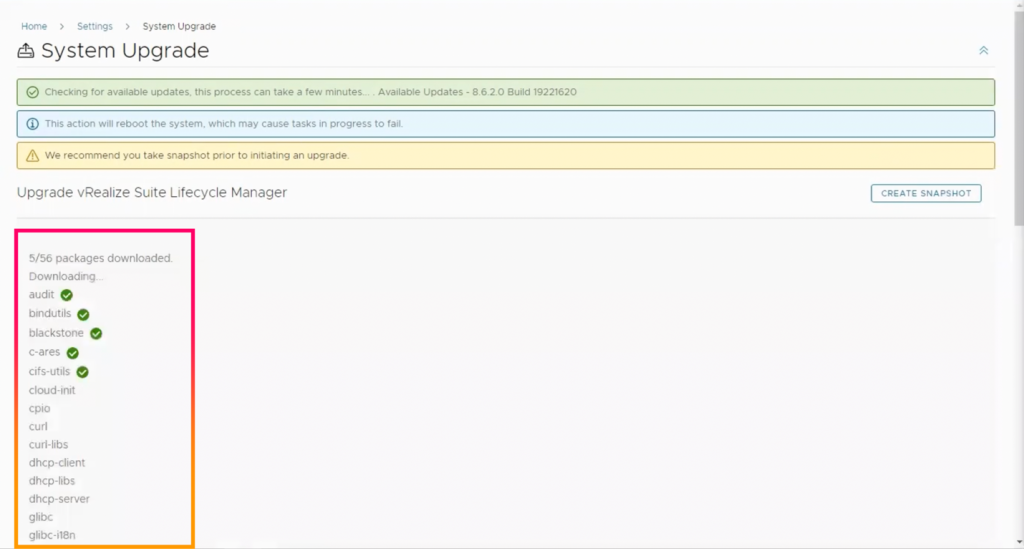
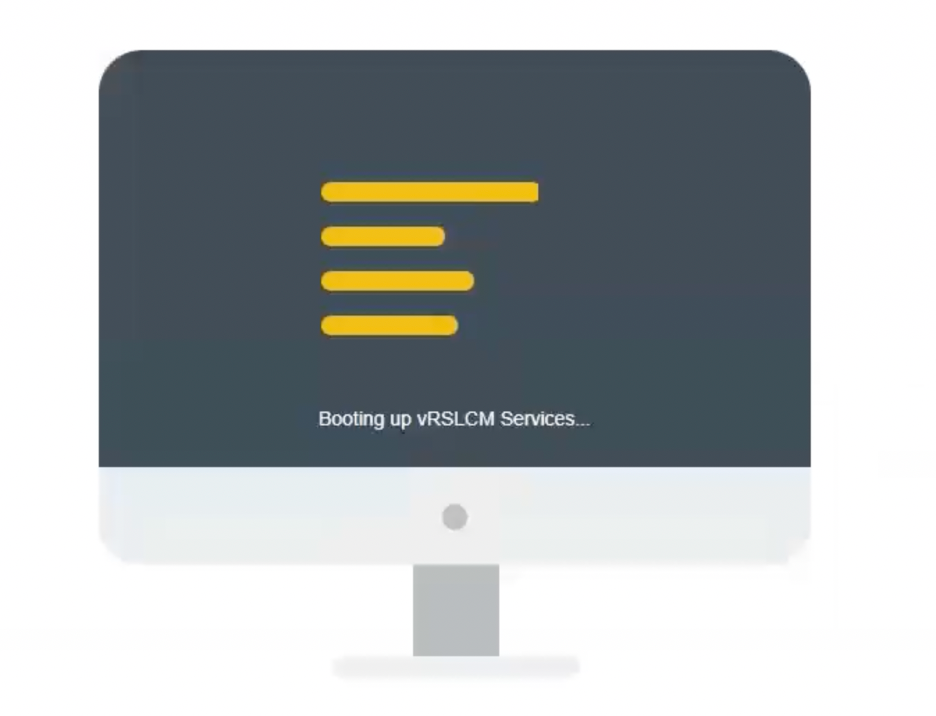
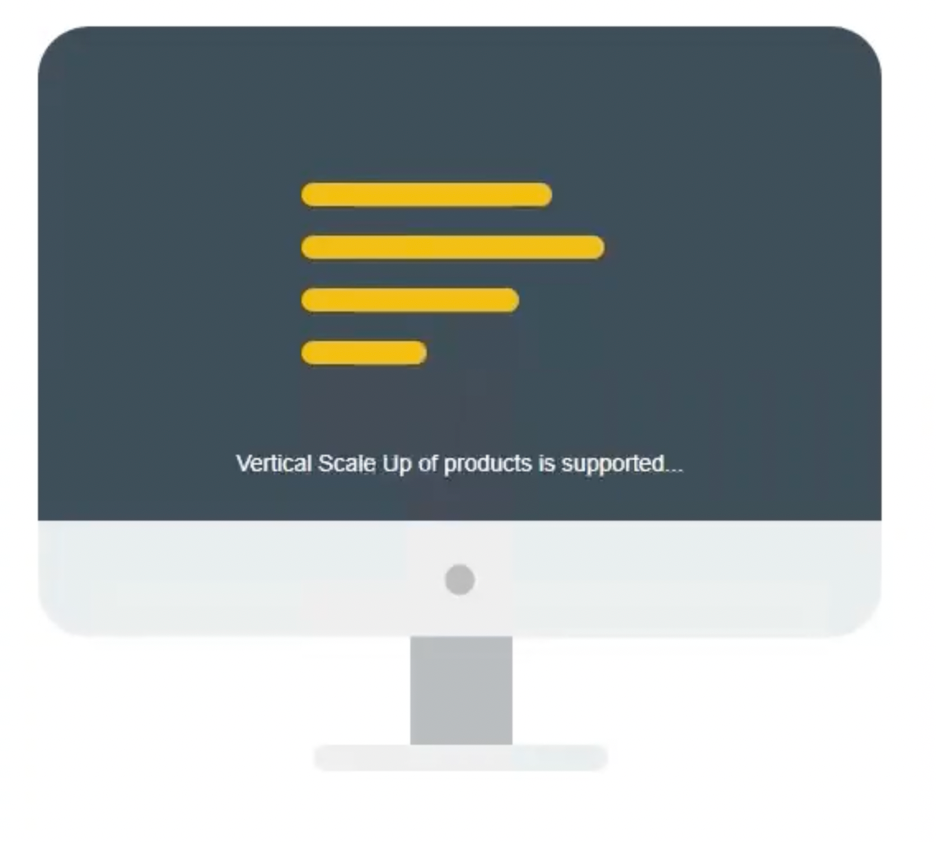
11. Go to the VMware Aria Suite Lifecycle website and sign in.

12. Check the VMware Aria Suite Lifecycle version.
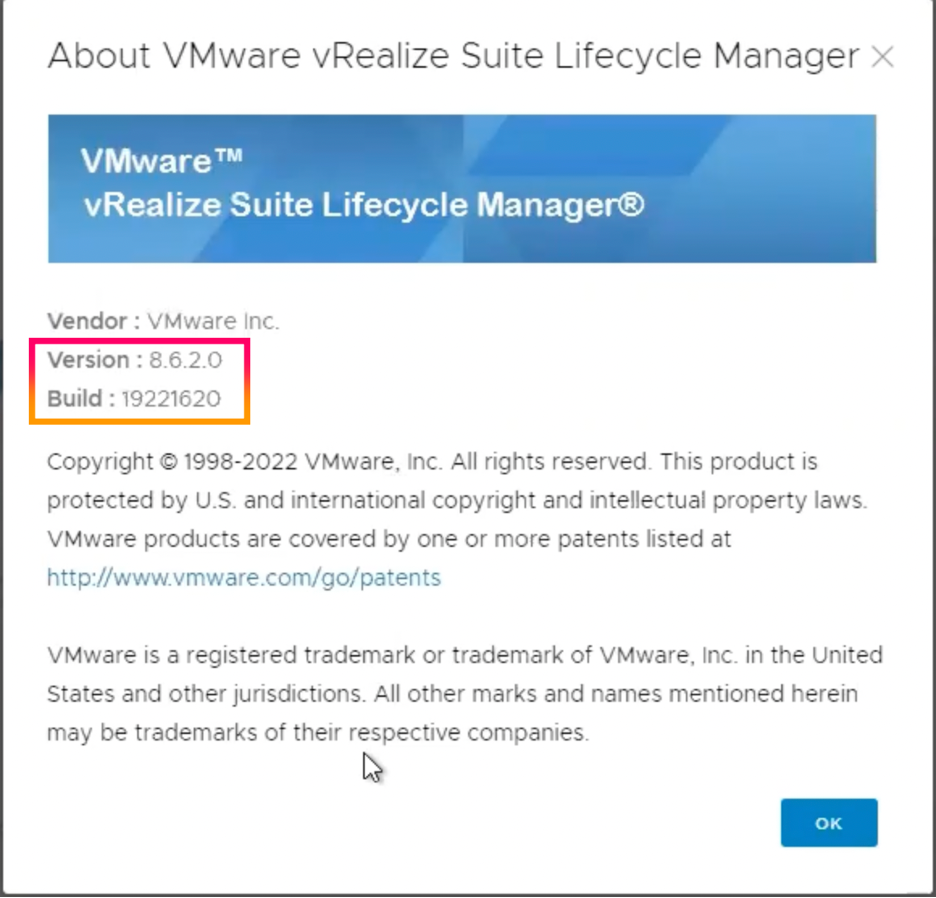
13. Go to “Settings,” then “Product Support Pack”.
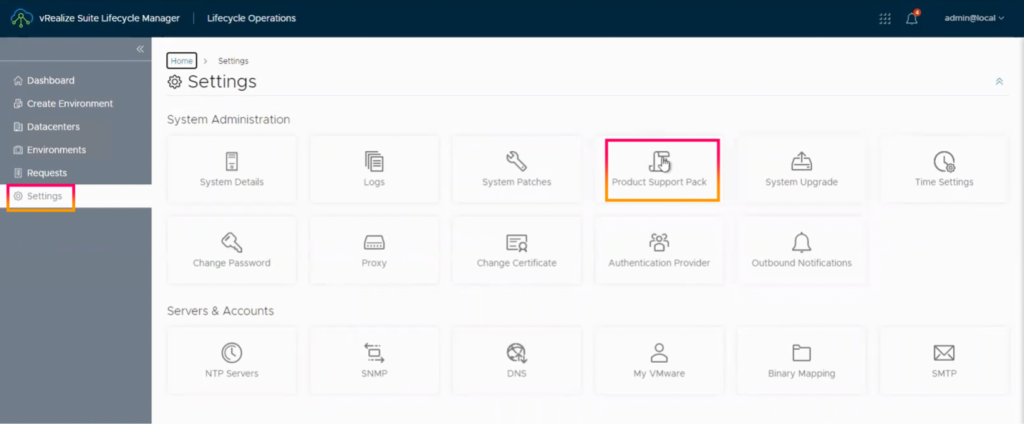
14. You will see VMware Aria Suite Lifecycle product versions that support VMware Aria Suite Lifecycle version 8.6.2.
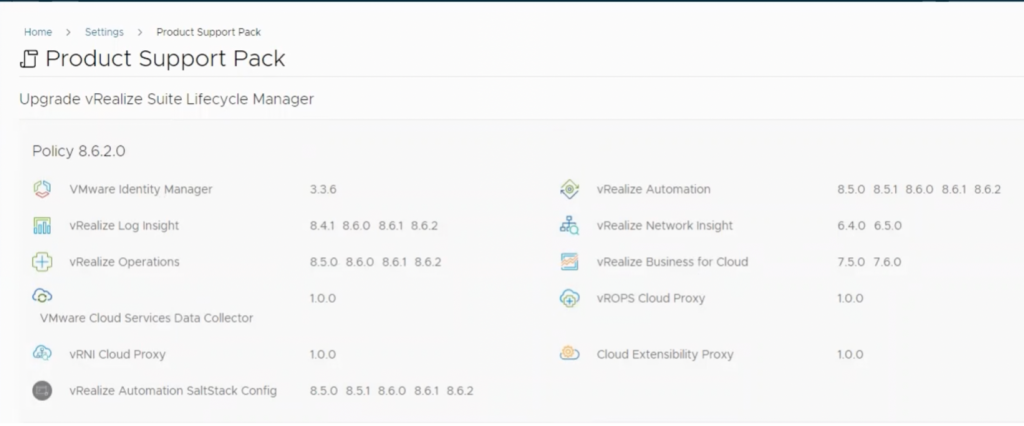
Conclusion
The VMware Aria Suite Lifecycle version is a very useful tool for managing the VMware Aria product. You can simply patch, upgrade, or deploy a product. To operate day-to-day operations, there is a single pane of glass.






