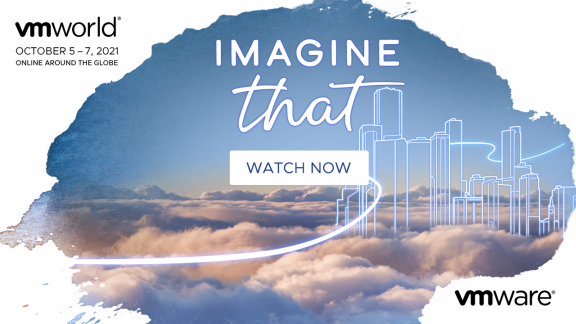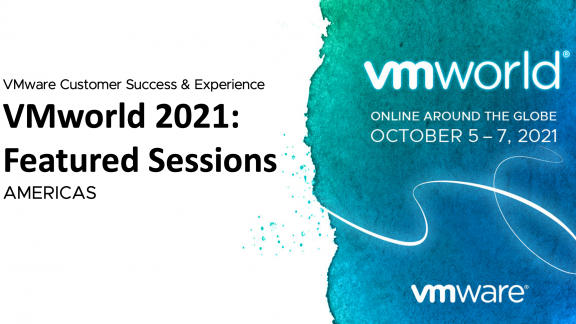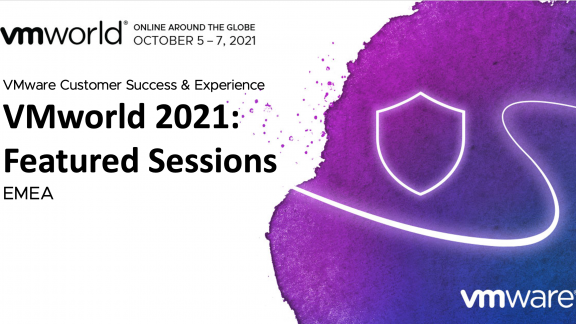By Dale Carter, Consulting Architect, End-User Computing
 With the release of VMware Horizon View has come the ability to not only configure virtual desktops but also virtual applications hosted on Windows RDS servers.
With the release of VMware Horizon View has come the ability to not only configure virtual desktops but also virtual applications hosted on Windows RDS servers.
In this post, I will cover a couple of things that you should take into consideration when configuring virtual applications and how they might affect the sizing of your View Cluster and the number of connection servers you will need.
There are many different papers and posts on how to configure RDS servers themselves, so I will not be touching on that in this post. I want to discuss the effects of how the PCoIP connections connect to RDS servers and what you should look out for.
Scenario 1
The following diagram shows my first configuration. This includes a virtual desktop cluster and a single RDS farm. RDS Farm A in this example is hosting five applications: Word, Excel, Power Point, Visio and Lync.
In this scenario if a user launches a virtual desktop and then an application, the user would be using a maximum of two PCoIP connections through the Horizon View infrastructure. It’s important to know that when configuring RDS with just one farm, if a user then launches a second application or all five applications, then all these applications will launch using the same PCoIP connection. This means that all five applications for that user would be running on the same RDS host. In this scenario, you need to make sure that each of your RDS hosts can handle all users opening all applications on each of the hosts.
The Horizon View connection servers do load balance a user’s connection when the user first connects to an RDS host. Users will always be sent to the RDS host with the lowest number of connections; however, once they are connected they will always go to the same RDS host until they completely disconnect from all applications.
In this scenario, if you have 300 users and they all launch Word, each RDS server will have 100 connections all running Word. It is also possible in this scenario that Servers A and B will only be running 100 instances of Word; whereas Server C could be running 100 instances of all five of the different software applications. This is why it is critical that the RDS servers are configured correctly.
Scenario 2
In the second configuration, I split the application across RDS host farms. The following diagram shows two RDS farms. The first, Farm A, is hosting Word, Excel and PowerPoint. The second, Farm B, is hosting Visio and Lync.
Now in this scenario, if a user launches a virtual desktop and then the applications Word and Visio, we have managed to lighten the load on the RDS servers. By separating the application into different RDS farms, we now know that each RDS server is not going to get as much load when a user opens these applications. However, instead of a user only using two PCoIP connections the user is now using three PCoIP connections.
Conclusion
Given this information, it becomes more important than ever to know your users’ environment and the applications the users are using. When deploying Horizon View into your environment and taking advantage of the new hosted application functionality you need to ask yourself the following questions:
- How many applications will be installed on each RDS host?
- What is the hardware configuration of the RDS host?
- How many RDS farms will be required?
- How many PCoIP sessions will each user require?
For larger environments, the question might be: Will one or more View deployments be required? As the environments get larger, it might be a better design to have one View deployment for desktop connections and a separate deployment for hosted applications. In this scenario, VMware Workspace can become that central location for users to access all of their desktops and applications. With VMware Workspace 2.0, it is now possible to configure more that one View environment, giving you the option of multiple View environments that are all accessible from the one Workspace front end.
Dale is a Senior Solutions Architect and member of the CTO Ambassadors. Dale focuses in the End User Compute space, where Dale has become a subject matter expert in a number of the VMware products. Dale has more than 20 years experience working in IT having started his career in Northern England before moving the Spain and finally the USA. Dale currently hold a number of certifications including VCP-DV, VCP-DT, VCAP-DTD and VCAP-DTA.
For updates you can follow Dale on twitter @vDelboy