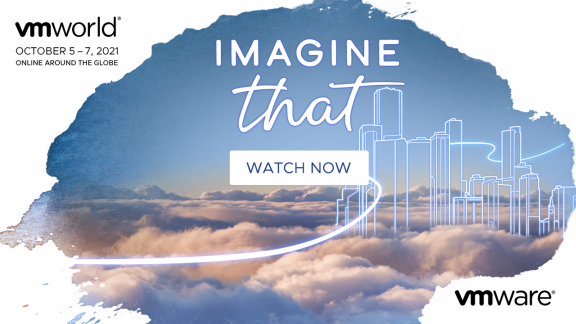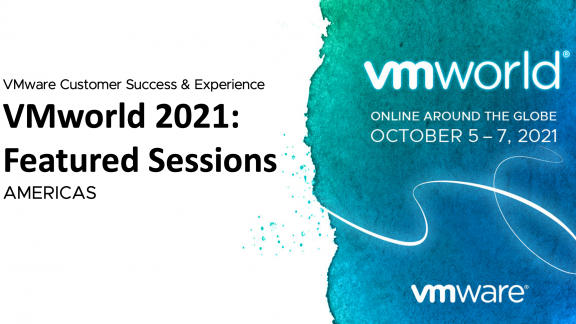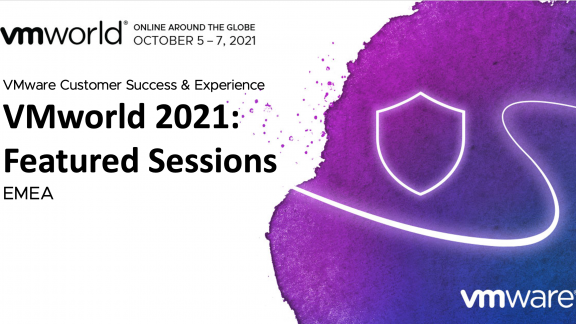By Dale Carter, Consulting Architect, End User Computing
By Dale Carter, Consulting Architect, End User Computing
During my time deploying VMware Horizon Workspace 1.5 to a very large corporation with a very large Active Directory (AD) infrastructure, I noticed that the internal Horizon database would have performance issues when syncing the database with AD.
After discussing the issues with VMware Engineering we found a number of ways to improve performance of the database during these times. Below I’ve outlined the changes I made to Horizon Workspace to increase performance for the internal database.
I should note that the VMware best practice for production environments is to use an external database. However in some deployments customers still prefer to use the internal database; for instance, for a Pilot deployment.
Service-va sizing
It is very important to size this VM correctly; this is where the database sits and the VM that will be doing most of the work. It is very important that this VM not be undersized. The following is a recommended size for the service-va, but you should monitor this VM and change as needed.
- 6 x CPUs
- 16GBs x RAM
Database Audit Queue
If you have a very large users population, then you will need to increase the audit queue size to handle the huge deluge of messages generated by entitling a large volume of users to an application at once. VMware recommends that the queue be at least three times the number of users. Make this change to the database with the following SQL:
- Log in to the console on the service-va as root
- Stop the Horizon Frontend service
service horizon-frontend stop
- Start PSQL as horizon user. You will be prompted for a password.
psql -d “saas” -U horizon
- Increase Audit queue size
INSERT INTO “GlobalConfigParameters” (“strKey”, “idEncryptionMethod”, “strData”)
VALUES (‘maxAuditsInQueueBeforeDropping’, ‘3’, ‘125000’);
- Exit
q
- Start the Horizon Frontend service
service horizon-frontend start.
- Start the Horizon Frontend service
service horizon-frontend start.
Adding Indexes to the Database
A number of indexes can be added to the internal database to improve performance when dealing with a large number of users.
The following commands can be run on the service-va to add these indexes
- Log in to the console on the service-va as root
- Stop the Horizon Frontend service
service horizon-frontend stop
- Start PSQL as horizon user. You will be prompted for a password.
psql -d “saas” -U horizon
- Create an index on the UserEntitlement table
CREATE INDEX userentitlement_resourceuuid
ON “UserEntitlement”
USING btree
(“resourceUuid” COLLATE pg_catalog.”default”);
- Create 2nd index
CREATE INDEX userentitlement_userid
ON “UserEntitlement”
USING btree
(“userId”);
- Exit
q
- Start the Horizon Frontend service
service horizon-frontend start.
I would also like to point out that these performance issues have been fixed in the up and coming Horizon 1.8 release. For now, though, I hope this helps. Feel free to leave any questions in the comments of this post.
Dale is a Senior Solutions Architect and member of the CTO Ambassadors. Dale focuses in the End User Compute space, where Dale has become a subject matter expert in a number of the VMware products. Dale has more than 20 years experience working in IT having started his career in Northern England before moving the Spain and finally the USA. Dale currently hold a number of certifications including VCP-DV, VCP-DT, VCAP-DTD and VCAP-DTA.
For updates you can follow Dale on twitter @vDelboy