VMware has released a critical security update for its VMware Aria Operations™ for Networks (formerly vRealize Network Insight) updates address multiple vulnerabilities (CVE-2023-20887, CVE-2023-20888, CVE-2023-20889).

This critical security advisory impacts the VMware Aria Operations for Networks version 6.x and requires you to download a patch file from the KB article.
Open the KB92684 to obtain the right version of VMware Aria Operations for Networks.
| Product Component | Version(s) |
| VMware Aria Operations for Networks | 6.x |
We’ll show you how to apply the VMSA-2023-0012 patch for VMware Aria Operations for Networks Appliance version 6.7.0 in this post.
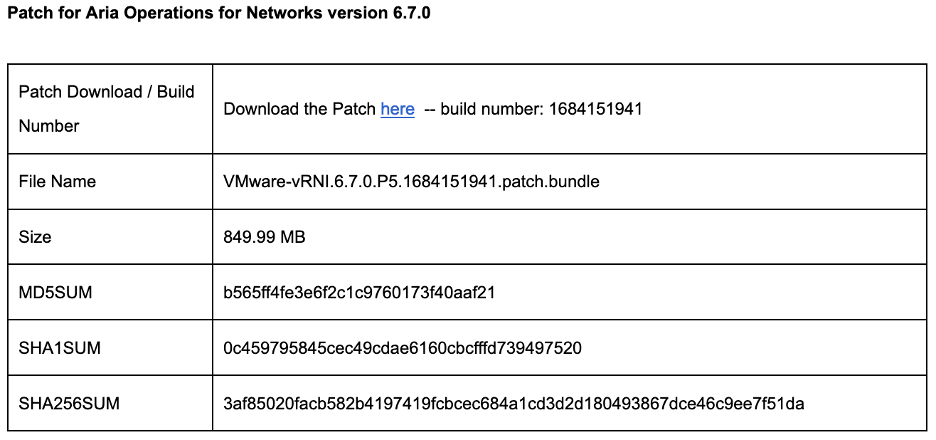
Before you begin
1. Navigate to the VMware Aria Operations for Networks product download page and choose the version you’re using. We are using VMware Aria Operations for Networks version 6.7.0.
2. The patch bundle VMware-vRNI.6.7.0.P5.1684151941.patch.bundle can be downloaded (approximate file 849.99 MB).

Note: Information about MD5 checksums, and SHA1 checksums and SHA256 checksums
3. Save the bundle file to your local computer.
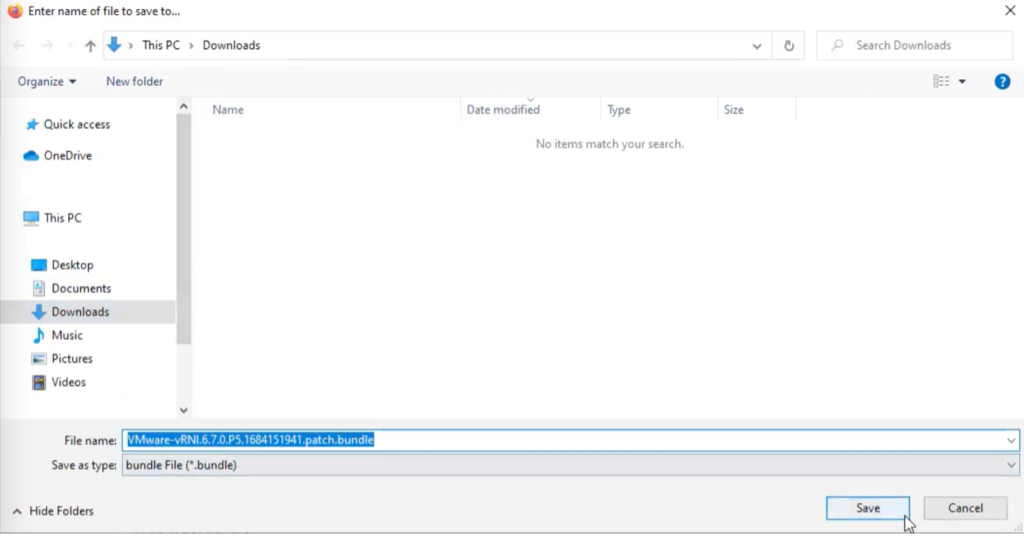
4. Before you apply the security patch(s) for your VMware Aria Operations for Networks deployment, it is advised to perform clean-up using steps mentioned in VMware KB to avoid issues with patch upgrade failing with insufficient disk space toast message.
Apply patch deployment procedure
1. Take a VMware Aria Operations for Networks snapshot before applying a fix.
2. Log in as account admin@local to VMware Aria Operations for Networks GUI.
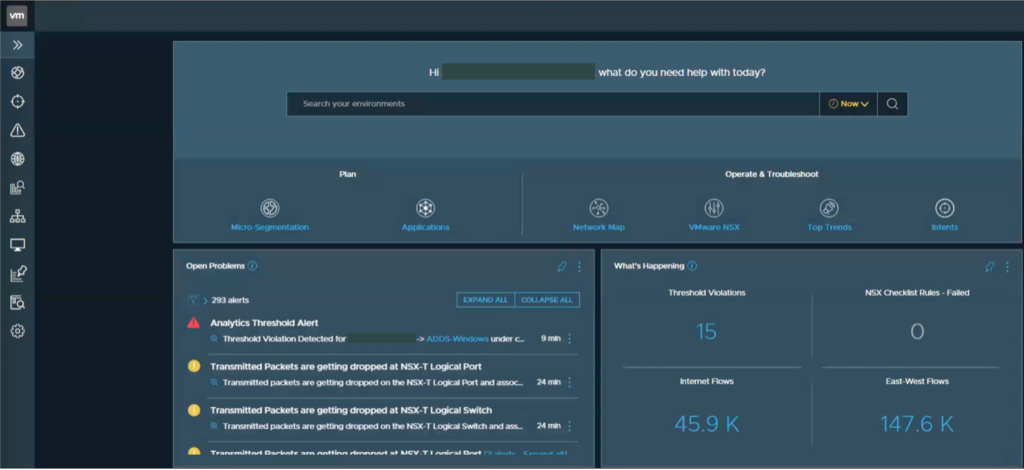
3. Navigate to the Settings menu and choose Infrastructure and Support.
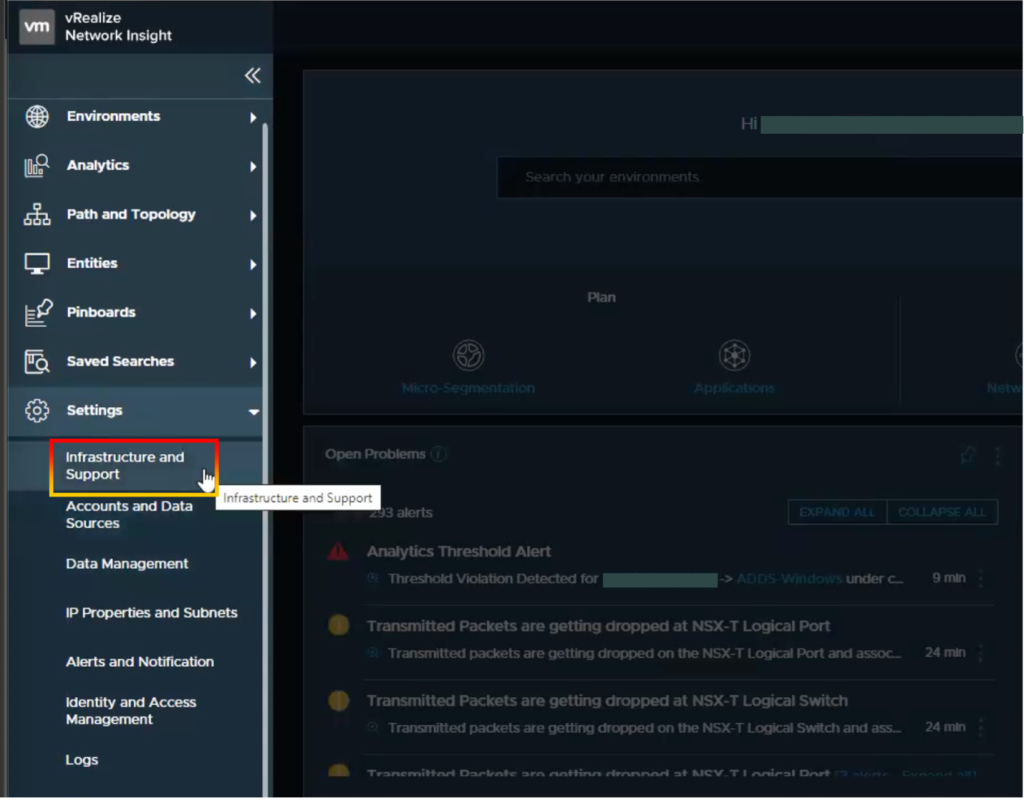
4. You will see product version, System Health, and Infrastructure Health.
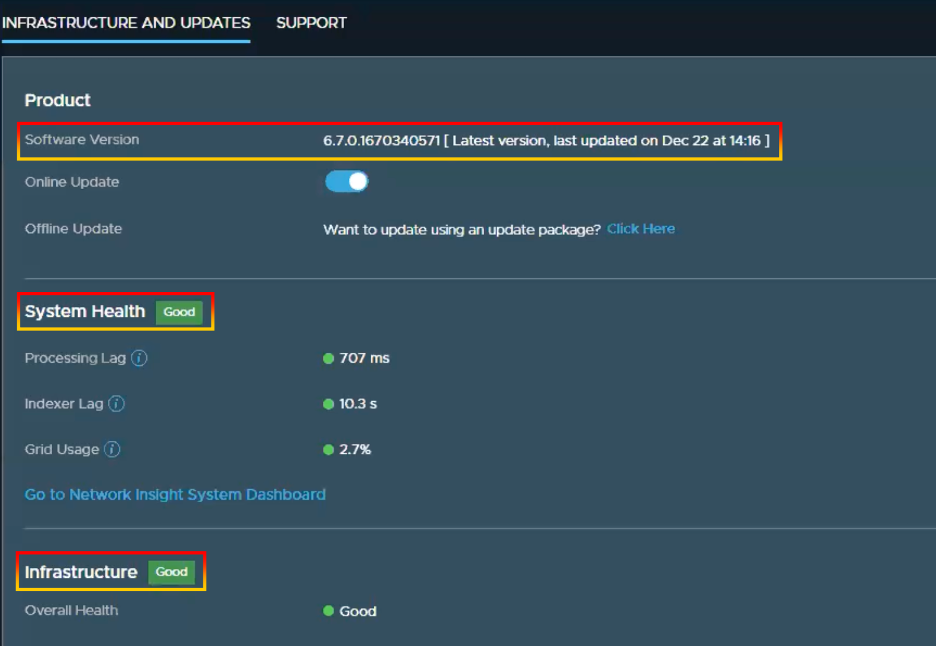
Note: We recommend that System Health and Infrastructure Health be displayed in green.
5. Under Product, select Click Here.

6. Click Browse to select the locally downloaded path file and click Upload.
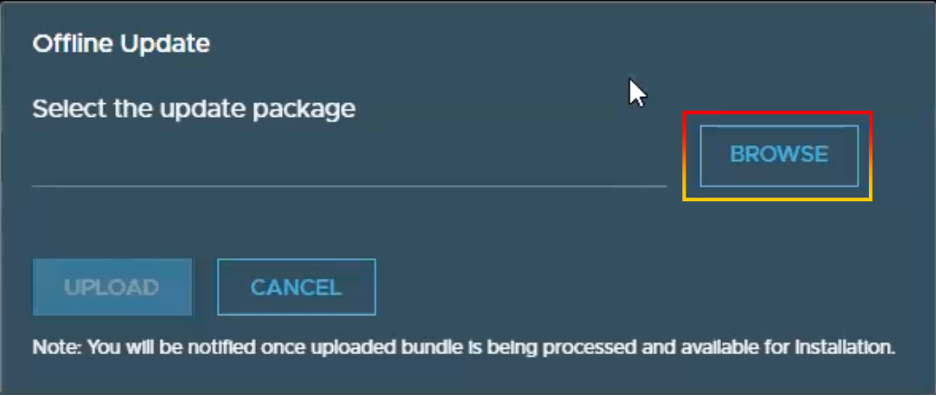
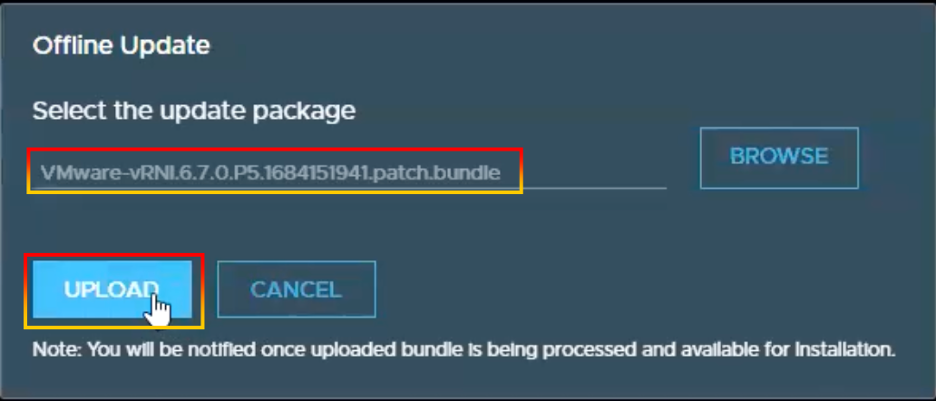
7. Wait until the package is completely uploaded. You will be alerted when it is ready (do not refresh the page after bundle upload, until you see the Update Available message notification).
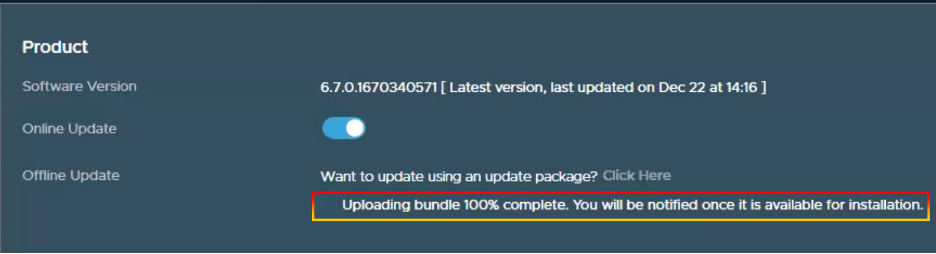
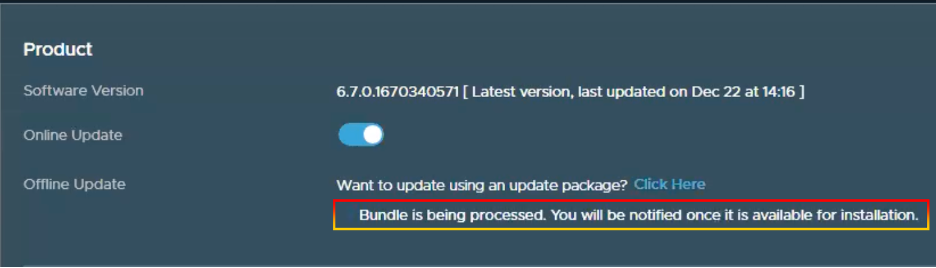
8. Click View details.

9. Read Before you proceed, check the box, and click CONFIRM.
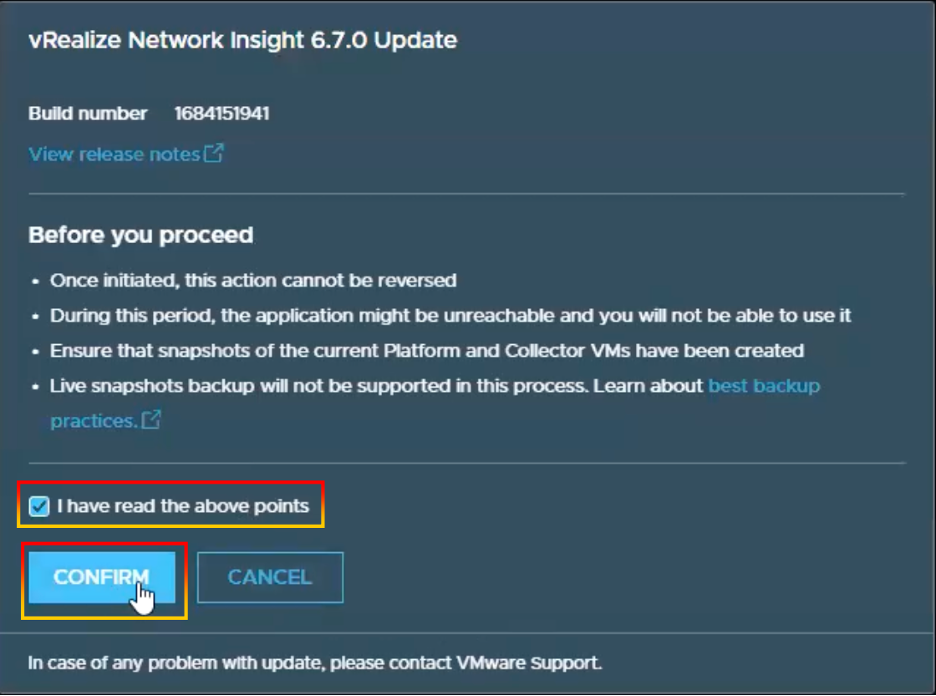
10. Wait for the pre-checks to be completed, then click INSTALL NOW.
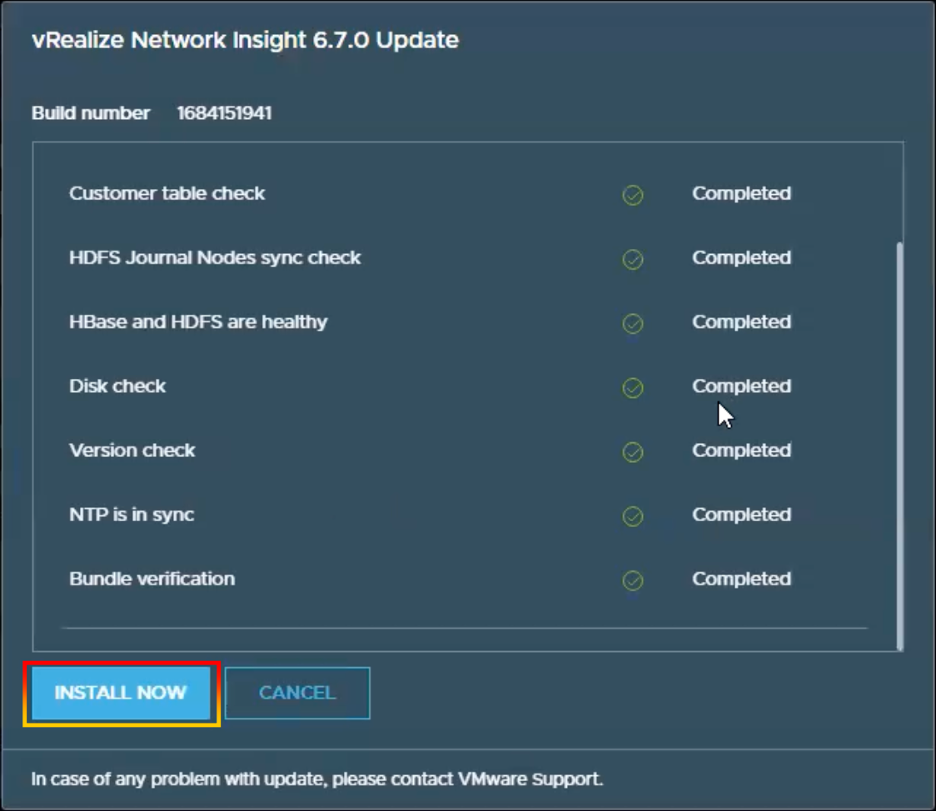
11. You will see the status patching updating on VMware Aria Operations for Networks.
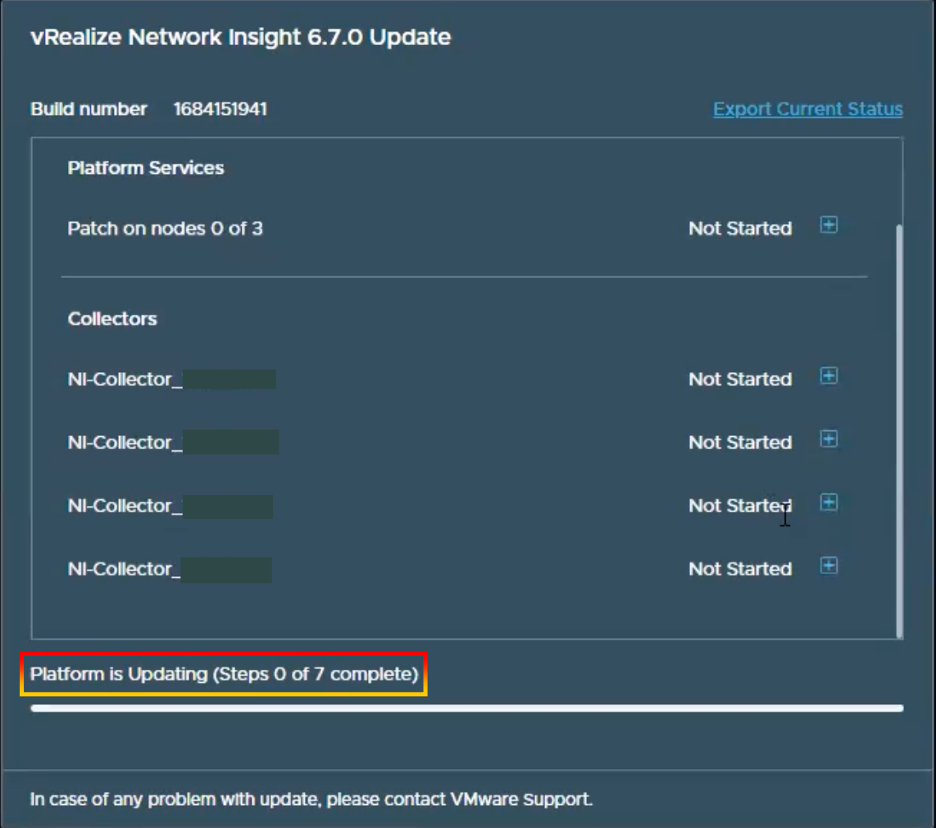
Note: In this article, my customer applies a patch to a VMware Aria Operations for Networks cluster (3 platforms and 4 collector appliances).
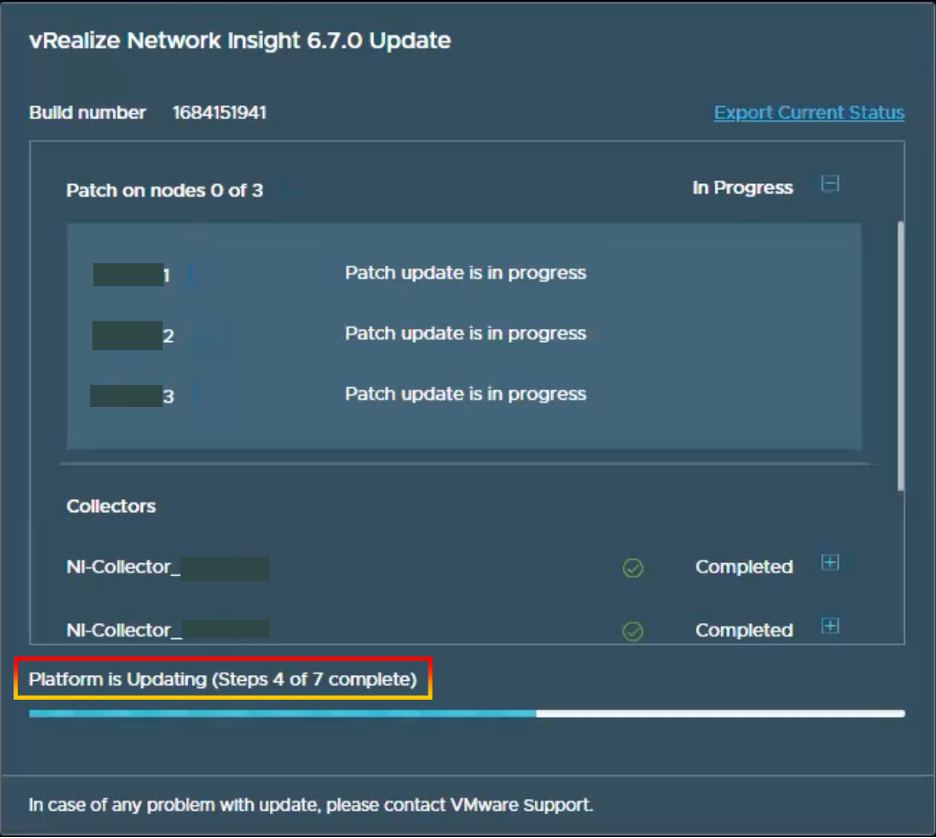
12. The confirmation message appears when the update procedure has been completed.
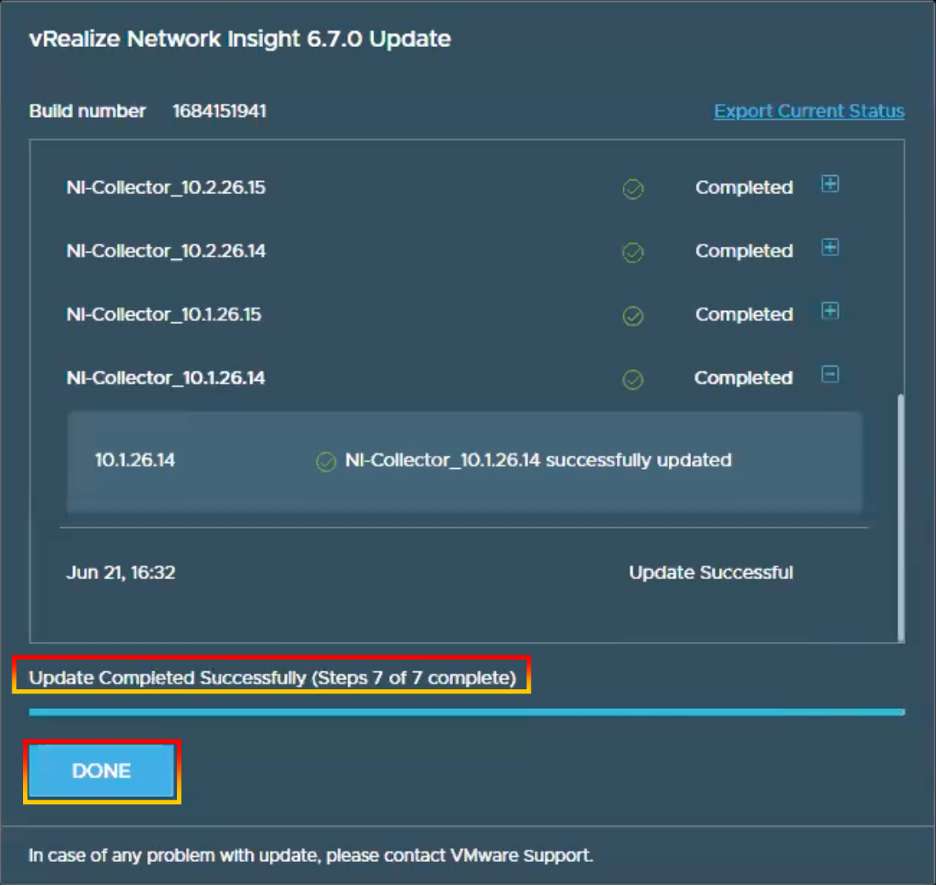
13. When you click DONE, you will be redirected to the VMware Aria Operations for Networks login page.
14. Navigate to the Settings menu and choose Infrastructure and Support.
15. Under Product, the Software version build number had been updated to the build number of the patch.
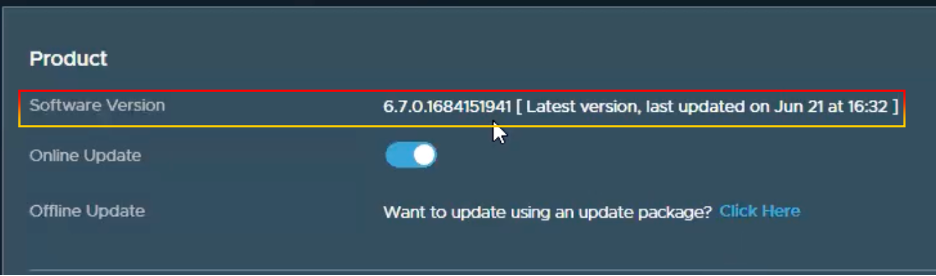
Before
| Product Component | Version(s) |
| VMware Aria Operations for Networks | 6.7.01670340571 |
After
| Product Component | Version(s) |
| VMware Aria Operations for Networks | 6.7.01684151941 |
16. Make sure that System Health and Infrastructure Health are both green.
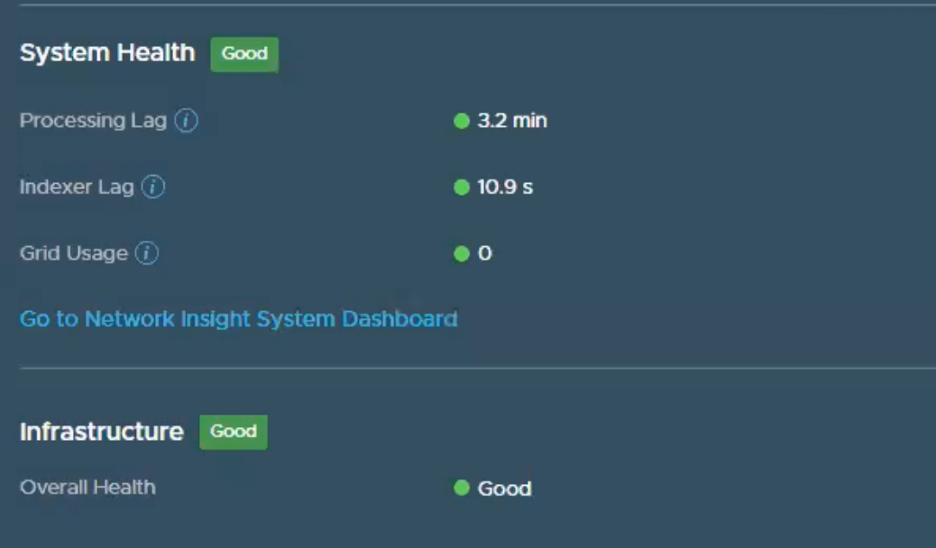
Note: The build number will differ depending on the version of VMware Aria Operations for Networks.
Technical advice and recommendations
A list of critical vulnerability alerts has been provided by VMware’s security team. VMware Aria Operations for Networks provides intelligent network and security operations and includes both on-premises and cloud-based solutions. These services assist clients in constructing a network architecture that is efficient, highly available, and secure across multi-cloud environments. We recommend that you deploy the patch or upgrade version as soon as possible to minimize the risk to your VMware environment.
Contact your Technical Adoption Manager for assistance in applying this patch.
Enjoyed reading this blog? Read some other great content written by Lerpong.






