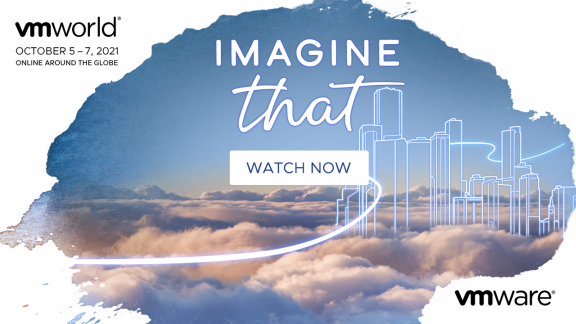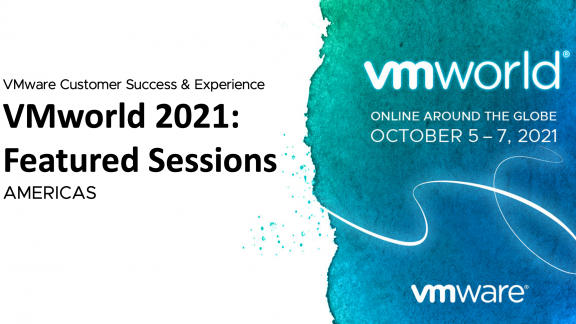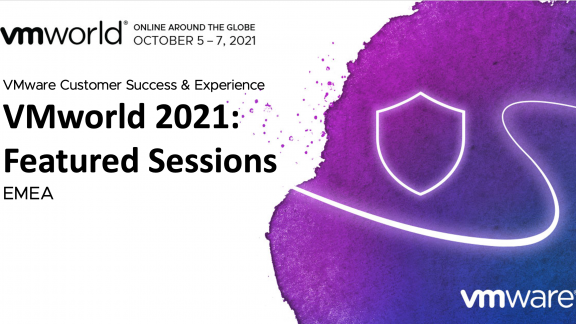By Anand Vaneswaran
 VDI environments are complex because there are so many moving parts. As a result, there is a real need for architects, admins, managers, or operations professionals to see a high-level breakdown of the most important stats—stats that are especially important when we receive that escalated phone call about an issue that could potentially affect a large number of users.
VDI environments are complex because there are so many moving parts. As a result, there is a real need for architects, admins, managers, or operations professionals to see a high-level breakdown of the most important stats—stats that are especially important when we receive that escalated phone call about an issue that could potentially affect a large number of users.
In this first post of a three-part blog series, I’ll provide details about a high-level VDI custom dashboard in vCenter Operations Manager for View that was renamed vCenter Operations Manager for Horizon when Horizon 6.0 was released. (I’ll also assume you’re all well versed in VDI.)
To start, some of the stats or information I deeply care about in my test environment are as follows:

- Viewing the number of tunneled connections that are coming in through my security servers.
- Viewing the overall health of my connection servers.
- Keeping tabs on the resources (CPU, RAM, Disk) of my most critical VDI servers (Connection and security servers, vCenter server, View Composer, etc.).
- Monitoring resources (CPU and RAM) on my ESXi hosts running VDI workloads. (I will go one step further and break it down into hosts for my full clone pools, and linked clone pools.)
- Finally, looking at my LUNs and keep tabs on a number of metrics, but most importantly VM-to-LUN densities.
When compiled together, the information listed above comprises the end-state dashboard I want to achieve. The dashboard will have two generic scoreboard widgets on either side to depict the number of user connections through my security servers and the workload percentage of my connection servers. In addition, two Health-Workload scoreboard widgets on either side will depict the health of security and connection servers. The scoreboard is set up so that when you click a particular object in the Generic Scoreboard widget, the scoreboard is automatically populated with the health of that relevant object.
Finally, I want four Heat Map widgets: one to provide information about critical server resources, two to give me updates on ESXi host resources, and one to give me details about VM-to-LUN densities. I chose to populate my dashboard with an assortment of these built-in Generic Scoreboard, Health-Workload, and Heat Map widgets because I find that these types of widgets provide the most efficient means of graphically conveying the state of an environment, in essence, a point-in-time snapshot of your environment at any given time.
Now, if you’re ready to build, get detailed, step-by-step instructions for creating the dashboard.
Anand Vaneswaran is a senior technology consultant with the End User Computing group at VMware. He is an expert in VMware Horizon (with View), VMware ThinApp, VMware vCenter Operations Manager, VMware vCenter Operations Manager for Horizon, and VMware Horizon Workspace. Outside of technology, his hobbies include filmmaking, sports, and traveling.