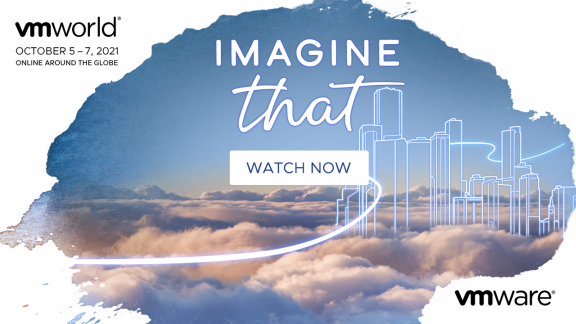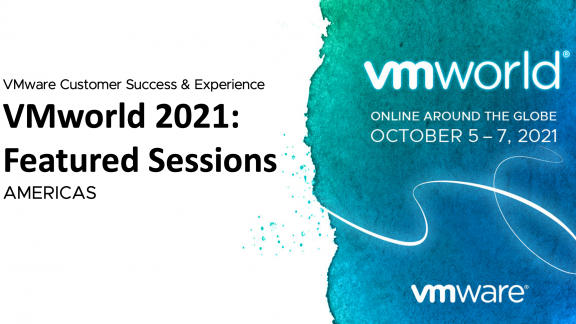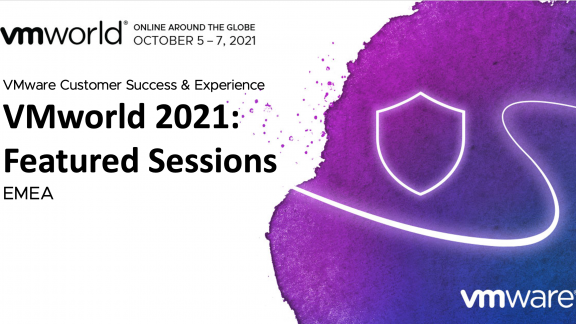By Sunny Dua, Senior Technology Consultant at VMware
By Sunny Dua, Senior Technology Consultant at VMware
As I promised in my last post, Create a One-Click Cluster Capacity Dashboard Using vCOps, I am going to share the recipe for preparing dashboards similar to the “One-Click Cluster Capacity Dashboard,” which received a lot of appreciation from the Twitterati. A number of people deployed the dashboard and within minutes they could showcase the capacity of their vSphere Clusters.
Now I want to take this one level deeper and tell you how you can create your own cool XMLs within vCOps Custom UI (included with Advanced & Enterprise Edition) to create the dashboard to showcase to your CxO, IT VP or the NOC team who are monitoring the virtual infrastructure. I call this the “behind the scenes” post because it will get into XML coding. Creating these XMLs is way easier than I thought, so go ahead, read on….
To begin, let’s have a look at the XML file I created for scoreboard interactions in Part 1 of this two post series. Here is how the file is structured and the details of the components that make up this file. Understanding this is critical.

Now if you have spent some time reading the details of the image above, the first question you will have is “Where can I find the adapterkindKey, resourcekindKey and the Metric attrkey to make my dream dashboard?”
adapterkindKey – This is the easiest one. If you want to see metrics from your vSphere environment, you will use VMWARE as the adapter kind. If you have collectors installed for third-party products, refer to their documentation for the adapter name.
resourcekindKey and attrkey – These keys are stored in the vCOps database. The procedure to access the database is defined in VMware KB – 2011714, but I have simplified it in the steps below.
To access the VCOps database and retrieve the resourcekindKey and attrkey
1. Open the following URL in your environment:
https:///vcops-custom/dbAccessQuery.action
2. When you see the vCOps DB Access Query page, run the following query. This will fetch the data you need. Note: Copy and paste the query starting at select and ending at ‘HostSystem’. (Ignore the asterisks.)
*********************************************************************************
select a.ADAPTER_KIND_ID, a.ADAPTER_KEY, b.RESKND_ID, b.RESKND_KEY, e.ATTRKEY_ID, e.ATTR_KEY
from AdapterKind a
inner join ResourceKind b on (b.ADAPTER_KIND_ID = a.ADAPTER_KIND_ID)
inner join AliveResource c on (c.RESKND_ID = b.RESKND_ID)
inner join ResourceAttributeKey d on (d.RESOURCE_ID = c.RESOURCE_ID)
inner join AttributeKey e on (e.ATTRKEY_ID = d.ATTRKEY_ID)
where a.ADAPTER_KEY = ‘VMWARE‘ or b.RESKND_KEY = ‘HostSystem‘
*********************************************************************************
If you are looking for keys related to an adapter other than VMware, change the values highlighted in blue in the query.
3. The query will give you all the data you need, in the following format. (The screenshot below is from my lab.)
Here, you will see the resourcekindKey and attrkey which will help you to create your own XML for the values you want to showcase for a particular resource. Once you have done that, you just need to import this XML into the default interactions location mentioned in my last post. Now you are ready for scoreboard interactions.
It’s that easy!
I hope you will use this recipe for good, and I would appreciate if you can share the XMLs you create with it. I am planning to host a repository on my blog to include some easily re-usable dashboards that can help those in the VMware Community who are using or planning to use the vCenter Operations Manager. As always, please share your thoughts and ideas in the comments section.
This post originally appeared on Sunny Dua’s vXpress blog. Sunny is a senior technology consultant for VMware’s Professional Services Organization, focused on India and SAARC countries. Follow Sunny on Twitter @sunny_dua.