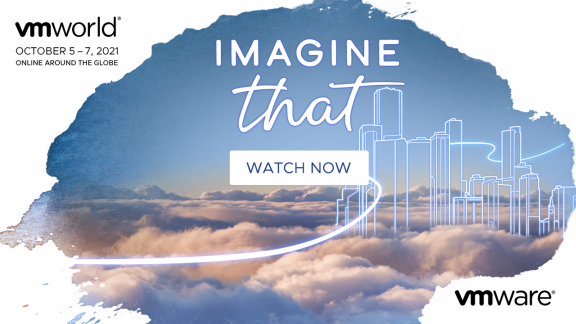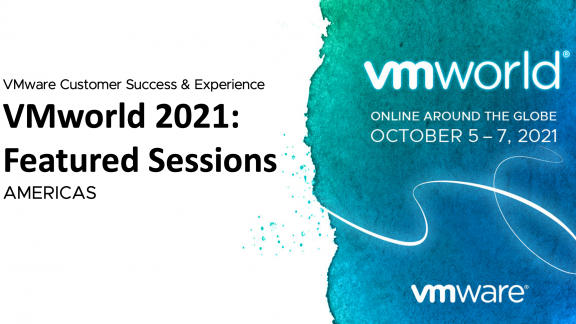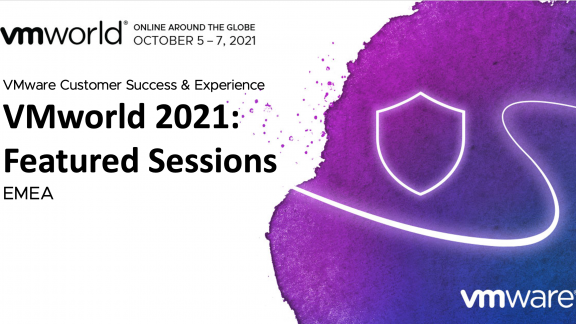By Jeremy Wheeler, VMWare Professional Services Consultant
By Jeremy Wheeler, VMWare Professional Services Consultant
As Ted and Mason mentioned in their video post last week, today’s IT staff faces many challenges involving security, cost, risk, and governance. I’d like to address one particular challenge associated with those: how to manage data.
Let’s consider a heavily regulated industry like health care. In a typical healthcare setting, if disaster strikes, hospitals risk losing extremely sensitive patient data, either virtual or physical. In addition to implementing disaster recovery processes and large backup tapes, IT techs always have to ensure patient data doesn’t fall into the wrong hands.
This is further complicated by today’s trend toward workers using various devices, such as mobile phones and tablets, to perform daily job functions, instead of a doing everything on a single device. Employees need to be able to use the mobile device of their choice, while still being able to securely access their work applications and documents.
VMware knows IT has plenty of things to worry about besides physical end-point devices, so they provides tools to centralize data in the data center. When virtualized desktops are managed from the data center, rather than at the endpoints, IT departments can deliver consistent desktop performance, achieve the agility they desire, and reduce costs at the same time—all because of single-image-management linked-clone technology.
For on-the-move users like healthcare professionals, VMware has solutions such as “follow-me desktop,” which provides physicians with rapid access to their workspace on kiosks across the hospital. Providing users with a single point of entry to their applications and documents is not only more convenient for the user, it’s also easier for IT to manage.
With VMware’s AlwaysOn Point of Care architecture, VMware View pools balance between multiple sites, providing continuous uptime even in the event of a major disaster to a datacenter. This works with a combination of load balancers, such as F5 and provisioning half the resources per pool.
When deploying VMware AlwaysOn Point of Care, companies typically run into challenges with the dynamics required to deploy the solution, especially around communities versus use cases. For instance, check out the chart below, which illustrates three user communities in the hospital setting:
For a successful VDI deployment, it is critical to define two categories: communities and use cases. Communities are defined from a high level, followed by use cases. When determining use cases, it’s best to categorize the use cases as power users, knowledge workers, task workers, and kiosk users similar to what my co-worker, TJ Vatsa, outlined in his blog.Once the communities and use cases have been identified, the next step is to size the VDI environment based on use cases. In clinical use cases, nursing units may need access to applications that doctors won’t need, or vice-versa. Every application uses guest-level resources that, in turn, eventually use host resources. One way to offload these resources is using VMware’s ThinApp technology. Resources involved with deploying a VDI environment consist of compute, networking, storage, and security.
Parent images, sometimes called “Gold Images,” are typically created per use case. If the ER nurses don’t need specific applications installed on their virtual desktop, but physicians do, IT can use two different images.
Application streaming, assisted by VMware’s ThinApp technology, is a great way to save resources from a storage and performance perspective. Administrators can update single applications across an entire infrastructure with no impact to the end-user. A key element I found when deploying Horizon View and ThinApp are “Health-Checks.” Streaming anything across a wire, you’ll need to know how much bandwidth it’s utilizing.
Recently, I did some work for a large hospital and they decided they wanted all their applications streamed. After further investigation, I discovered there was no assessment of the network before making this decision. ThinApp streaming is a great technology, but some key items need to be considered before making the decision to stream. To start with, I typically utilize Wireshark and watch packets while launching an application. The first launch packet size will determine the initial VMware ThinApp cache size. The second launch packet size is the pre-cached ThinApp package size. Once these packet sizes are established, multiply the size by the user-count to determine the needed bandwidth.
Please reference this article for further information on breakdown of use-cases: http://pubs.vmware.com/view-51/index.jsp?topic=%2Fcom.vmware.view.planning.doc%2FGUID-DA16011C-6128-44FC-97DF-0E4FB66A0309.html
For an example of a healthcare case study using VMware technology, view Michael Hubbard’s video blog.
Sizing environments for these types of solutions can be very tricky and proper planning is critical. When implementing a project plan for VDI, it’s necessary to consider disaster recovery within a cluster and between multiple sites. With VMware Horizon View and ThinApp, any origination will have the option to provide continuous uptime. This makes VMware Professional Services for End-User Computing ideal for professional project planning.
| Jeremy Wheeler has extensive experience with Vmware products and solutions. He has been in the IT field for 19 years and focuses around Vmware View and AlwaysOn Healthcare. |